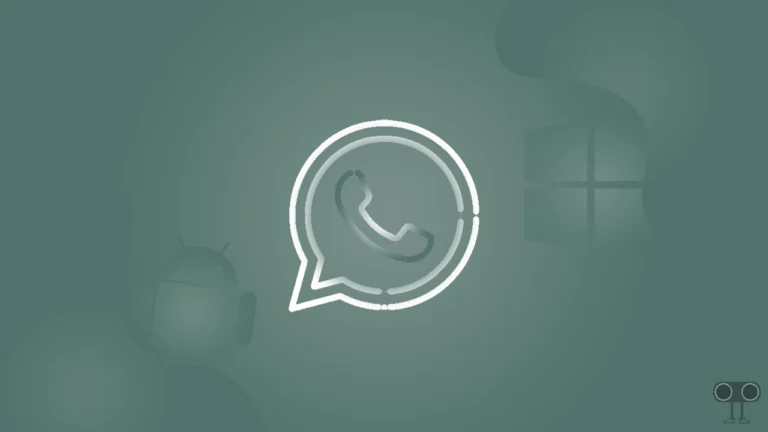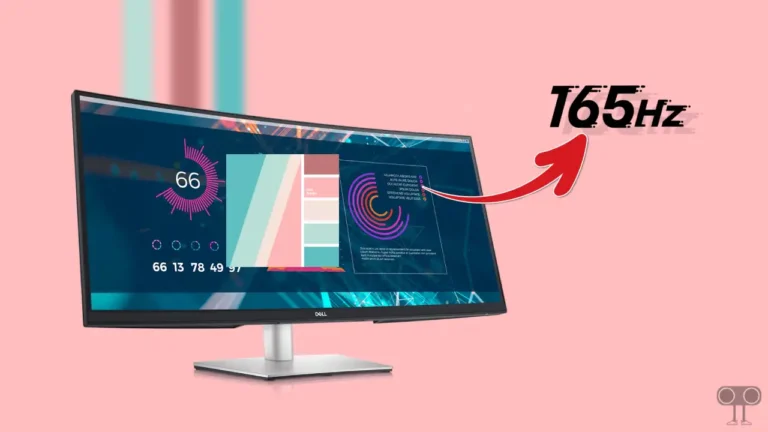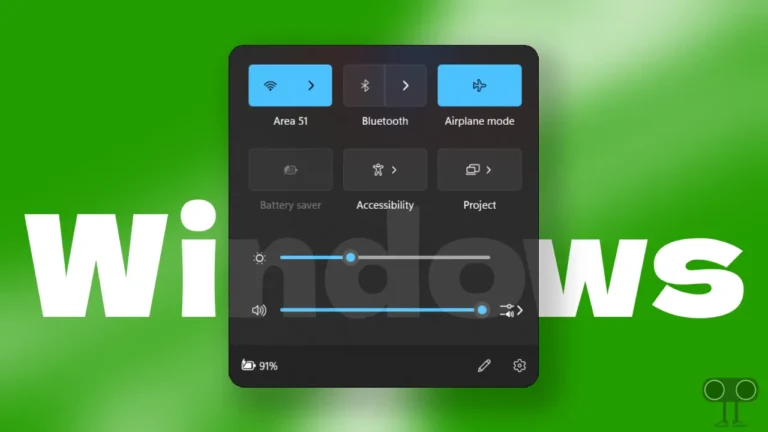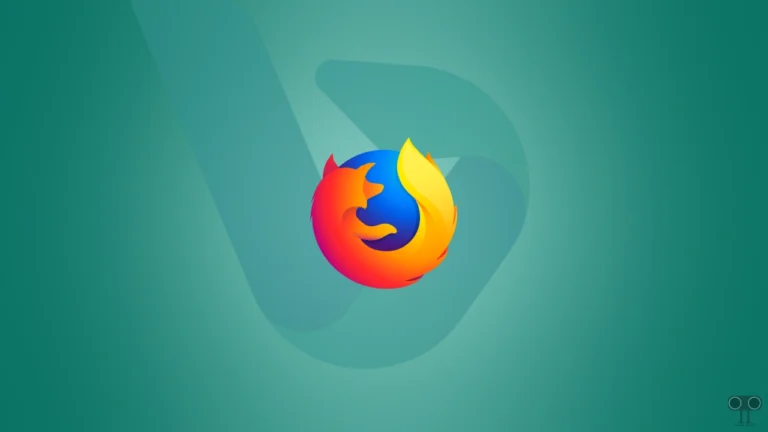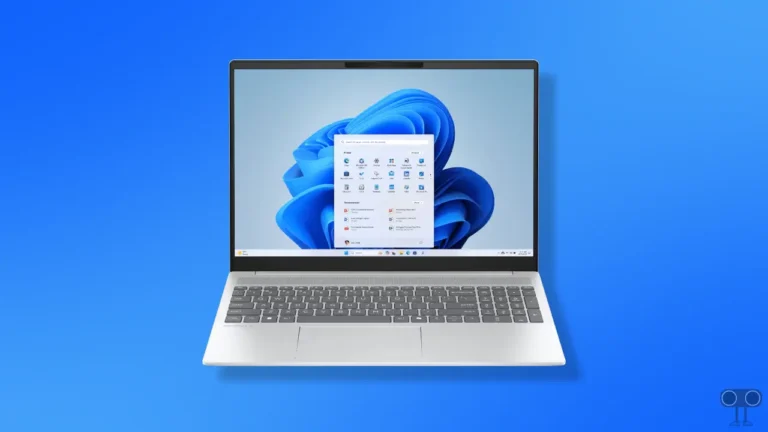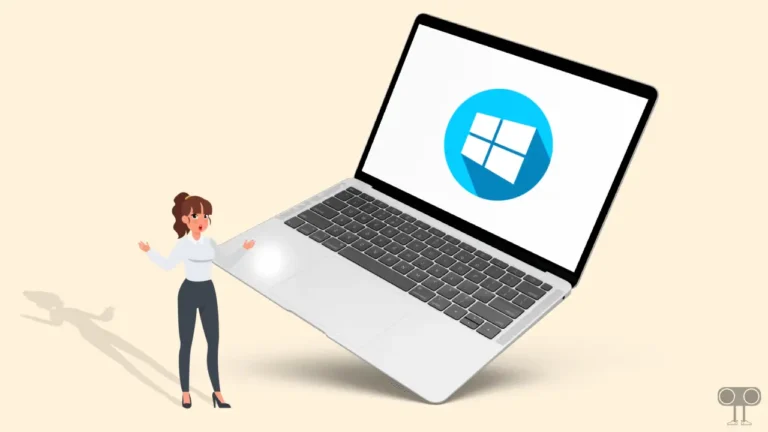How to Turn On or Off Tablet Mode on Windows 10
Microsoft allows its Windows 10 users to use a special feature called ‘Tablet Mode’. Tablet mode displays the Windows 10 user interface to optimize the PC’s use as a tablet. In this article, I have shared how to turn on or off tablet mode on Windows 10.
There are many benefits of tablet mode on a Windows 10 laptop or PC. After enabling this feature, you can save a lot of battery power. Along with this, in Windows 10’s Tablet mode, app icons appear larger on your screen, apps open in full screen like a tablet, support touchscreen gestures, auto-rotation mode like a tablet, etc.
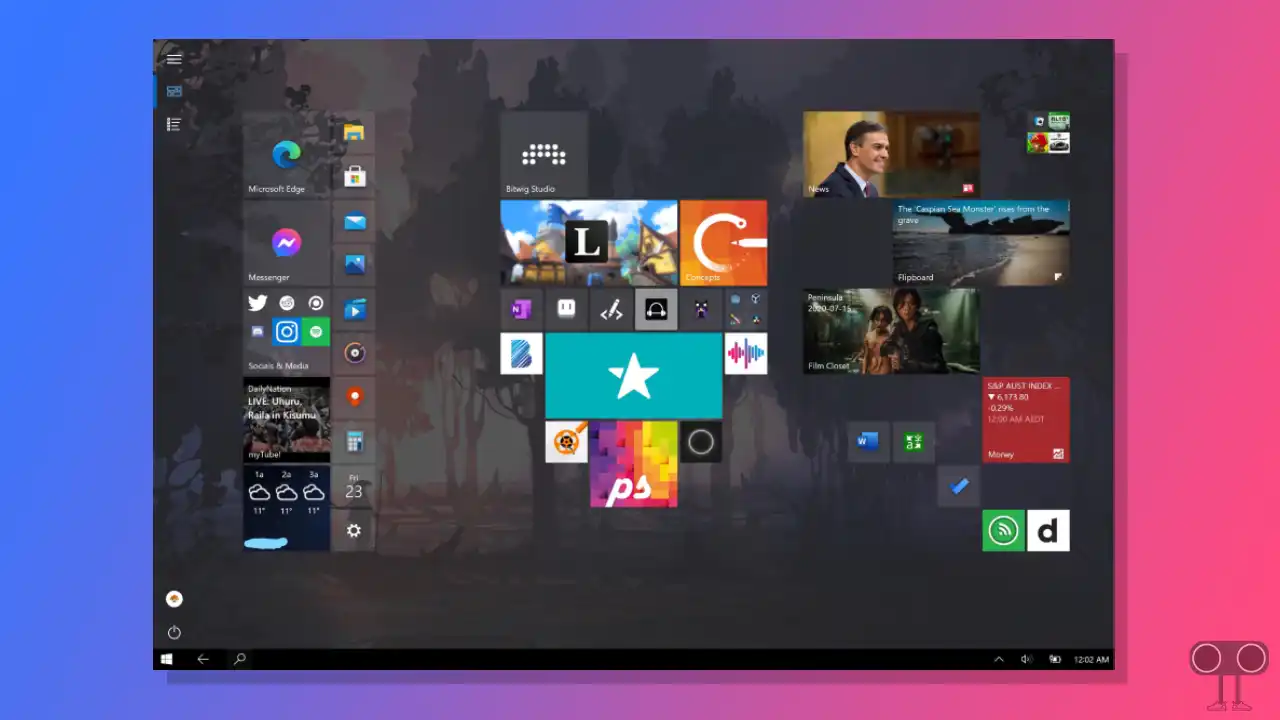
How to Turn On Tablet Mode on Windows 10
#1. Turn On Tablet Mode with Windows 10 Settings
To enable Tablet mode on Windows 10 pc or computer:
1. Click on Windows Icon at Bottom Left Corner and Tap on Settings.
2. Click on System.
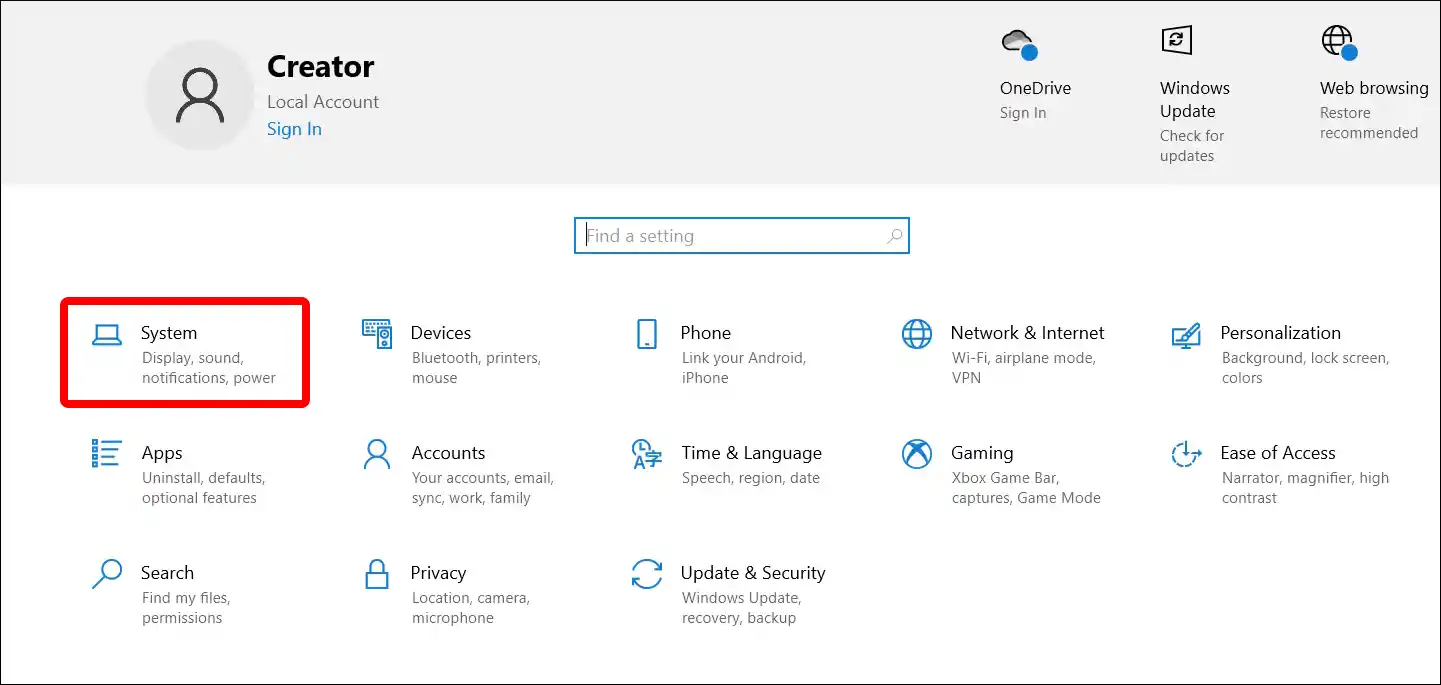
3. Click on Tablet at Left Menu Panel.
4. Click on Change Additional Tablet Settings.
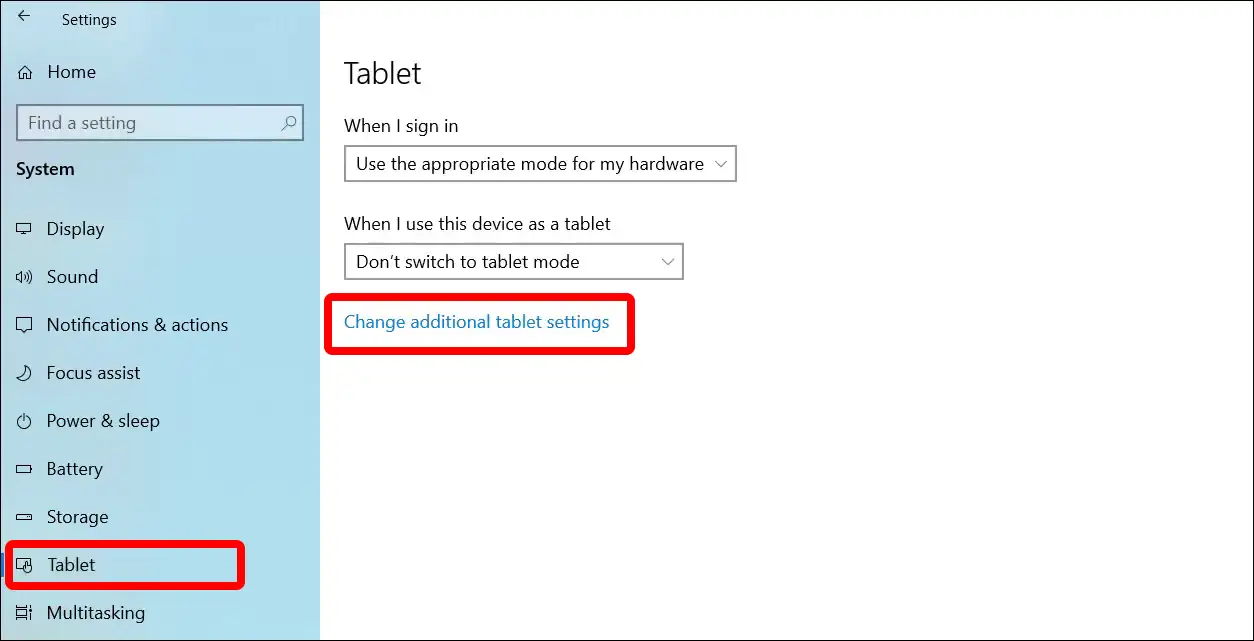
5. Turn On Tablet Mode Toggle.
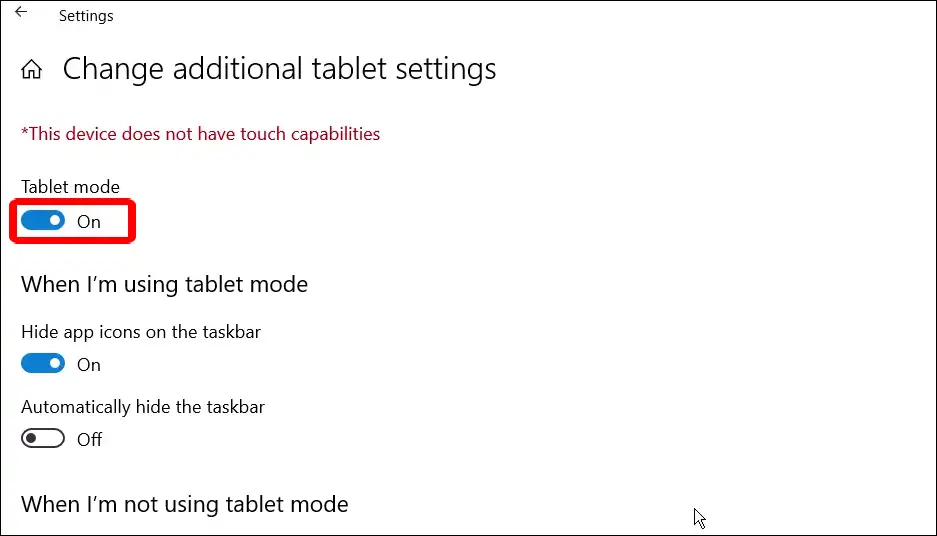
That’s it! your work is done. As soon as you follow the above steps properly, your Windows 10 PC will switch to tablet mode.
Also read: 2 Ways to Disable IPv6 on Windows 11
#2. Enable Tablet Mode on Windows 10 from Action Center
To turn on Tablet mode from Windows 10 Action center:
Step 1: Press Windows + A Keyboard Shortcut to Open Action Center on Your Windows 10 PC.
Step 2: Click on the Tablet Mode Quick Action Tile.
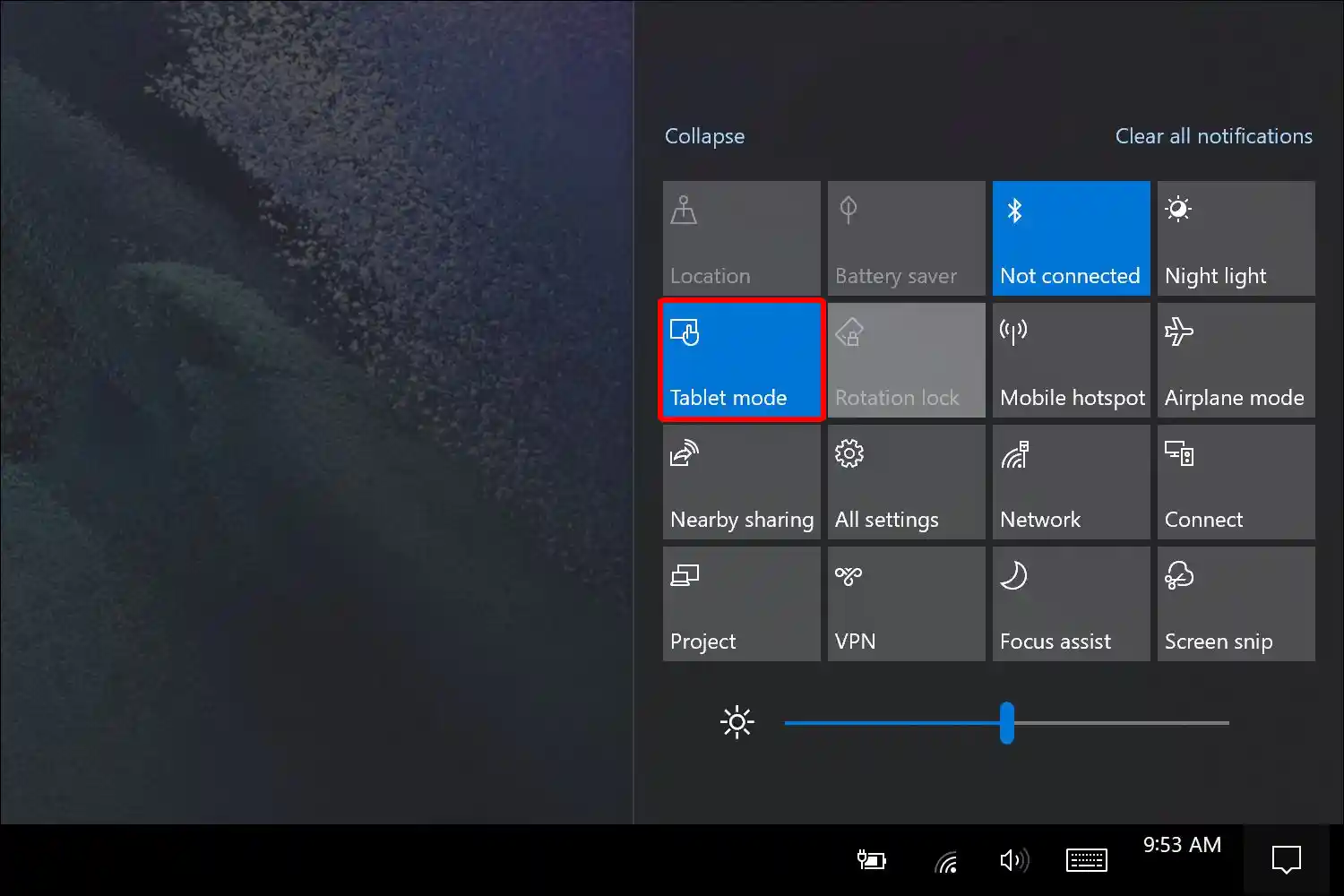
As soon as you click on the Tablet Mode Quick Action Tile, tablet mode will be enabled on your laptop. And you will be able to use all the features of tablet mode on your Windows 10 computer.
Also read: How to Enable or Disable Battery Saver Mode on Windows 11
How to Turn Off Tablet Mode on Windows 10
If you have accidentally activated Tablet Mode on your PC and now you want to switch back to normal desktop mode, then the steps given below are for you. By following these steps, you can turn off tablet mode on any Windows 10-running laptop.
To disable tablet mode on windows 10 pc:
Step 1. Open Settings on Windows 10 PC and Click on System.
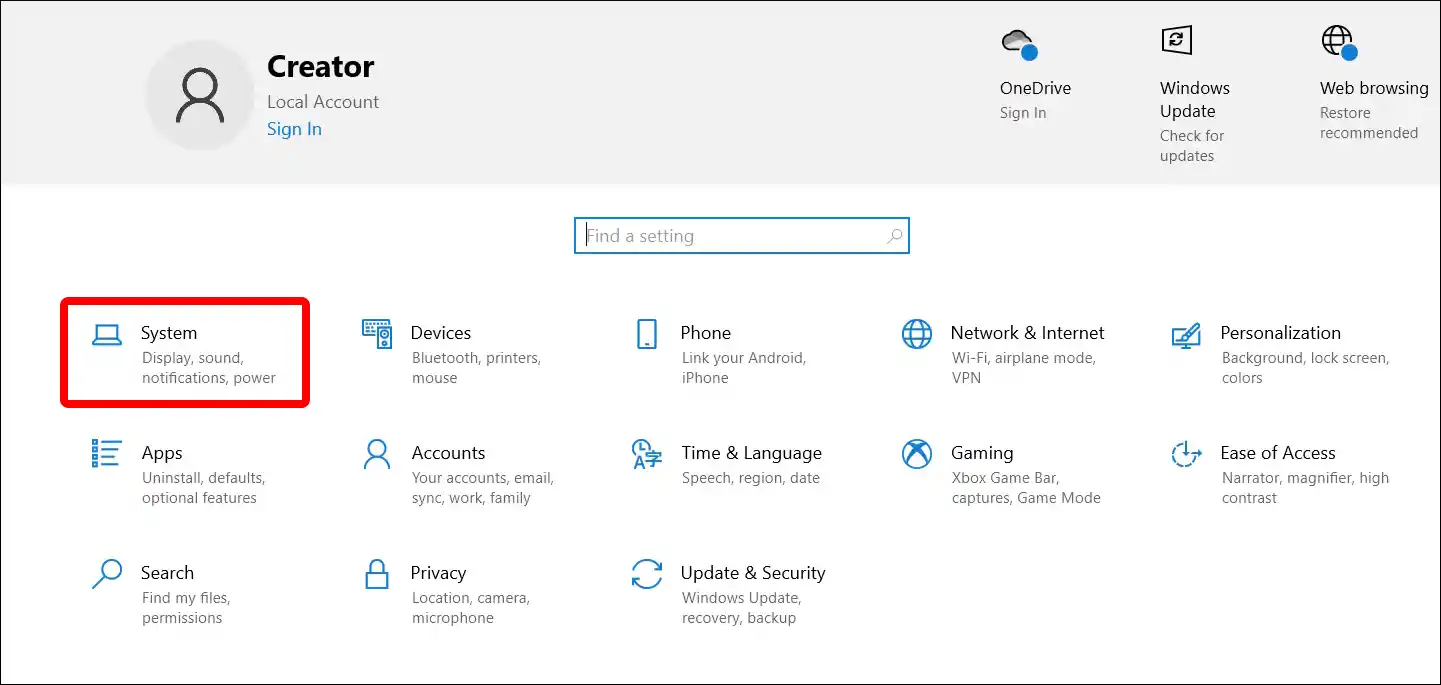
Step 2. Click on Tablet.
Step 3. Click on Change Additional Tablet Settings.
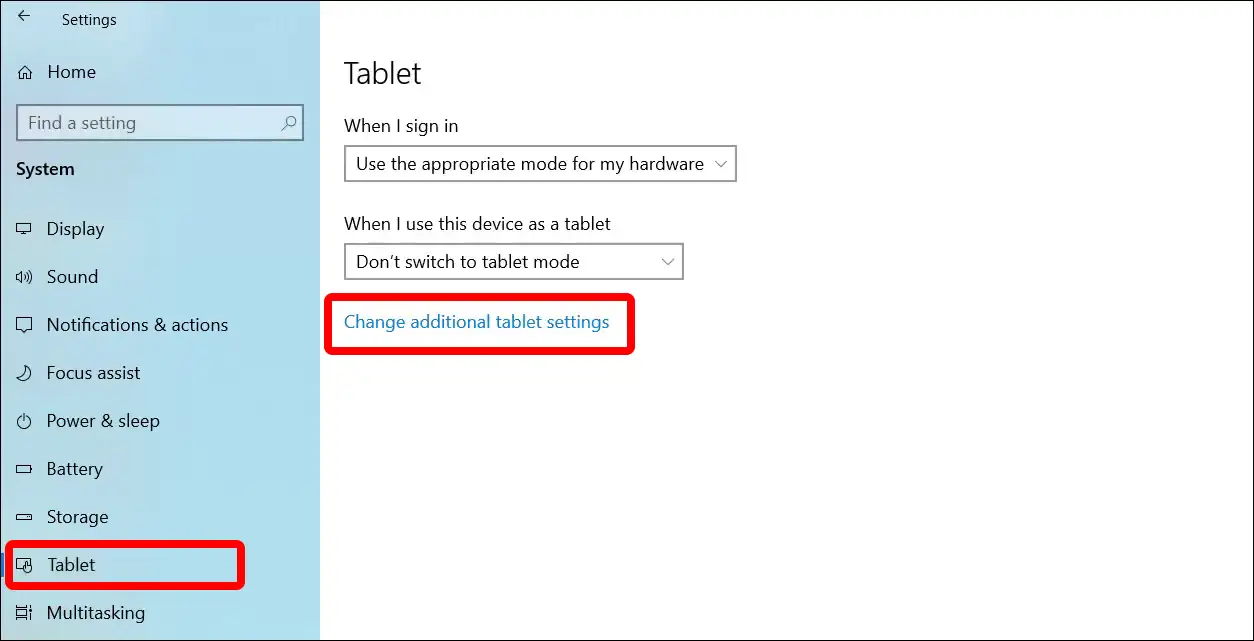
Step 4. Turn Off Tablet Mode Toggle.
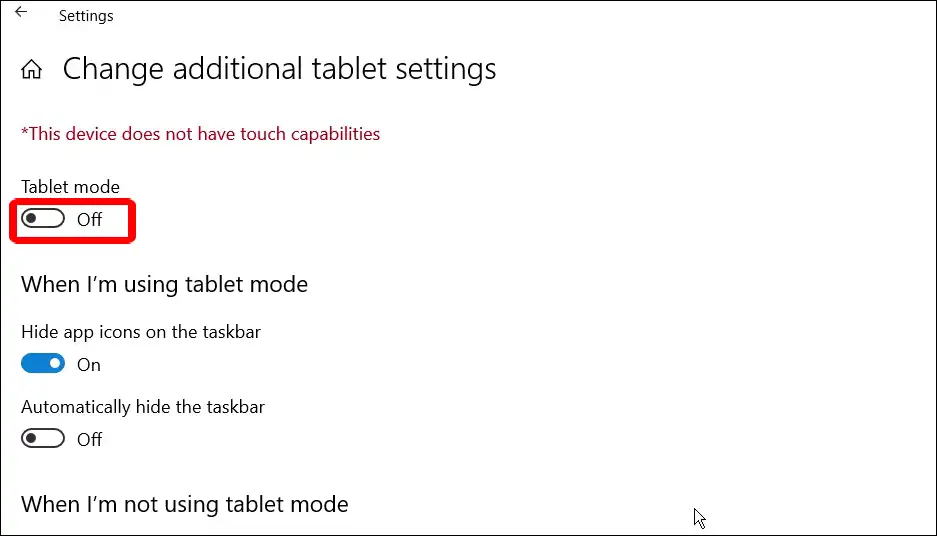
That is all! As soon as you follow the above steps, tablet mode will turn off on your PC.
Also read: How to Enable or Disable Developer Mode on Windows 11
I hope you have found this article very helpful. And you have learned how to turn on or off tablet mode on Windows 10. If you are facing any kind of problem, then let us know by commenting below. Please share this article with your friends.