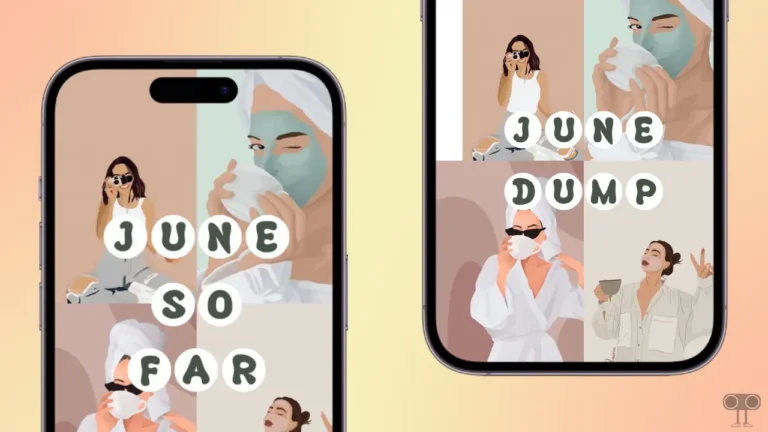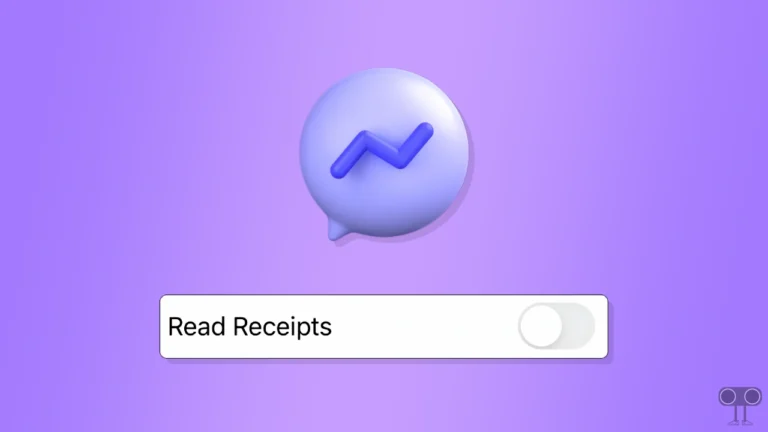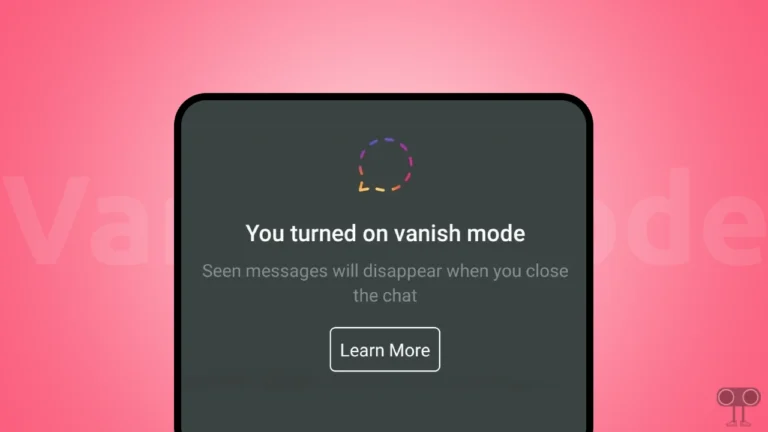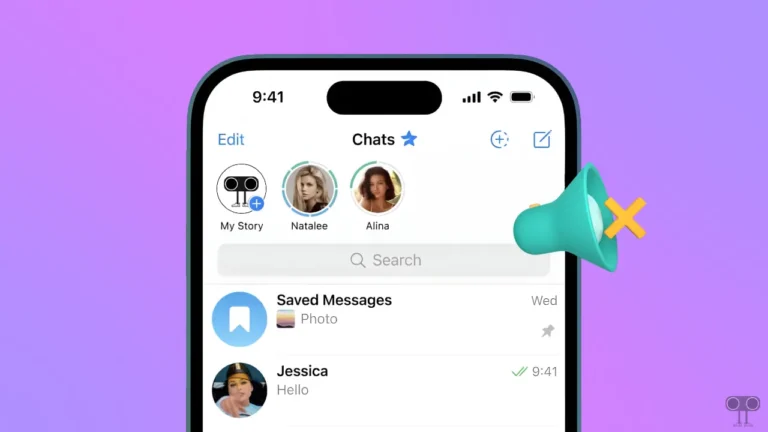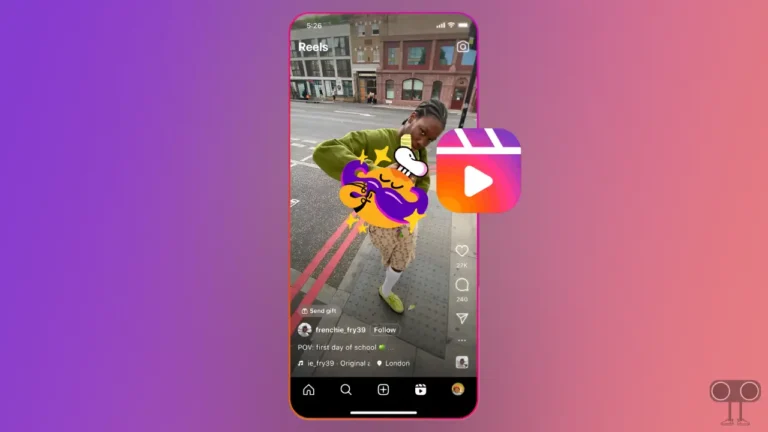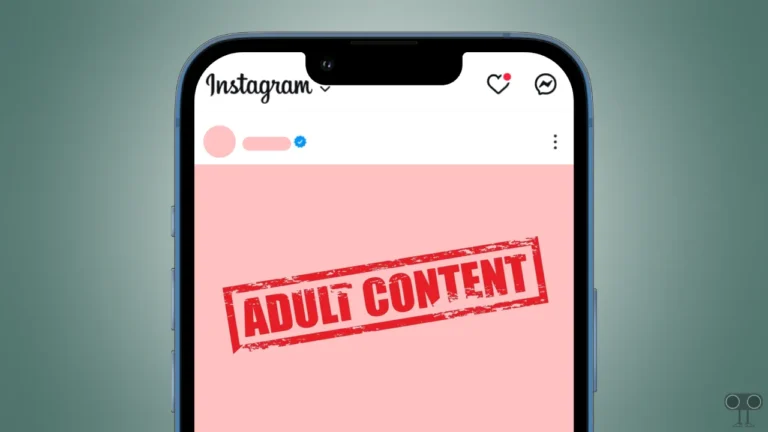9 Best Way to Fix WhatsApp Keeps Stopping Problem on Android
If you are also facing the “WhatsApp keeps stopping” problem on your Android phone, then you are not alone. This is very frustrating because it interrupts your communication. Fortunately, there are some potential fixes that can fix WhatsApp’s crashing problem.
Why Does My WhatsApp Keep Stopping on Android?
If you open WhatsApp on your phone but it stops automatically every time, there could be several reasons for it, like an outdated WhatsApp version, corrupted cache and data, insufficient storage, app conflict, outdated Android version, battery optimization settings, system bugs or glitches, etc.
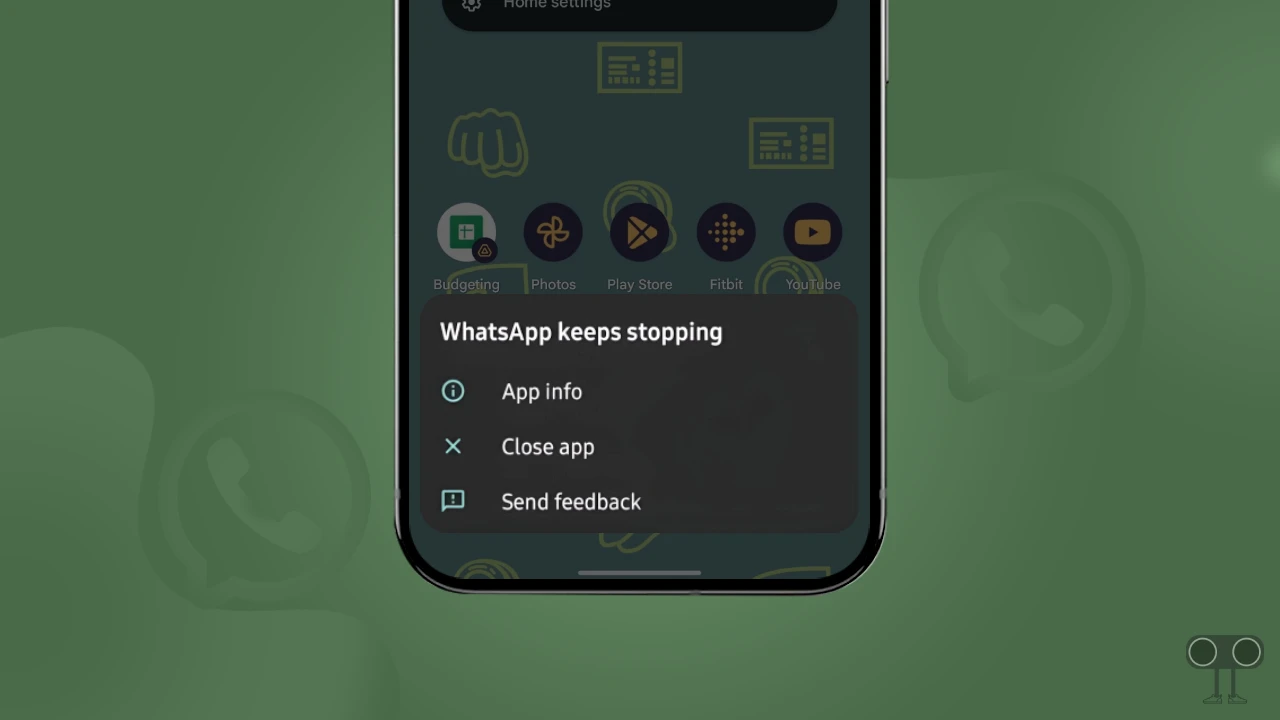
The WhatsApp constantly freezing issue has been noticed, especially in Samsung, Xiaomi, Redmi, OnePlus, and Motorola phones. If you are also facing the WhatsApp crashing issue on your phone, then you should follow the below steps one by one, which are able to fix this problem.
9 Best Way to Fix WhatsApp Keeps Stopping Problem on Android
#1. Update Your WhatsApp
If you are using an outdated WhatsApp, chances are that it is not fully compatible with your current Android version. Either you update WhatsApp many times, and even in the new update, WhatsApp may crash again and again due to bugs. For this, update WhatsApp to the latest version from the Google Play Store.
#2. Clear the WhatsApp Cache
Over time, WhatsApp’s cache and temporary data get corrupted, which can prevent WhatsApp from opening properly. And this WhatsApp crashing problem can be resolved easily by clearing the corrupted cache.
To clear WhatsApp cache on an Android phone:
- Open Settings App.
- Tap on Apps > See All Apps > WhatsApp.
- Tap on Storage & Data.
- Tap on Clear Cache.
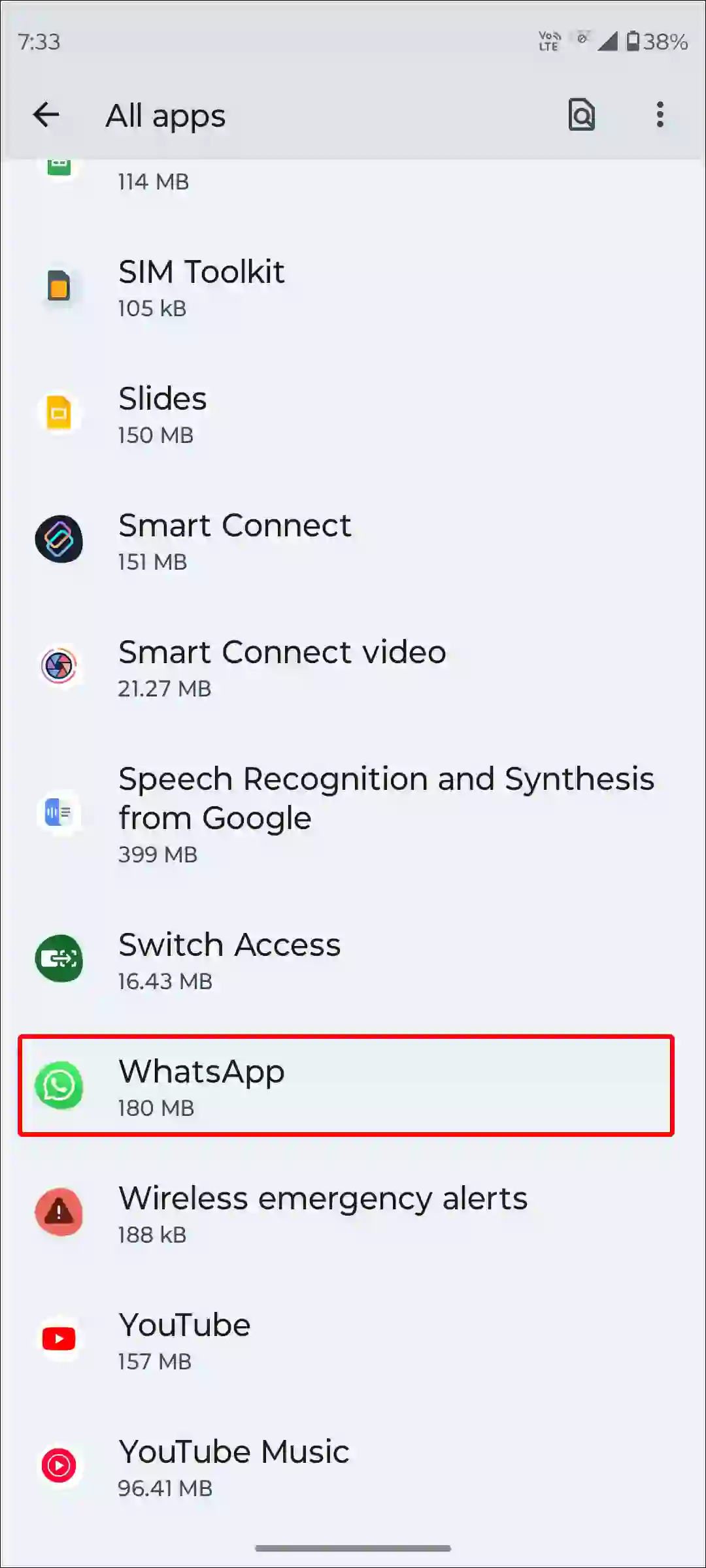
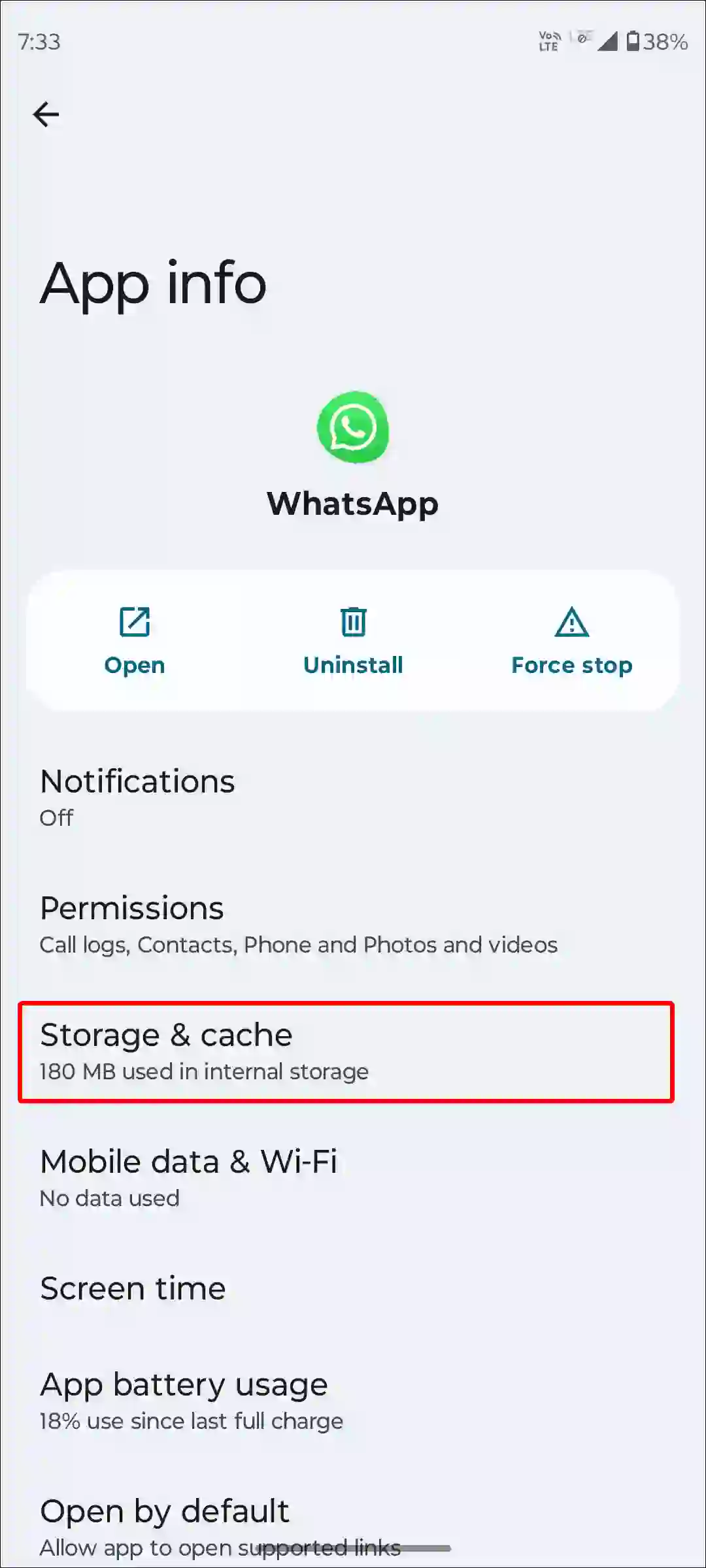
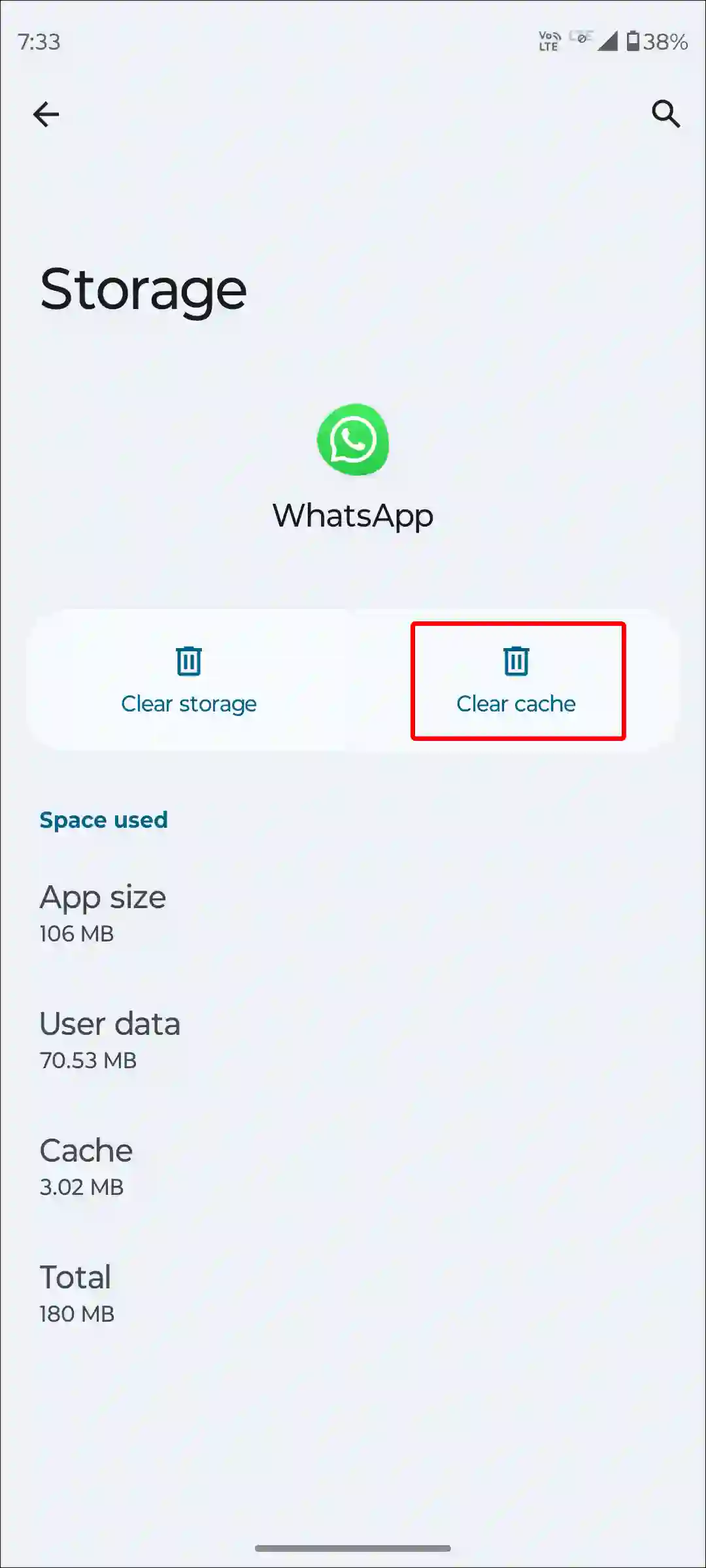
#3. Restart Your Device
Sometimes, there may be a bug or glitch in the Android system itself that can cause WhatsApp to crash repeatedly. And these bugs or glitches can be easily fixed by restarting the phone.
To restart your Android phone:
- Press and Hold Power Button on Your Phone.
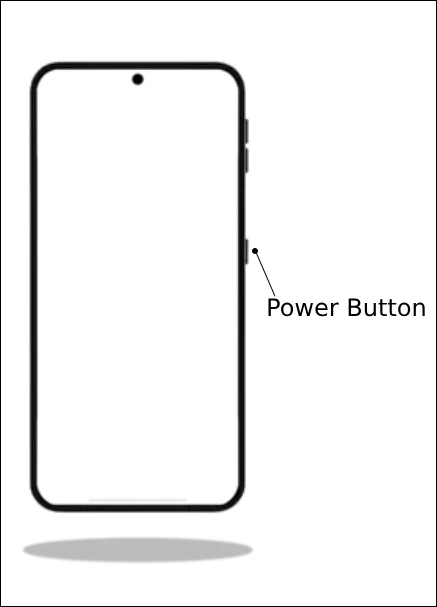
- Click on Reboot or Restart Button.
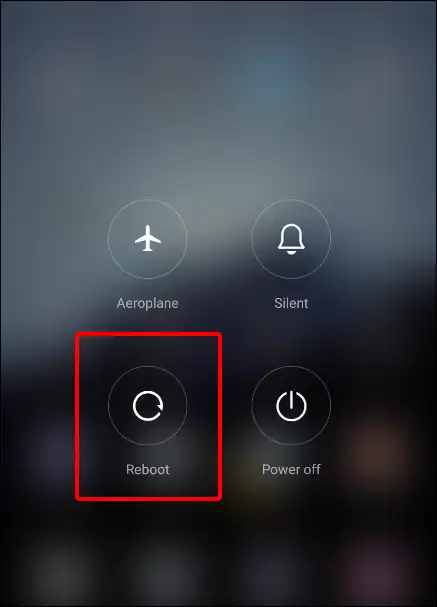
#4. Force Stop WhatsApp
You may consider using the Force Stop option for WhatsApp on your Android phone when WhatsApp is misbehaving or becoming unresponsive, and other basic troubleshooting steps are not working.
To force stop your WhatsApp on Android:
- Open Settings App.
- Tap on Apps > See All Apps > WhatsApp.
- Tap on Force Stop.
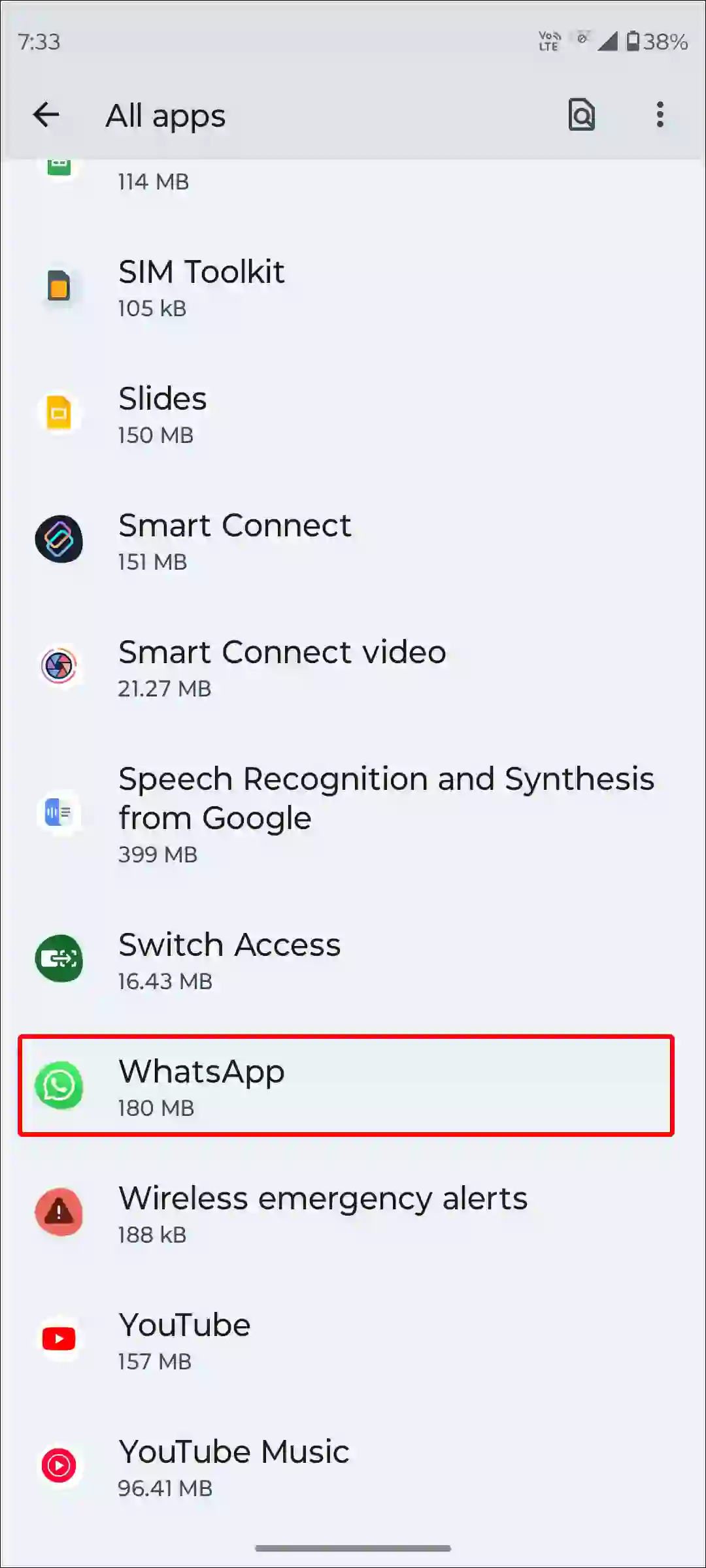
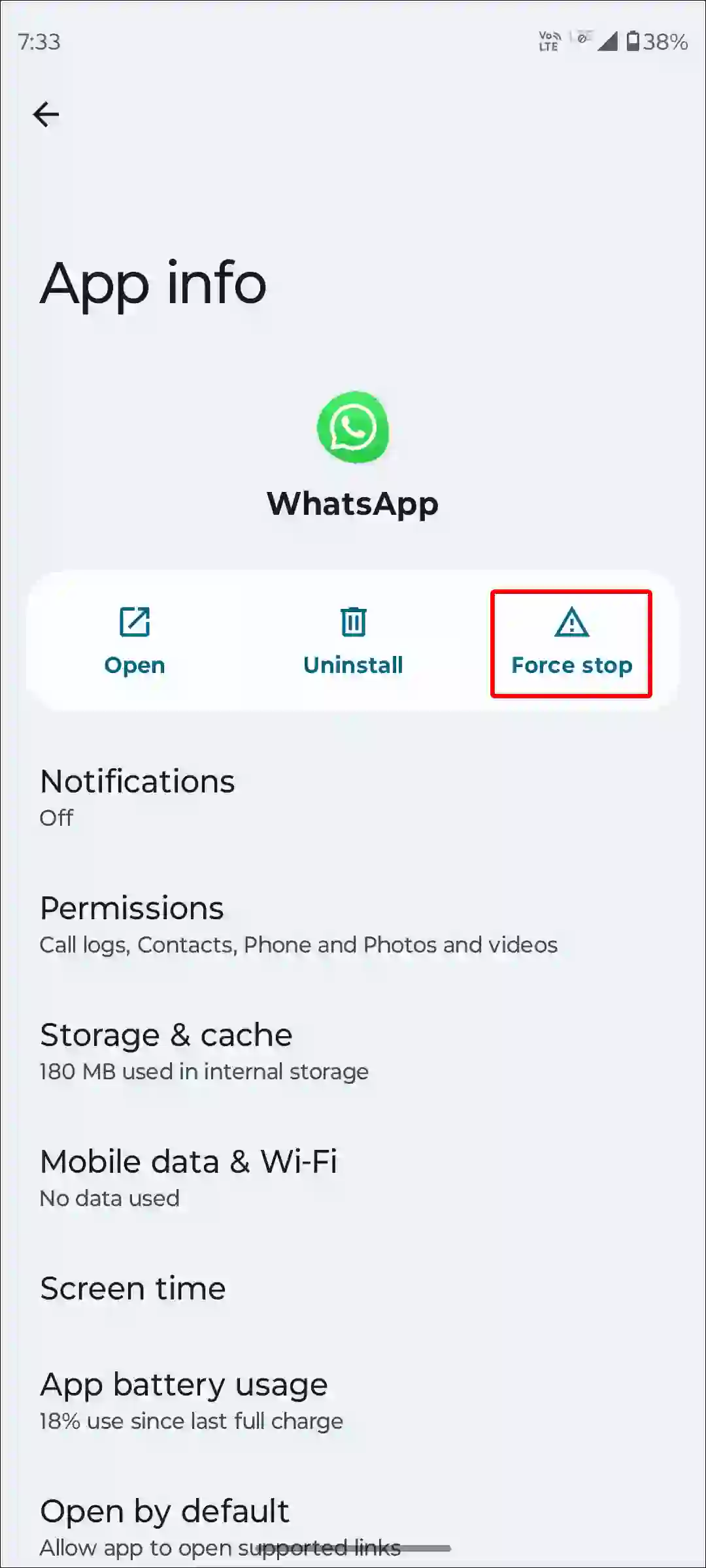
#5. Free Up Storage Space
If your Android smartphone has low storage, it may prevent your WhatsApp from working properly. Make sure you have enough free space (at least 2GB) to run WhatsApp properly. For this, you can delete unnecessary photos, videos, or other files from the phone’s storage.
#6. Disable Battery Optimization for WhatsApp
The battery optimization feature prevents WhatsApp from running properly in the background on your phone. For this, you will have to go to settings and disable battery optimization of WhatsApp. To disable battery optimization, follow the steps given below.
- Open Settings App.
- Tap on Apps > See All Apps > WhatsApp.
- Tap on App Battery Usage.
- Now Select Unrestricted.
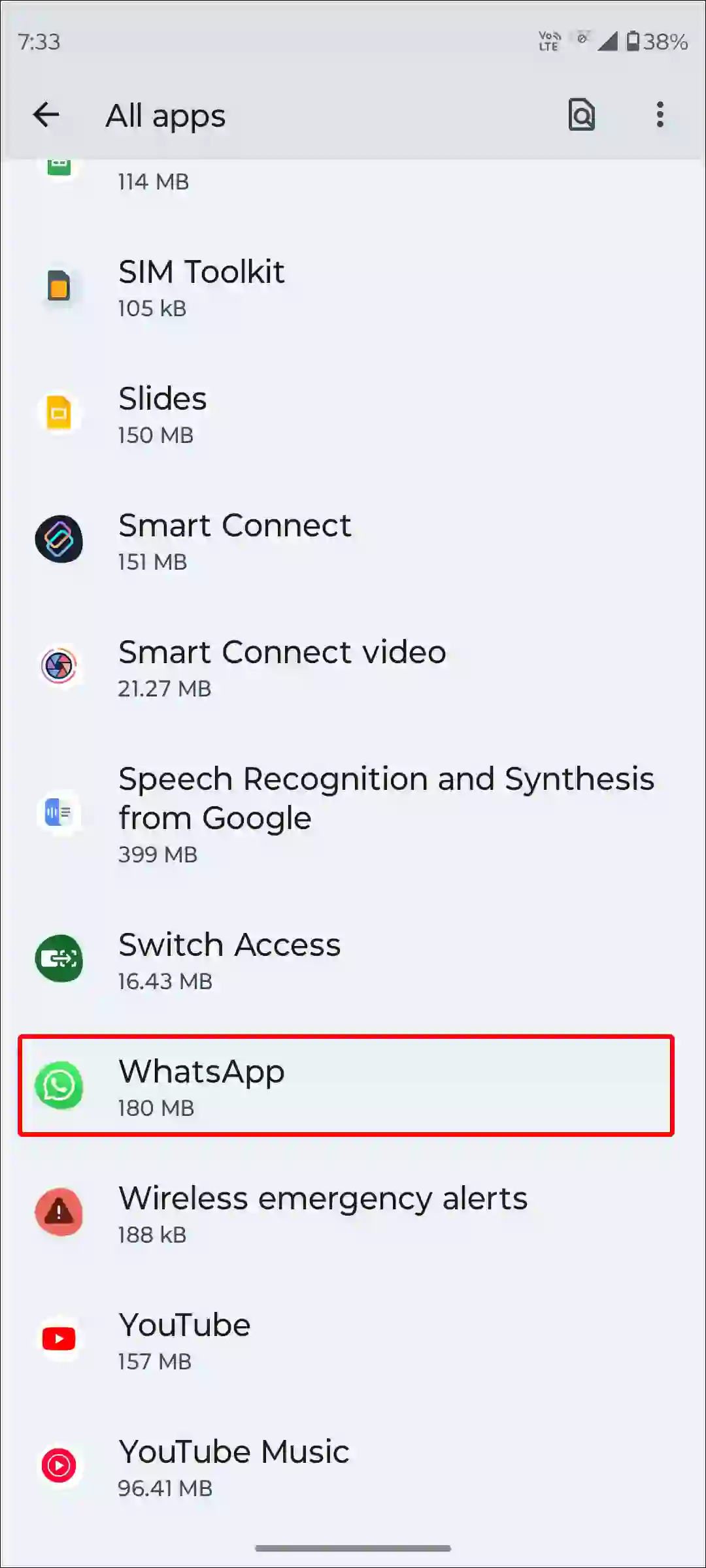
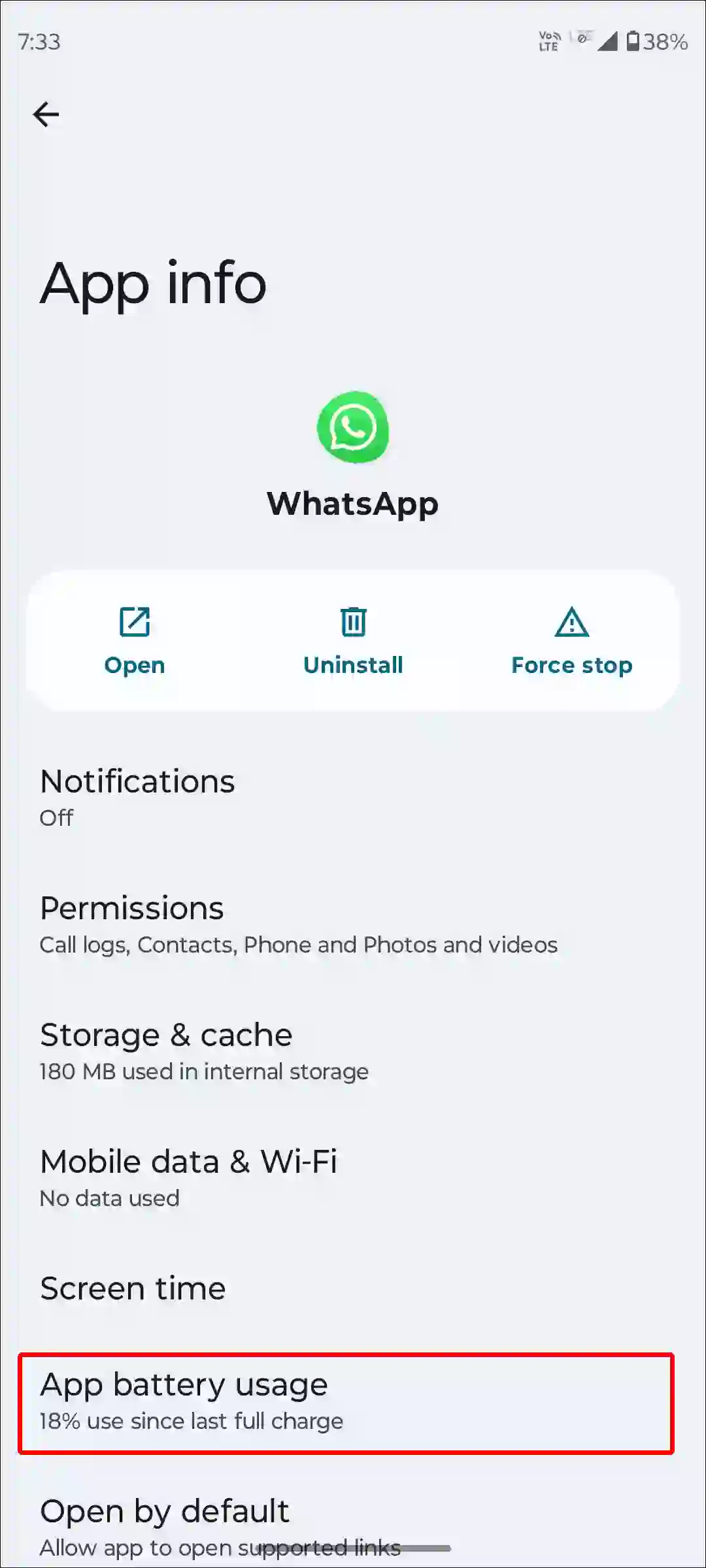
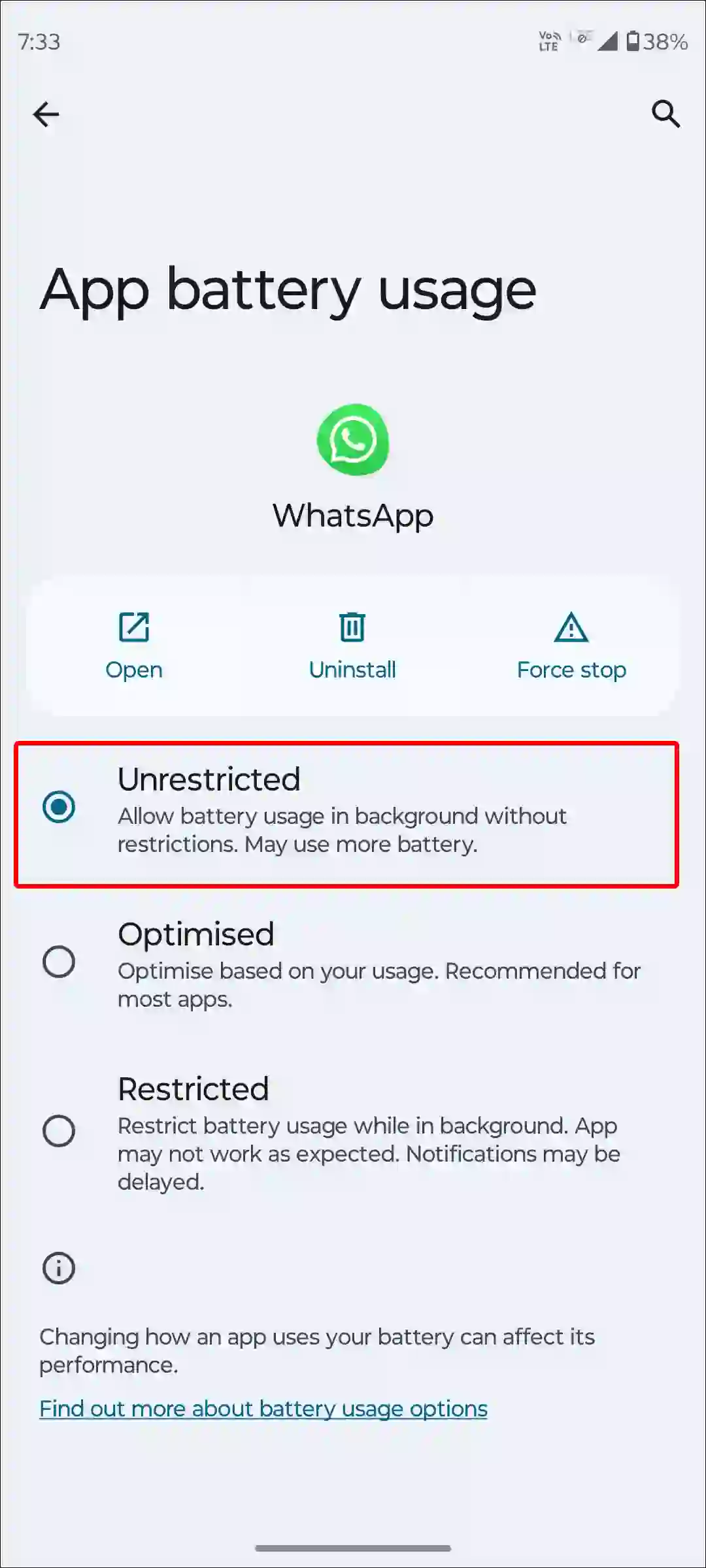
#7. Check for App Conflicts
Sometimes, other apps installed on the phone can also interfere with WhatsApp. For this, you can disable recently installed apps or uninstall them. This may fix the problem of WhatsApp crashing.
#8. Join WhatsApp Beta Program
Joining the WhatsApp beta program can be a great way to get access to new features and improvements before they are released to the public. As soon as you join the WhatsApp beta program, you will receive the latest update to WhatsApp, so update it quickly. This may fix WhatsApp issues.
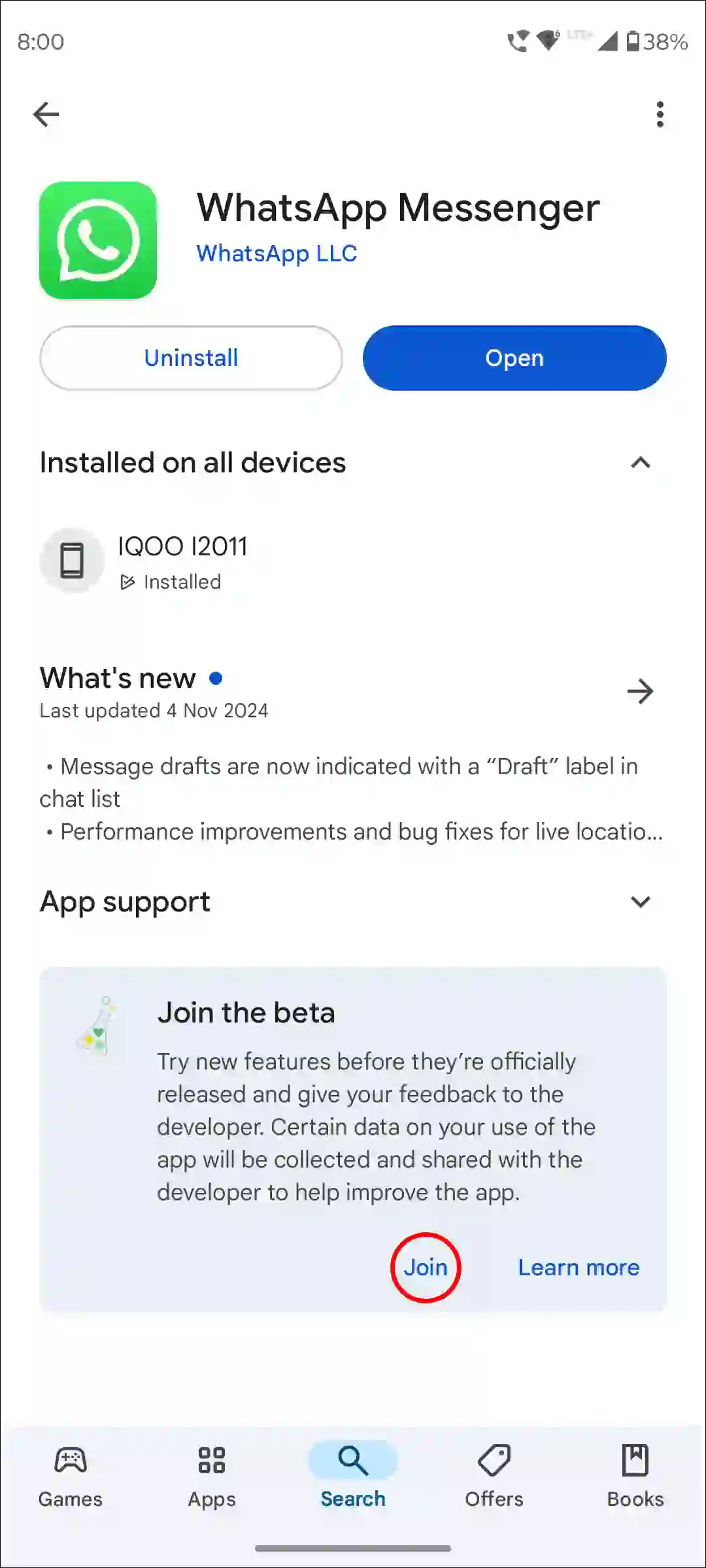
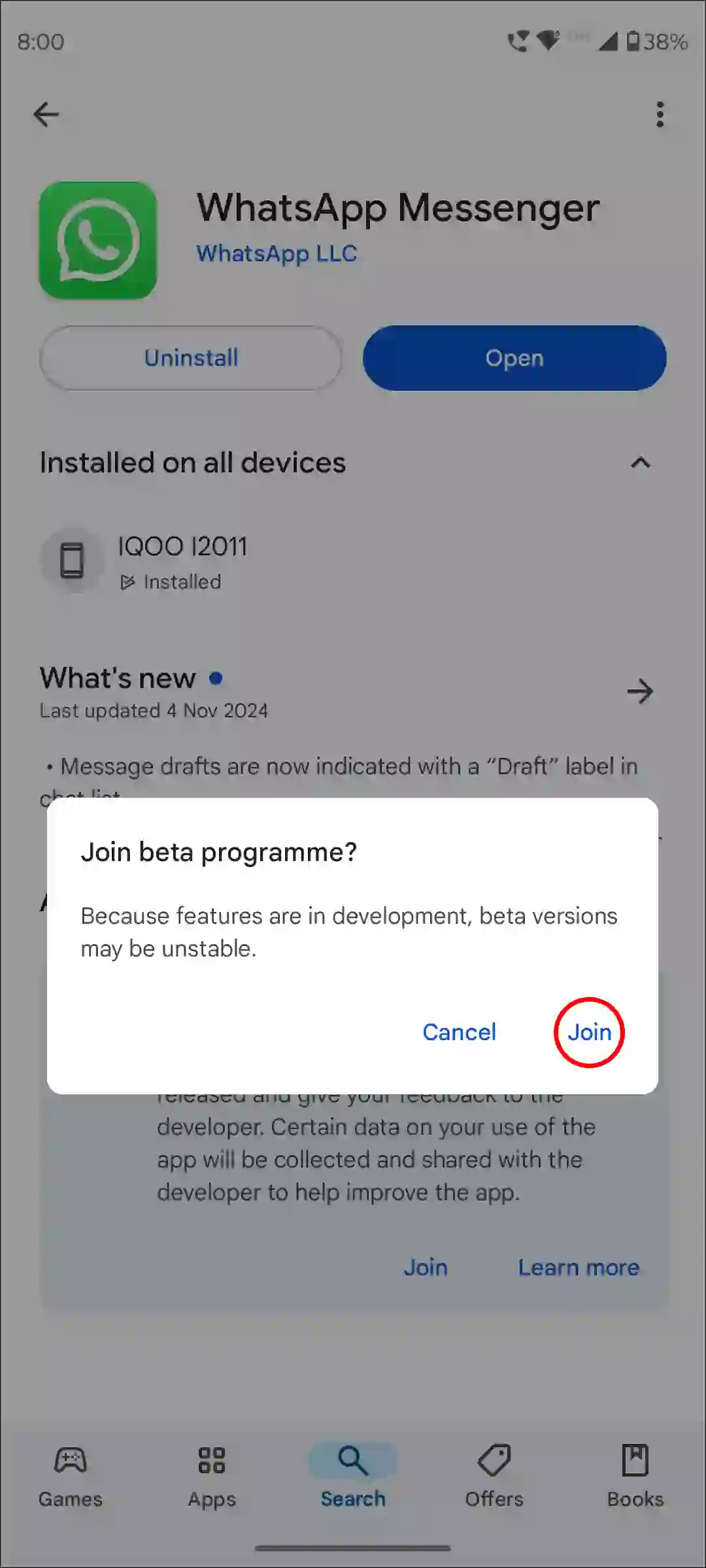
#9. Uninstall and Reinstall WhatsApp
If you have tried all the above methods but still WhatsApp keeps stopping, then now you need to reinstall WhatsApp. For this, completely uninstall WhatsApp from your phone, then reinstall WhatsApp from the Google Play Store and log in with your mobile number. Now your WhatsApp will work properly without any interruption.
Note: Make sure you have a backup of WhatsApp; otherwise, you will lose all the data later.
You may also like:
- How to Repost Someone’s WhatsApp Status
- 3 Easy Ways to Save Someone’s WhatsApp Profile Picture
- How to Enable Link Preview in WhatsApp on Android
- How to Unlock a Locked Chat on WhatsApp (Android and iPhone)
- How to Turn Off and On Read Receipts on WhatsApp
I hope you found this article quite helpful and learned how to fix the WhatsApp keeps stopping problem. If the problem still exists, then please let us know by commenting below. Please share this article.