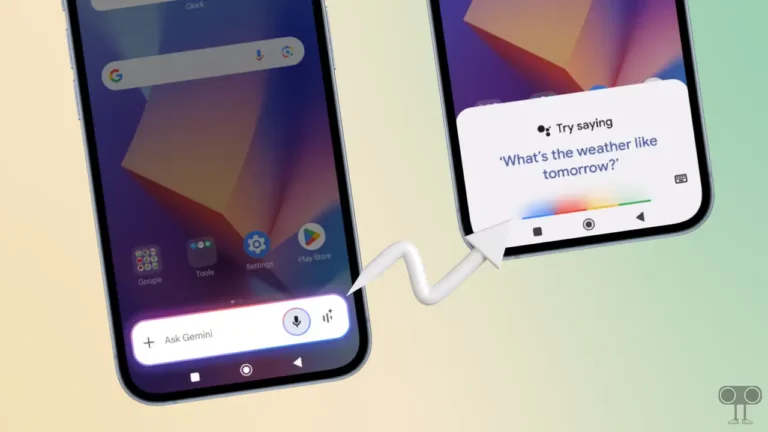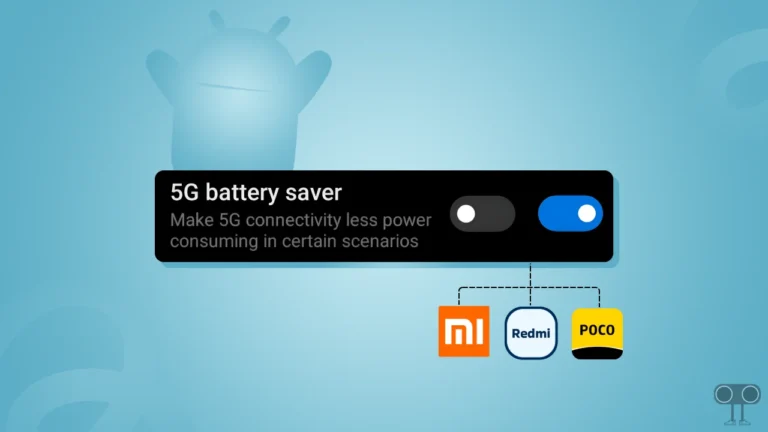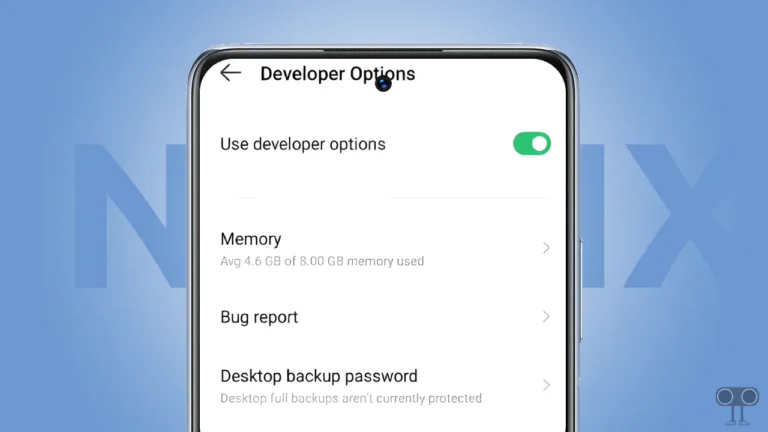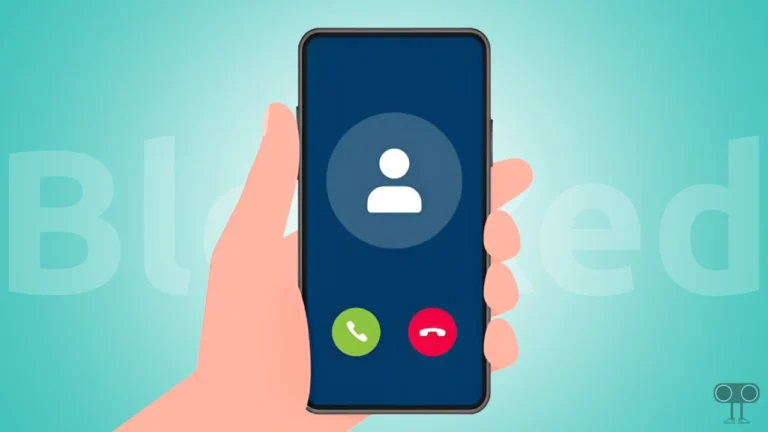3 Ways to Check Internet Speed on Android Phone
Daily internet surfing requires stable internet. At the same time, many times users are troubled due to very slow internet speeds. There can be many reasons for the internet not working on the phone. In such a situation, you should first check the internet connection speed. In this article, I have shared how to check internet speed on Android phone.
Some Android smartphones have built-in features to check internet connection speed. But on most Android devices, you have to use third-party applications or websites to check the internet speed. In the article given below, you will find three different methods to test Wi-Fi or mobile data internet speed on any Android phone.
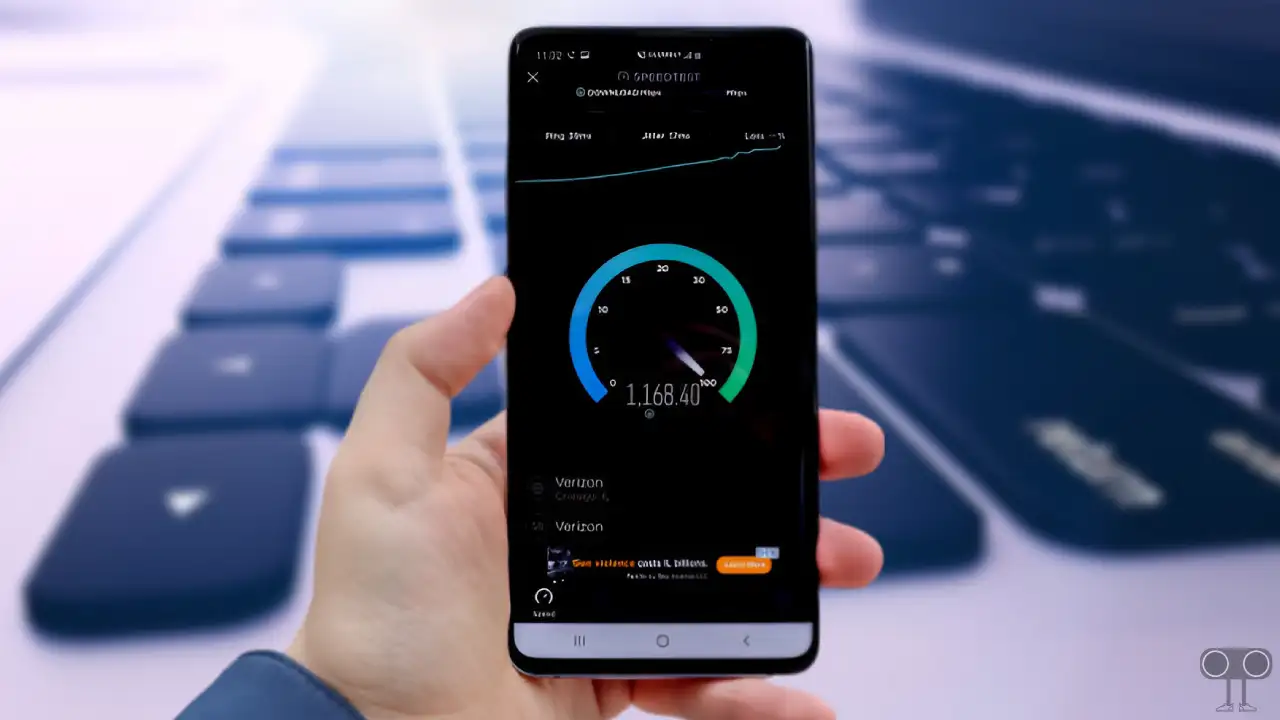
3 Ways to Check Internet Speed on Android Phone
#1. Check Internet Speed on the Status Bar
Android phones like Xiaomi, Redmi, and Poco have a built-in feature that displays the internet speed meter on the status bar. The special thing about this feature is that it does not depend on any third-party apps. You can check how much bandwidth you are getting on your phone at any time with the help of this feature.
By default, this feature is enabled, but sometimes if it is accidentally disabled, the internet speed will not appear on the status bar. By following the steps given below, you can turn on the internet speed meter on the Android status bar.
To display Internet speed on your phone’s status bar:
1. Go to Phone’s Settings and Tap on ‘Notifications & Control Centre’.
2. Scroll Down and Tap on Status bar.
3. Turn On Toggle Switch next to ‘Show connection speed’.
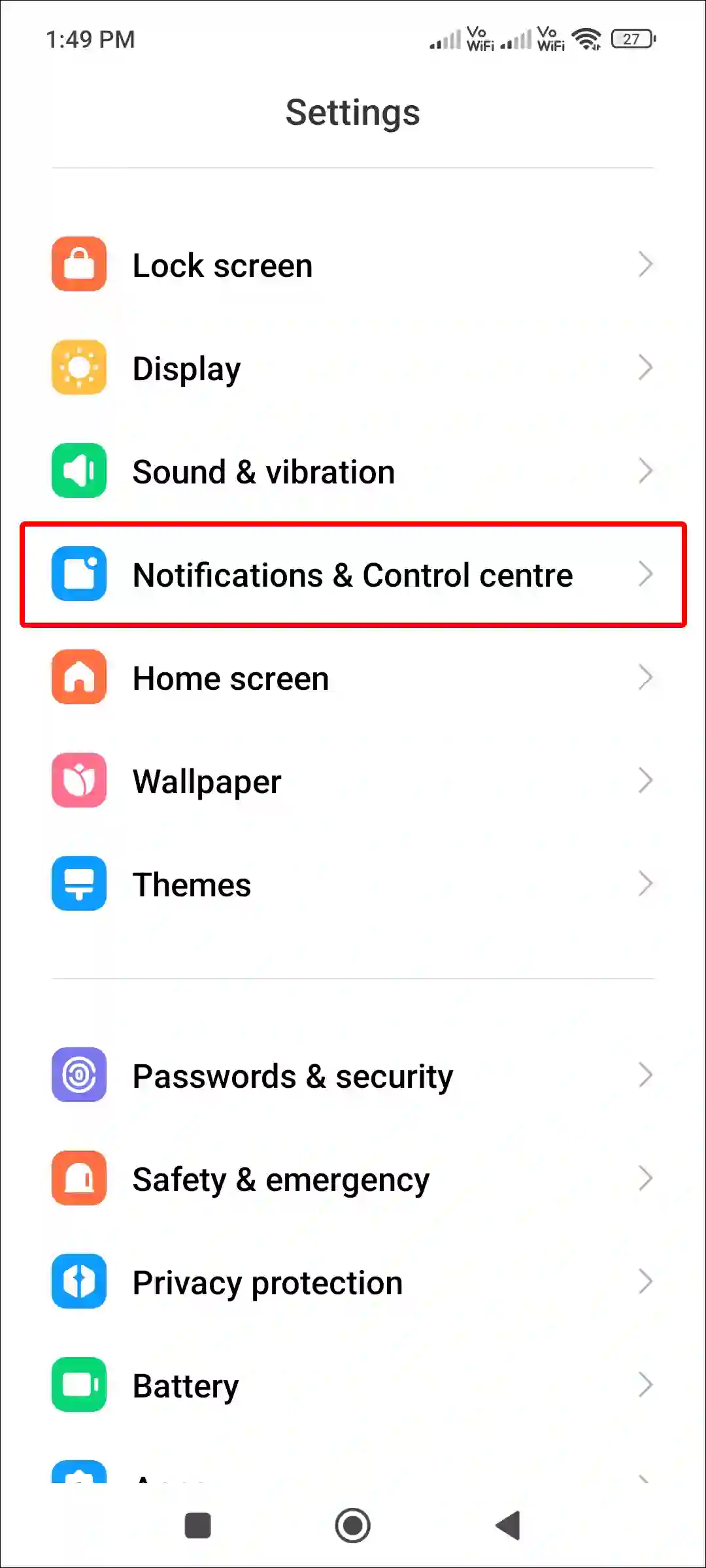
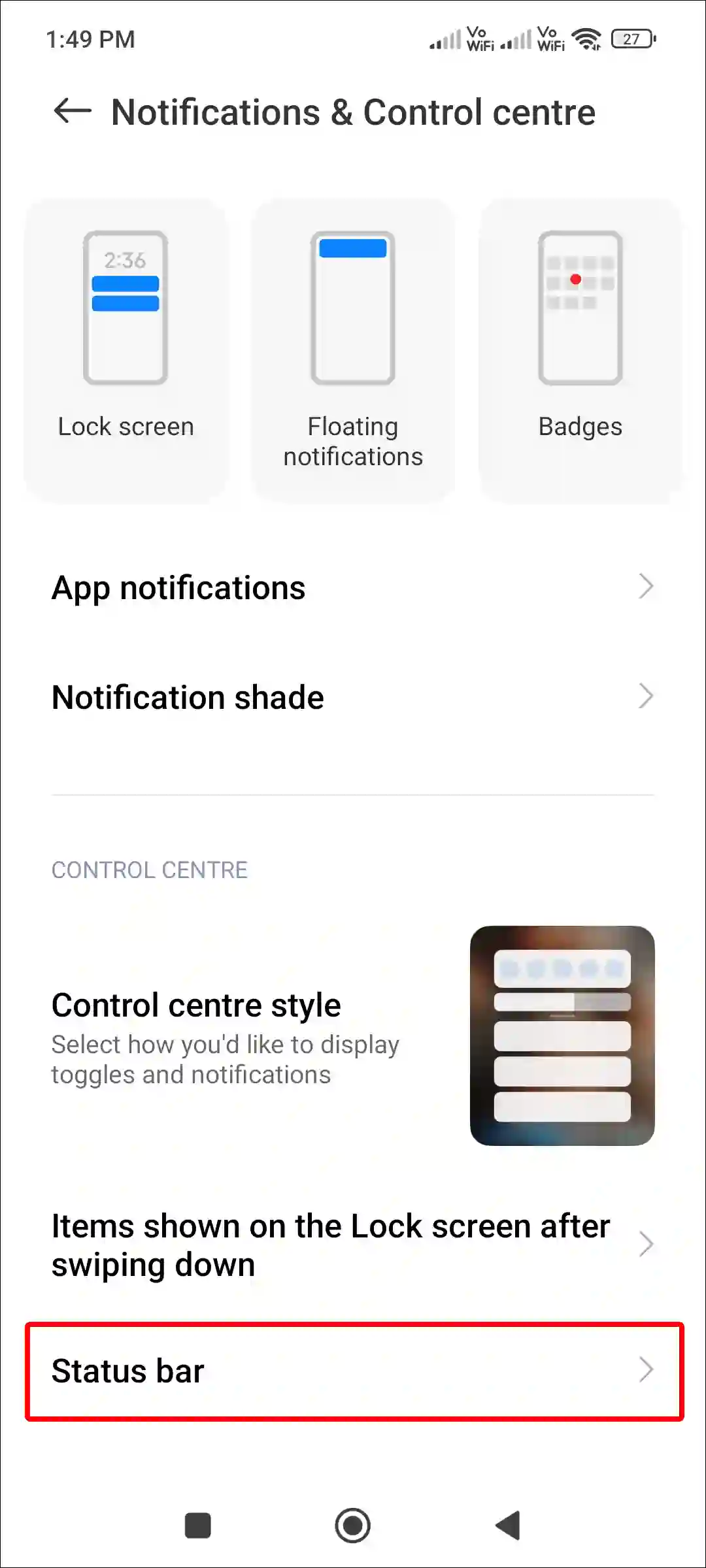
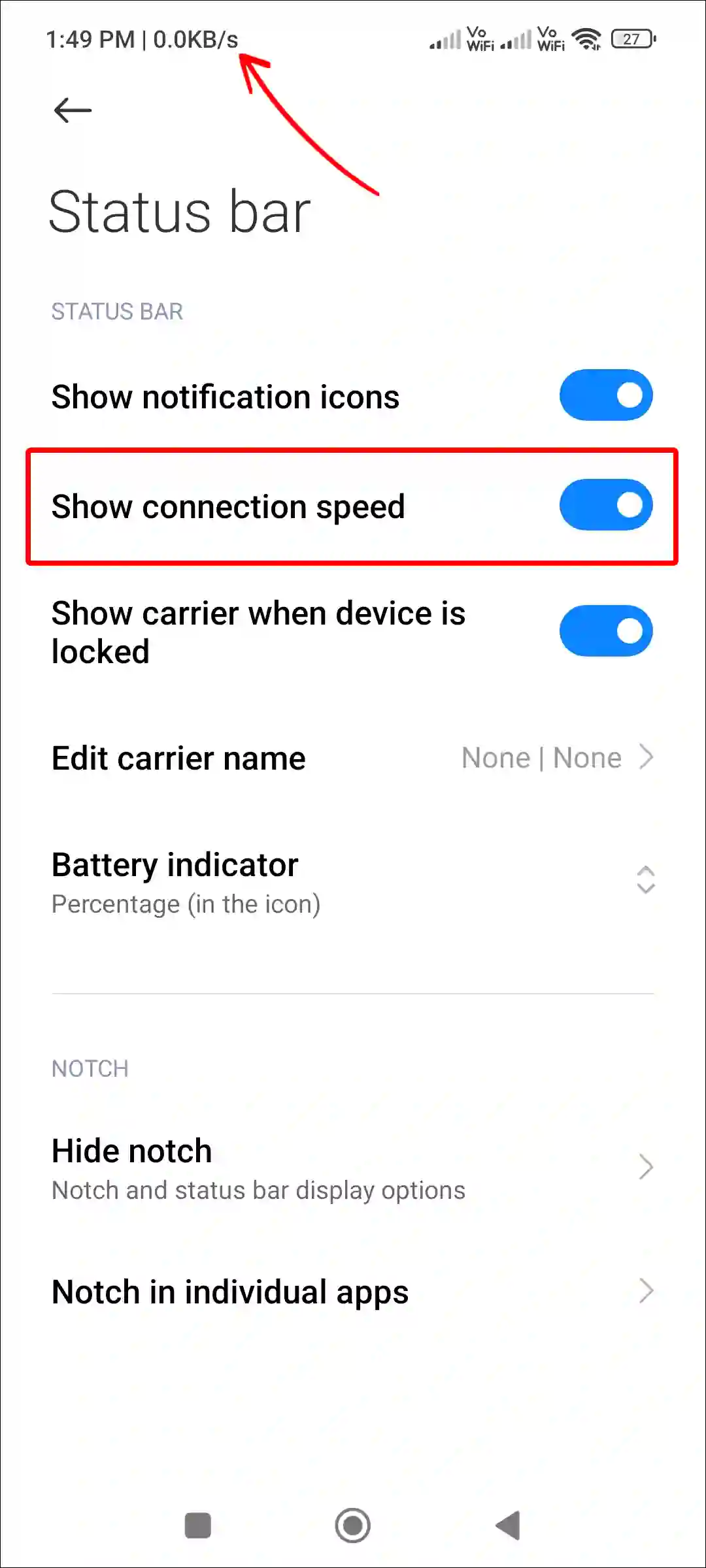
That’s it! You did it! As soon as you enable this feature, the internet speed will start appearing on the top status bar of your phone.
But there are many Android phones that do not have this built-in internet speed test feature. For this, they can follow the other methods given below.
Also read: 3 Easy Ways to Turn Off Data Saver on Android Phone
#2. Check Internet Speed with Speedtest by Ookla App
The Speedtest app is the world’s most popular internet speed test application among Android and iOS users. In this application, you can easily check the downloading and uploading speed of Wi-Fi or mobile data.
If you frequently test internet speed on your phone, then this ‘Speedtest by Ookla’ app is a better option. You can check your internet connection with the help of this app by following the steps given below.
Step 1. Download and Install ‘Speedtest by Ookla‘ App on Your Phone.
Step 2. Turn On Mobile Data or Connect Your Phone with Wi-Fi.
Step 3. Now the Open App and Grant All Permissions.
Step 4. Once the App is Set up, Tap GO on the Screen.
Step 5. Now Downloading & Uploading Speed will Start Testing.
Step 6. Now Wait for the Speed Test to Complete. After a Few Times, You will see the Results for Downloading Speed and Uploading Speed.
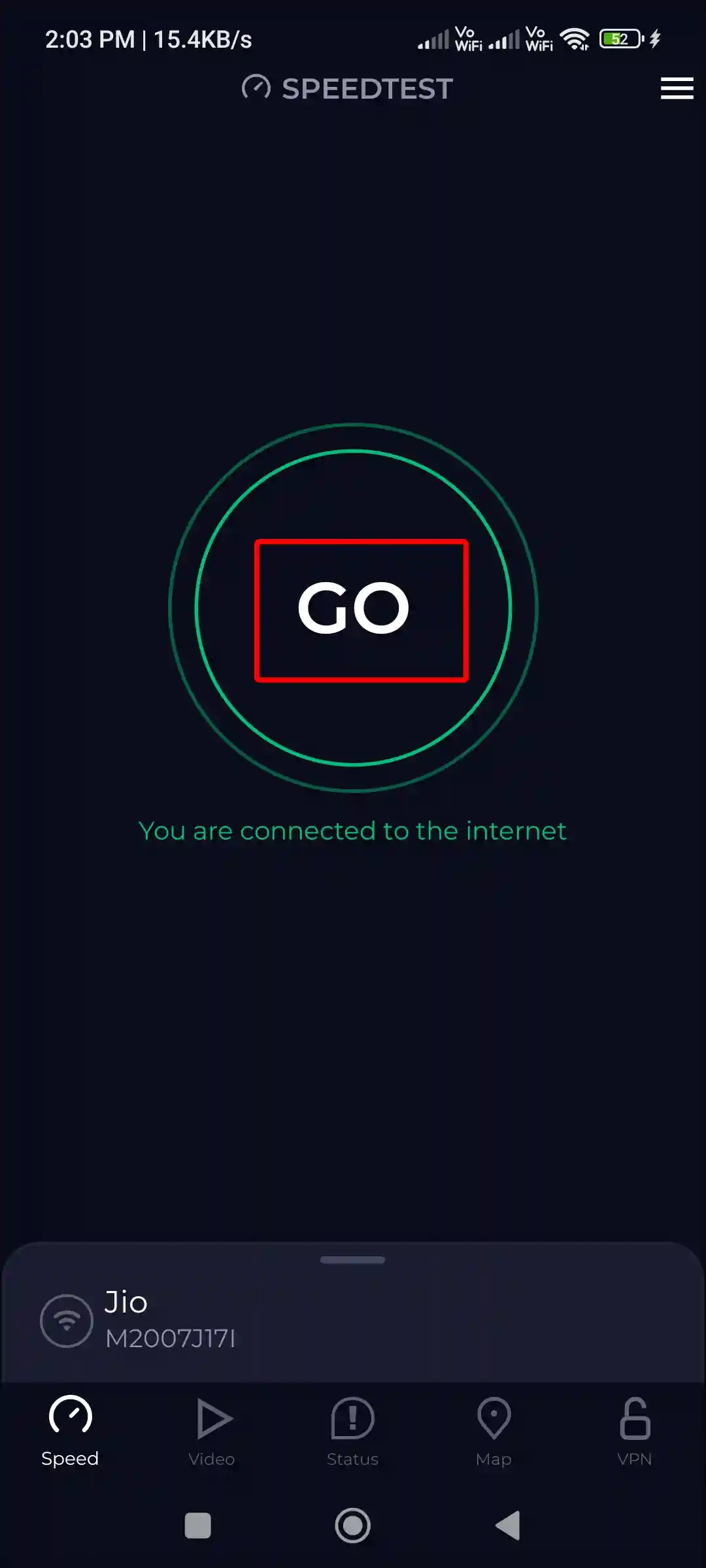
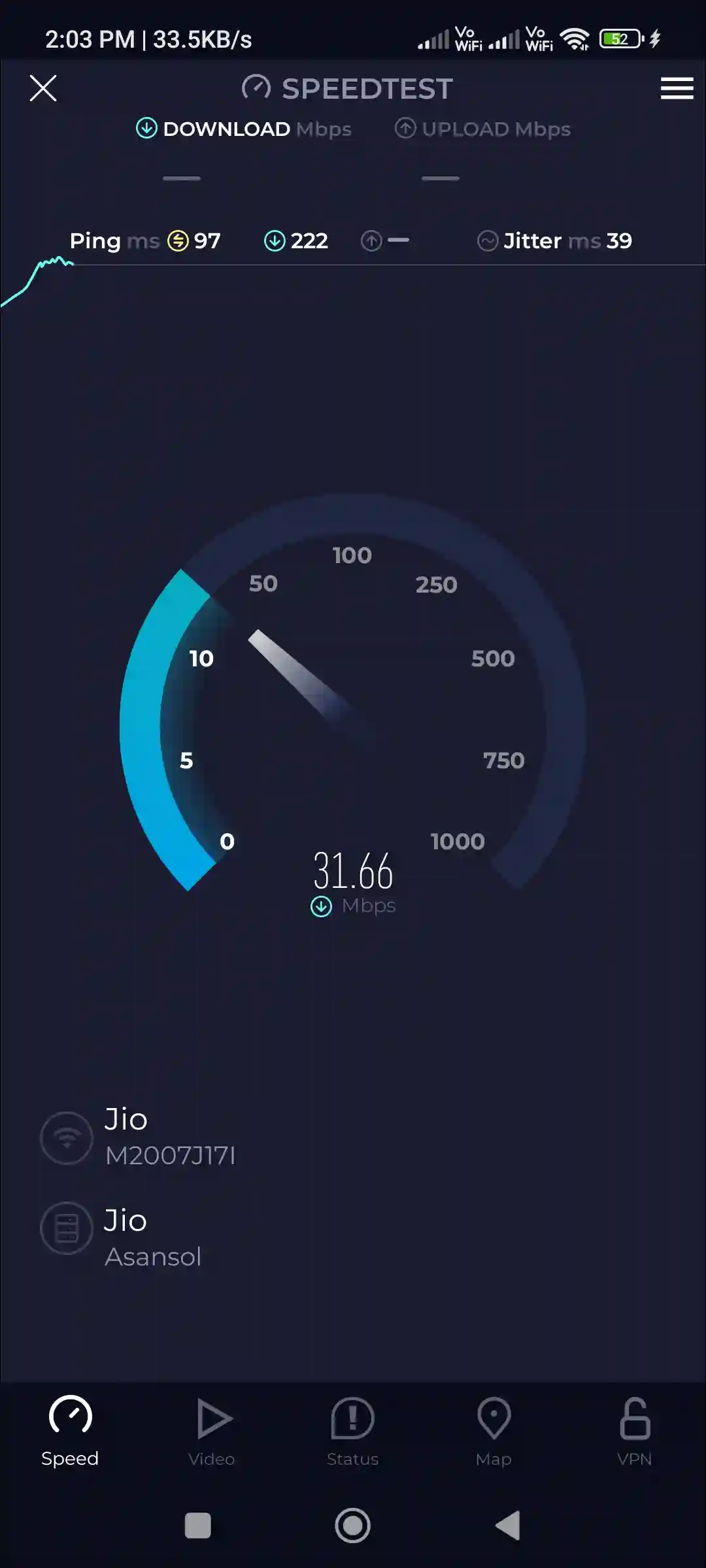
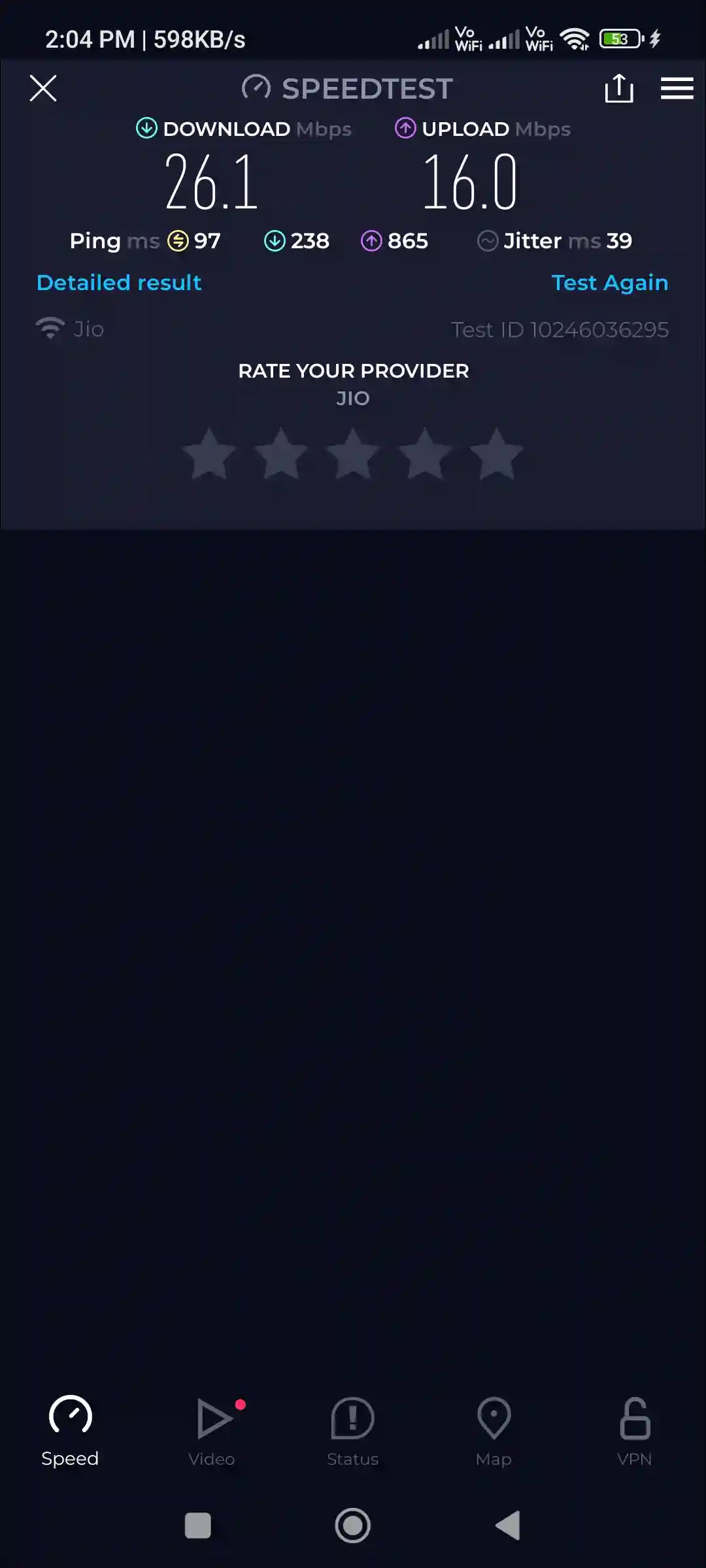
That’s all…
Also read: How to Enable Caller ID Announcement on Android
#3. Test Internet Connection Speed using Speedtest.net
Yes! You can check the speed of the connected internet on your Android phone even without an app. For this, you have to use the ‘https://speedtest.net/’ website. This ‘speedtest.net’ website is also powered by Ookla. For this, follow the steps given below.
1. Open Speedtest.net ↗ Website on Any Browser on Your Phone.
2. Tap on GO Option on Screen.
3. Now It will Start Your Internet Testing.
4. Once Testing Complete, You will See the Results for Downloading Speed and Uploading Speed.
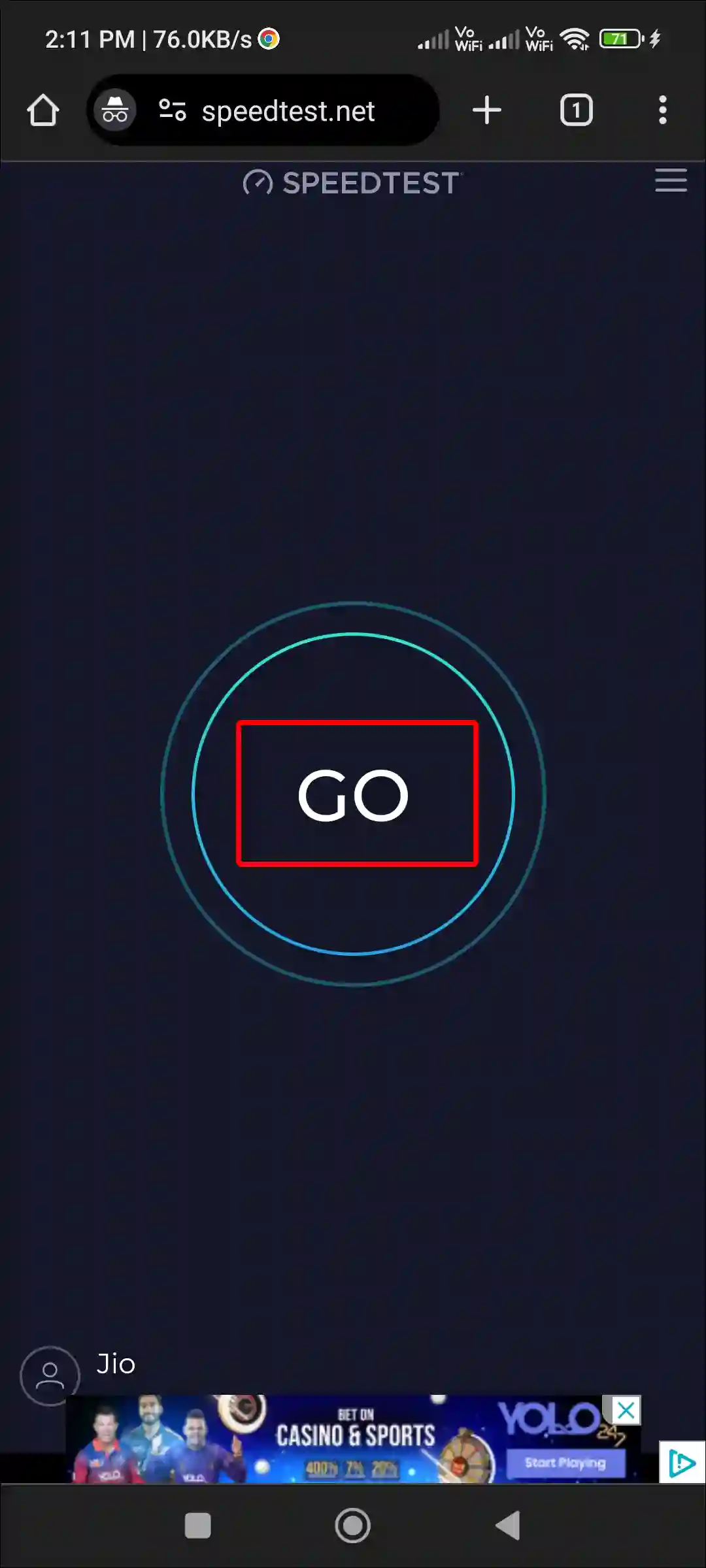
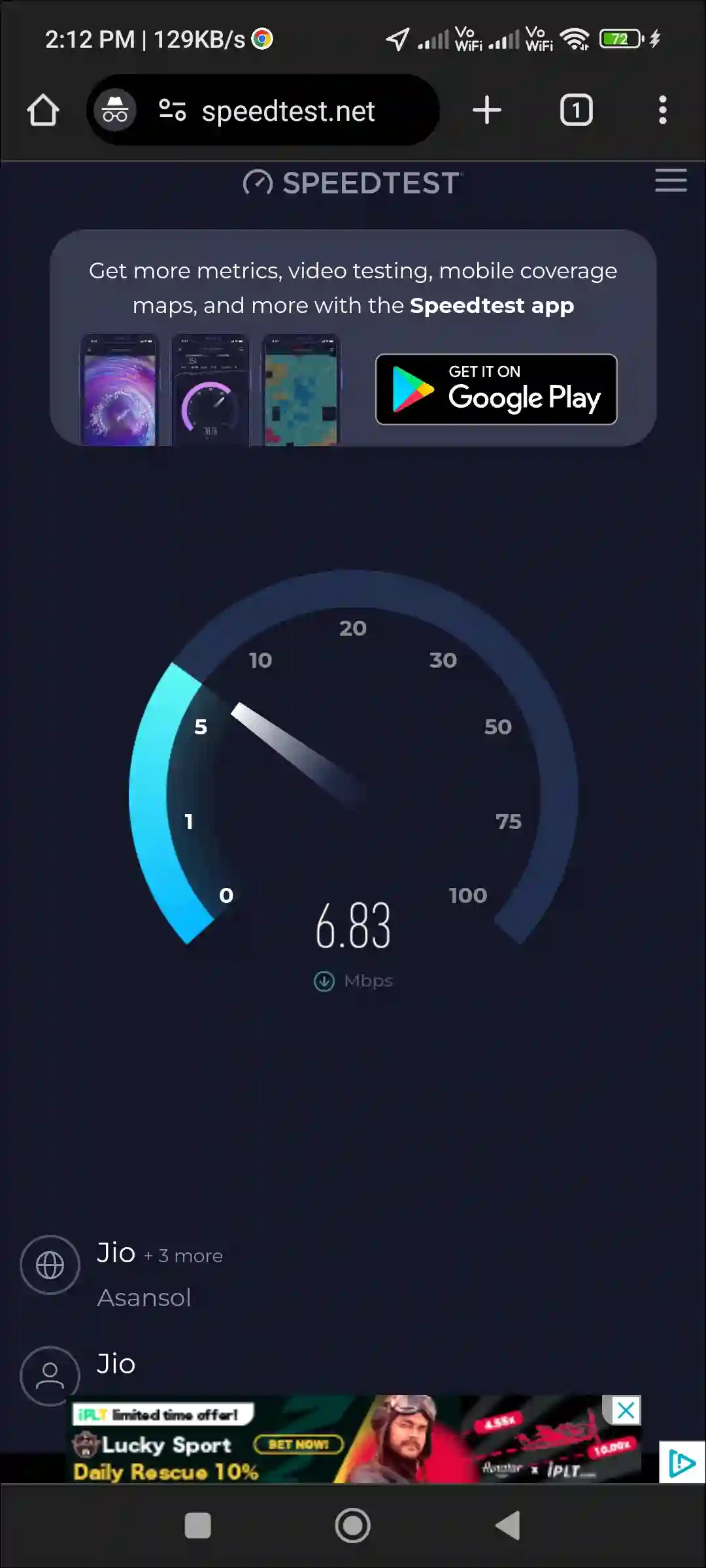
That is all! You can test internet speed on any Android phone or tablet by following any one of the three methods given above.
You may also like:
- Fix Google Messages App Not Working on Android
- Turn Off ‘Hey Google’ on Android Phone
- How to Change Country on Android Phone
- How to Enable and Disable Parental Controls on Android
- 3 Easy Ways to Disable TalkBack on Android Phone
I hope you have found this article very helpful. And you learned how to check internet speed on Android phone. Share this article with your friends as much as possible.