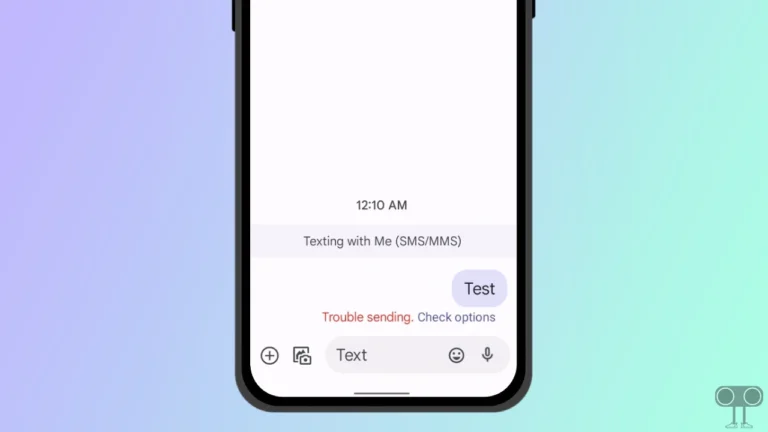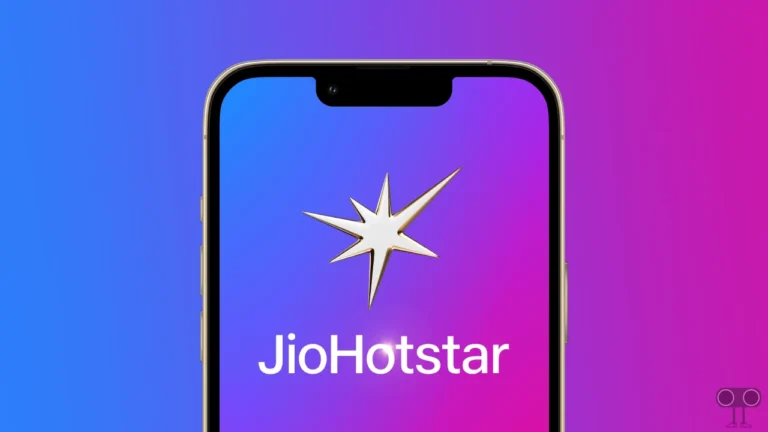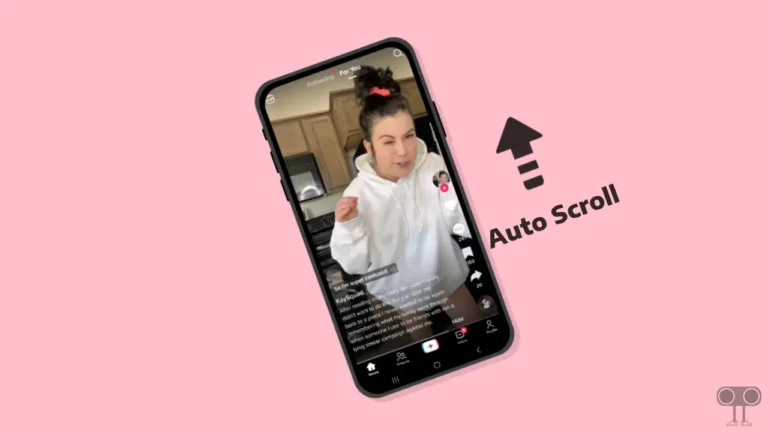10 Quick Ways to Fix McDonald’s App Not Working on Android and iPhone
Has the McDonald’s app suddenly stopped working on your Android or iPhone? If so, then you are not alone. In such a situation, neither you can place the order nor you can cancel the order. Even the McDonald’s app does not open on the phone. In this article, I have shared how to fix McDonald’s app not working problem.
Why is My McDonald’s App Not Working Today?

If the McDonald’s app is not working, there could be several reasons. Like server issues, internet issues, corrupt app cache issues, outdated app issues, VPN issues, device compatibility issues, bugs etc.
The McDonald’s app is a popular mobile application that allows users to order and pay for food from McDonald’s restaurants. But users get upset when the app stops working on their phones. Luckily, there are some troubleshooting steps to resolve this problem. For this, follow the methods given below.
10 Quick Ways to Fix McDonald’s App Not Working on Android and iPhone
#1. Check and Switch Internet Connection
Poor internet connectivity may prevent the McDonald’s app from showing orders or completing orders. For this, check internet connection on your phone. If you are connected to restaurant Wi-Fi and the Wi-Fi internet is very slow or not working at all, then in this situation you should use mobile data instead of Wi-Fi.
#2. Close and Relaunch the McDonald’s App
If you are trying to open McDonald’s application on your phone but it is not loading, restarting the app can easily fix this problem. For this, completely close the McDonald’s app on the phone. Then clear all the apps from the recent tab. Now open the McDonald’s app again.
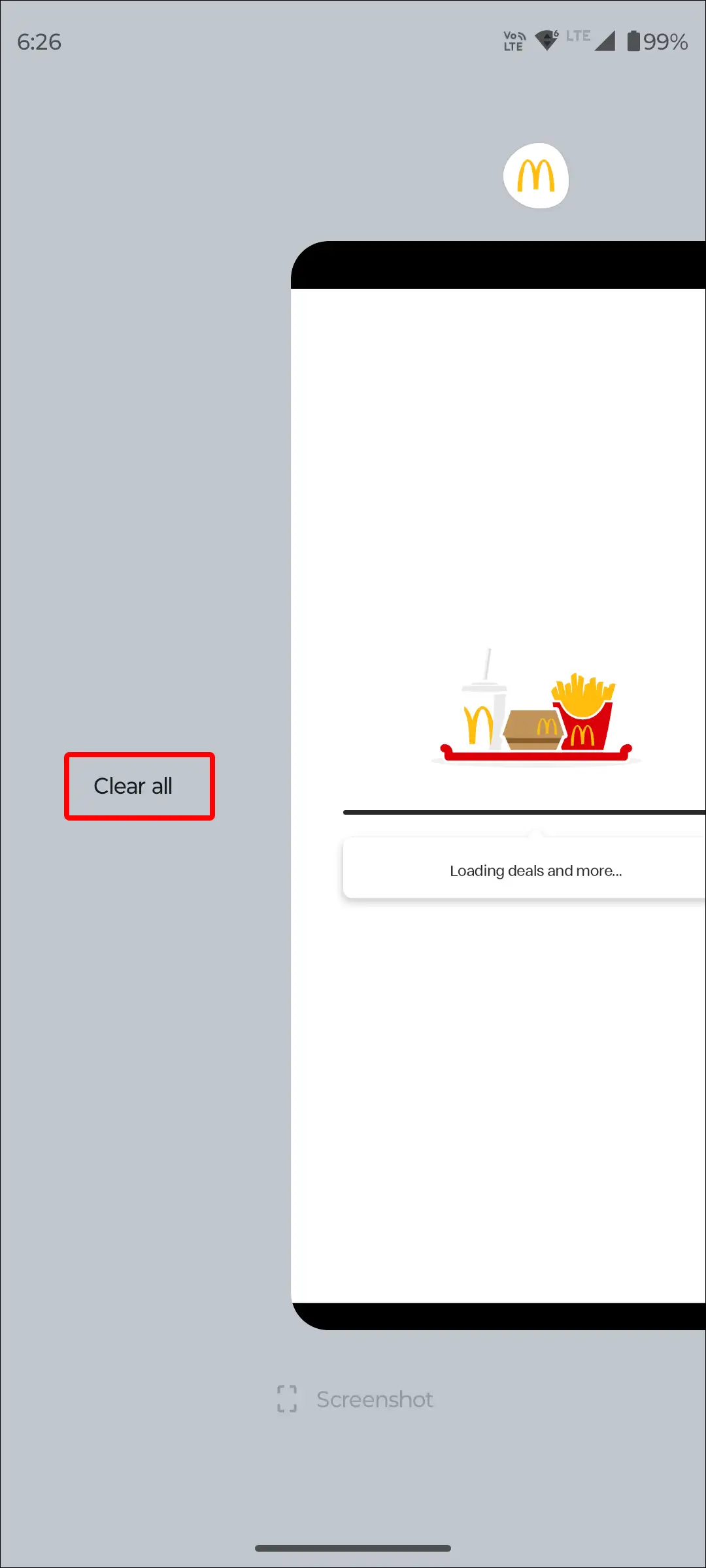
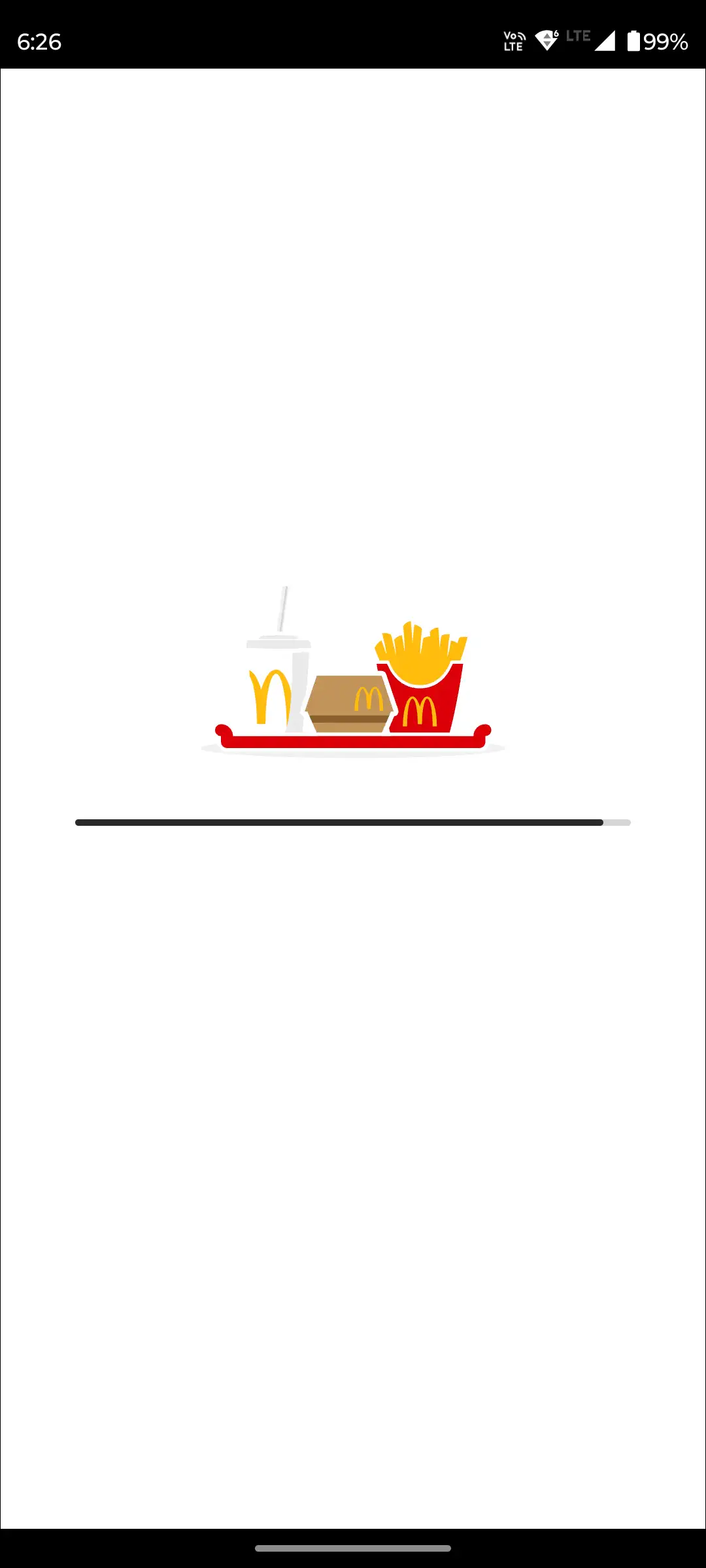
#3. Clear McDonald’s App Cache (Android)
If the McDonald’s app keeps crashing or stuck on loading screen, then sometimes this problem can be easily fixed by clearing the cache of the app. Often, app data is stored on the phone in cache form. Which helps in loading the app faster. But when this cache gets corrupted, it prevents the app from working properly.
To clear McDonald’s app cache on Android:
- Open “Settings” on Your Phone.
- Tap on “Apps”.
- Tap on “See All Apps”.
- Find and Select McDonald’s App.
- Tap on “Storage & Cache”.
- Tap on “Clear Cache”.
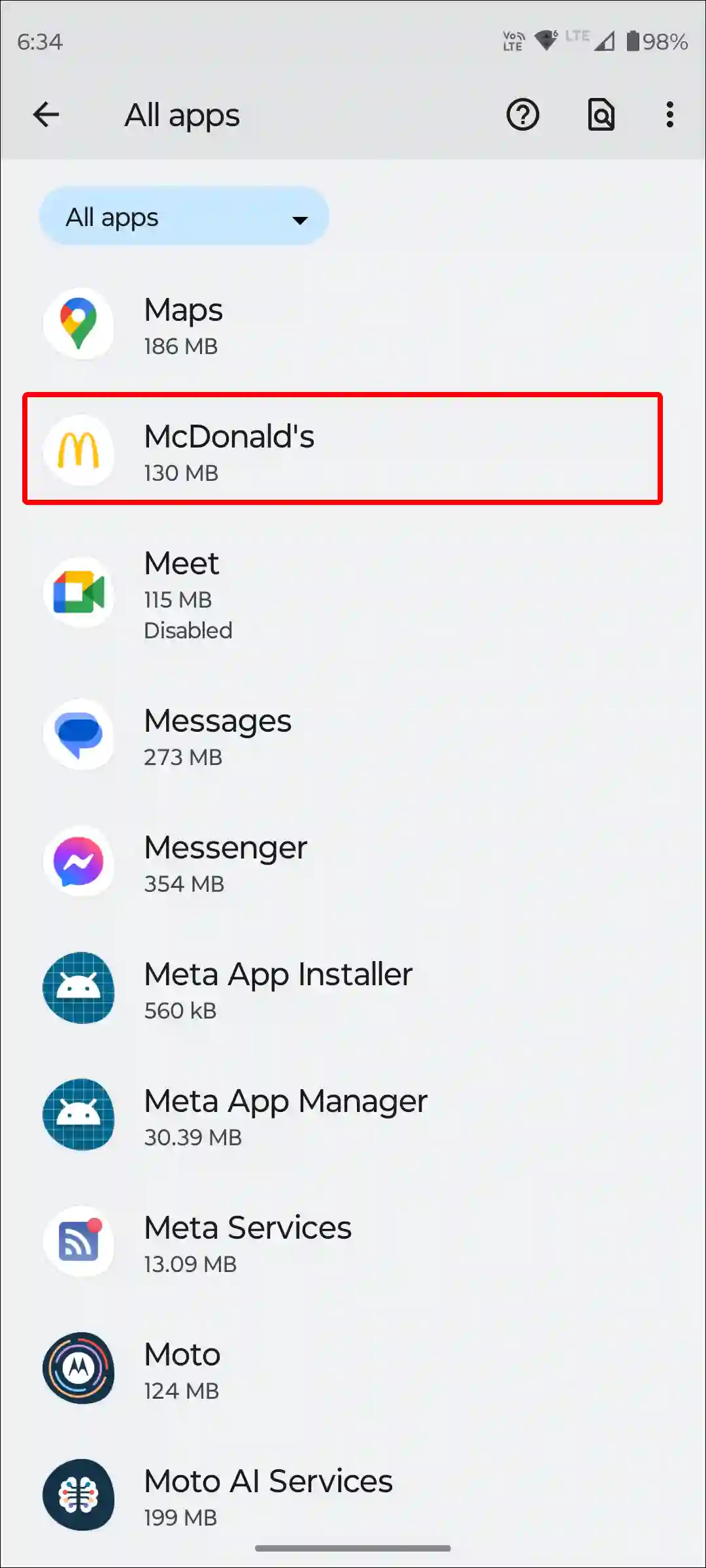
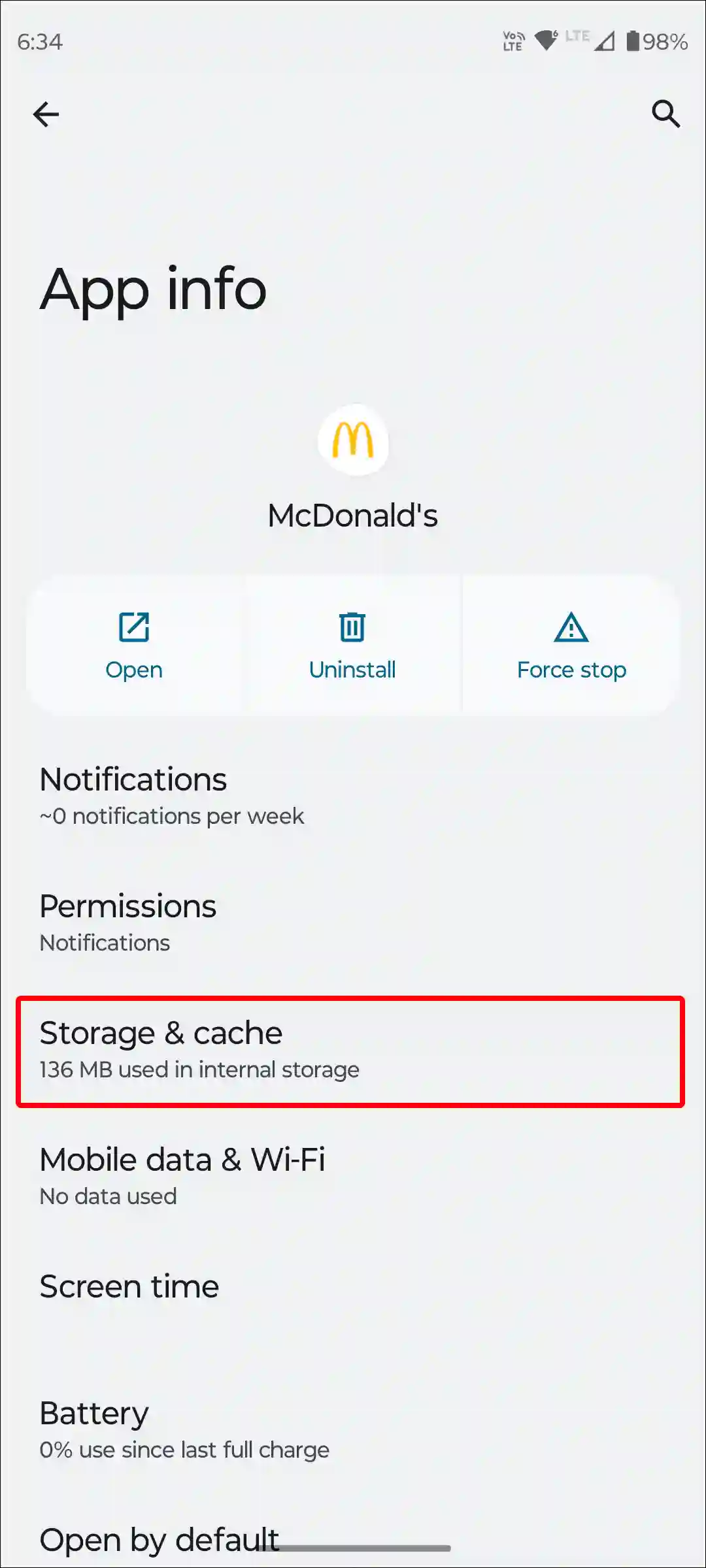
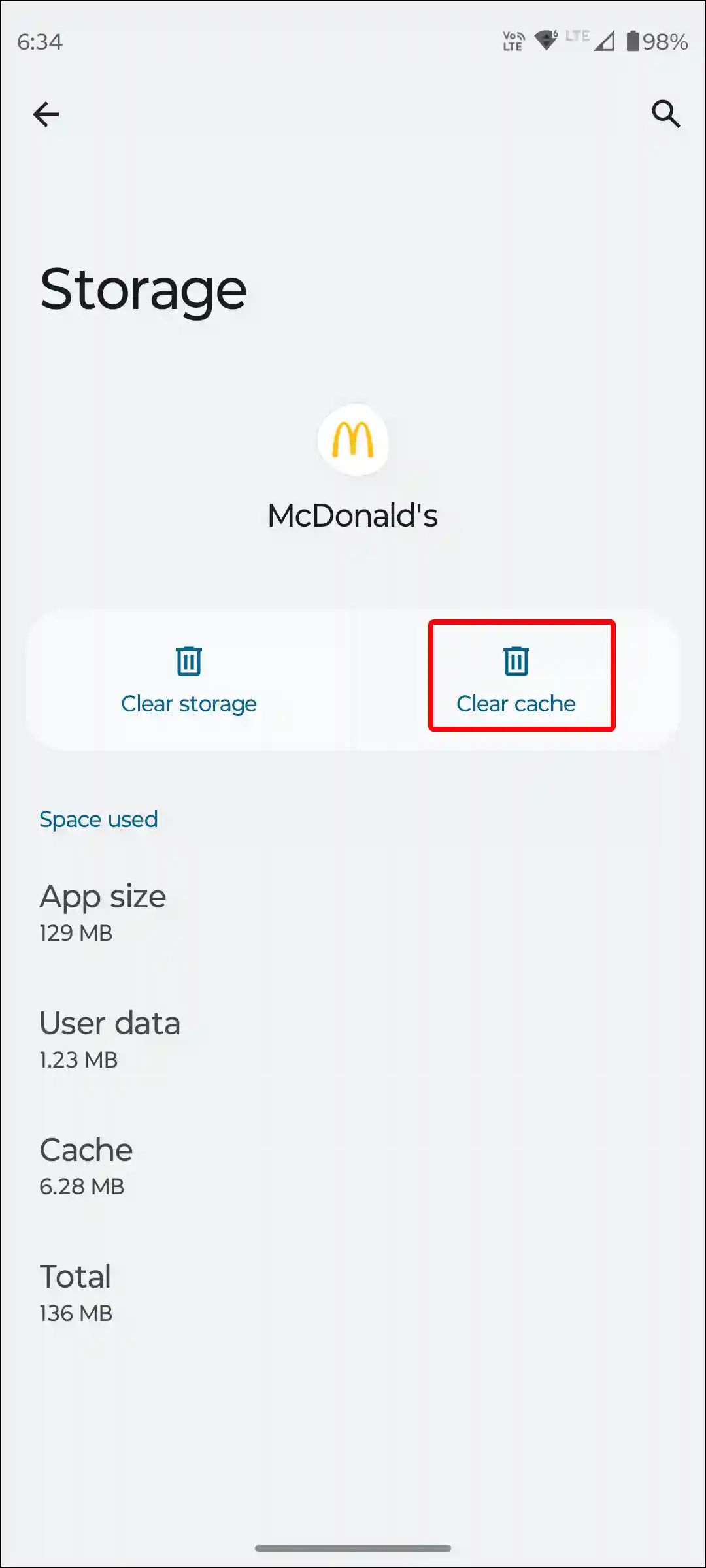
Also read: How to Clear All App Cache on Android at Once
#4. Restart Your Phone
If the McDonald’s app is still unable to function even after clearing the cache, a simple phone restart can easily fix many minor app-related issues. Although this may sound a bit light, But it really works.
To restart your Android phone; Press and hold the Power button on your phone. Then tap on Restart on the screen.
To restart the iPhone; Press Volume Up + Side or Volume Down + Side on your phone. Then drag the slider to the right to turn off your phone. Next, Press and hold the Power button until the Apple logo appears.
#5. Check if McDonald’s Server is Down
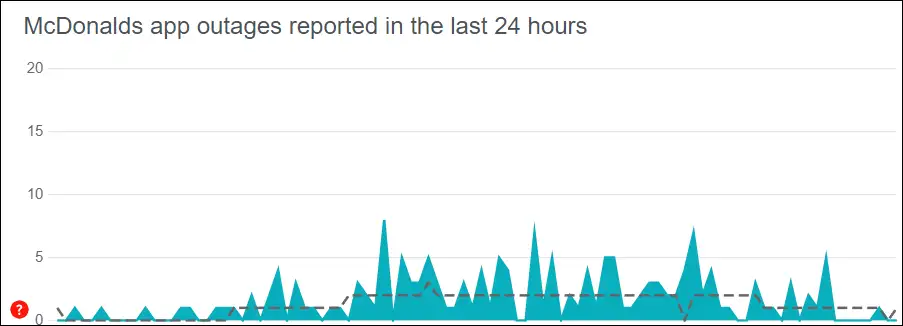
Make sure the McDonald’s server is online. If the server is down, then you cannot use the McDonald’s app services. Sometimes, you may have to face server outages due to more users using the app simultaneously or due to maintenance by engineers. You can check McDonald’s server status by clicking on this Downdetector link ↗.
#6. Update the McDonald’s App
If you are using the outdated McDonald’s app on your phone, then there are high chances that you may not see the bag or cart in the app, and you may face difficulty making payments or the problem of frequent account logouts.
This may be due to bugs or glitches present in the old version of the app. You can fix these problems by updating your McDonald’s app from the Google Play Store or Apple App Store.
#7. Turn Off VPN on Your Phone
A VPN allows you to access blocked content. However, a VPN may prevent the McDonald’s app from placing orders on your phone. A VPN routes your current internet protocol to another region’s IP address. And due to a fake internet IP, you are not able to use the McDonald’s app. For this, you should turn off the VPN on your phone.
#8. Log Out and Log Back in
If your account has been logged into the McDonald’s app for a long time, there is a possibility that your login information has been corrupted. Due to this, you may face account-related problems. You can fix this by signing out of the account and signing in again from the McDonald’s app.
For this, tap on More in the McDonald’s app, and then tap on Profile. Now click on Sign Out and then Sign In again. Your work is done. If you enter an incorrect username or password while logging into the app again, you may see an “Unable to log in” error message on the screen.
#9. Enable Location Permission Access
To place an order through the McDonald’s app, the app requires phone location access. If location is not working in the McDonald’s app, it may be because location access is turned off. You can turn on location permissions for the McDonald’s app by following the steps given below.
- Navigate to Your Phone Settings.
- Tap on Apps > See All Apps > McDonald’s.
- Tap on Permissions > Location.
- Now Select ‘Allow only while using the app‘.
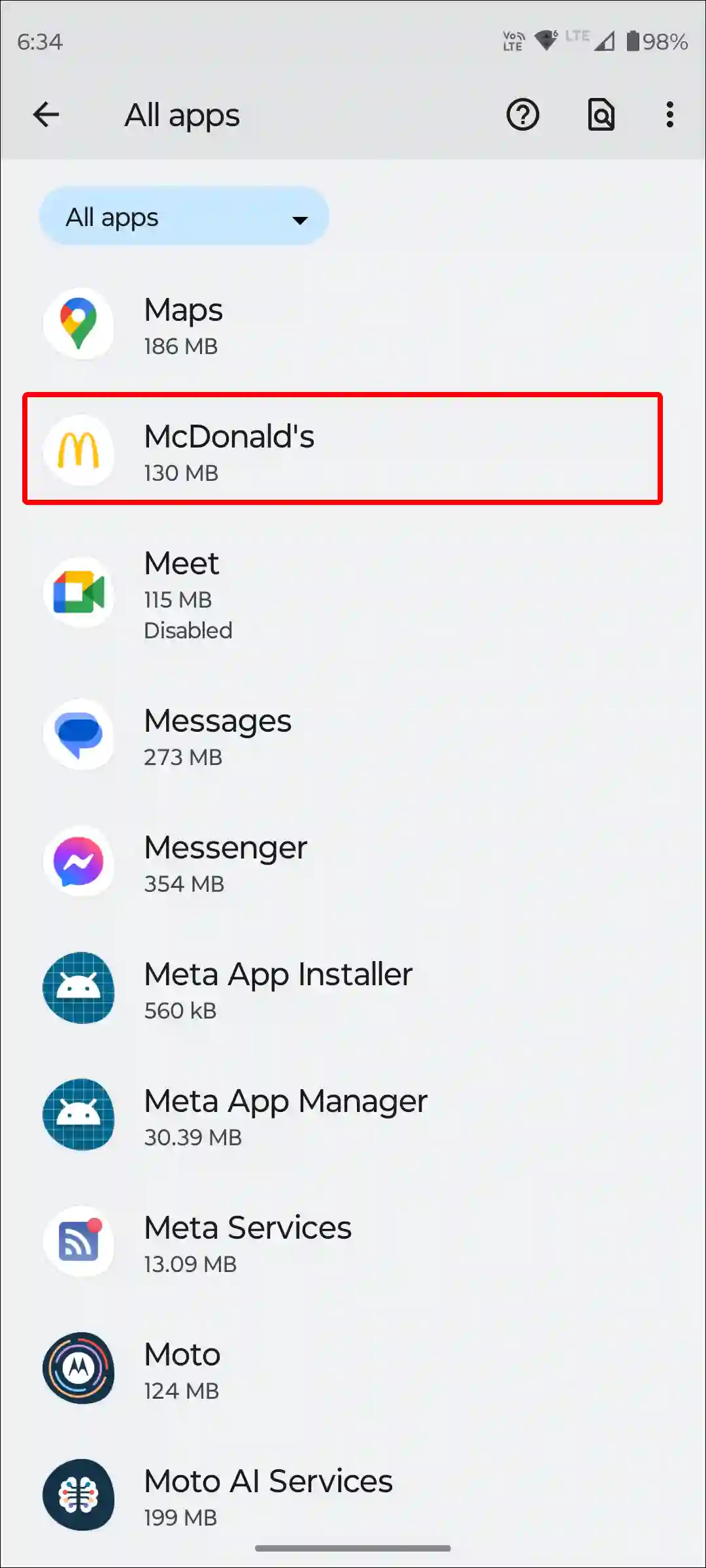
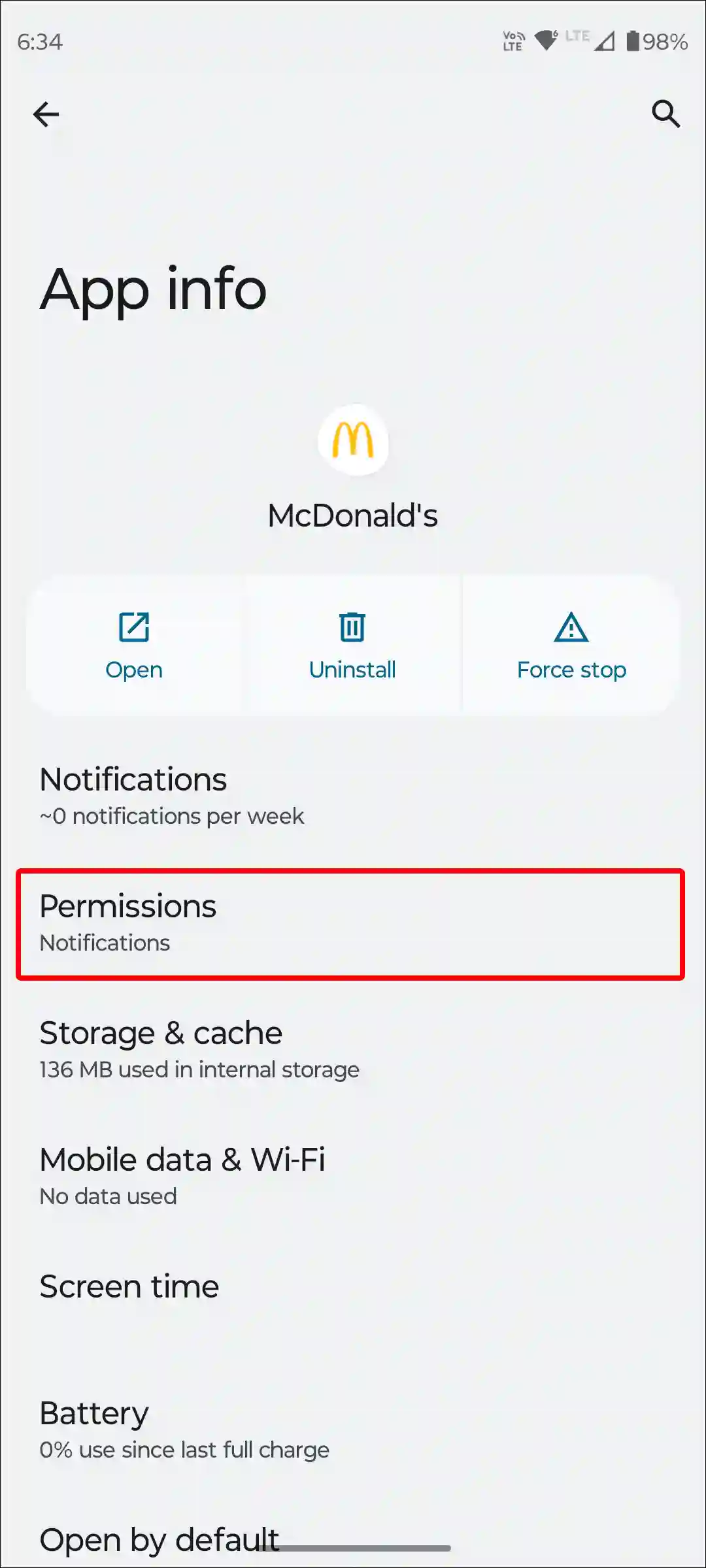
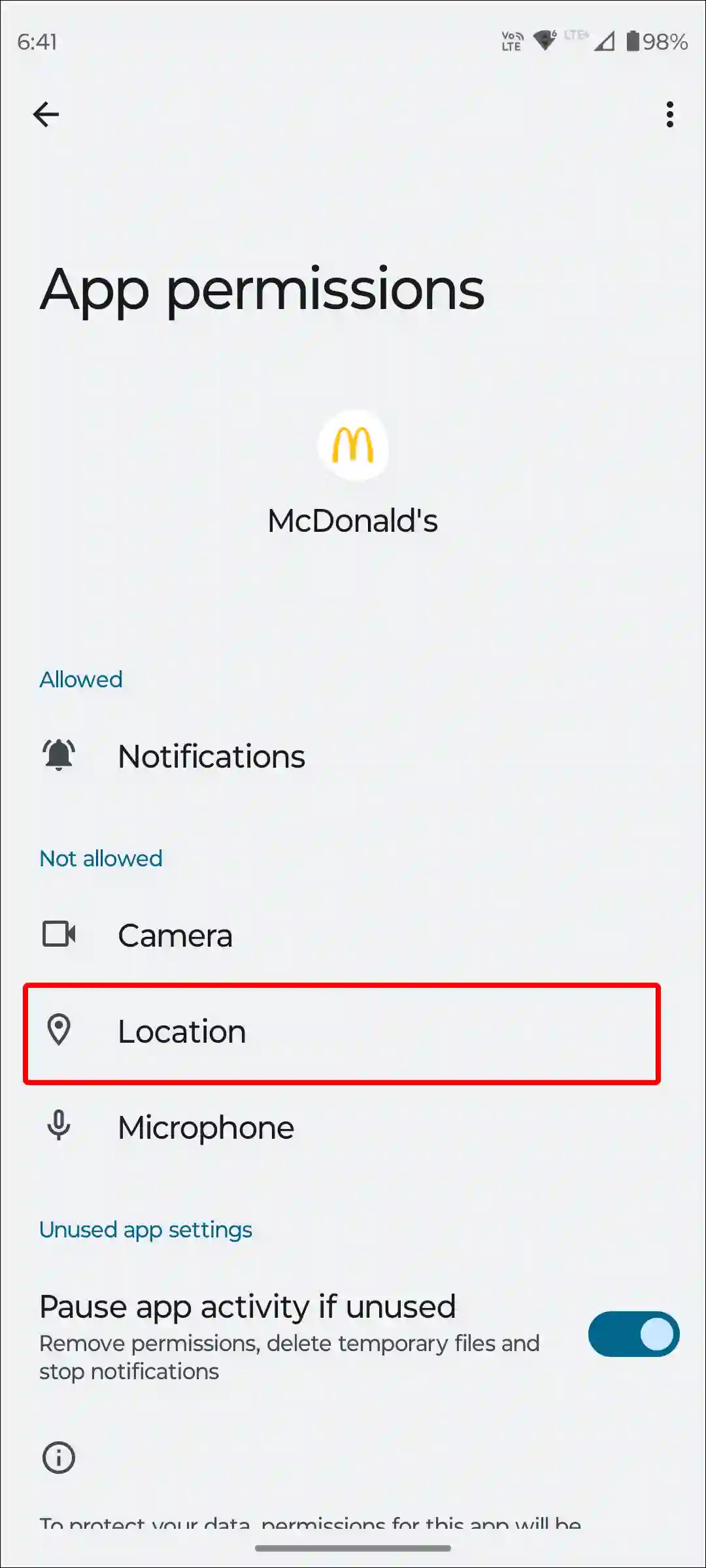
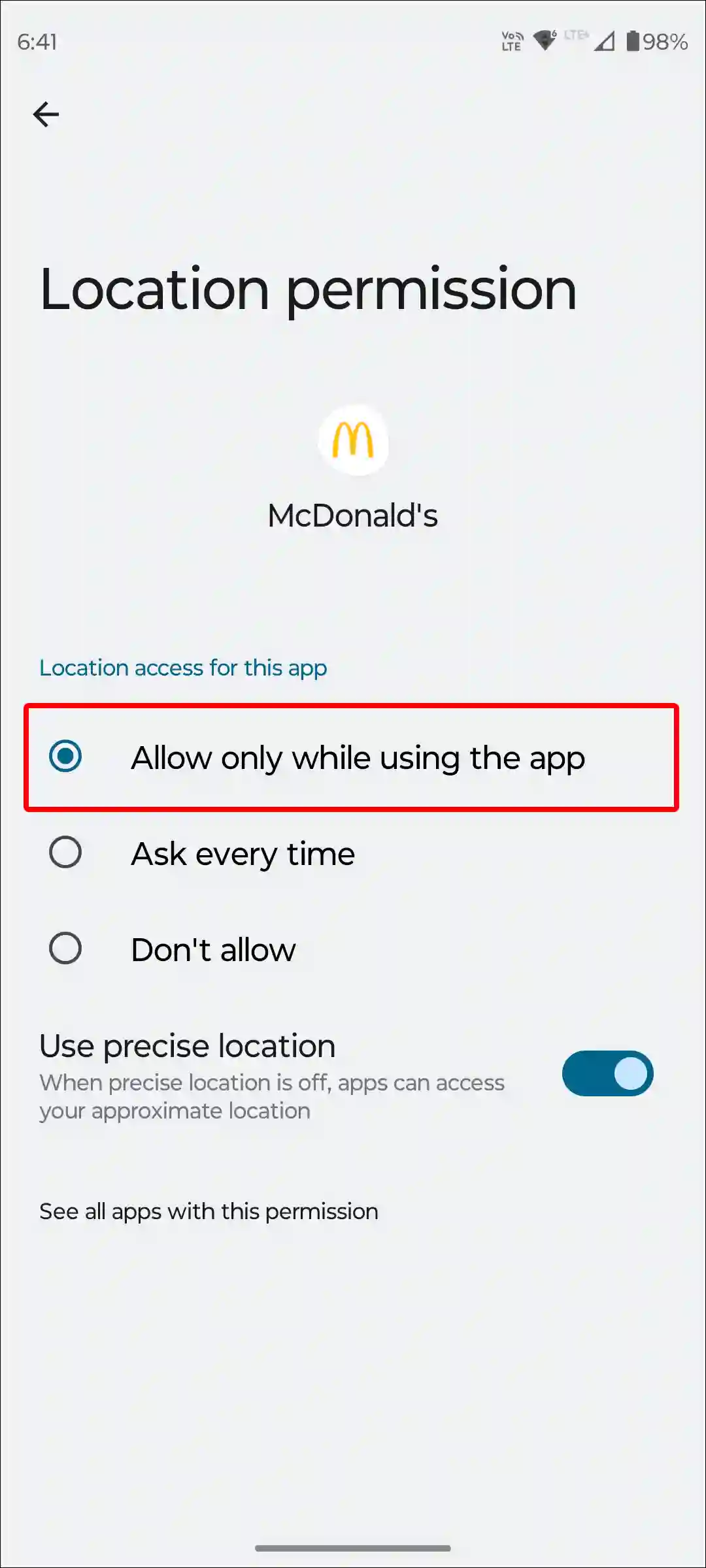
#10. Uninstall and Reinstall the McDonald’s App
If you have tried all the above methods but the McDonald’s app is still not working on your phone, then the last solution is to completely uninstall the McDonald’s app from the phone and then reinstall it from the Play Store or App Store. This process can fix core issues related to the app.
Also read: How to Add Notes on Instagram Posts or Reels
I hope you have found this article very helpful. And through this article, you have fixed the McDonald’s app not working problem on your phone. If the problem still exists, then let us know by commenting below. Please share this article.