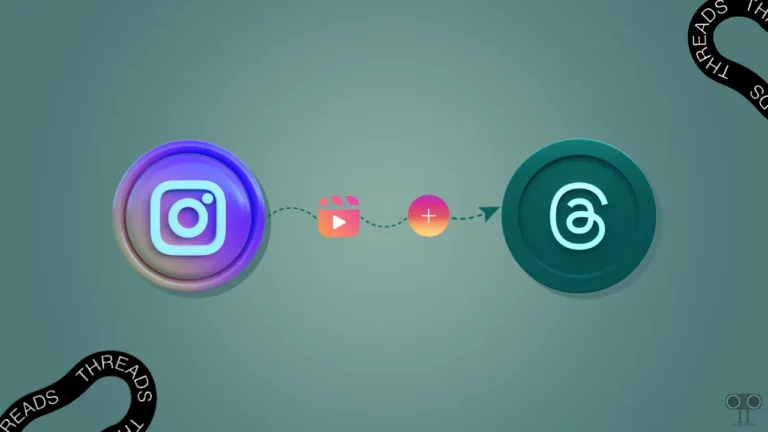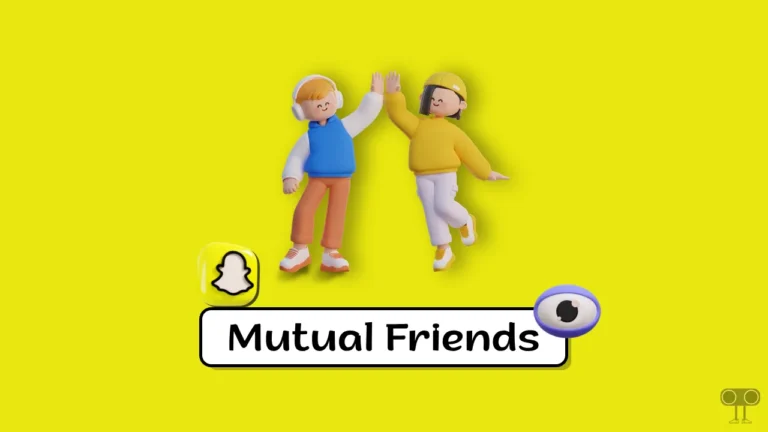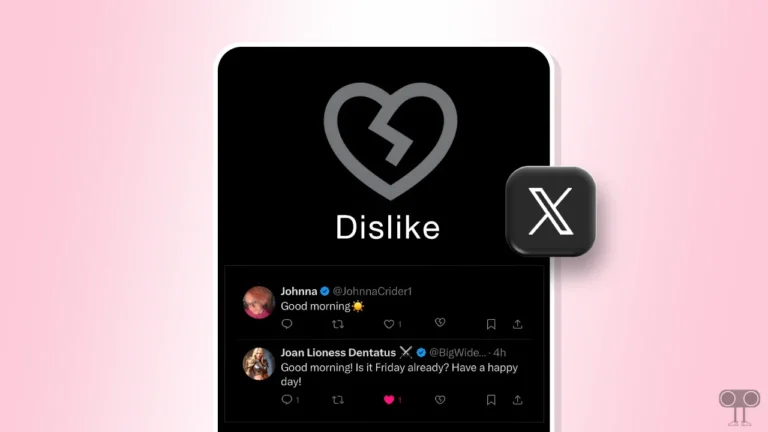9 Ways to Fix WhatsApp Video Call Not Showing on Screen (Android)
In today’s time, WhatsApp is a very easy way to connect with your family and friends. Users bridge their distances by making video calls and voice calls with WhatsApp. But some users are worried because WhatsApp incoming call notifications are not showing on screen. If you are also troubled by this problem, then do not worry. Here I have shared how to fix WhatsApp video call not showing on screen step-by-step.
Whenever someone makes a video call on WhatsApp, an incoming call notification pops up on the screen. But what if you do not see the incoming call notification from WhatsApp on your Android phone screen? Many times, when you open WhatsApp, the incoming call is not showing up on the home screen of the phone.
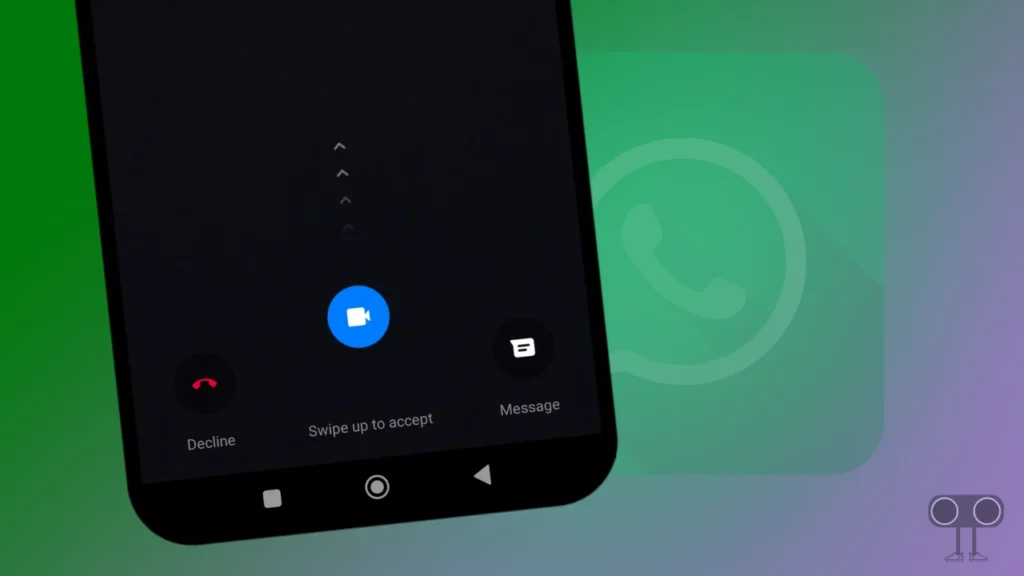
WhatsApp video calls not showing on the screen could also be a bug or glitch. Because users often complain that WhatsApp functions are not working properly after updating, If you think that this is not happening due to any bug or glitch, then you can fix this problem by following all the methods given below carefully.
9 Ways to Fix WhatsApp Video Call Not Showing on Screen (Android)
#1. Check Your Internet Connection
The most important thing for receiving or making calls on WhatsApp is internet connectivity. If the internet is turned off on your phone, then a video call or audio call notification on WhatsApp will not appear on your Android screen. But when you turn on the internet, you will see the notification of that video call as a missed call. First of all, enable the internet on your phone or switch to a strong internet connection.
Also read: How to Enable and Disable End-to-End Encryption in WhatsApp
#2. Enable WhatsApp Notifications
Disabled WhatsApp notifications on your Android phone can be a major reason for WhatsApp video calls not appearing on the screen. Many times we turn off Android phone notifications by mistake and forget. Now you need to turn on WhatsApp notifications on your Android phone.
Turn on WhatsApp notifications on Android:
- Open “Settings” on Your Android Phone.
- Click on “Apps” > “All Apps” > “WhatsApp”.
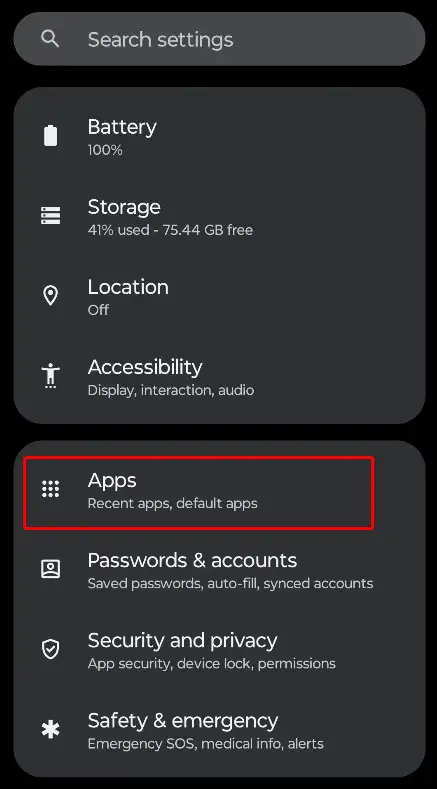
- Tap on “Notifications” Option.
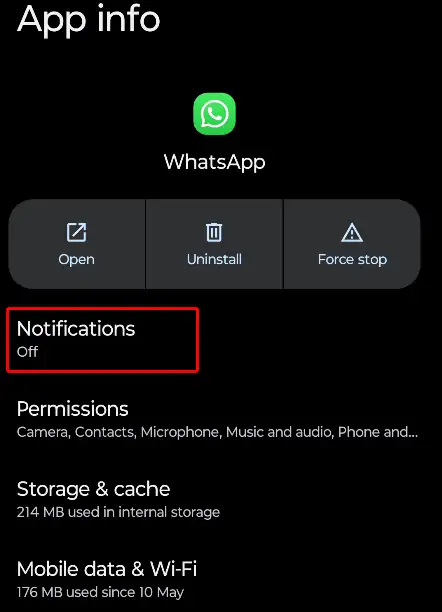
- Turn On Toggle Next to All WhatsApp notifications.
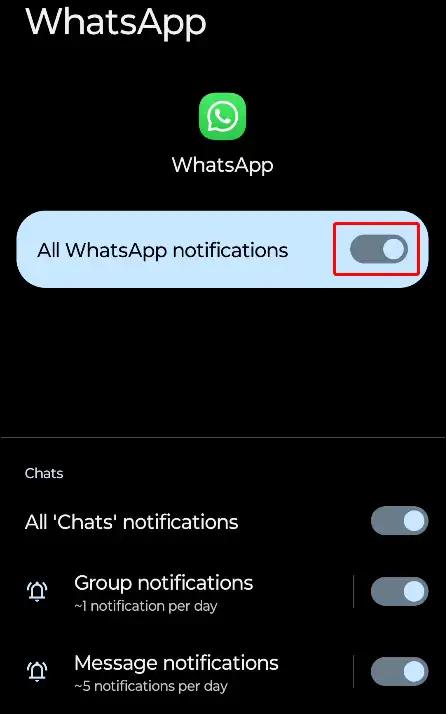
- Scroll Down and Make Sure “Call notifications” Option is Enabled.
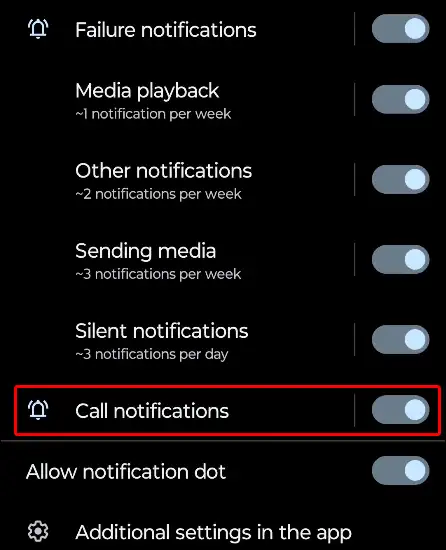
Also read: How to Disable Voice Chat in WhatsApp Group
#3. Restart Your Phone
If you have enabled WhatsApp notifications on your phone but still WhatsApp incoming calls are not showing up on the screen, then a simple phone restart can easily fix WhatsApp-related issues.
To restart your Android phone:
- Press and Hold Power Button on Your Phone.
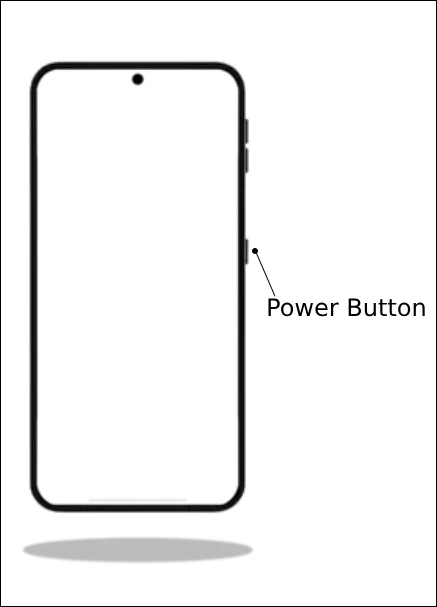
- Click on Reboot or Restart Button.
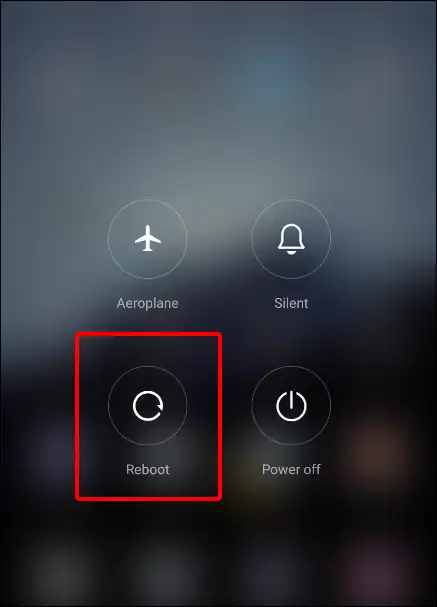
#4. Clear WhatsApp’s Cache
Sometimes WhatsApp incoming call notifications are not showing up, but the phone screen turns black or white. You can easily resolve this problem by clearing the corrupt WhatsApp cache. Although cache is important for the fast functioning of any application, when it gets corrupted, it prevents the app from working properly.
To clear WhatsApp app cache on Android:
- Open Settings and Tap on Apps.
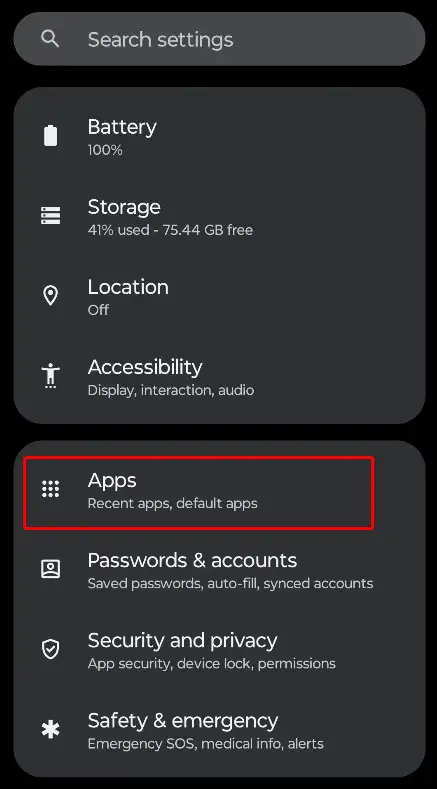
- Click on All Apps or Manage Apps and Click on WhatsApp.
- Tap on Storage.
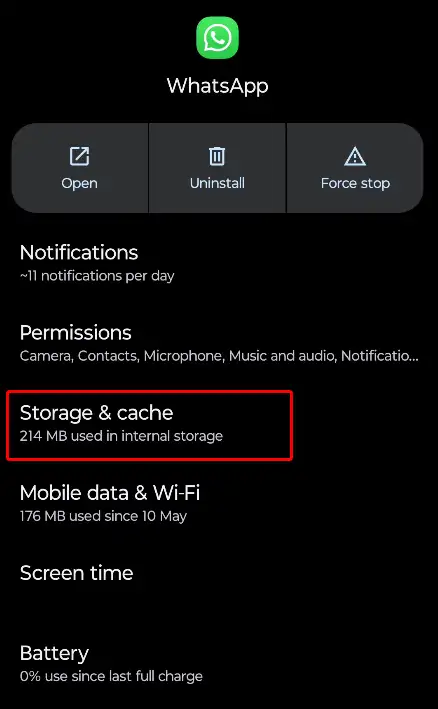
- Click on Clear Cache.
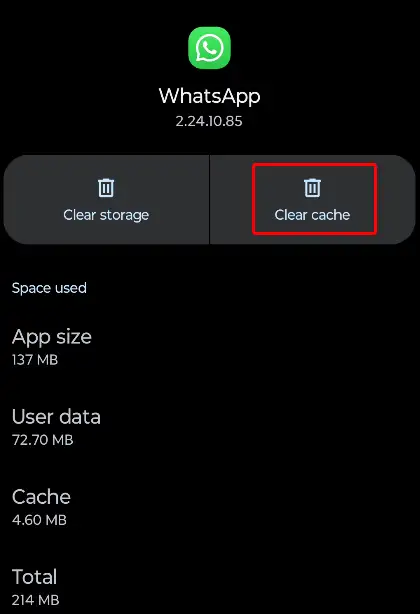
Also read: How to Enable Link Preview in WhatsApp on Android
#5. Turn Off Do Not Disturb (DND) Mode
Nowadays, DND mode, i.e., Do Not Disturb mode, is available on all Android phones. This feature prevents users from seeing notifications from any applications on the display. So if DND mode is on in your phone, then you cannot see the notifications of WhatsApp incoming calls on the screen.
To disable DND (Do Not Disturb) mode on Android:
- Go to Android Settings and Tap on Sounds and Vibration.
- Scroll Down and Tap on Do Not Disturb.
- Click on Turn Off Now Button.
#6. Update Your WhatsApp
If you are using an outdated version of WhatsApp on your phone, then it is more likely that you will face many problems related to WhatsApp like video calls not showing on the screen is also possible due to outdated WhatsApp. For this, go to the Google Play Store and quickly update the WhatsApp app, and then see whether the WhatsApp call notification is showing or not.
#7. Turn off Battery Saver Mode
Battery saver mode or low power mode in your phone prevents the functions of the apps present in your phone from working. If battery saver mode is also on in your phone, then there is a possibility that WhatsApp incoming calls may not appear on your screen. To turn off Battery saver mode on Android, Go to Settings > Battery > Battery Saver > Turn off.
Note: On Samsung Galaxy phones, Navigate to Settings > Battery and device care > Battery > Turn off Power Saving.
#8. Allow Battery Usage in Background
Many times, WhatsApp notifications are not displayed on the screen due to battery usage on the phone being turned off in the background. It includes WhatsApp video calls and other notifications. You have to allocate battery usage for WhatsApp on your phone.
To enable Battery usage in Background for WhatsApp:
- Go to Settings and Tap on Apps.
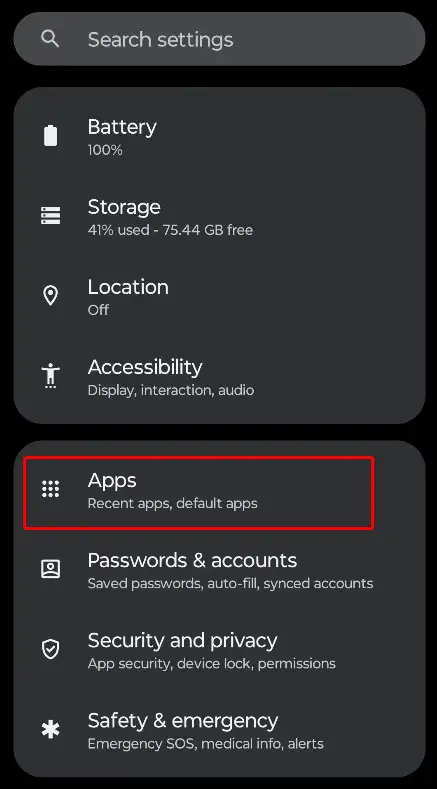
- Tap on All Apps and Find WhatsApp.
- Click on Battery and Select Unrestricted.
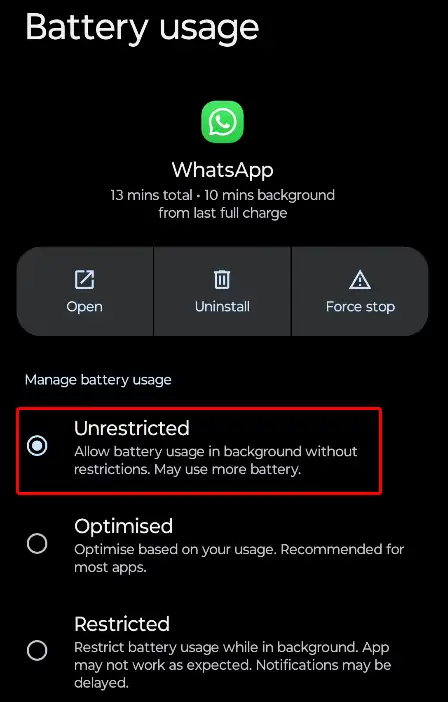
Also read: 3 Simple Ways to Set Full Profile Picture on WhatsApp (Without Cropping)
#9. Uninstall and Reinstall WhatsApp
If you have followed all the steps given above but the WhatsApp video call is still not showing on the screen, then now you will have to uninstall WhatsApp from your phone and reinstall it. After this, you have to log in with your mobile number. WhatsApp video call notifications will now appear on the screen when a call is received.
I hope you have found this article very helpful. And after following this article, you have fixed the WhatsApp video call not showing on screen problem. If you have any suggestions or questions, please share them by commenting. Share this post with friends.