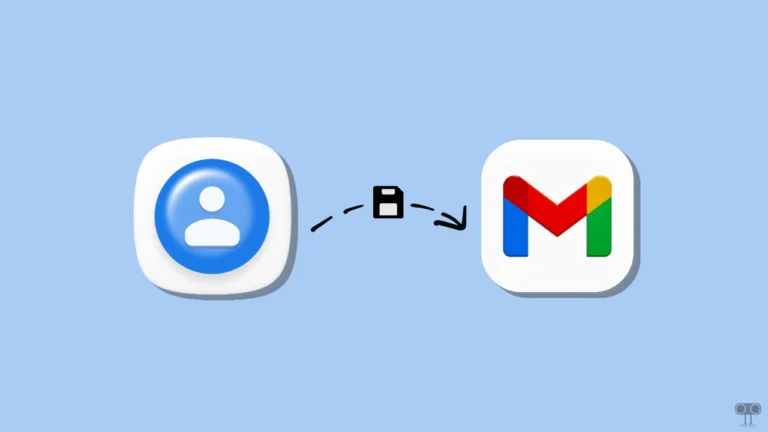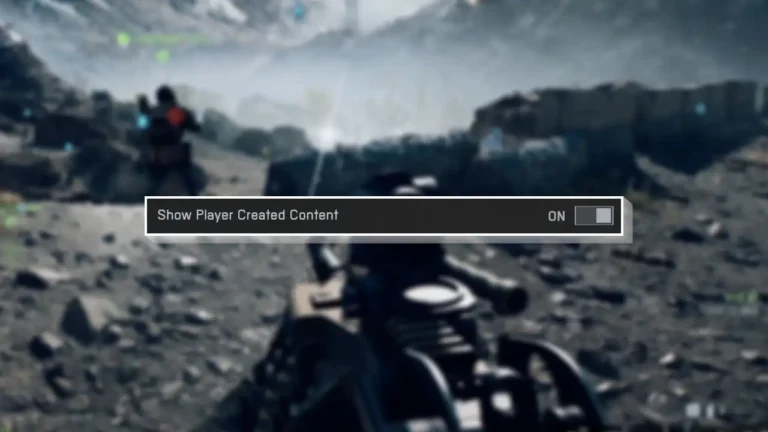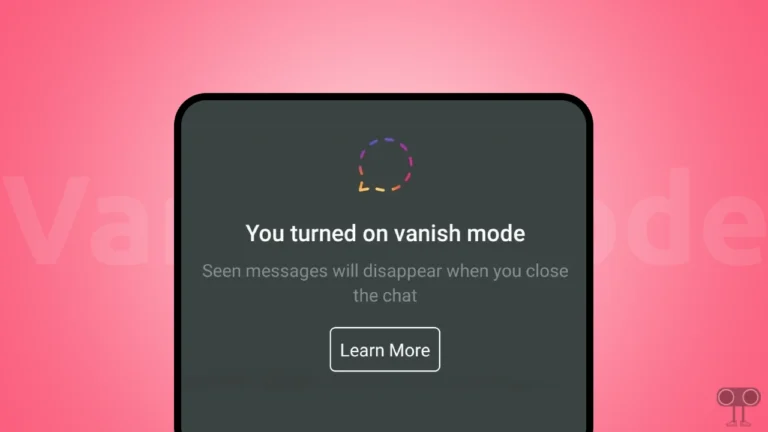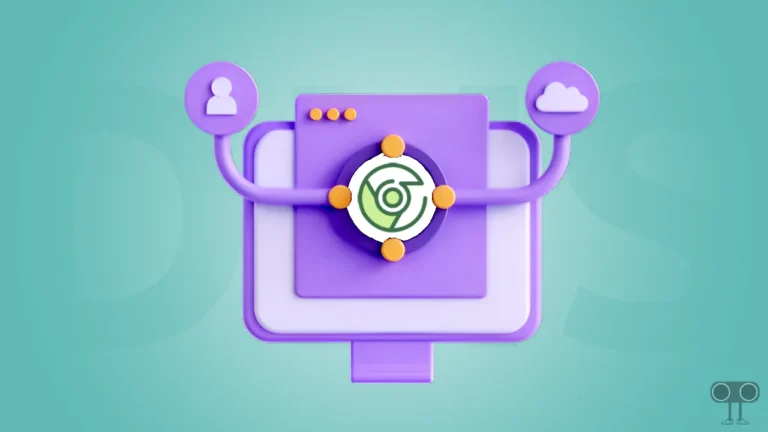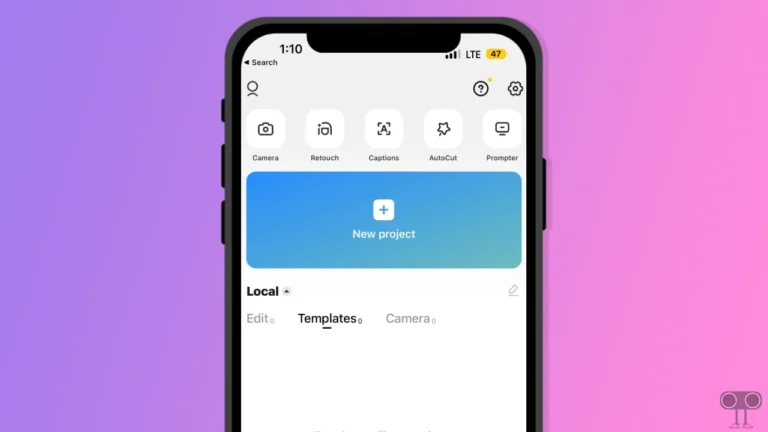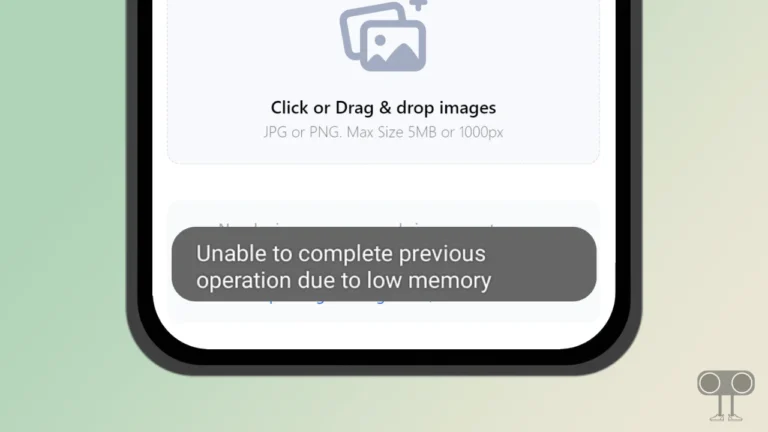Top 8 Ways to Fix YouTube Search History Not Showing
YouTube search history is a record of the searches you made on the YouTube platform while signed in to your Google account. Google tracks your activity, although you can turn Activity tracking on or off. But what if your previous searches stop appearing in the YouTube search bar? This can disappoint you a lot. In this article, I have shared how to fix YouTube search history not showing problem.
There is a search bar feature on YouTube to find specific video content or channels on the mobile app and YouTube website, in which you can get results by entering specific keywords and phrases. If you have a Google account logged in to your phone or desktop browser, then all the searches you make are saved as a history.
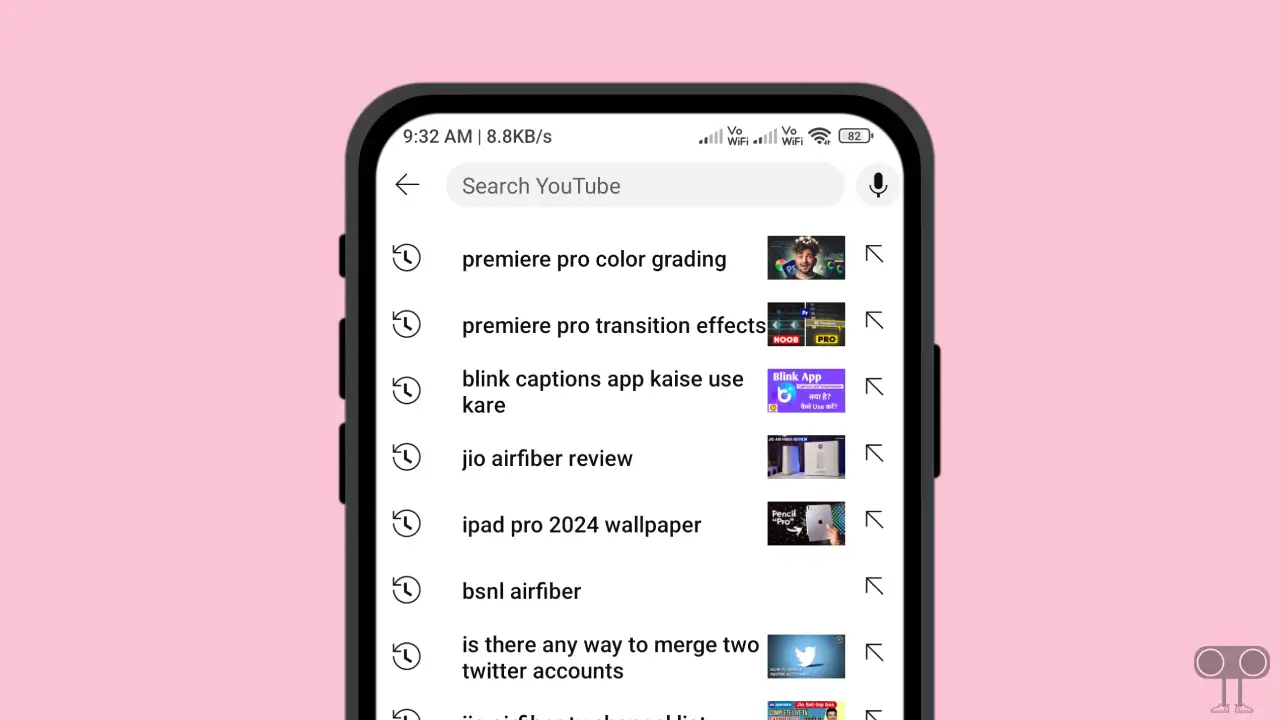
Why is My YouTube Search History Not Showing Up?
If YouTube is not showing your search history, there could be many reasons for this. Such as search history settings being paused, using YouTube in incognito mode, app cache problems, ad blockers or extensions, bugs, etc.
This YouTube search history helps users to quickly access previous searches. But many users have suddenly stopped seeing their previous search history on the YouTube app and YouTube website. Don’t worry, follow the methods given below and get back your search history on YouTube.
8 Quick Ways to Fix YouTube Search History Not Showing
#1. Make Sure You’re Signed in
As you know, Google tracks and saves your activity. But this is only possible if you have a Google account logged in to your device. If you’re using a phone or desktop browser that isn’t logged in with a Google account, your YouTube searches won’t be saved and your search history won’t appear.
So once, make sure that your Google account is logged in on your device or browser. If you are not logged in, then log in by entering your Gmail ID and password. Then check whether the search history is visible on YouTube or not.
Also read: How to Check and Delete YouTube Comment History (Mobile & PC)
#2. Enable Search History Settings
If the Google account is logged in but still YouTube is not showing the search history, then one of the reasons could be the disabled search history setting. Yes! If “Pause Watch History” or “Pause Search History” is turned on in your YouTube settings, YouTube will not save your searches to history. To reactivate history settings, follow the steps given below.
To turn on YouTube search history on Android or iPhone:
- Open YouTube App on Your Phone.
- Tap on Profile Icon > Google Account.
- Tap on Data and Privacy > YouTube History.
- Tap on Turn On.
- Tap Again on Turn On to Confirm.
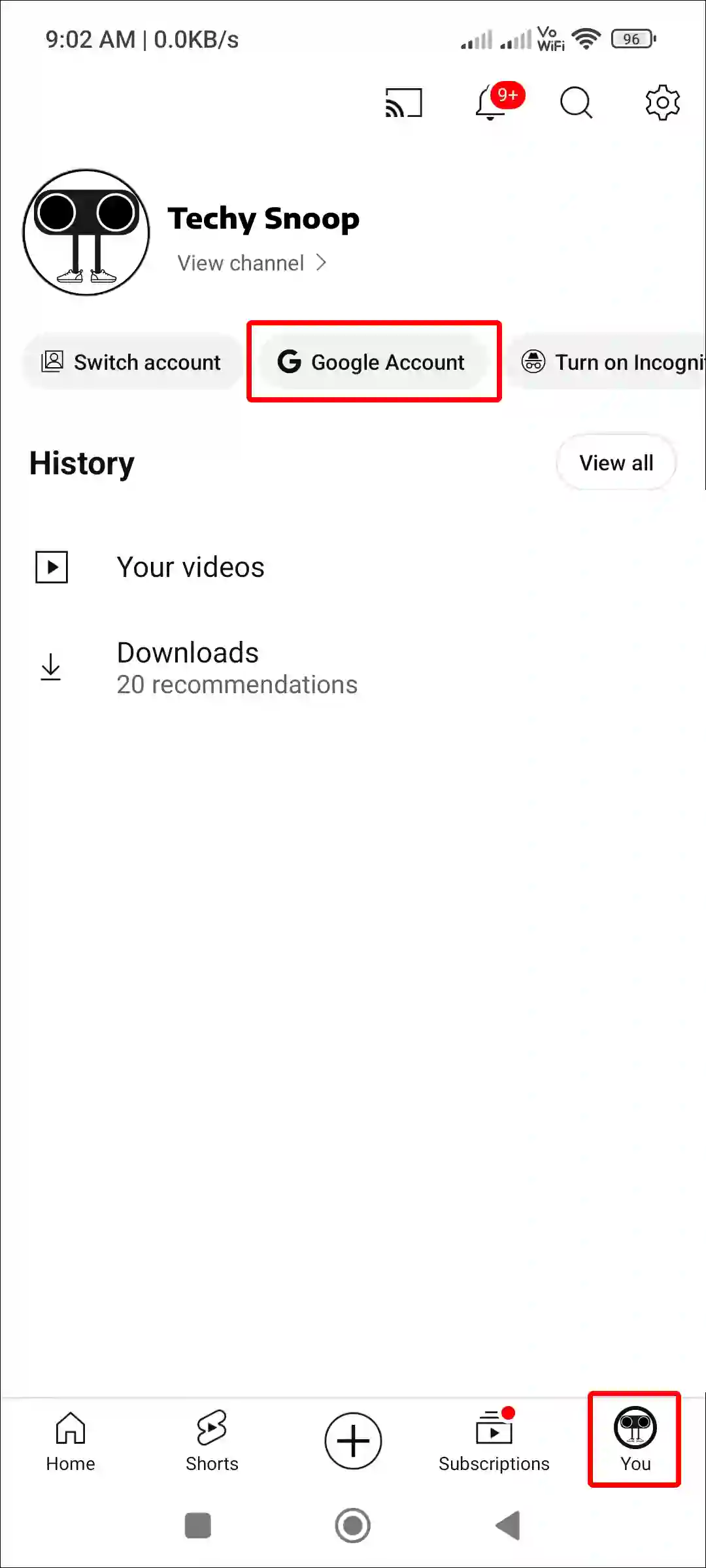
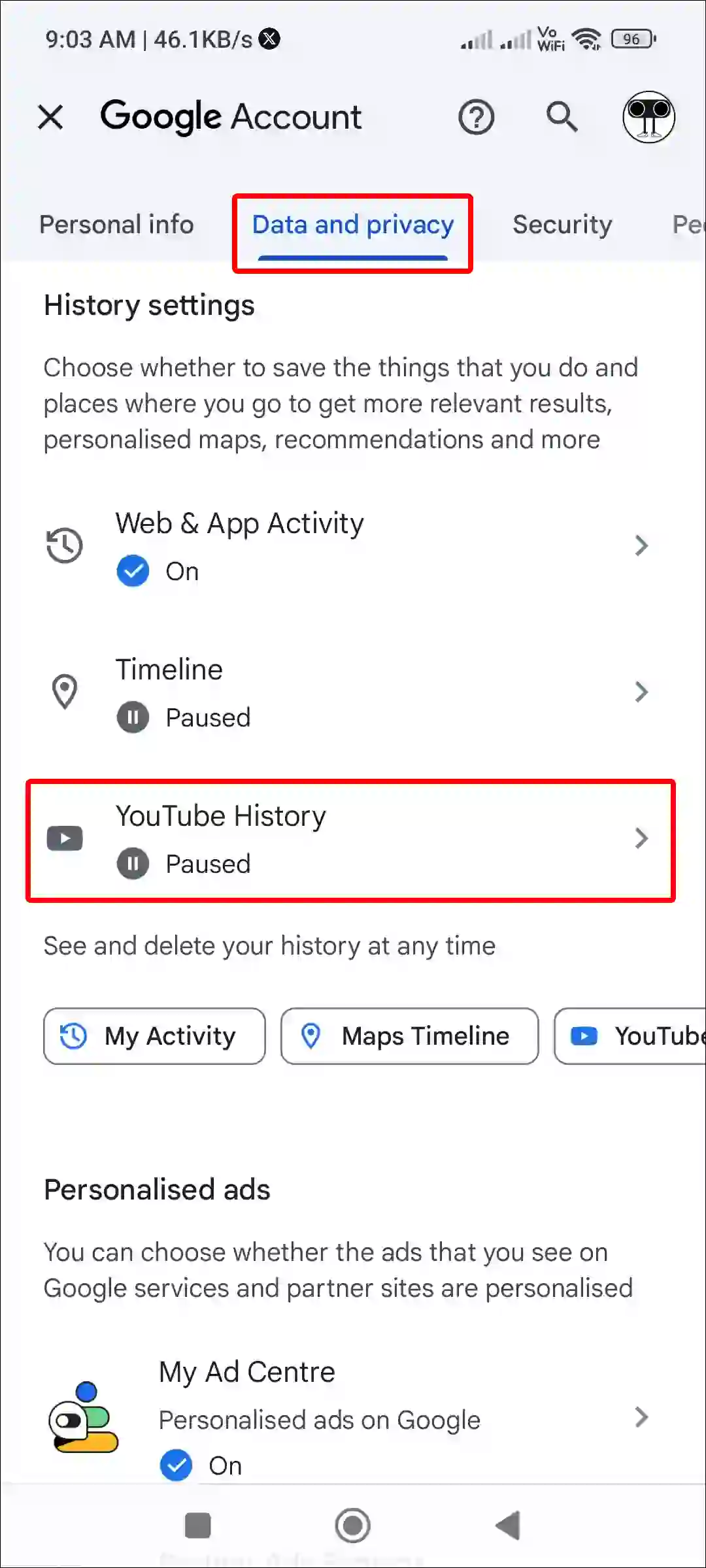
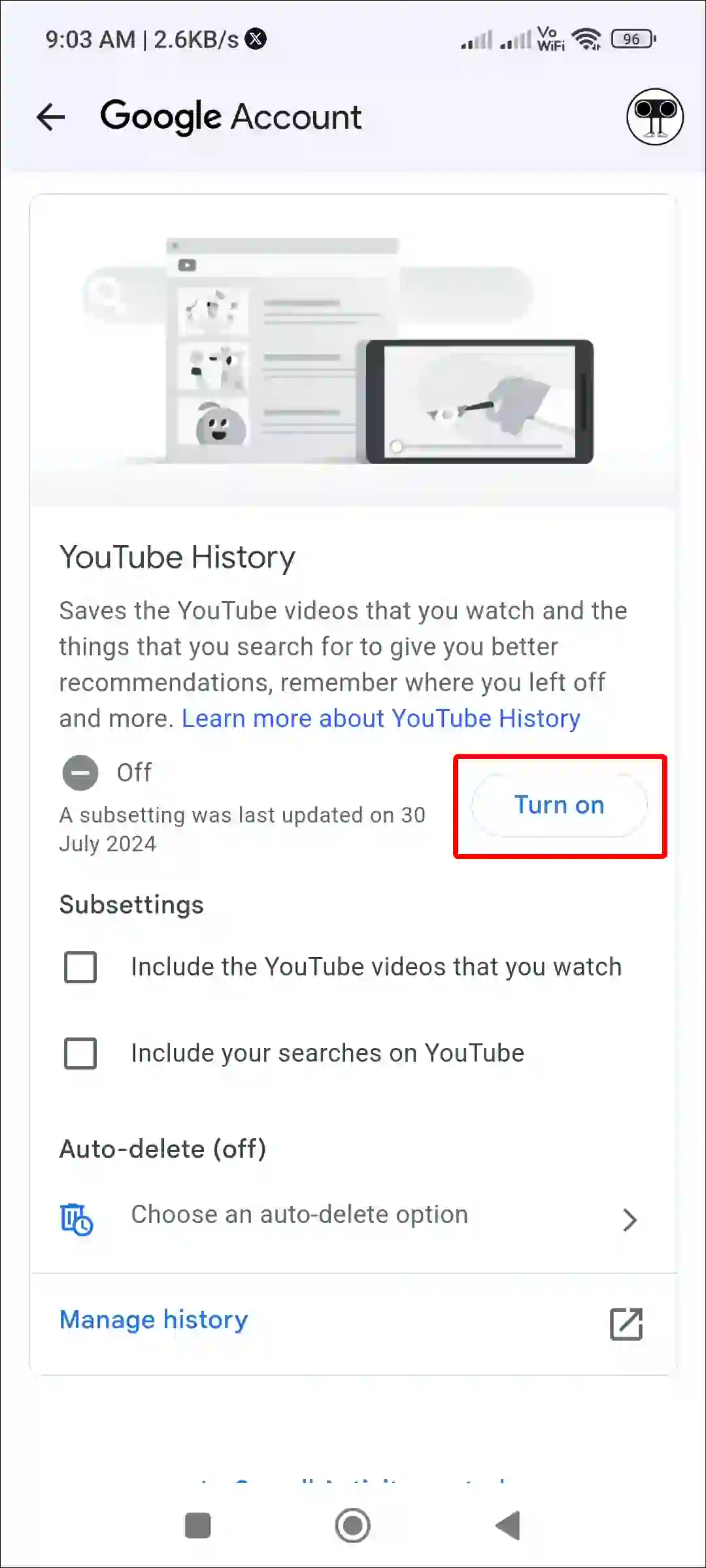
To turn on YouTube search history on desktop:
1. Open YouTube.com ↗ on Any Browser on Your Laptop or PC.
2. Click on Profile Icon at Top Right Corner and Click on Google Account.
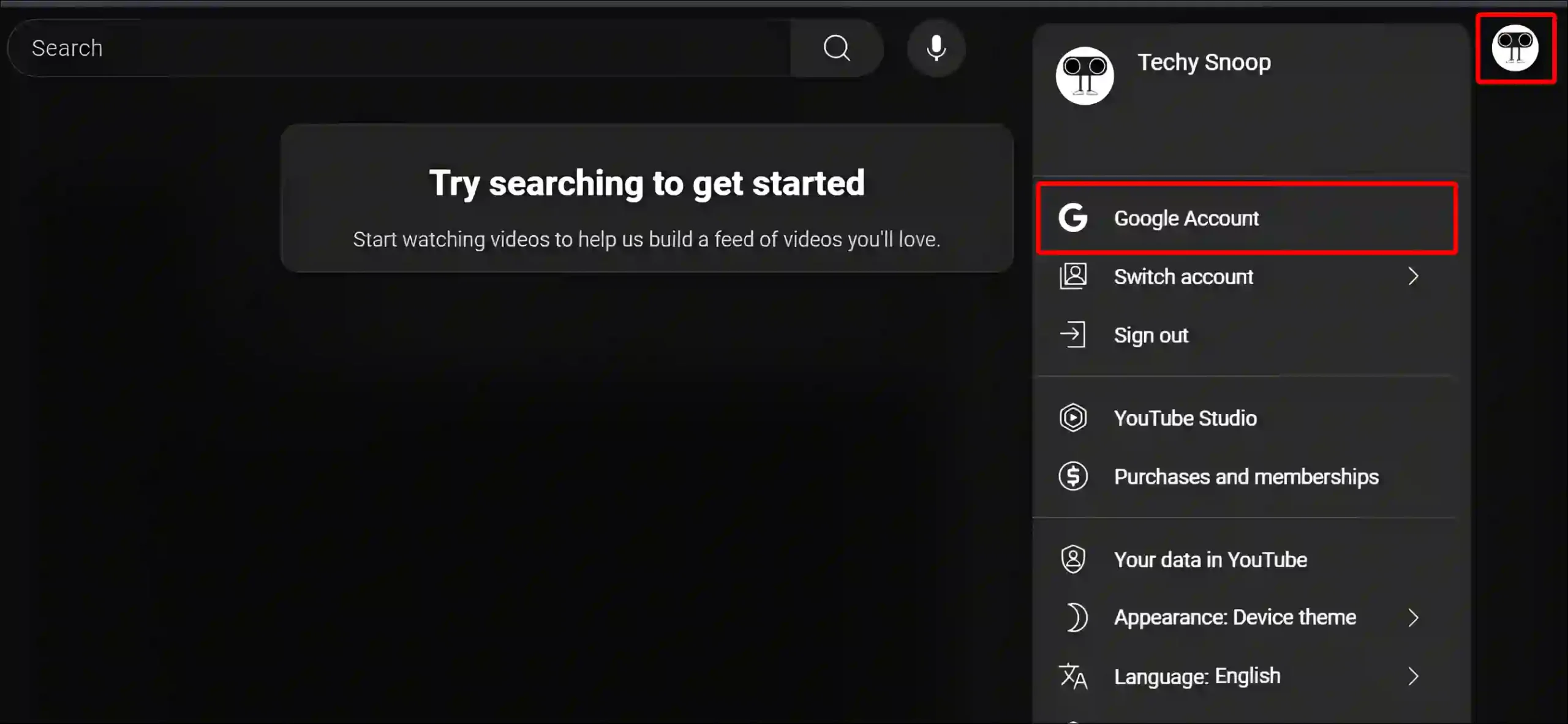
3. Now You’ll be Redirected to Google Account Page. Click on Data and Privacy > Watch History.
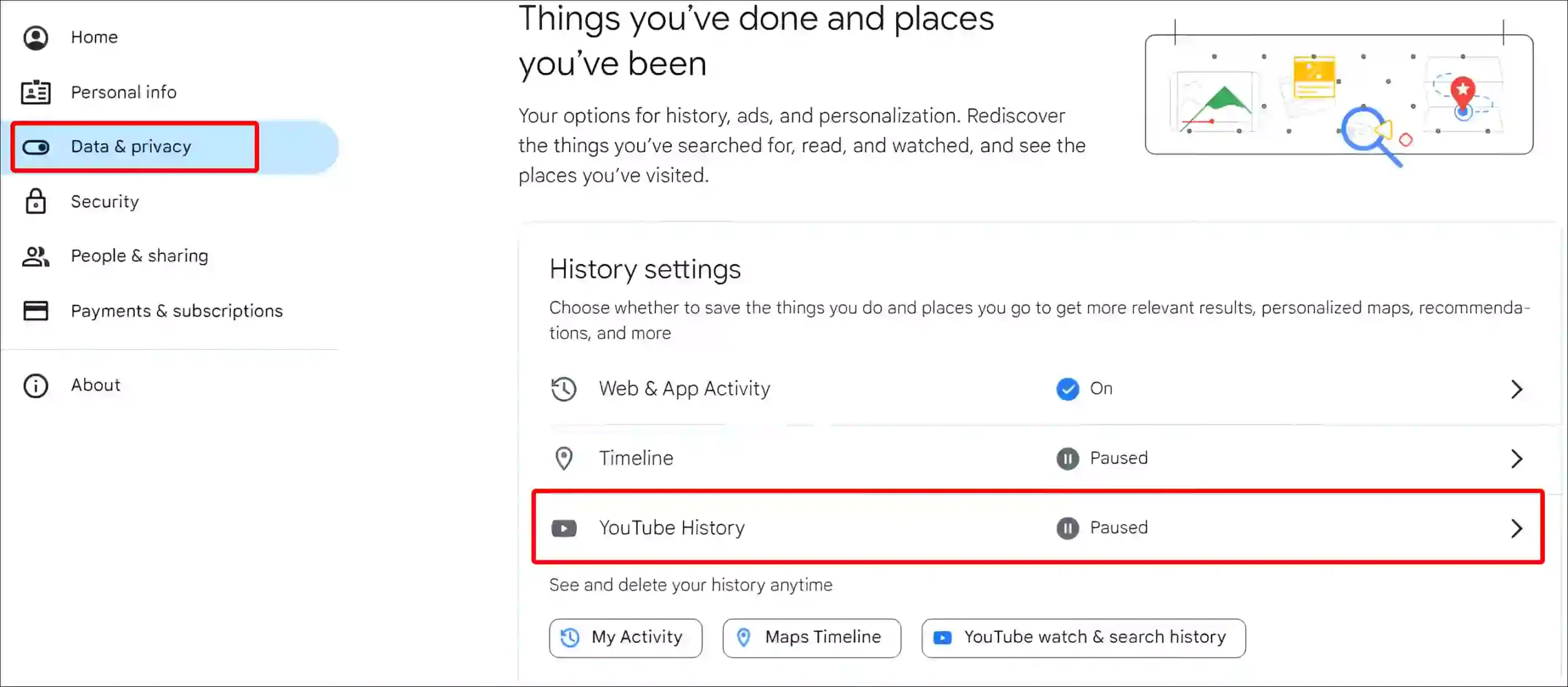
4. Click on Turn On.
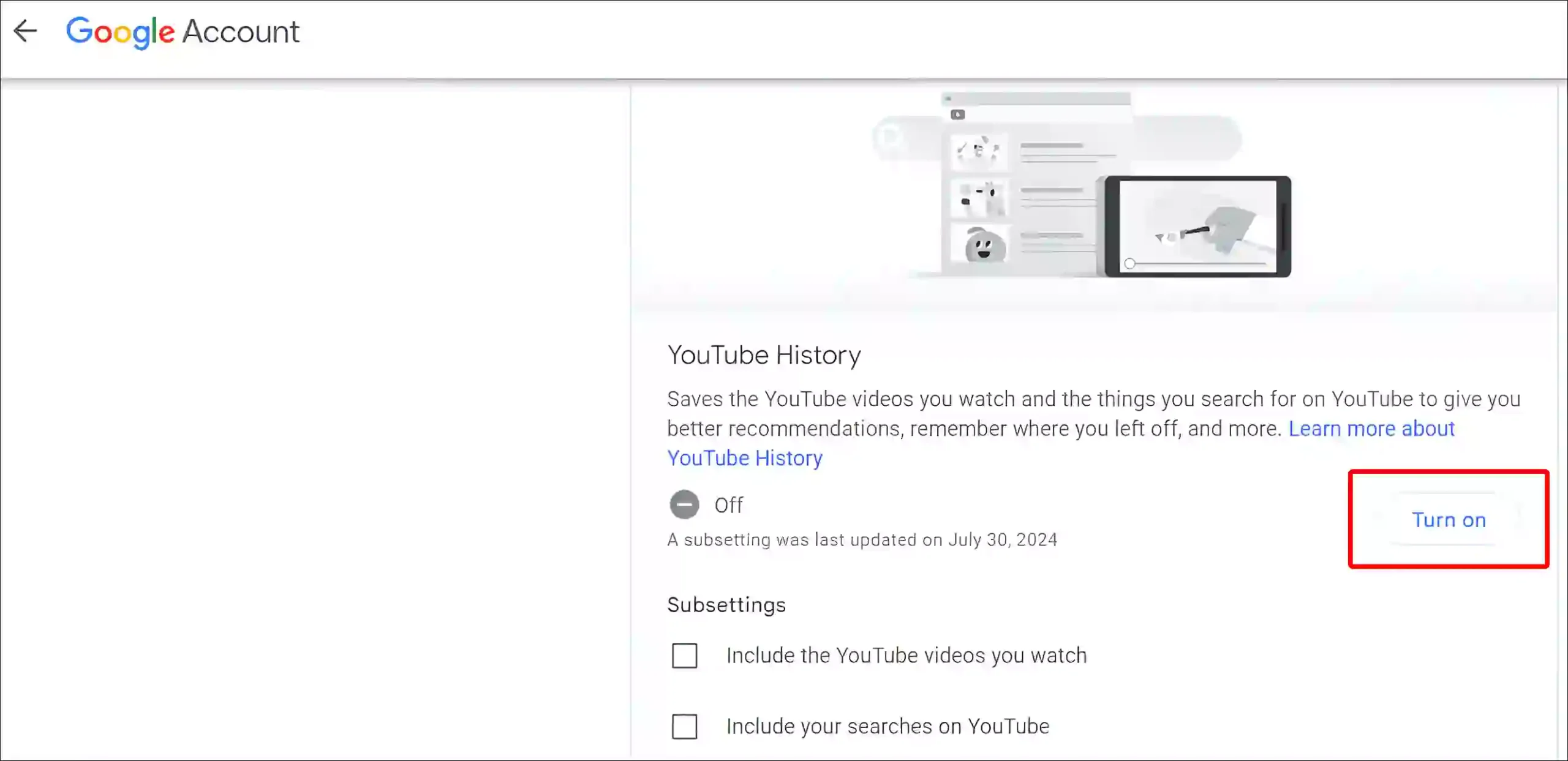
5. Now Make Sure ‘Include your searches on YouTube’ Box is Checked.
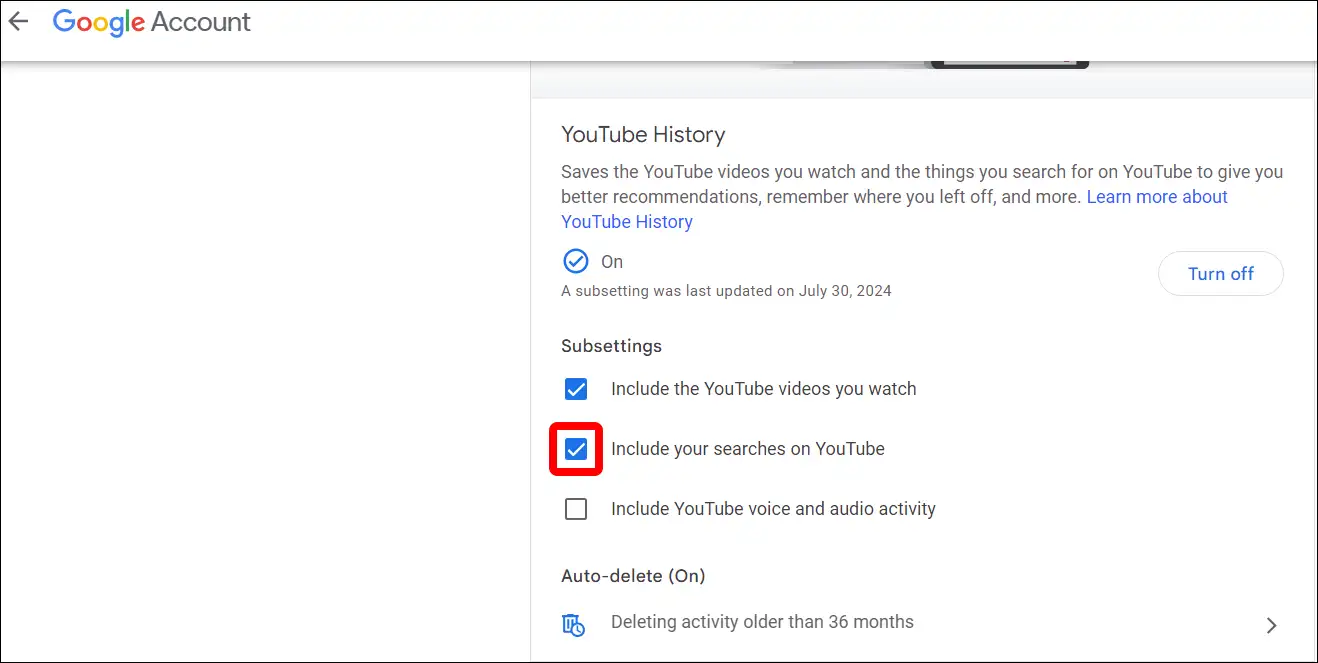
#3. Check if You’re Using YouTube in Incognito
Now the YouTube app also has a built-in Incognito feature. If you’re using YouTube in incognito mode, whether in the app or in a browser, your searches won’t be saved and your search history won’t be visible. If you want to save your searches in history, you will have to turn off Incognito mode.
To turn off Incognito in YouTube app:
- Open YouTube App on Your Android or iPhone.
- Tap on You with Incognito Icon at Bottom Right Corner.
- Tap on ‘Turn Off Incognito’.
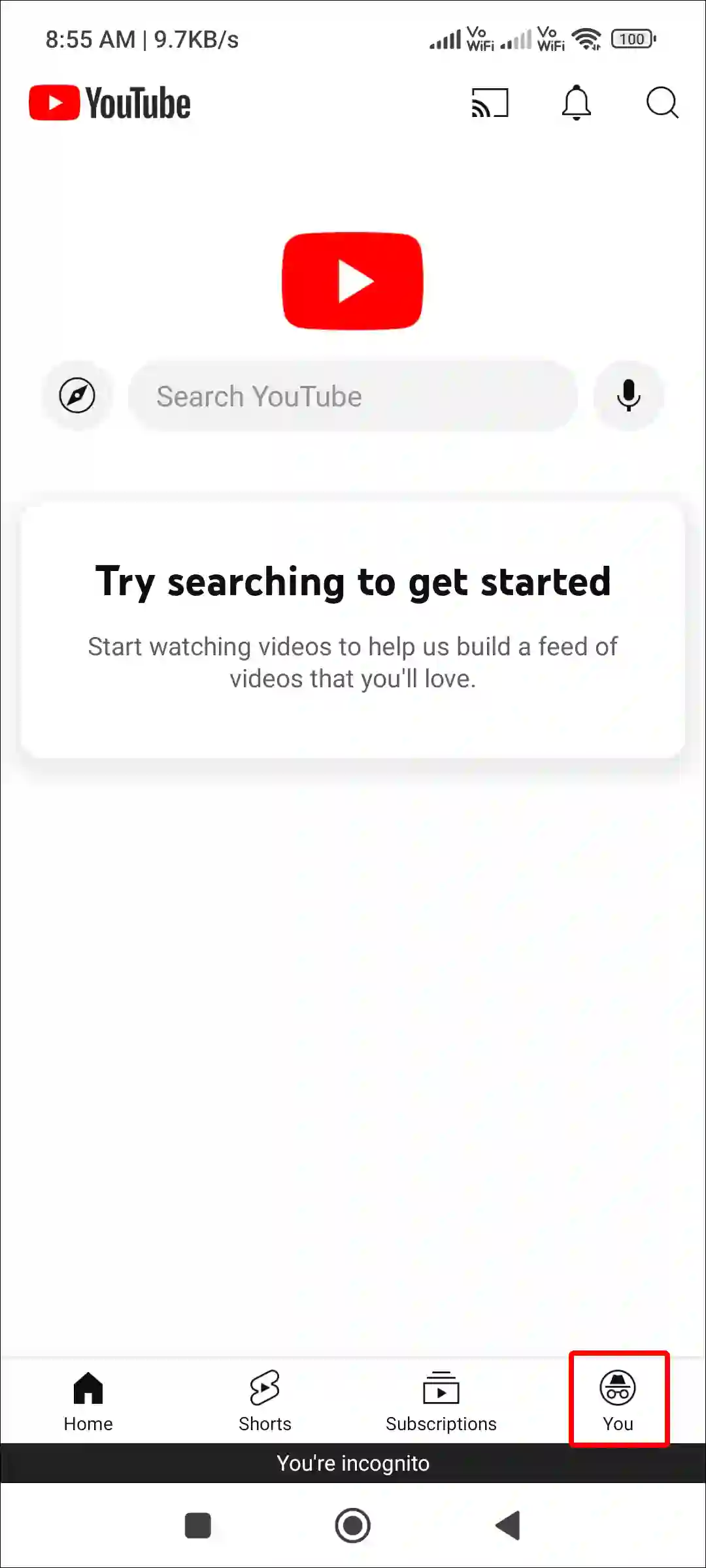
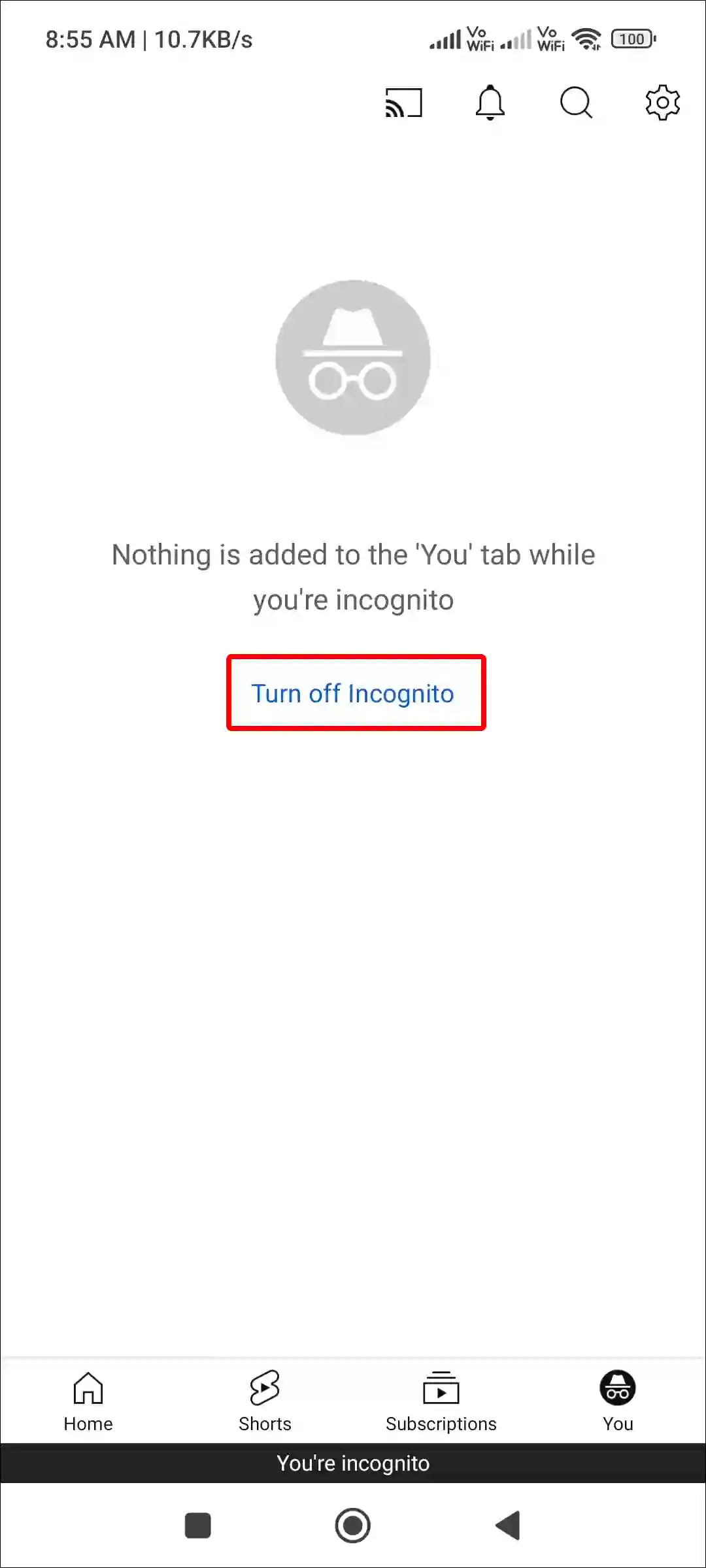
Also read: How to Change Age on YouTube (Mobile and Desktop)
#4. Clear YouTube App Cache
Corrupt cache can prevent search history from appearing in the YouTube app. You can easily fix this problem by clearing YouTube cache.
To clear YouTube app cache on Android:
- Open Settings on Your Phone.
- Tap on Apps > See All Apps (Manage Apps).
- Find and Select YouTube App.
- Tap on Storage and Cache > Clear Cache.
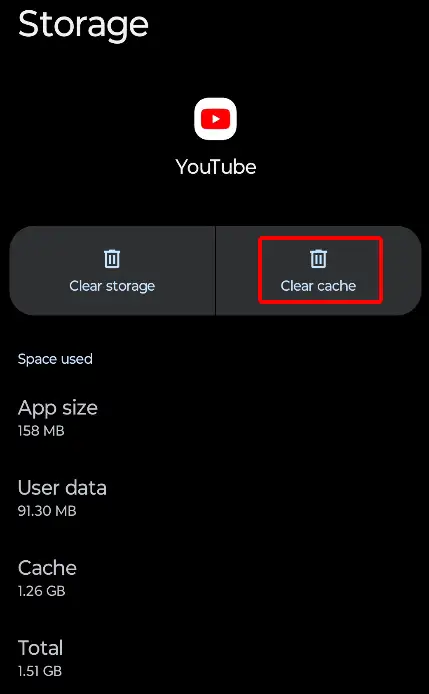
#5. Clear Browser Cache and Cookies
If you are using YouTube in your computer browser and the account is also logged in, the Search History setting is also turned on, but YouTube is not showing your search history. You can resolve this problem by clearing the cache and cookies of your browser.
All right! to clear cache and cookies on:
- Google Chrome: Press Ctrl + H > Delete Browsing Data > Select Browsing History, Cookies, Cache > Delete Data.
- Mozilla Firefox: Three Lines (≡) on Top Right > History > Clear Recent History > Select History, Cookies, Temporary Cache and Site Settings > Clear.
- Safari: Go to Safari > Preferences > Advanced > Show Develop menu in menu bar, then click Develop > Empty Caches.
Also read: How to Lock YouTube Screen on Android While Watching Videos
#6. Disable Ad blockers or Extensions
If you are annoyed with YouTube ads and are using the Ad Blocker extension in your browser, then sometimes these extensions prevent the functions of YouTube from working properly. In such a situation, it is advisable for you to disable Ad Blocker or any third-party extension in your browser. Then check whether YouTube is working with search history or not.
#7. Update Your YouTube App
Sometimes, due to bugs or glitches, you may not be able to see the search history on YouTube. And this mostly happens when you are using an outdated YouTube app on your phone.
If you are really using an old version of the YouTube application, then I suggest you quickly go to the Google Play Store or Apple App Store and update the YouTube app to the latest version. YouTube search history problems will be fixed as soon as you update.
Also read: 3 Ways to Disable Restricted Mode on YouTube
#8. Wait for a While
Sometimes YouTube servers experience some technical issues, which may cause YouTube search history not to appear. You should check the YouTube server status once by clicking on this Downdetector link ↗.
If the server is really experiencing some problems, then you should wait for some time. This problem will be fixed by YouTube’s backend engineers.
I hope you have found this article very helpful. And you have fixed the problem of YouTube search history not showing. If this is any other problem related to YouTube, then let us know by commenting below. Please share this article with your friends.