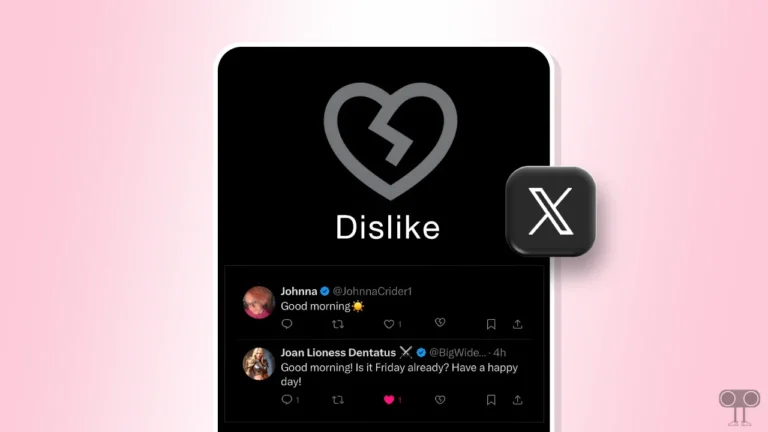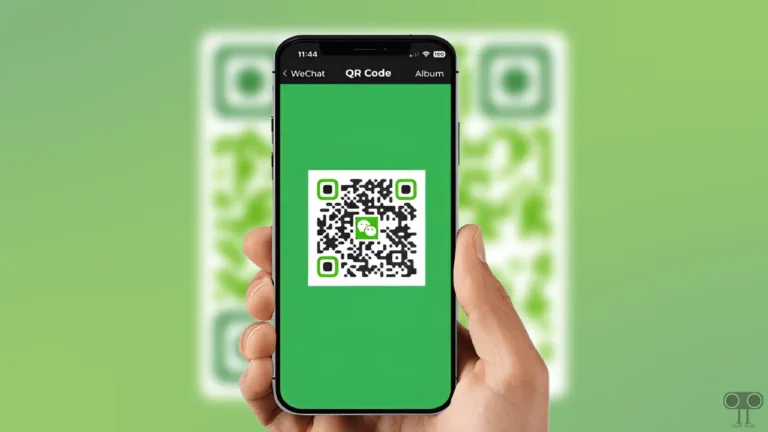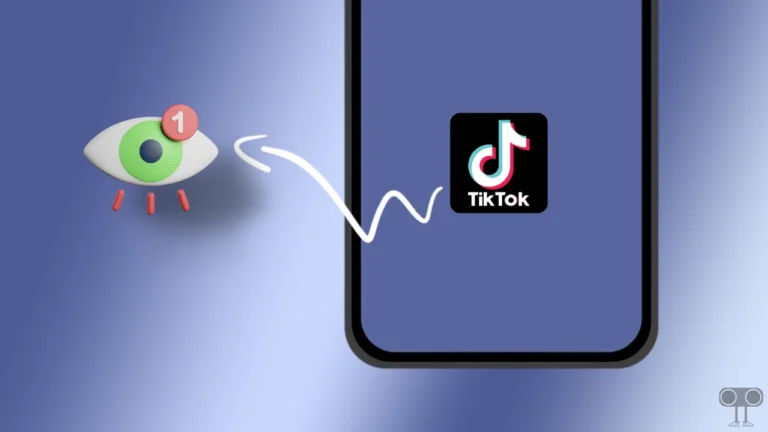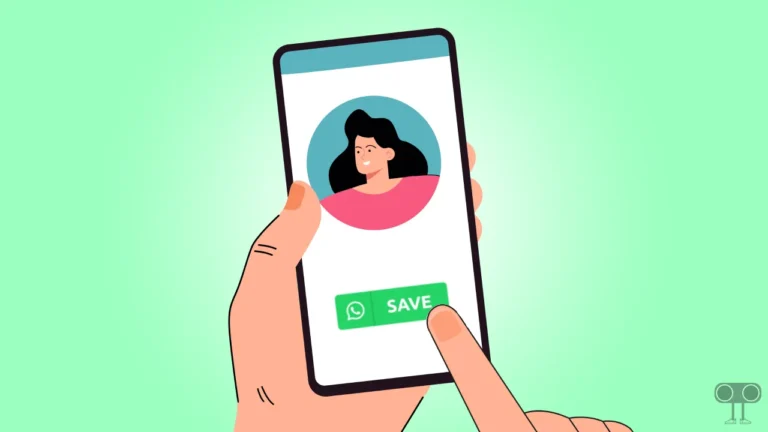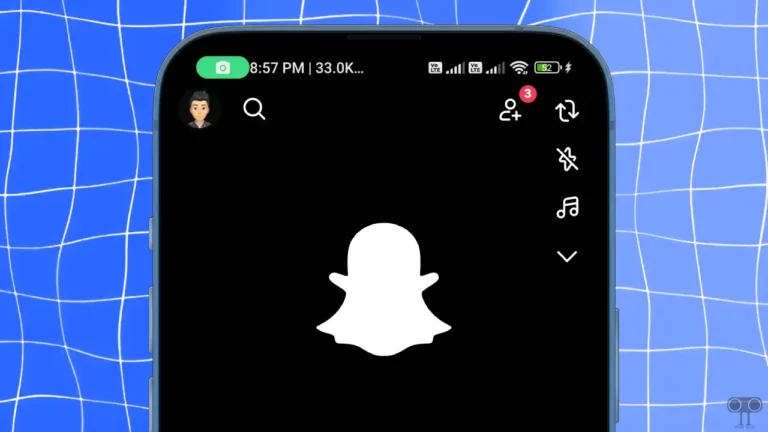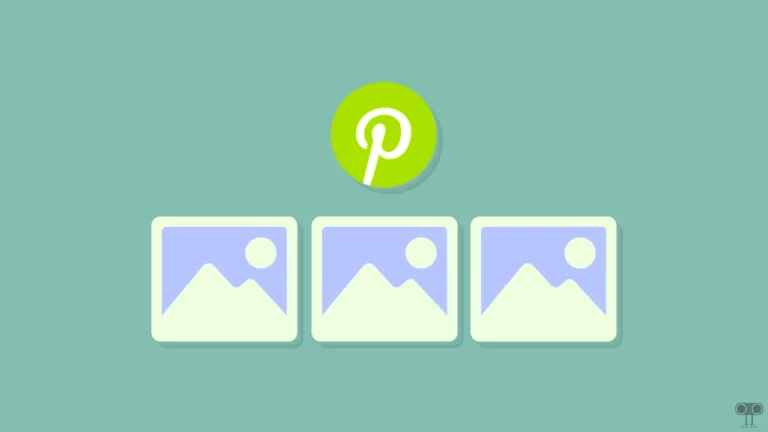How to Pin a Post on X (Twitter) for Android, iPhone and Desktop
In X (formerly known as Twitter), you can now easily pin posts. The pin feature allows users to pin their favourite posts to the top of their profile. Is there any memorable post in your X profile that is a bit funny or newsworthy? Then you can increase the visibility of the post by pinning it.
In this article, I have shared with you how to pin a post on X (Twitter) on Android, iPhone and desktop. However, you cannot pin someone else’s X posts to your profile by reposting or retweeting. For now, we will only learn to pin posts from our own accounts.
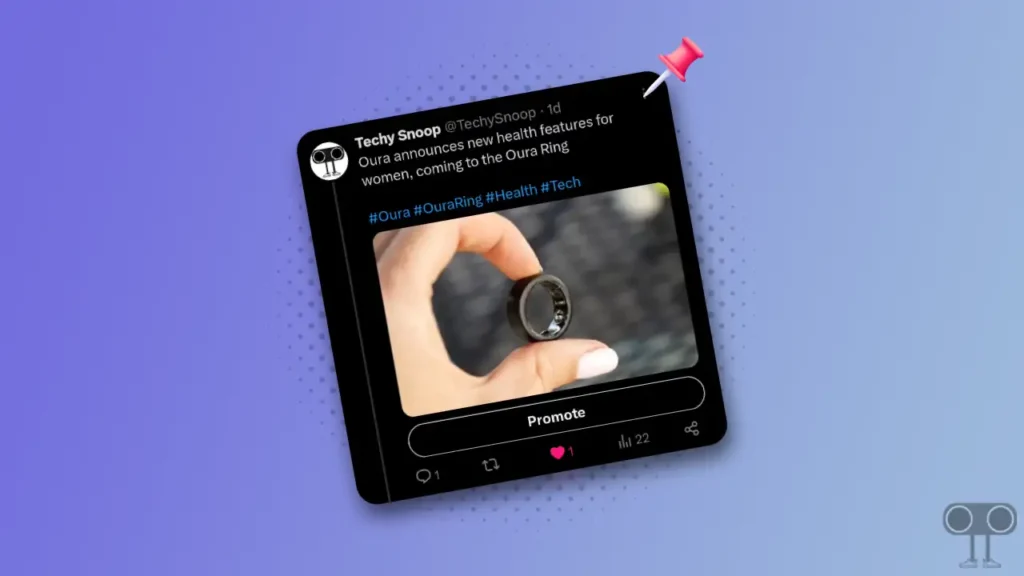
How to Pin a Post on X (Twitter)
If you use the X app on your Android mobile device or iPhone (iPad), then you can easily pin the post to the Twitter app by following the steps given below. For this, first of all, you update the X app from the Play Store (for Android) and the Apple App Store (for iPhone).
To Pin a X Post on Android:
- Open X App on Your Android Smartphone.
- Tap on Profile Icon on Top Left.
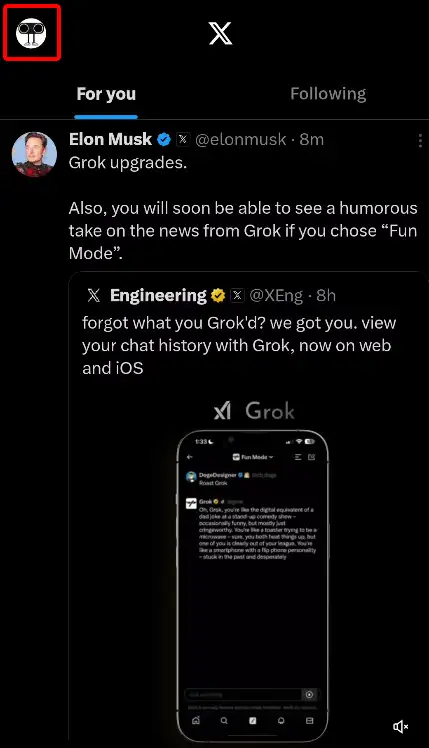
- Click on Profile.
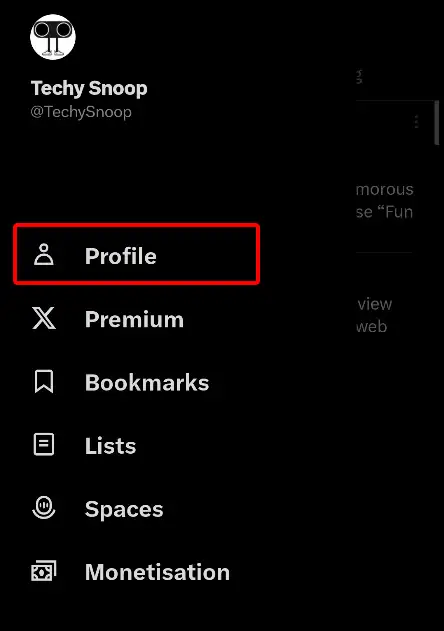
- Now Find the Post You Want to Pin. Tap on Three Dots on Post’s Top Right Corner.
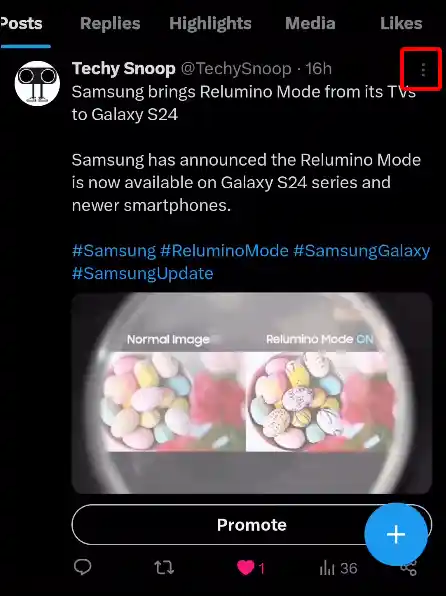
- Tap on Pin to Profile Option.
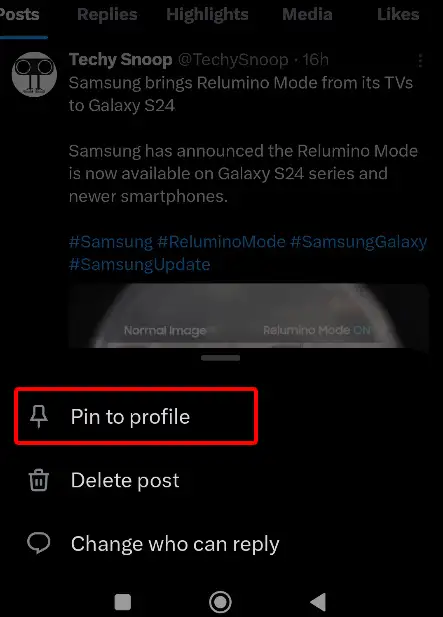
- Tap on Pin to Confirm.
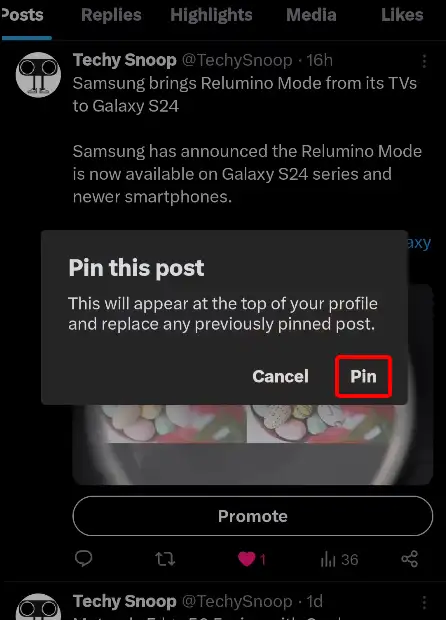
Also read: How to Turn On Data Saver on 𝕏 (Twitter)
To Pin a X Post on iOS (iPhone):
- Open X App on Your iPhone.
- Now Go to Your Profile Section.
- Now Find the Post You Want to Pin. Tap on Three Dots on Post’s Top Right Corner.
- Tap on Pin to Your Profile Option.
- Tap on Pin to Confirm.
How Do I Pin a Post on X Twitter on Desktop
If you use X (Twitter) on your laptop or computer, you will be able to pin the post to your desktop with the help of the steps given below.
1. Open X Website (X.com) on Desktop Browser.
2. Tap on Profile from Left Menu.
3. Now Find the Post You Want to Pin. Tap on Three Dots on Post’s Top Right Corner.
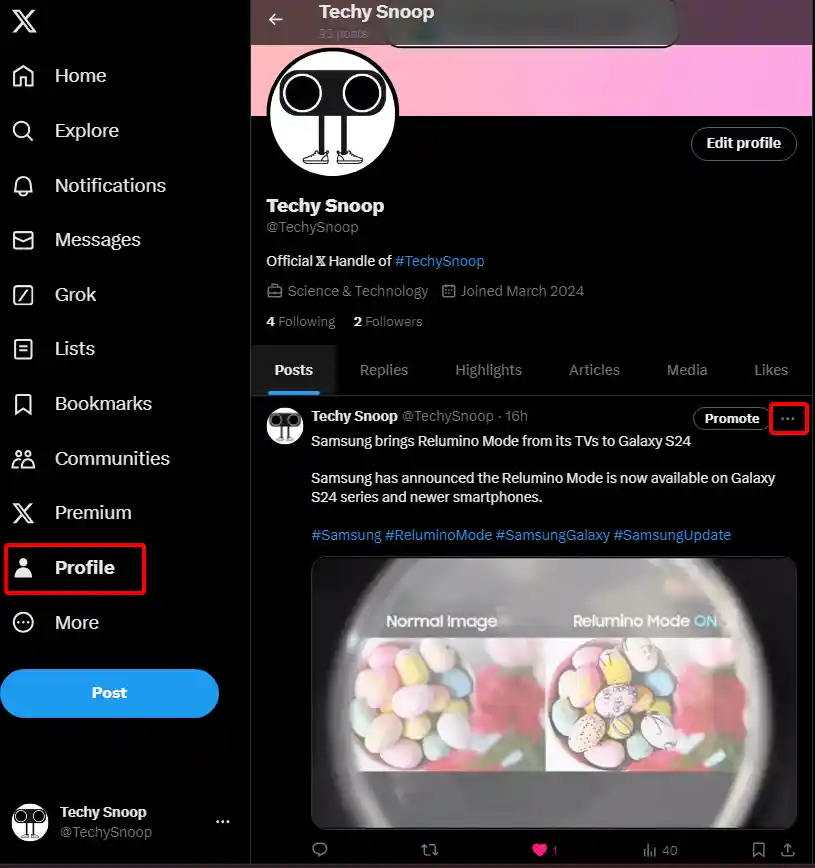
4. Tap on Pin to Your Profile Option.
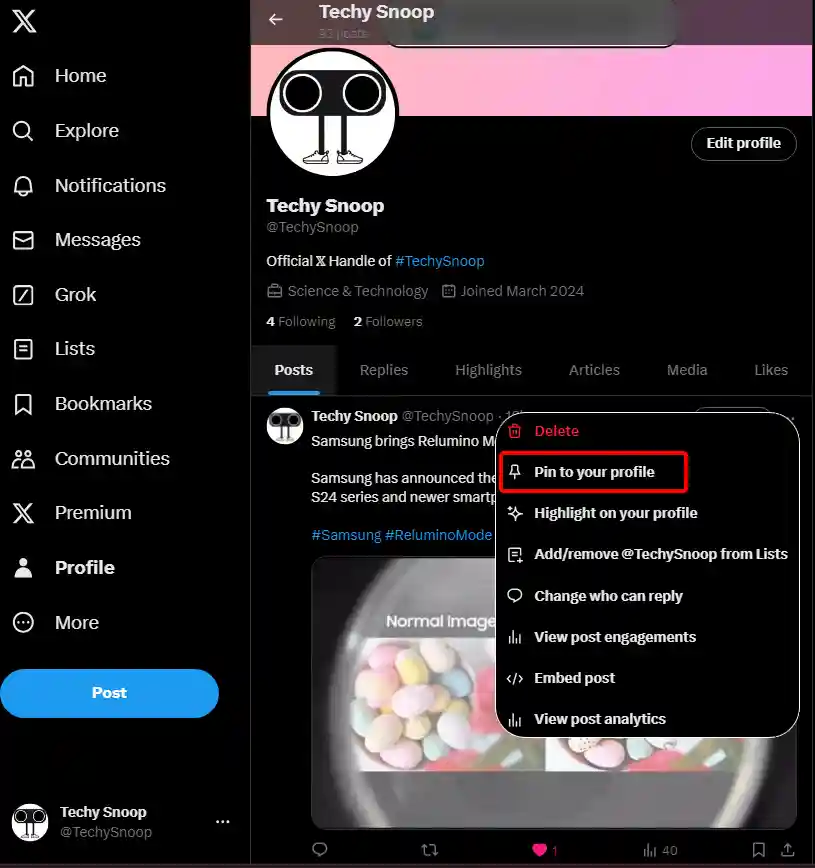
5. Tap on Pin to Confirm the Popup.
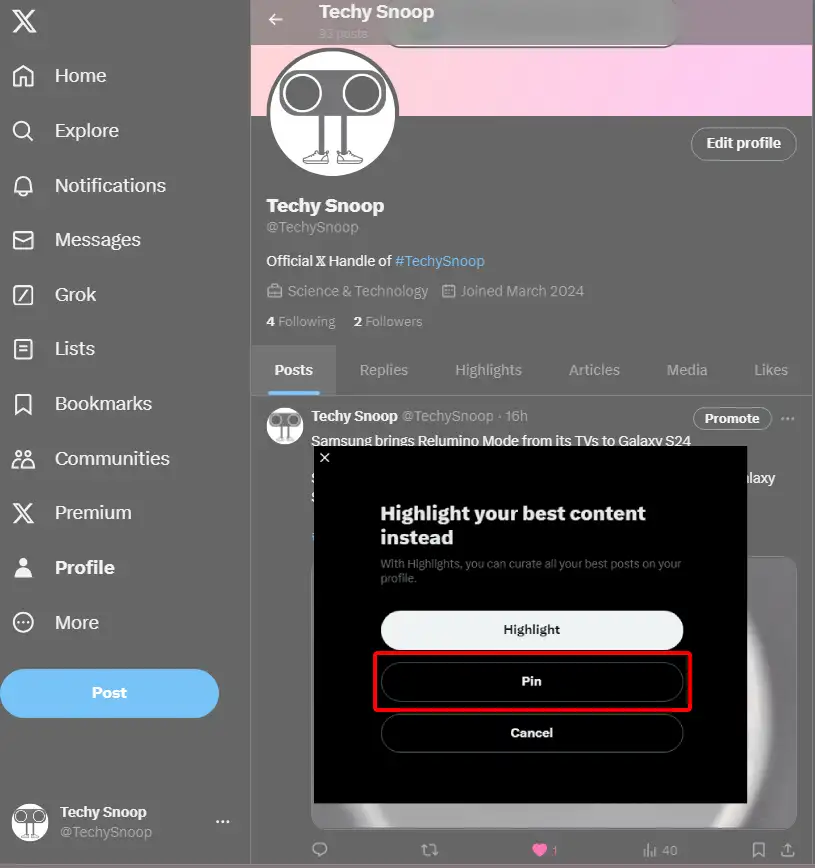
Also read: How to Turn Off and On Read Receipts on WhatsApp
How to Pin Someone Else’s Tweet on X Twitter
If you want to pin someone else’s tweets to your profile, then this is not possible right now. However, we may see such a feature on X in the future. However, you can screenshot other people’s tweets, post them in your profile, and pin it.
I hope that after reading this article, you have learned how to pin a post on X (Twitter). If you are facing any kind of problem, please let us know by commenting below. And share this article as much as possible.