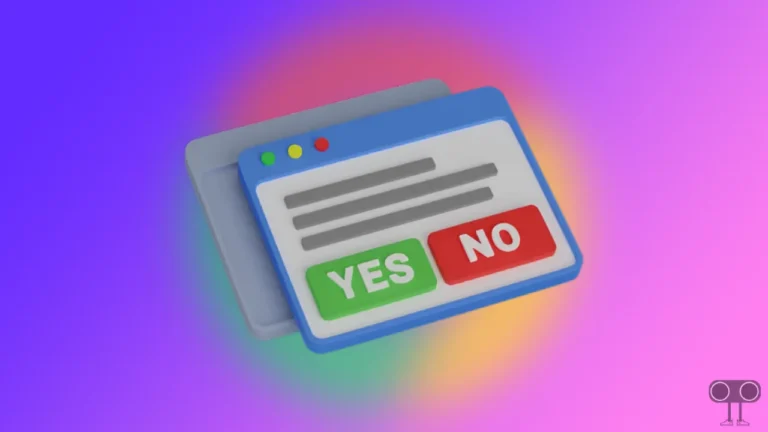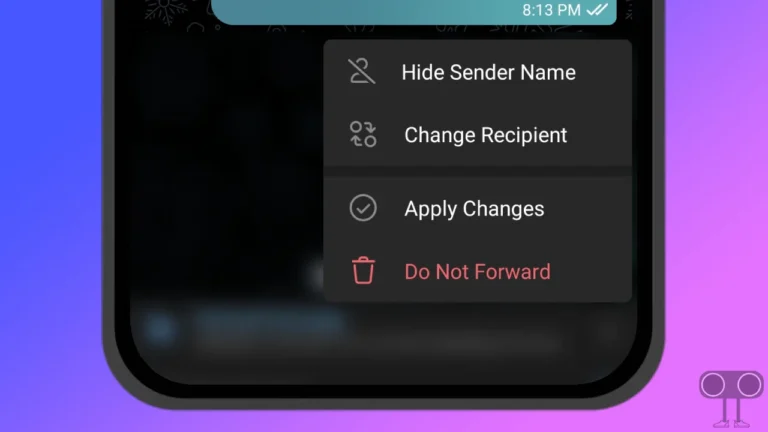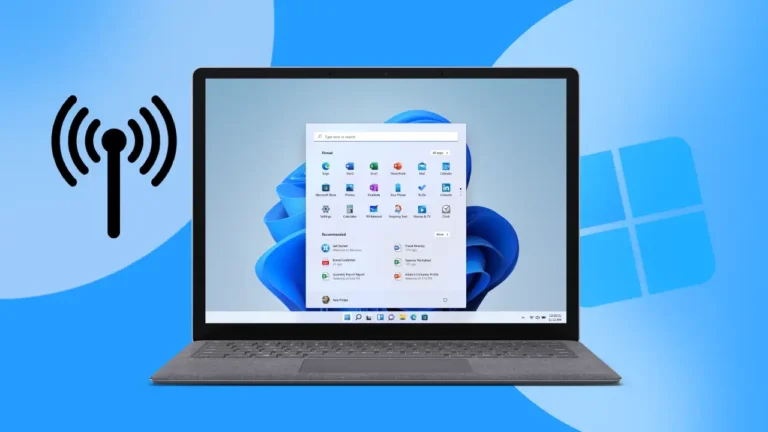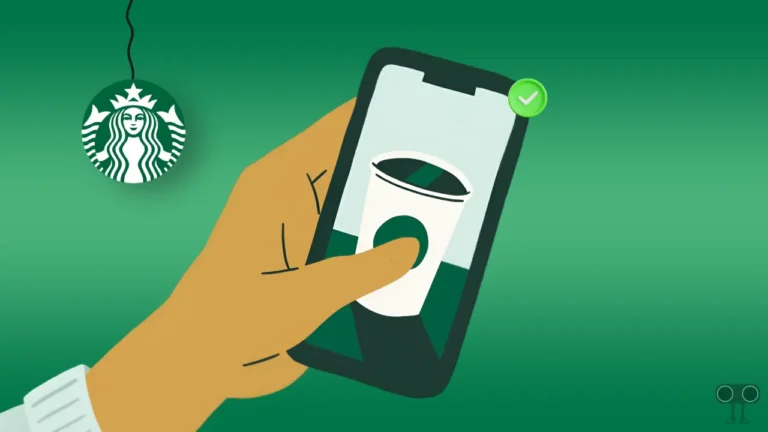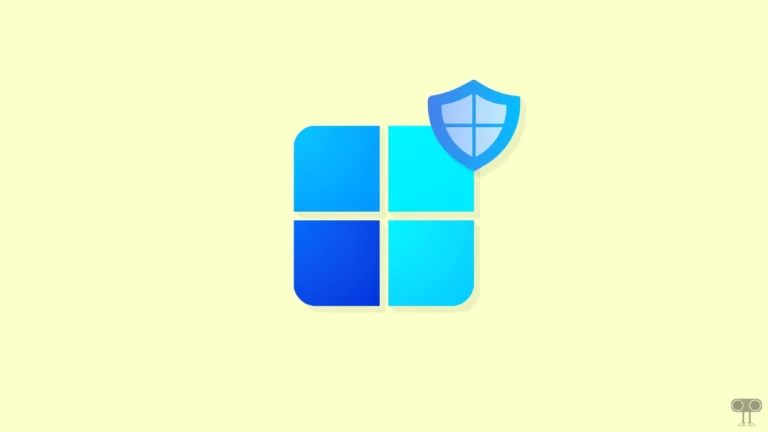4 Easy Ways to Turn Off Dark Mode in Microsoft Word
Microsoft Word is popular among users to create, edit, format, and print text documents. Microsoft Word has a dark mode feature, which gives users a better experience while working at night or in low light. However, sometimes it disturbs users in bright light. You can change dark mode to light mode in Microsoft Word. In this article, I have shared how to turn off dark mode in Microsoft Word.
If you’re working on Microsoft Word in the dark or in low light, dark mode helps your eyes focus on the work. But if you have trouble with dark mode, then you can easily switch from dark mode to light mode by making some changes in the settings of MS Word.

4 Easy Ways to Turn Off Dark Mode in Microsoft Word
Below, I have shared 4 different methods to disable dark mode in Microsoft Word, which you can apply to a Windows (Windows 10/Windows 11) computer, laptop, or Mac.
#1. Switch Word Light Mode using Options
Microsoft Word has a built-in dark mode feature, which you can enable and disable at any time as per your convenience. Below, I have explained how to turn off dark mode through the General Settings of Word.
To change from dark mode to light mode on Microsoft Word:
Step 1: Open Microsoft Word on Your PC or Laptop and Click on File.
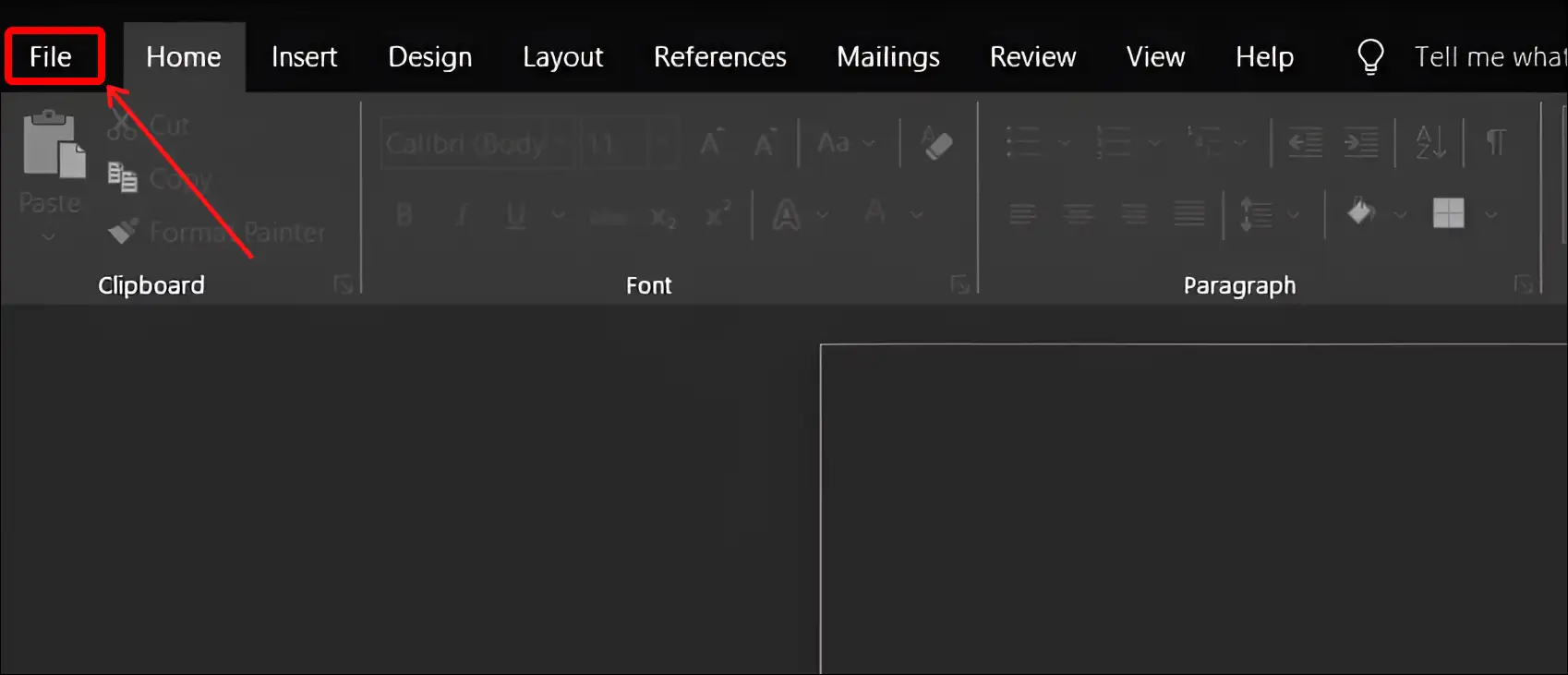
Step 2: Click on Options at Bottom Left Corner.
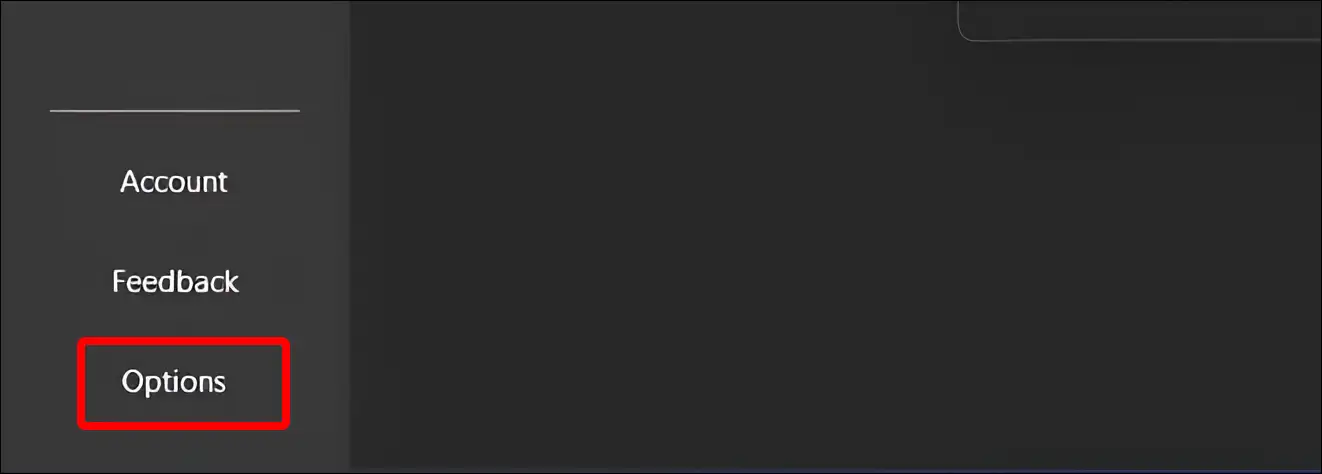
Step 3: A Word Options Popup Window will Appear. Click on General.
Step 4: Click on Office Theme Dropdown and Select White. Now Click on OK.
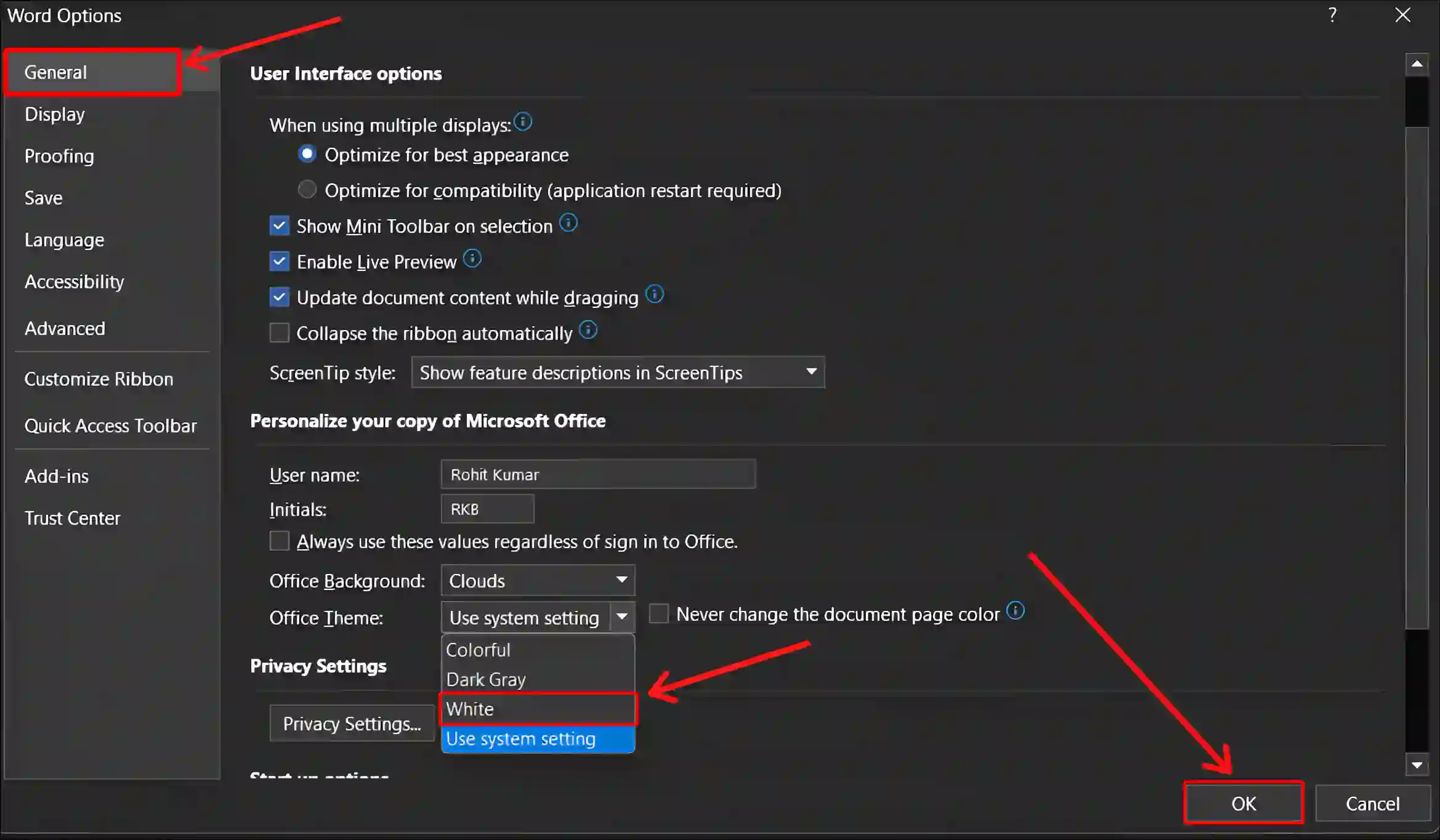
Also read: 3 Ways to Disable Microsoft Teams on Startup in Windows 11
#2. Disable Dark Mode in MS Word using Office Theme
In Microsoft Word, you can also change dark mode to light mode through the Office theme by going to the Account section. For this, follow the steps given below.
1. Open Any Document in MS Word and Click on ‘File’ at Top Left.
2. Click on ‘Account’ from Left Sidebar.
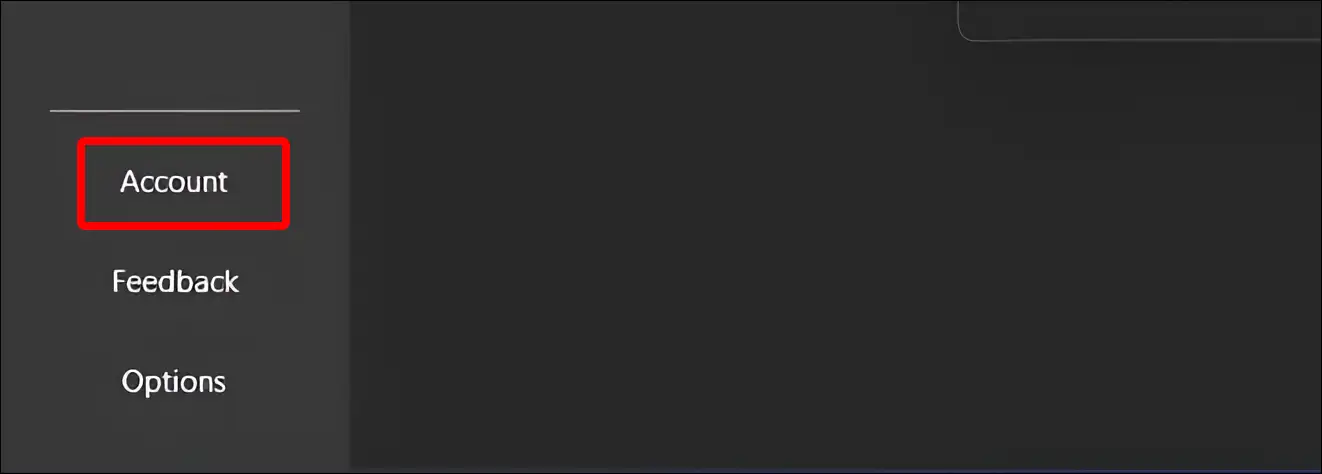
3. Click on Office Theme Dropdown and Select White. You Can Select ‘Colorful‘ Also.
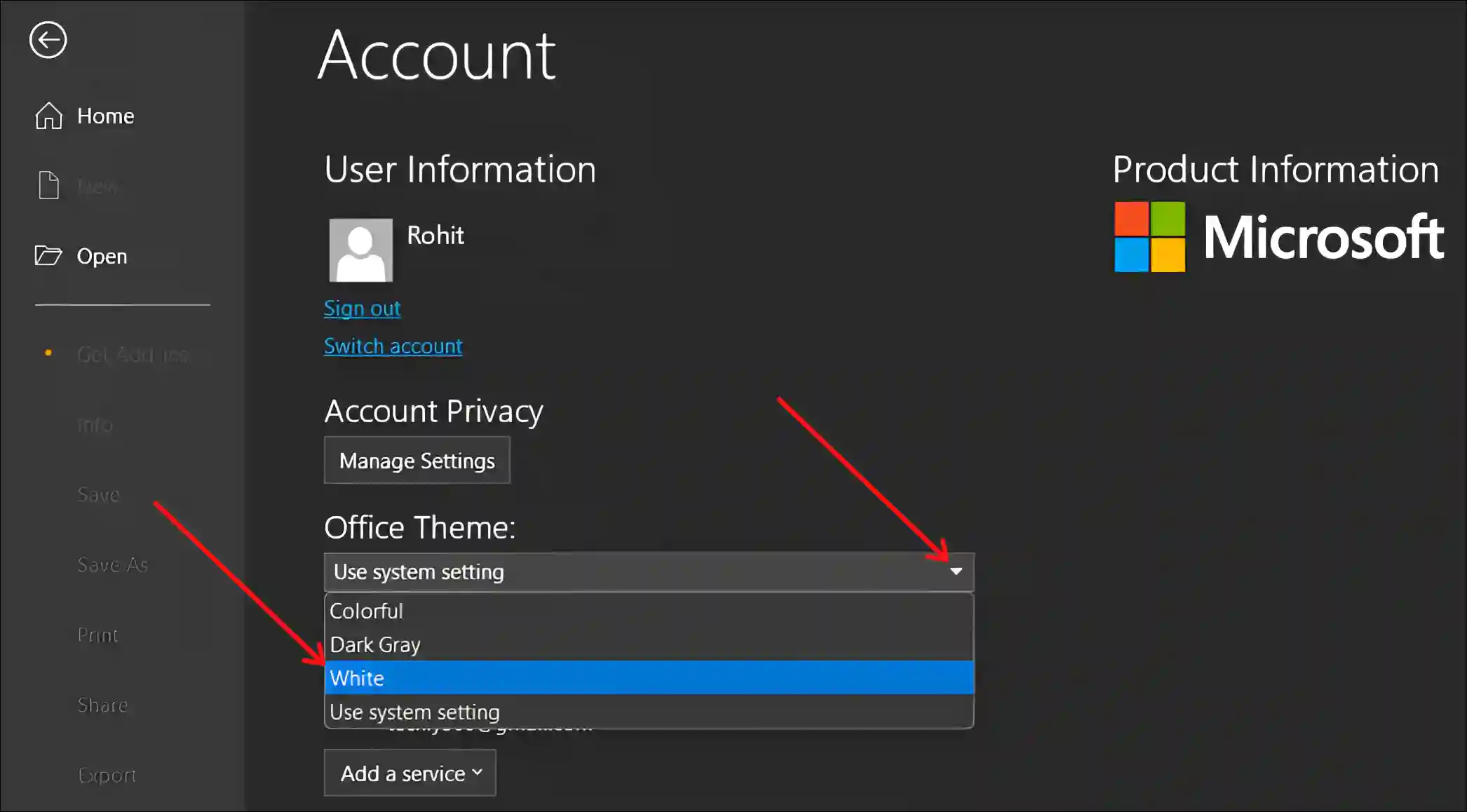
Also read: How to Turn OFF Microsoft Defender SmartScreen on Windows 11
#3. Make a Word Page White When in Dark Mode
If you want to keep dark mode on with white document pages in Microsoft Word, YES! It is possible. For this, follow the steps given below.
Step 1. Open Microsoft Word and Click on File.
Step 2. Click on Options from Left Sidebar.
Step 3. Click on General.
Step 4. Check the Box of ‘Never Change the Document Page Color‘ Option and OK.
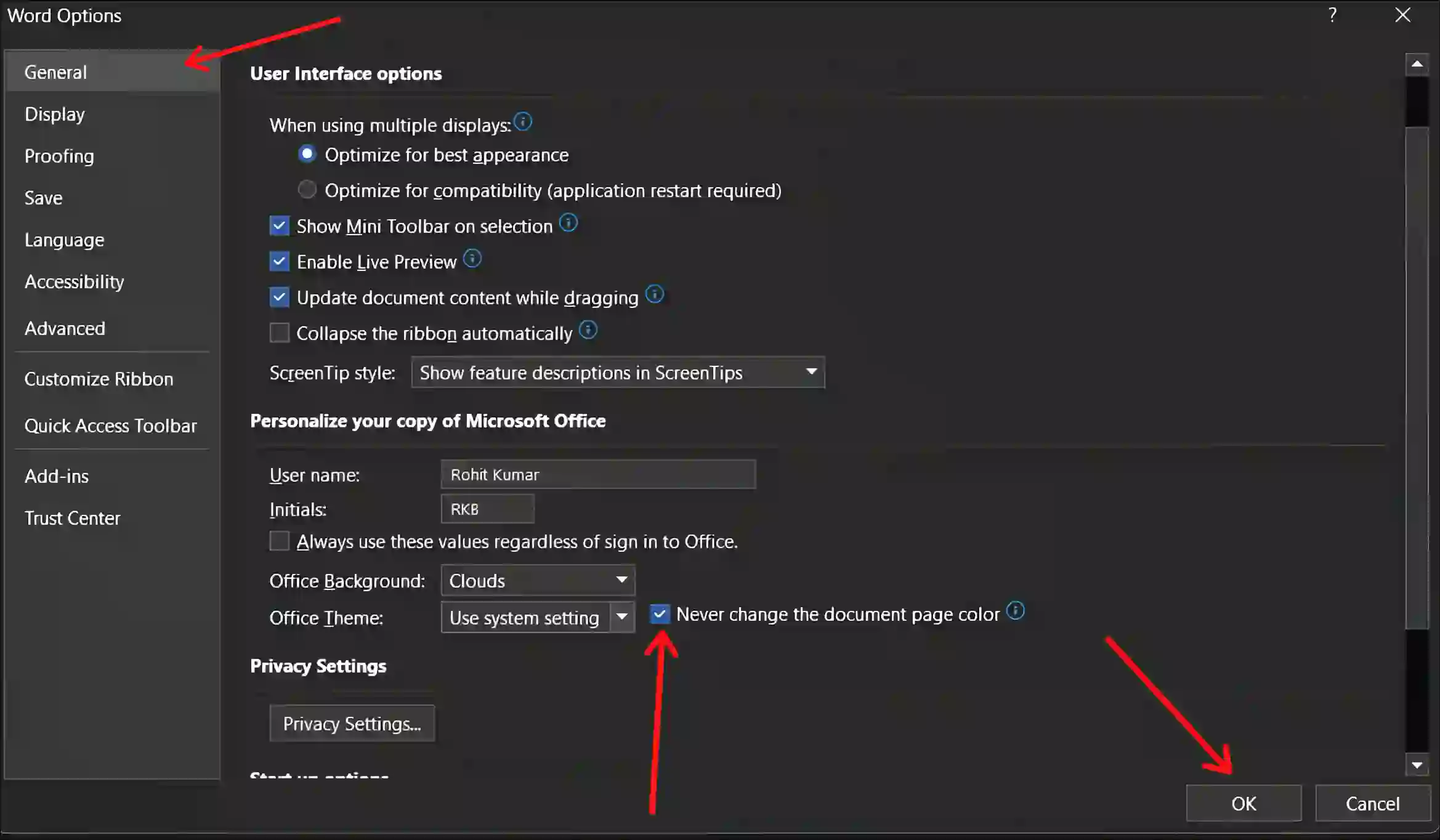
Also read: How to Turn Off Incoming Video on Microsoft Teams
#4. Turn Off Dark Mode in Microsoft Word on Mac
If you use MS Word on macOS (MacBook) and have dark mode enabled in your Word, you can turn it off by following the steps below.
To remove Dark Mode on Word on Mac:
1. Launch Microsoft Word on Your Mac.
2. Click on Word at Top Right > Preferences.
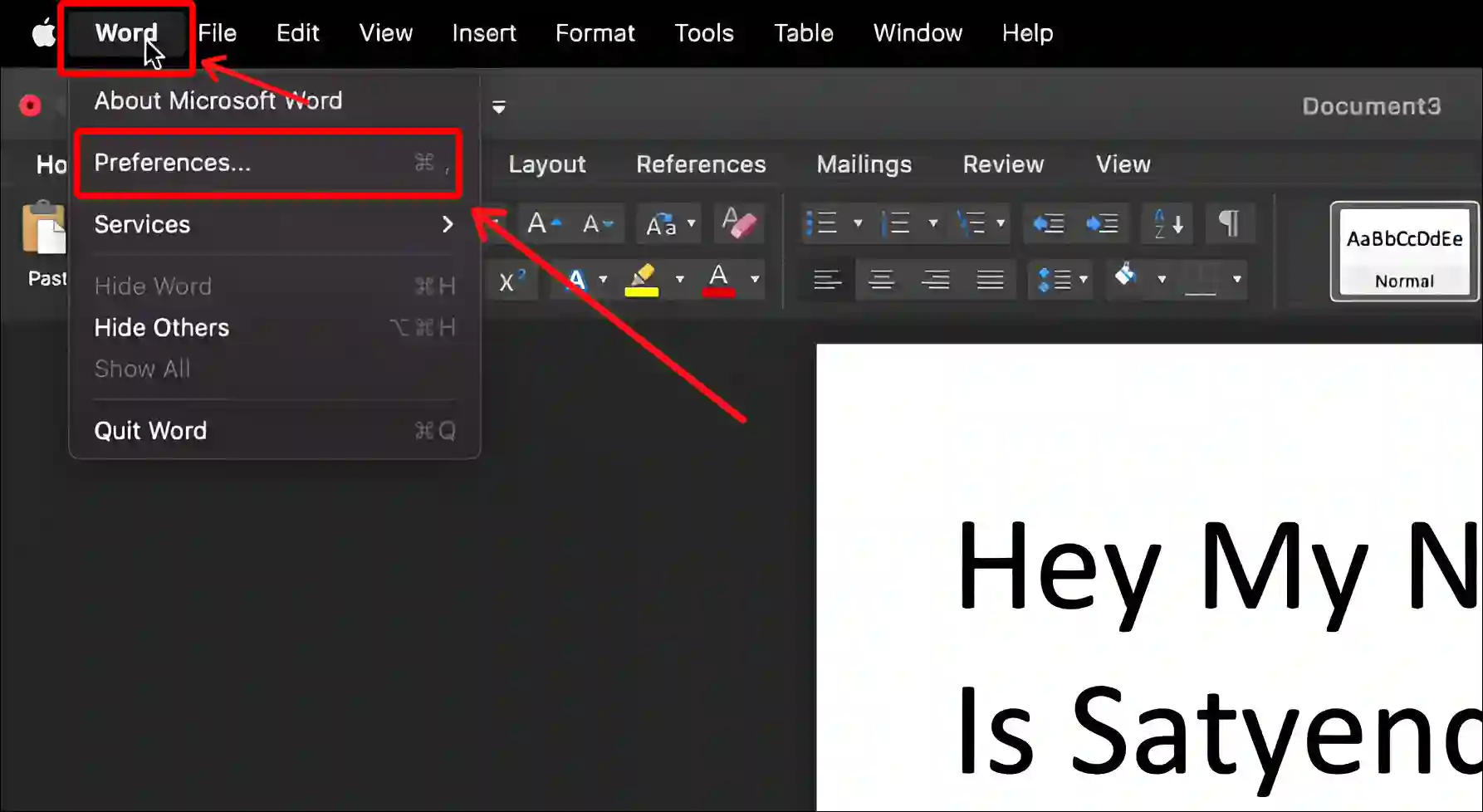
3. Click on General.
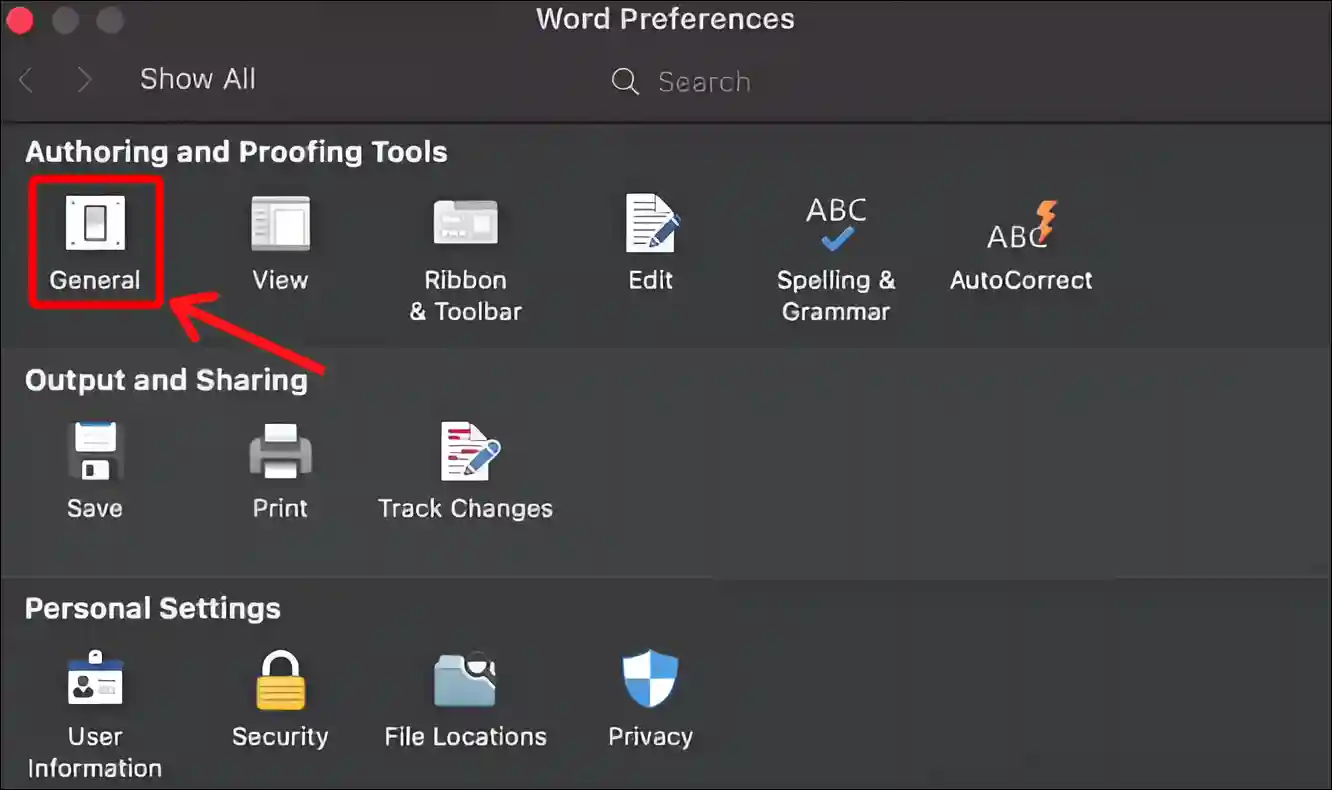
4. Select ‘Turn Off Dark Mode’ under Personalise Section.
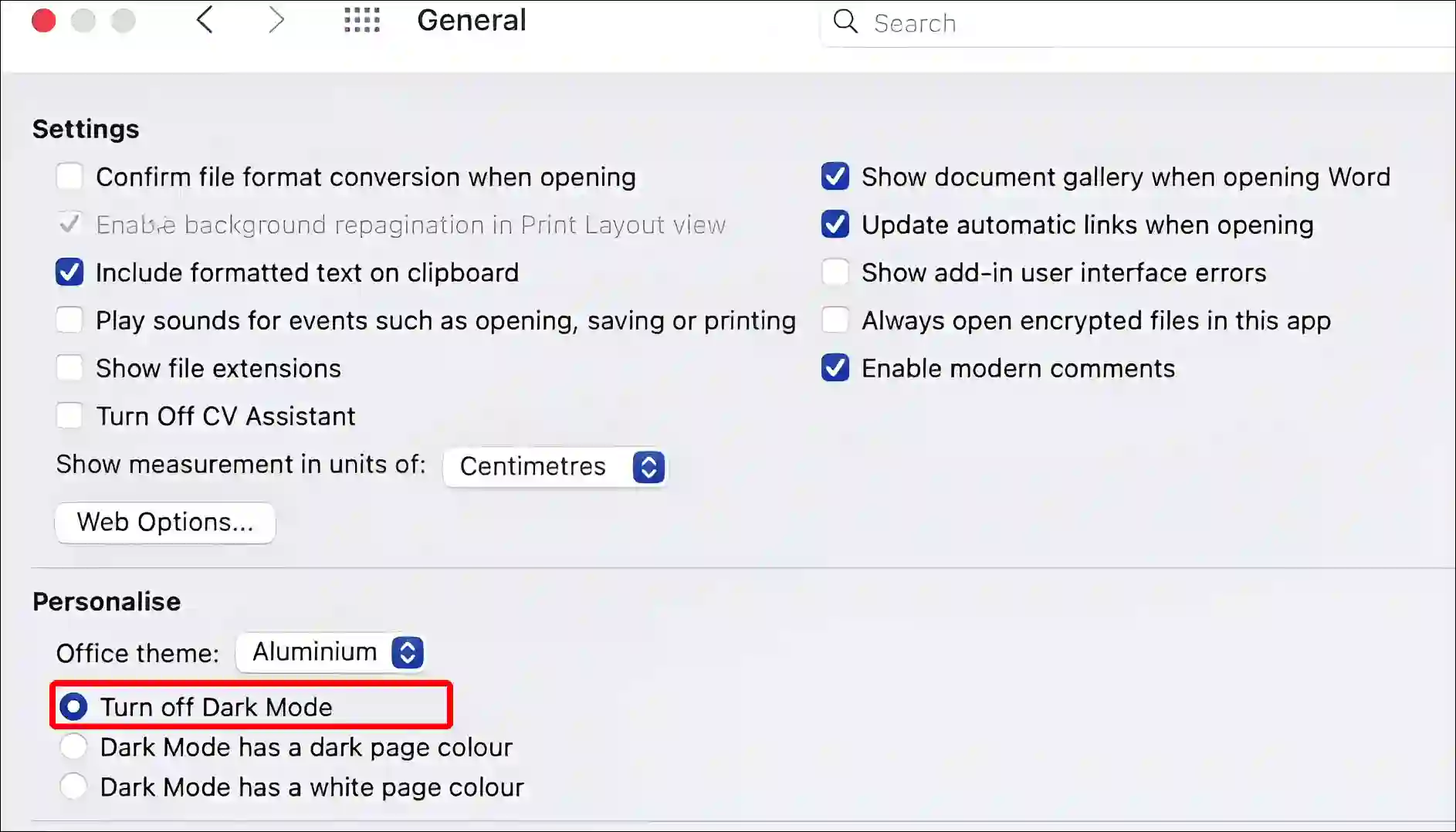
How to keep Microsoft word documents white in dark mode on Mac?
You can also keep Microsoft Word document pages white on Mac when Dark Mode is enabled. To do so, open MS Word and click on Word > Preferences > General > Select ‘Dark Mode has a White Page Colour’.
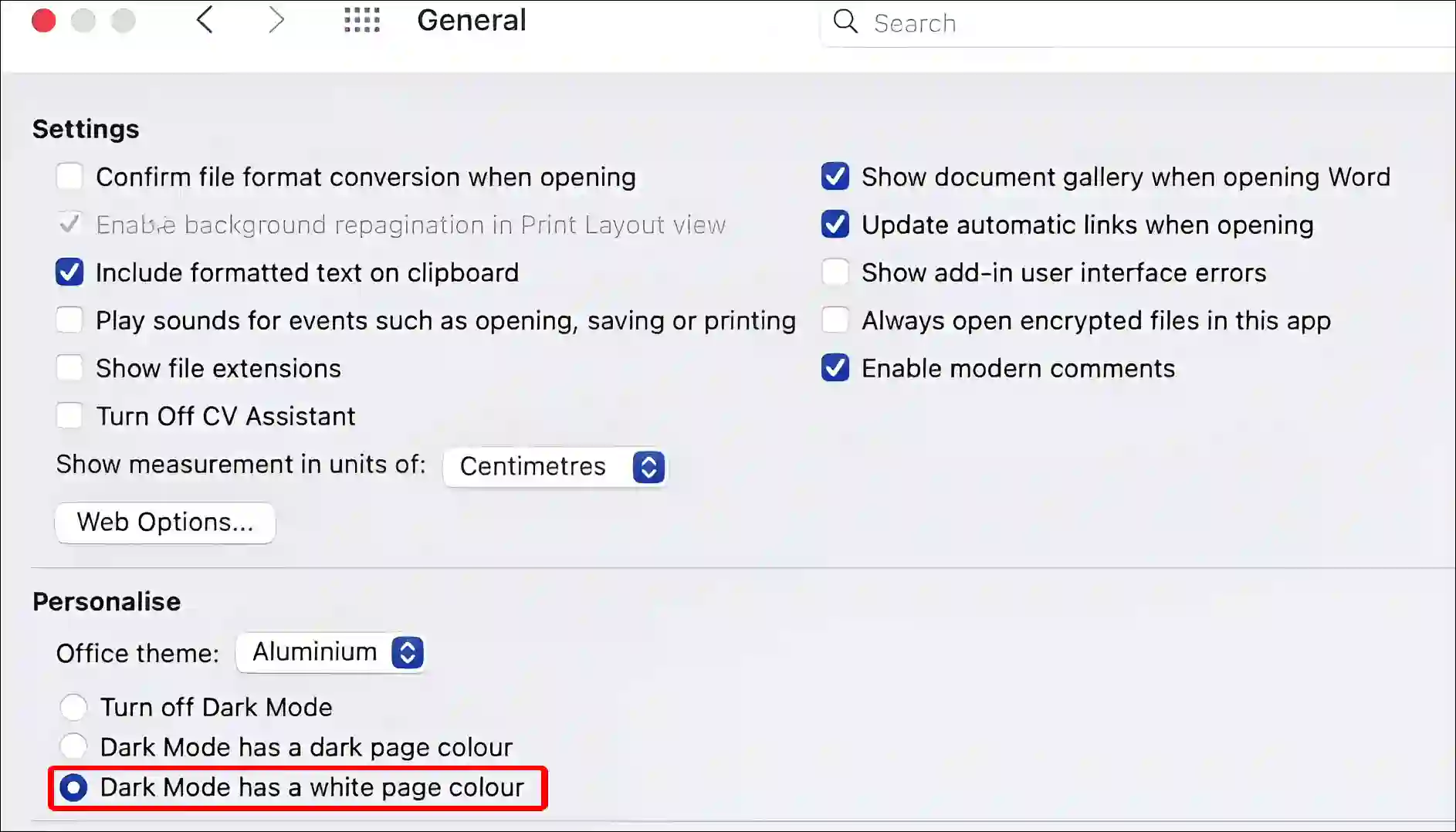
Also read: How to Disable QUIC Protocol in Chrome, Edge and Firefox
I hope you have found this article very helpful. And you have learned how to turn off dark mode in Microsoft Word. Please share this article with your friends.