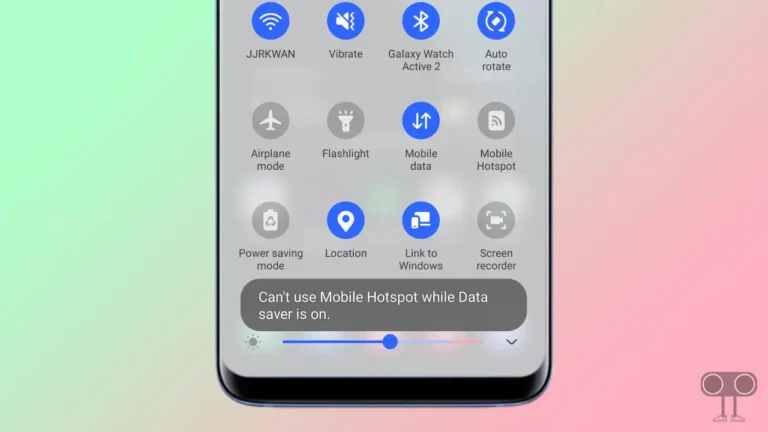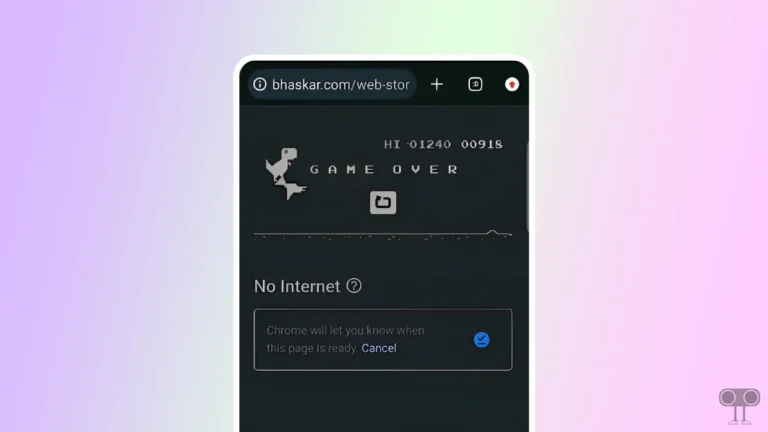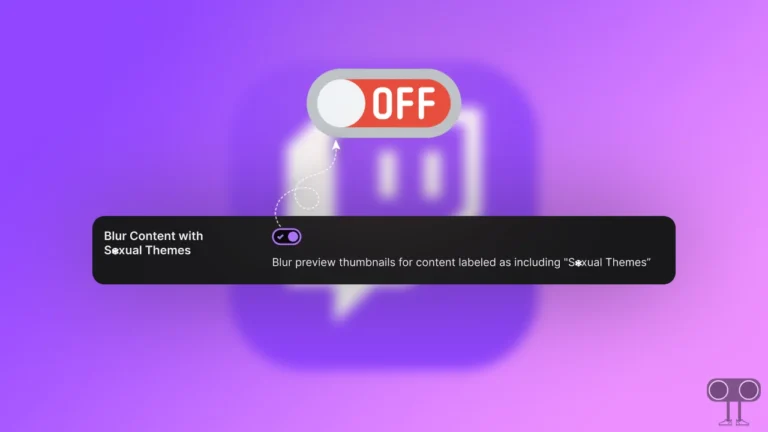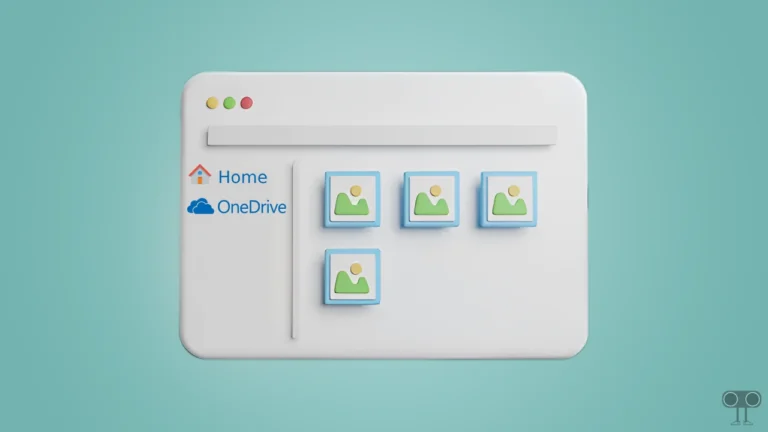Legacy Audio Subsystem on Discord! What is It & How to Enable or Disable
If you use Discord on desktop and are facing audio-related issues, Discord’s Legacy audio subsystem is a boon. Let’s know in this article what is Legacy audio subsystem on Discord and how to enable and disable it.
What is Legacy Audio Subsystem on Discord?
Like other voice-chatting platforms, Discord also has an audio subsystem that handles audio input and output during voice calls and interactions in the app. There are two main audio subsystems in Discord, which are the Standard audio subsystem and the Legacy audio subsystem.
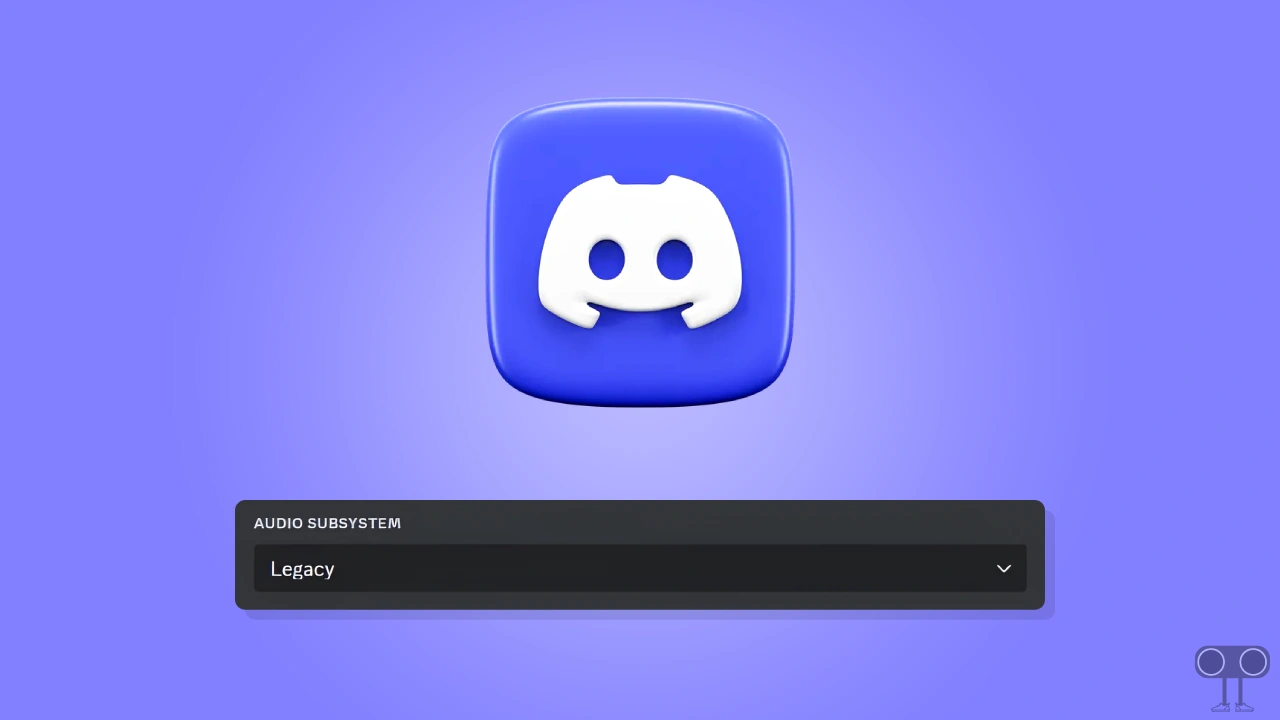
Discord Audio Subsystem: Standard vs Legacy
1. Standard Audio Subsystem: The Standard audio subsystem is the default option in Discord, which provides users with better performance, better audio quality, and lower latency. And this option works well for almost all users.
2. Legacy Audio Subsystem: The Legacy Audio Subsystem in Discord is an older audio architecture that helps improve performance and compatibility for different hardware configurations. This option is more helpful for users who experience issues with the standard or automatic audio subsystem.
How to Enable Legacy Audio Subsystem on Discord
If you are facing audio issues on Discord or have audio hardware configuration issues, you can switch from the Standard audio subsystem to the Legacy audio subsystem. To switch to the Legacy option, follow the steps given below.
To turn on legacy audio subsystem on discord:
1. Search ‘Discord’ on Your Windows PC or Laptop and Open It.
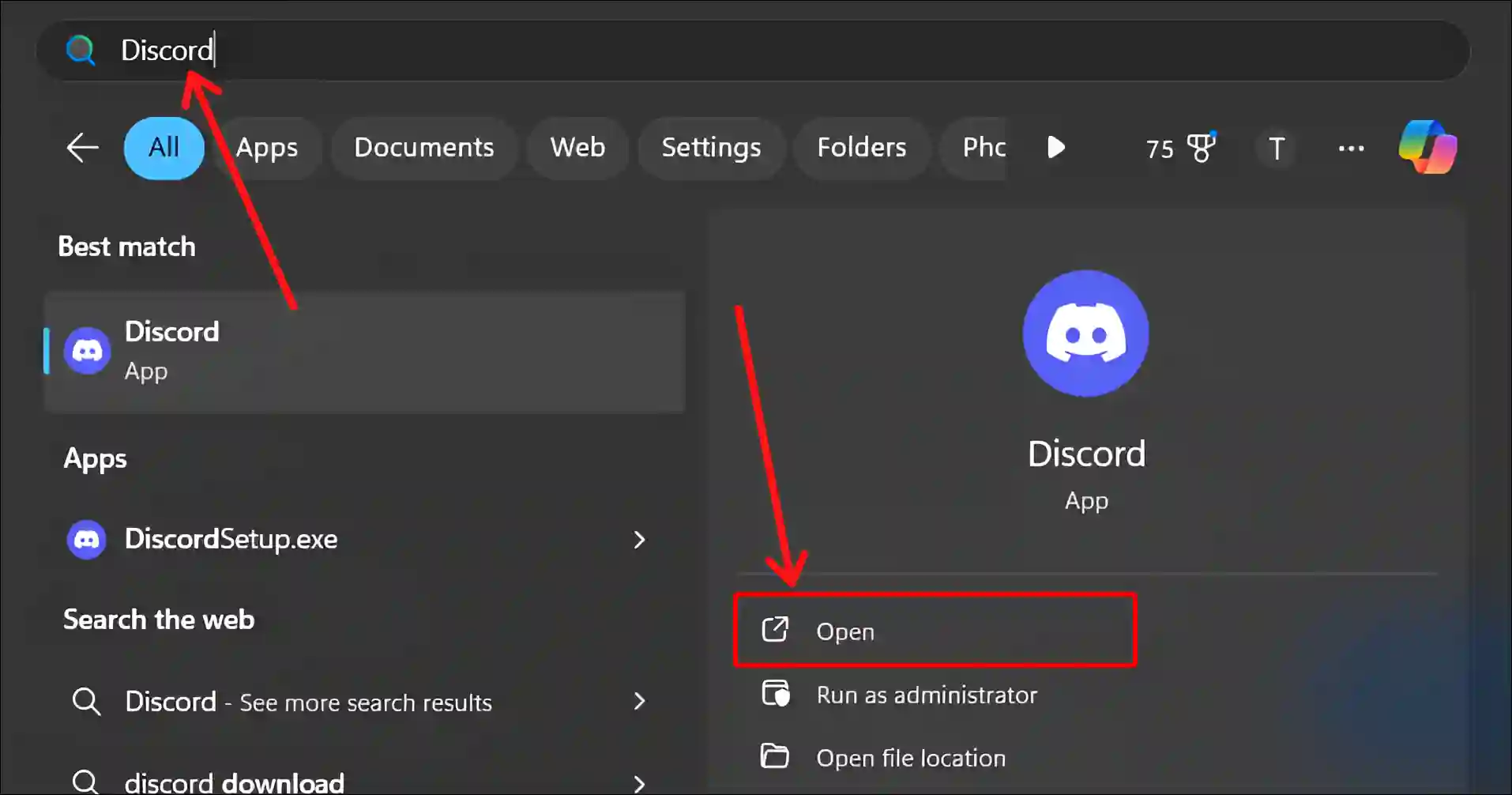
2. Click on Gear Icon (⚙︎) at Bottom Left.
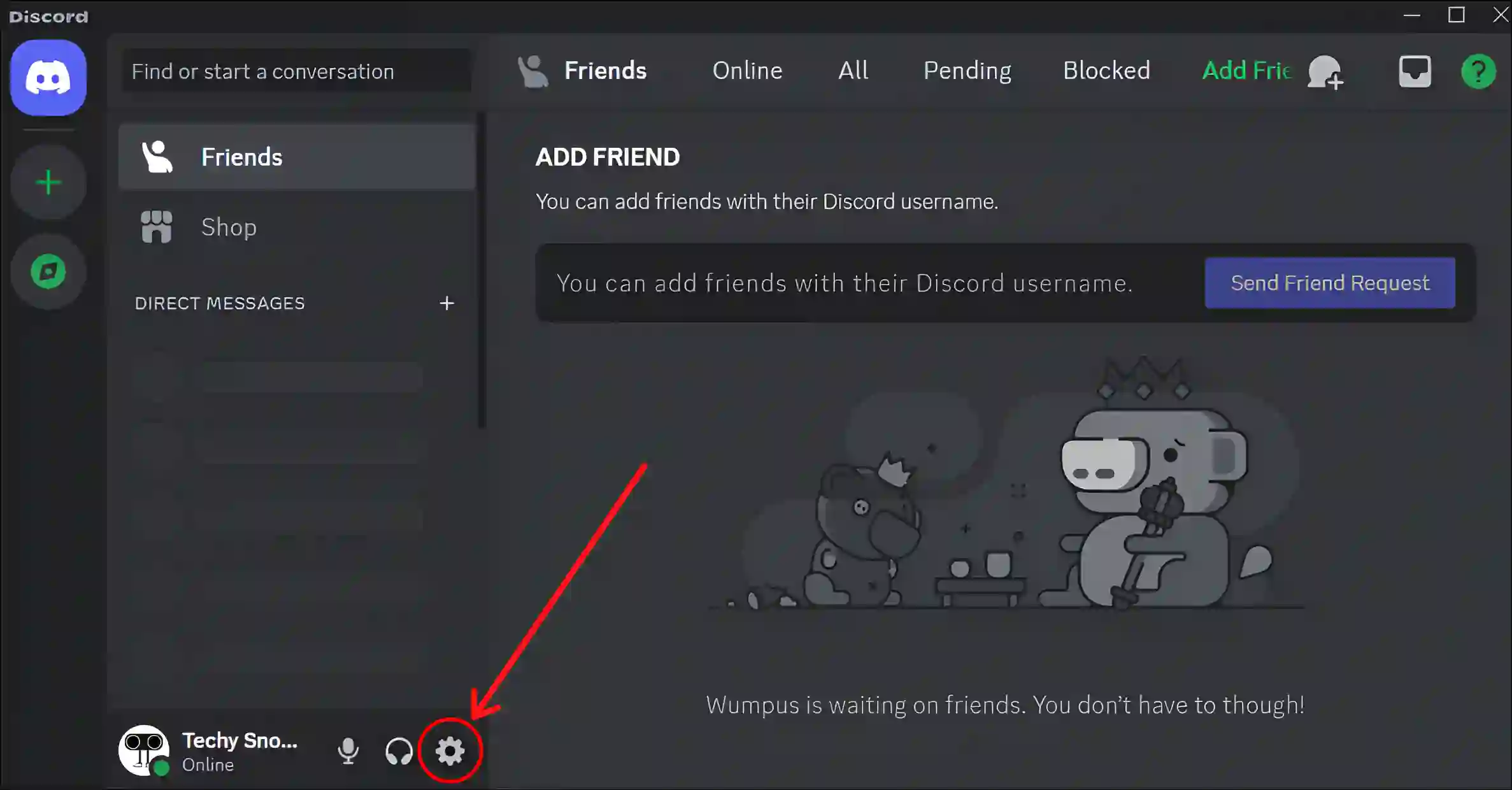
3. Click on Voice & Video Under the APP SETTINGS.
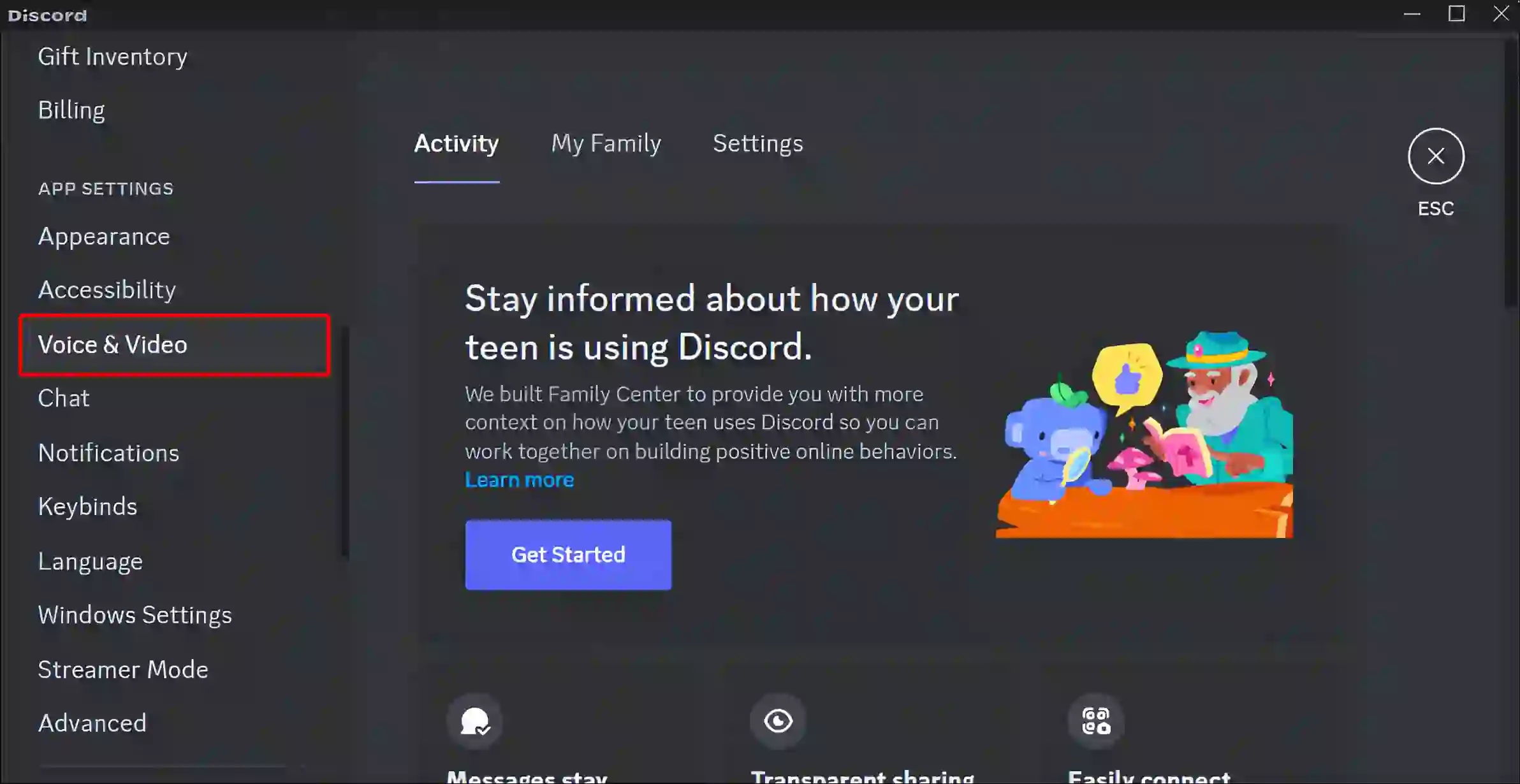
4. Scroll Down to AUDIO SUBSYSTEM and Click on Dropdown Arrow.
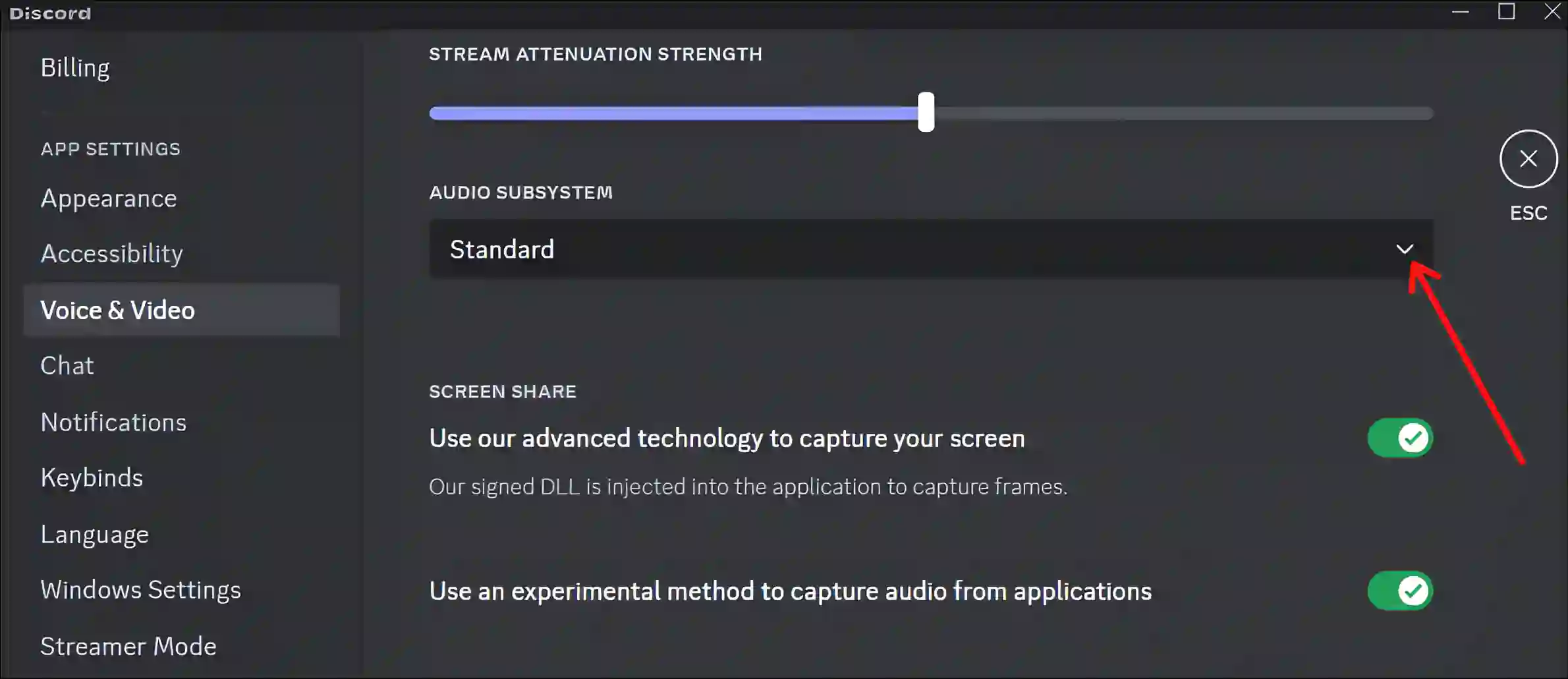
5. Now Select Legacy.
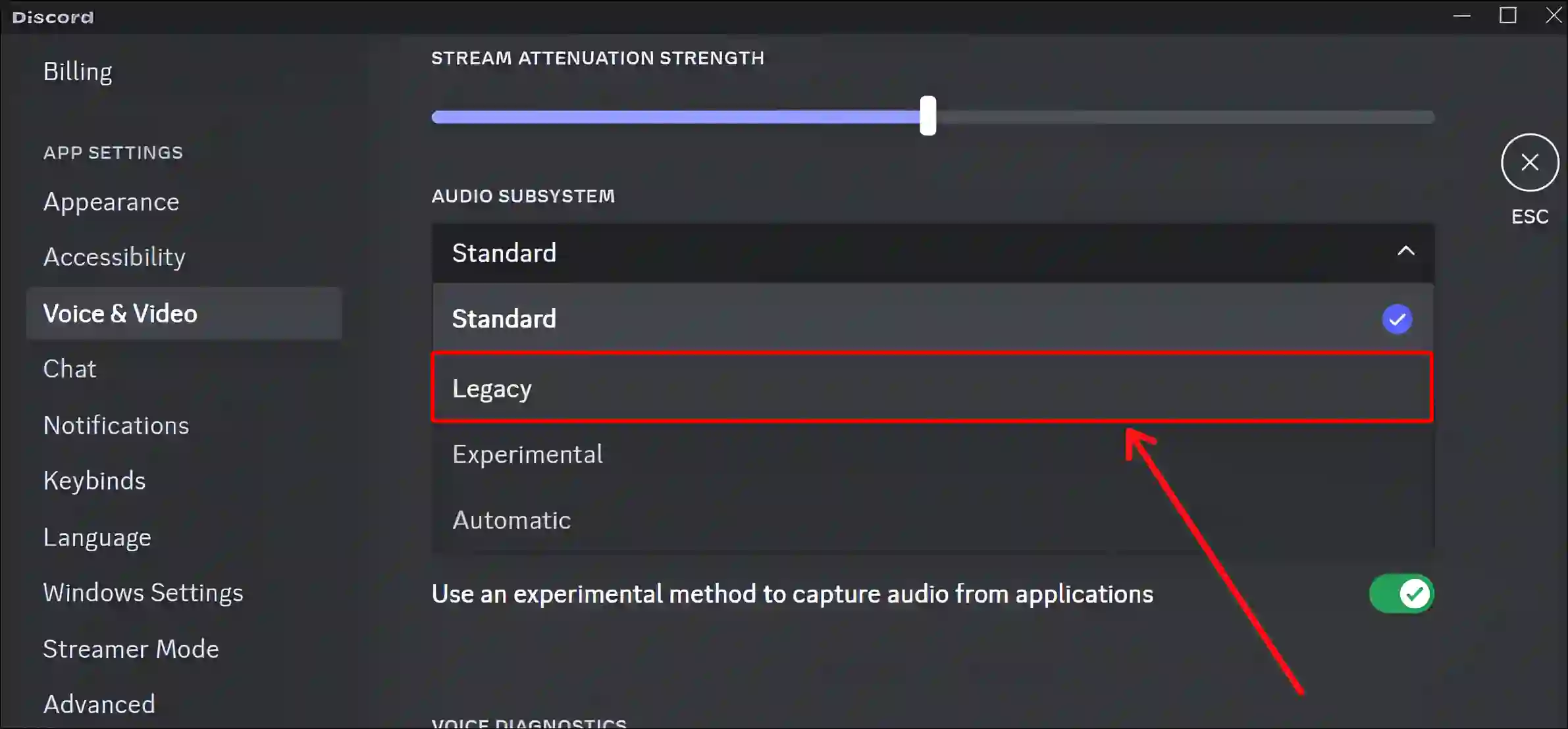
6. Click on Okay to Confirm.
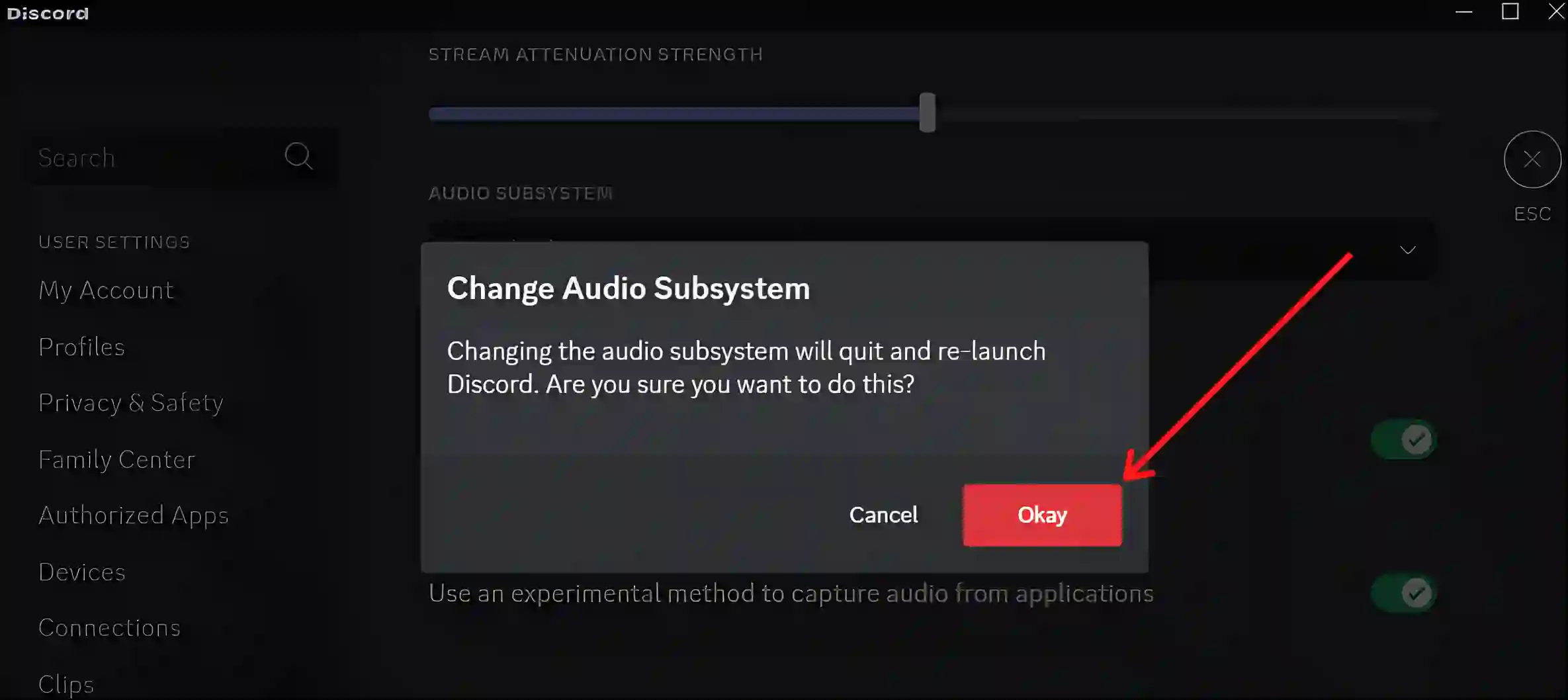
That’s it! The audio subsystem on your Discord is now set to Legacy instead of Automatic or Standard.
Also read: How to Turn On and Off Hardware Acceleration in Opera GX
How to Disable Legacy Audio Subsystem on Discord
If you now want to revert the audio system on Discord from legacy to standard or automatic, it is very easy. To do this, follow the steps given below.
To turn off legacy audio subsystem on discord:
1. Search ‘Discord’ on Your Windows PC or Laptop and Open It.
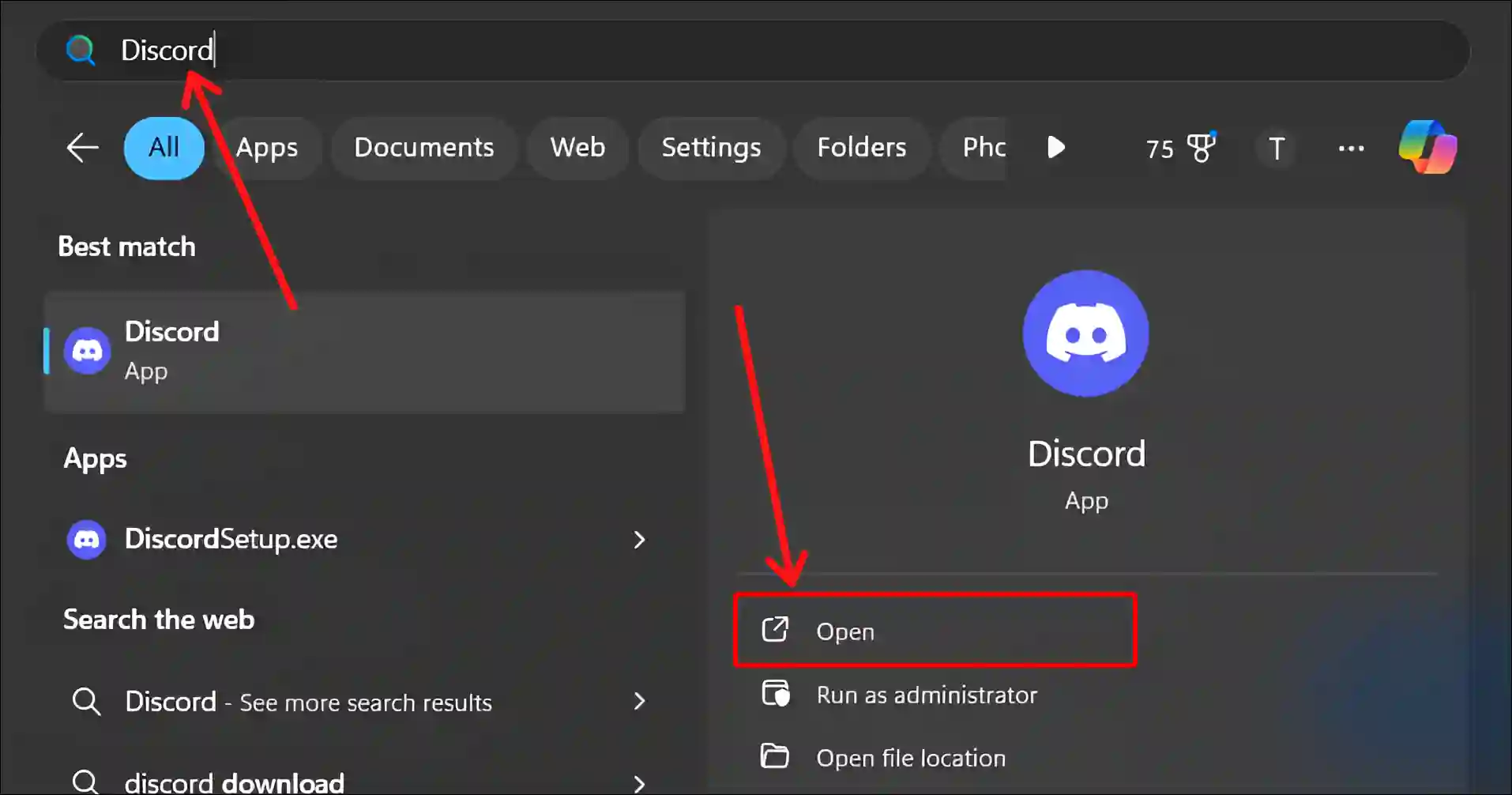
2. Click on Gear Icon (⚙︎) at Bottom Left.
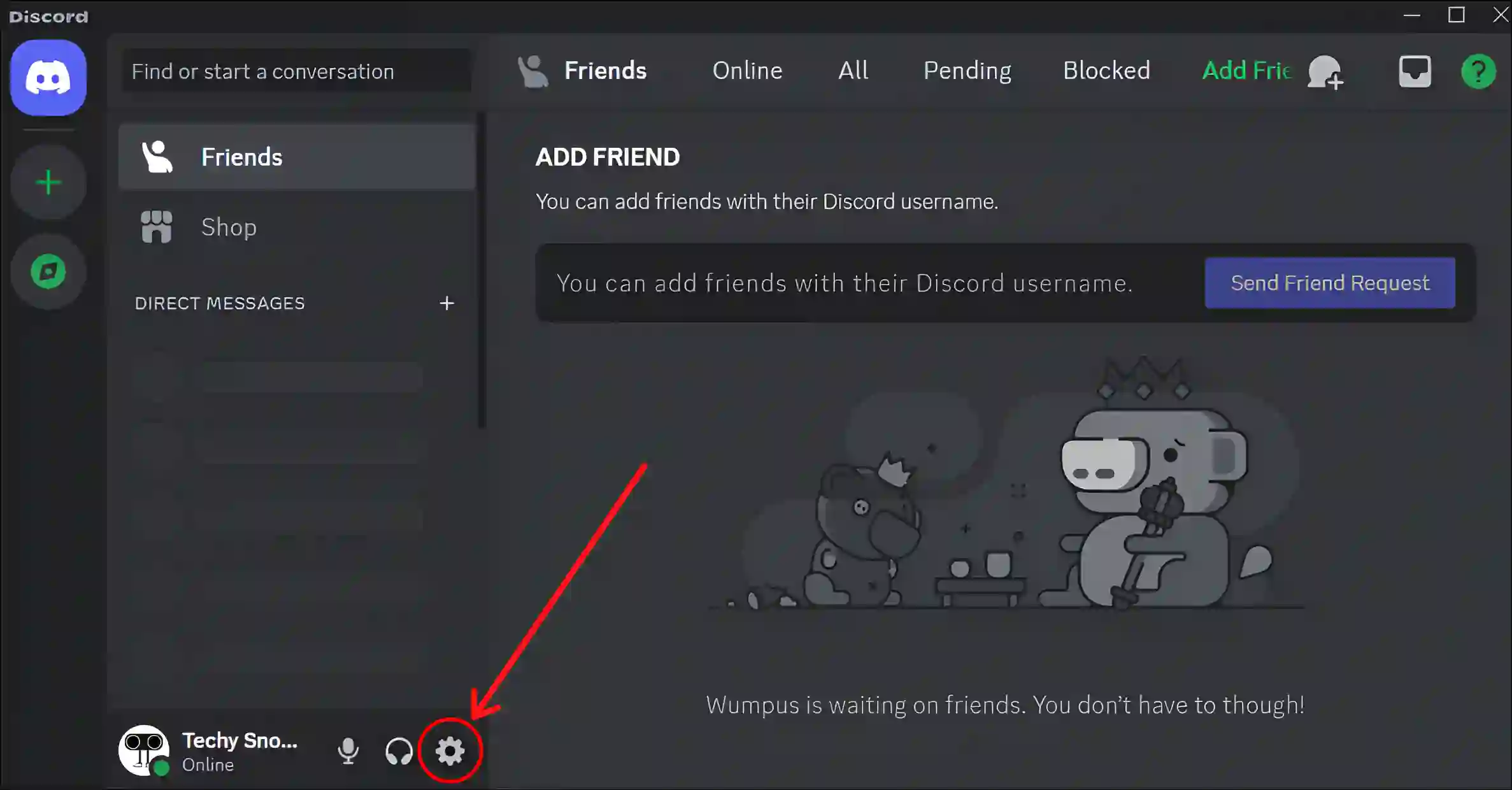
3. Click on Voice & Video Under the APP SETTINGS.
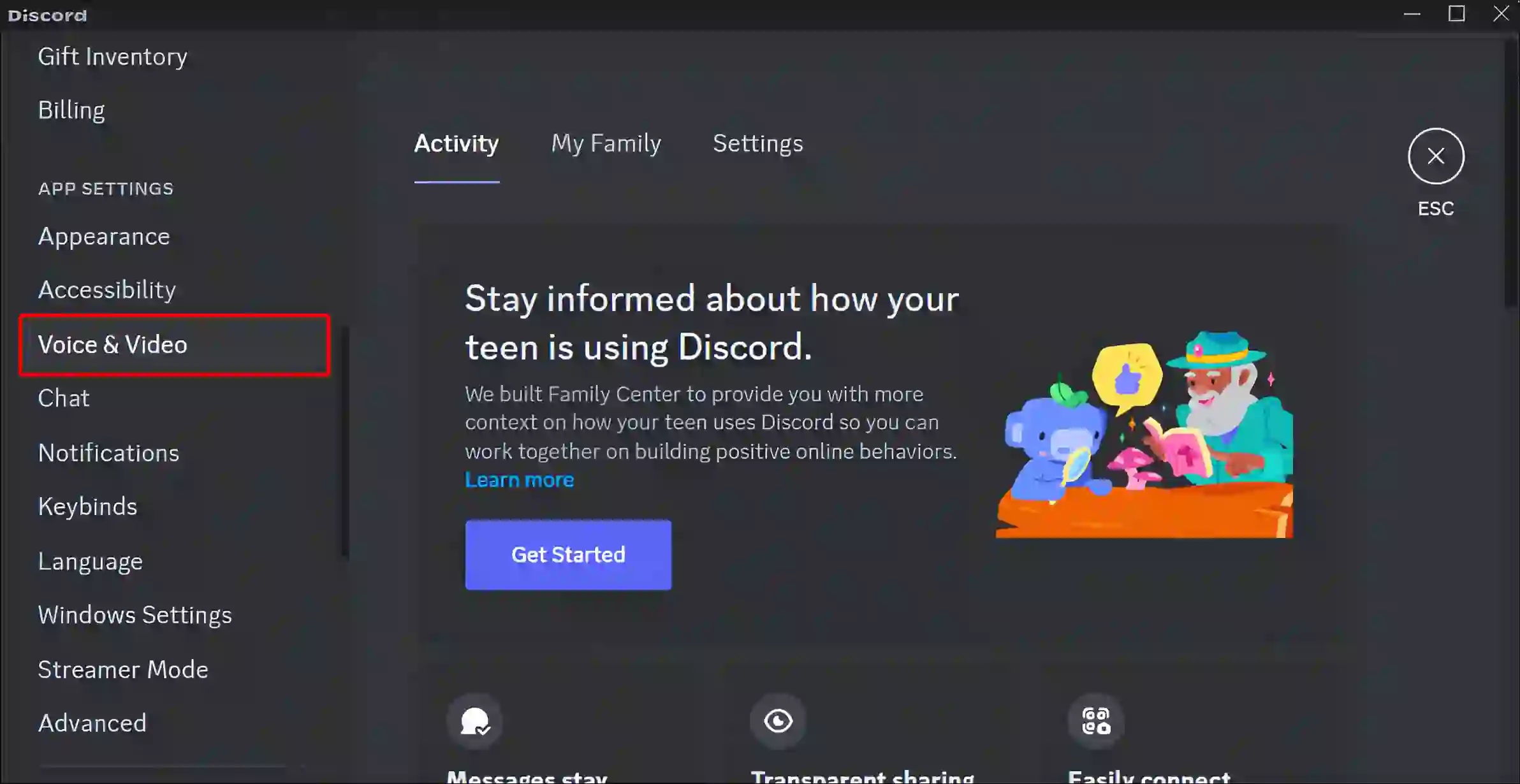
4. Scroll Down to AUDIO SUBSYSTEM and Click on Dropdown Arrow.
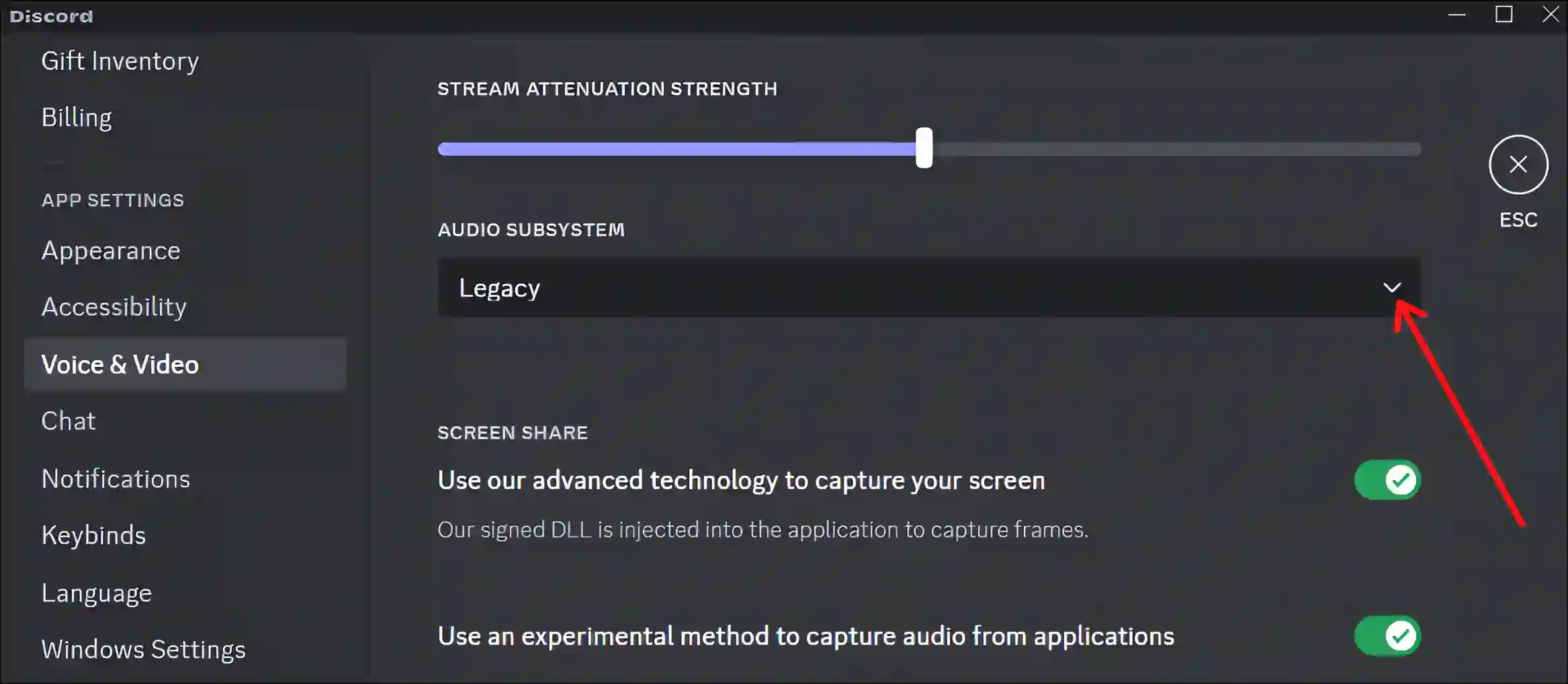
5. Now Select Standard or Automatic.
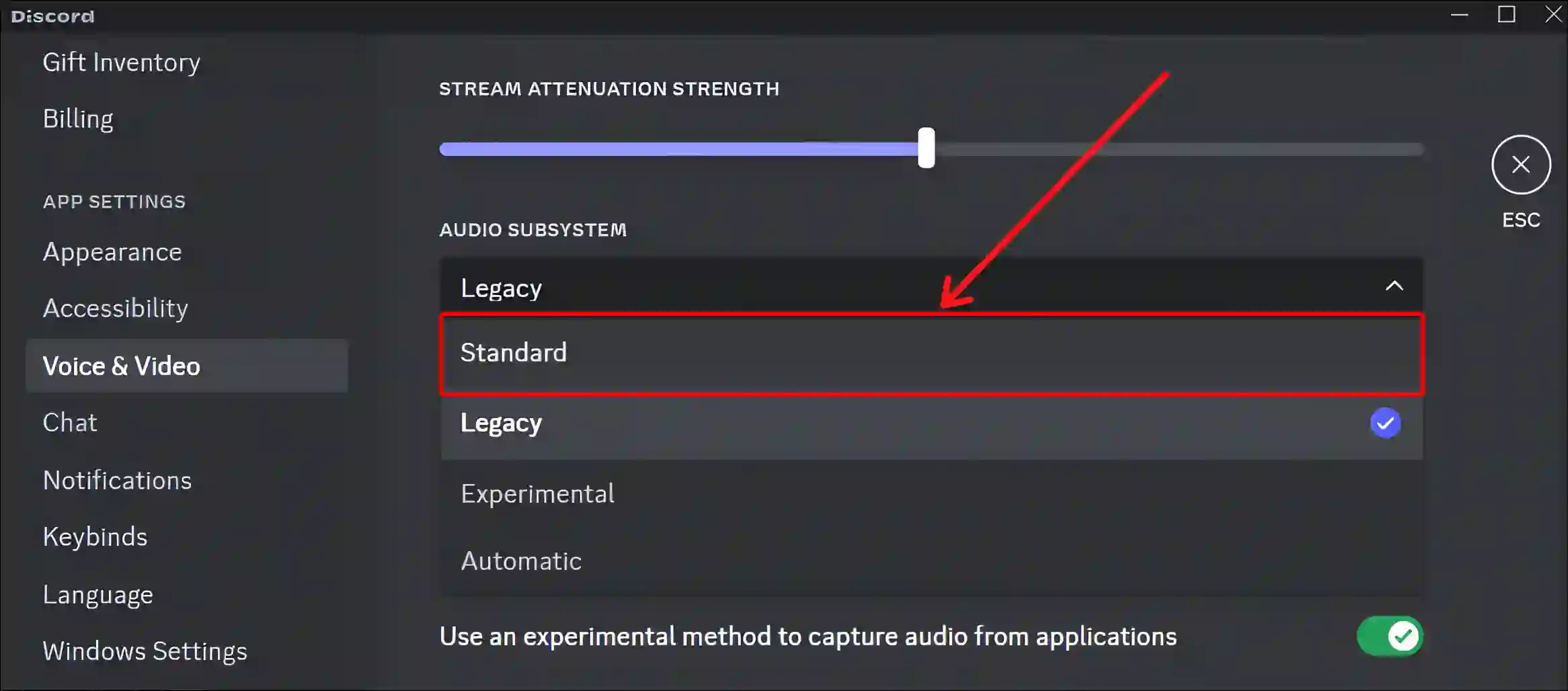
6. Click on Okay to Confirm.
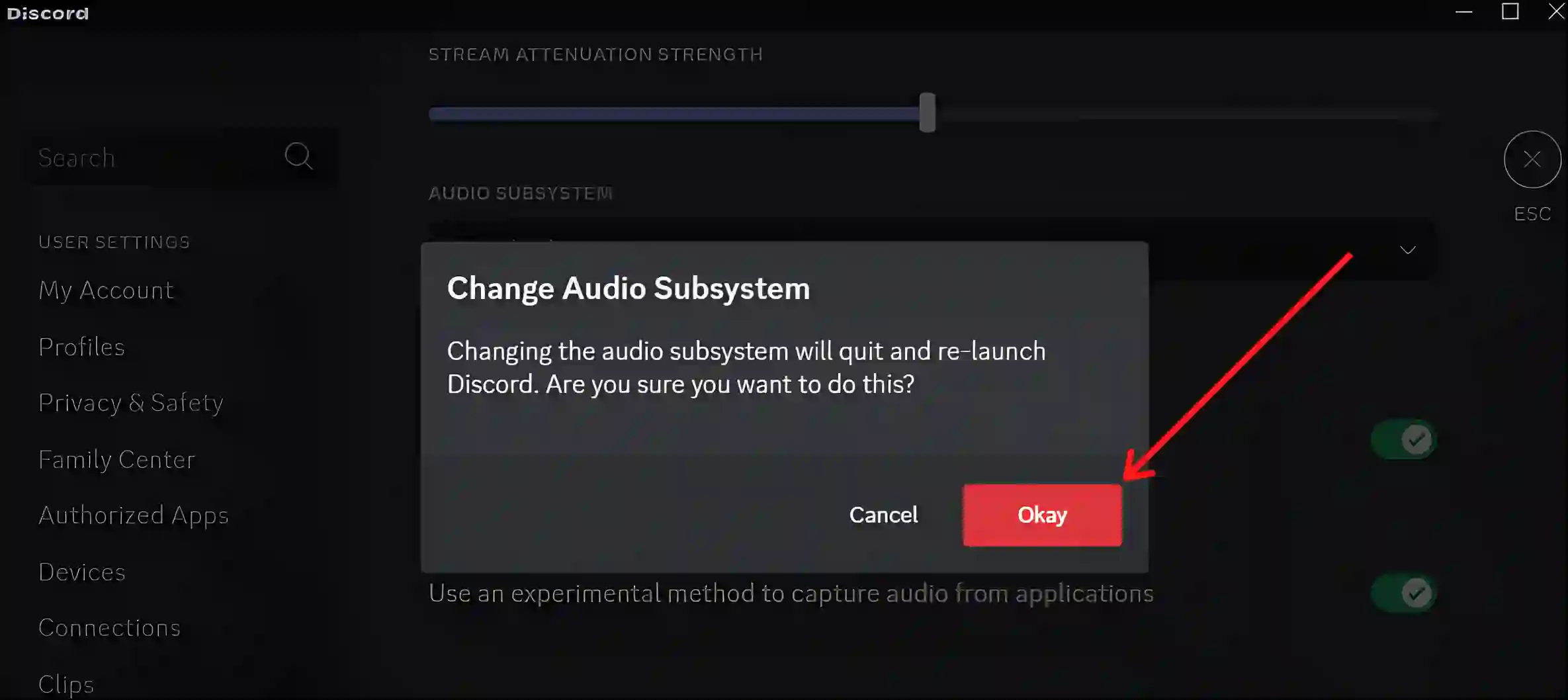
That’s all! Your Discord will now run on the standard audio subsystem.
You may like it:
- How to Disable Password After Sleep on Windows 11
- Turn Off Microsoft Defender SmartScreen on Windows 11
- How to Turn Off or On Mouse Acceleration on Windows 11
- Enable and Disable Efficiency Mode on Windows 11
- Remove Notifications Bell Icon from Taskbar on Windows 11
- 2 Ways to Disable IPv6 on Windows 11
I hope you found this article helpful. And you have learned what is Legacy Audio Subsystem on Discord and how to turn it on and off. If you are facing any problems, then let us know by commenting below. Do share this article.