What is TTY Mode on Android and How to Enable or Disable It?
TTY Mode is a hidden feature in Android whose full name is “Teletypewriter.” Most Android users don’t know about this TTY mode. In this article, I have explained what is TTY mode on Android. And how to turn on or off TTY mode on Android phones is also explained step-by-step. You will find all the information related to TTY in this article.
What is TTY Mode on Android Phone?

TTY stands for ‘Teletypewriter’ on an Android phone. TTY mode is for Android users who have difficulty hearing or speaking. When you enable TTY mode on your Android phone, then during calling, the call is converted into text, and the text is converted into electronic signals. Which gets retranslated on the other end.
Although users are not aware of this feature, some users use this TTY mode. This TTY mode is available on both Android and iOS (iPhone) devices. You will find TTY mode available on the phone in different settings, which are given below.
- TTY off
- TTY full
- TTY HCO (Hearing Carry Over)
- TTY VCO (Voice Carry Over)
TTY remains turned off on the phone by default. But TTY Full is only for text communication, while TTY HCO and TTY VCO allow users to communicate with a combination of both voice and text. Now comes the question of how to enable and disable this TTY mode on an Android phone. By following the steps given below, you will be able to turn on or off teletypewriter mode on any Android mobile device.
Also read: 4 Ways to Check IMEI Number on Android Phone
How to Turn On TTY Mode on Android Phone
Often, users do not use this TTY mode, but if someone wants to turn on the feature on their phone, then it is very easy. For this, you have to follow the steps given below after reading carefully.
To Enable TTY Mode on Your Android Phone:
1. Open Phone App on Your Smartphone.
2. Click on Three Dots on Top Right Corner.
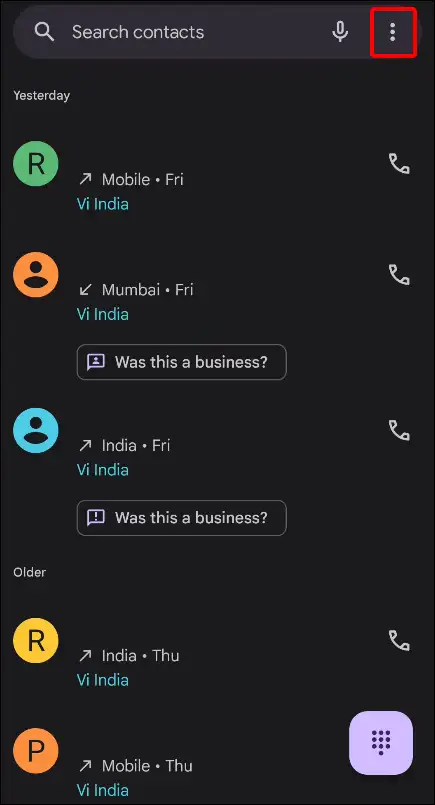
3. Now Tap on Settings.
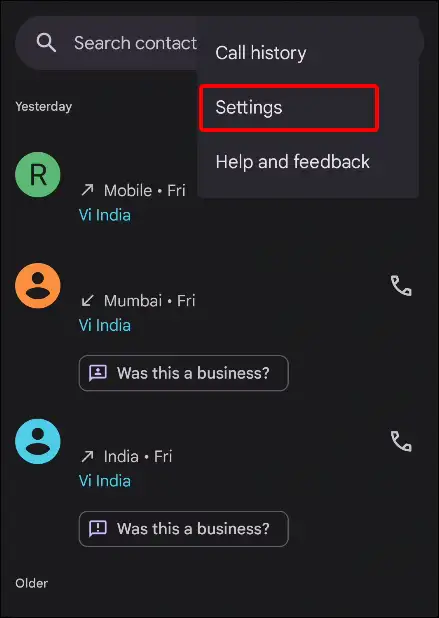
4. Tap on Accessibility Under the General Section. (This setting could be change as phone brands or Android OS version)
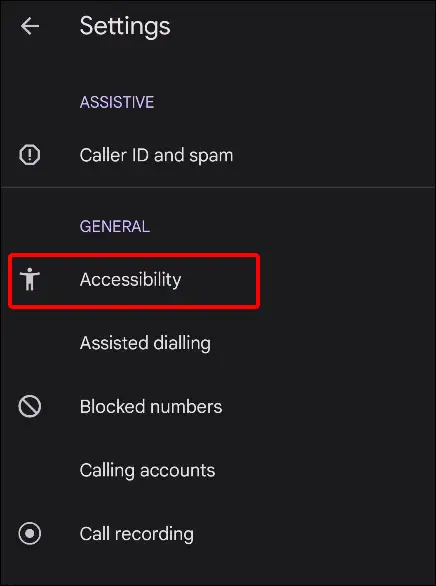
5. Click on TTY Mode.
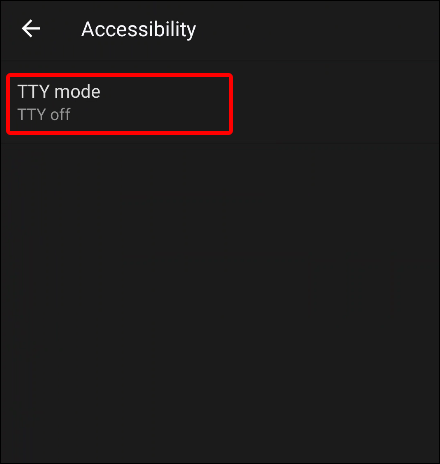
6. A Pop-up will Appear on Screen. Select TTY Mode You Want to Use (TTY Full, TTY HCO, or TTY VCO) Based on Your Needs.
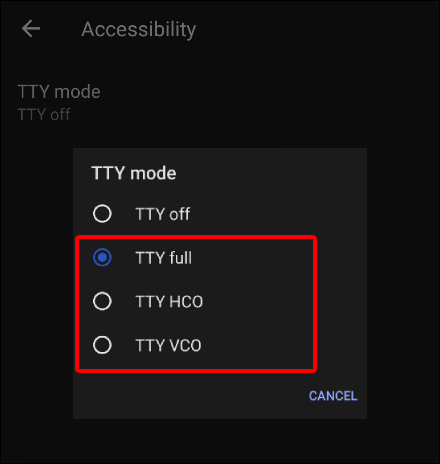
Once you select and set up TTY mode on your phone, you can call someone. After this, if you or the other person types anything while calling, it will be visible on your TTY.
Also read: How to Clear All App Cache on Android at Once
How to Turn off TTY Mode on Android Phone
If TTY mode has been enabled accidentally on your Android phone or someone has turned it on intentionally, and if you want to remove it, then by following the steps given below, you will be able to deactivate TTY mode from your Android phone.
Let me tell you that no matter which Android phone you are using (e.g., Samsung, Motorola, Infinix, Realme, Redmi, Xiaomi, Oppo, Tecno, LG phone, OnePlus, or Nothing phone), the steps given below will work on all Android phones.
To Disable TTY Mode on Your Android Phone:
1. Open Phone App and Click on Three Dots on Top Right Corner.
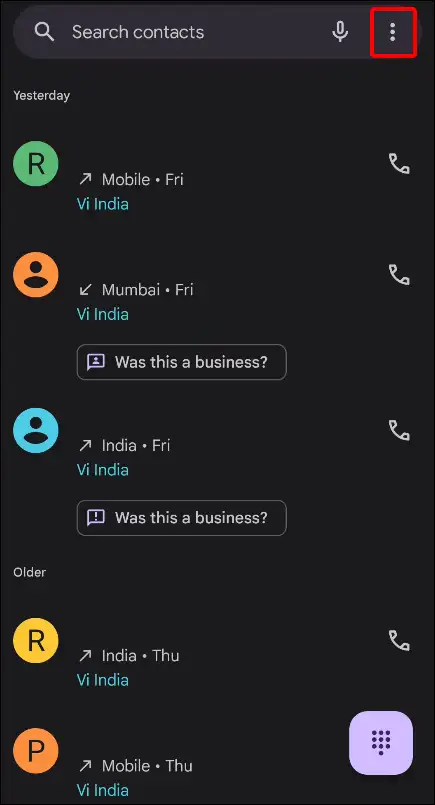
2. Now Tap on Settings.
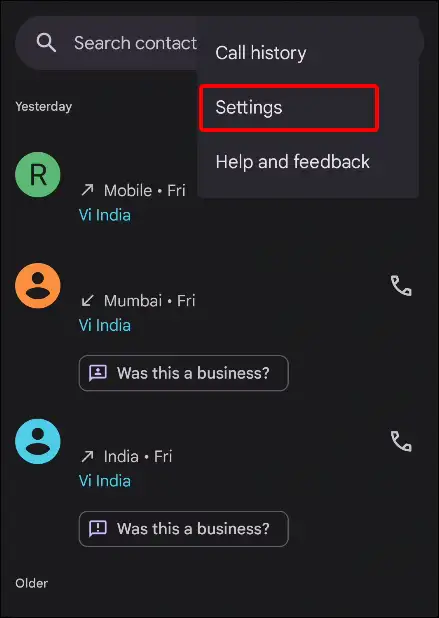
3. Tap on Accessibility Option.
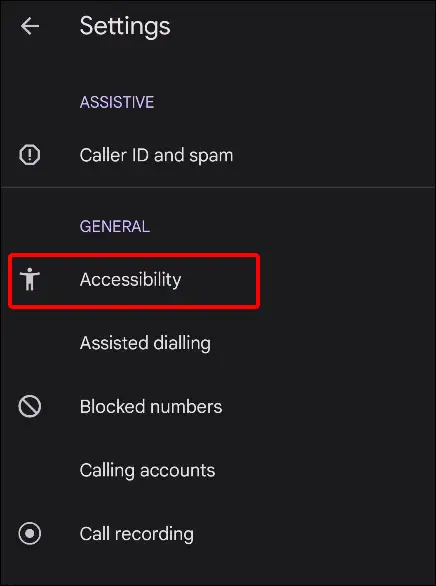
4. Click on TTY Mode.
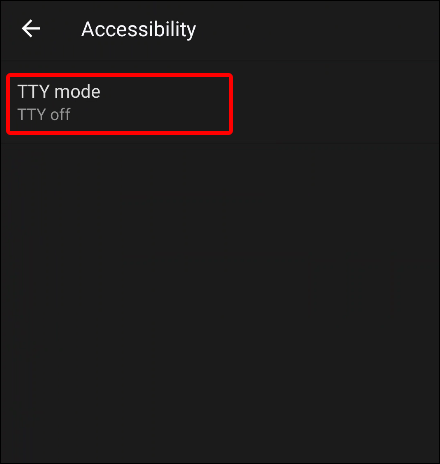
5. Select TTY off.
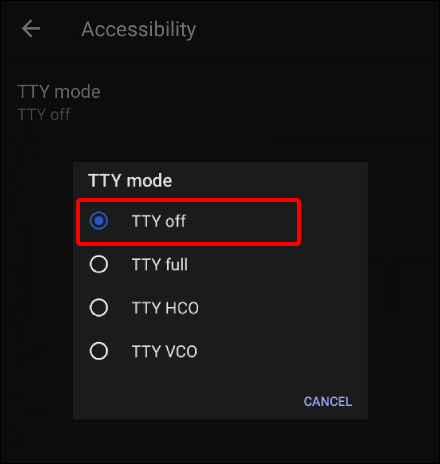
That’s all. Now, on your Android phone, TTY mode has been successfully disabled.
Also read: How to Disable Bluetooth Absolute Volume on Android
I hope you liked this article and have also learned how to turn on and off TTY mode on Android. Please share this article with your friends as much as possible.

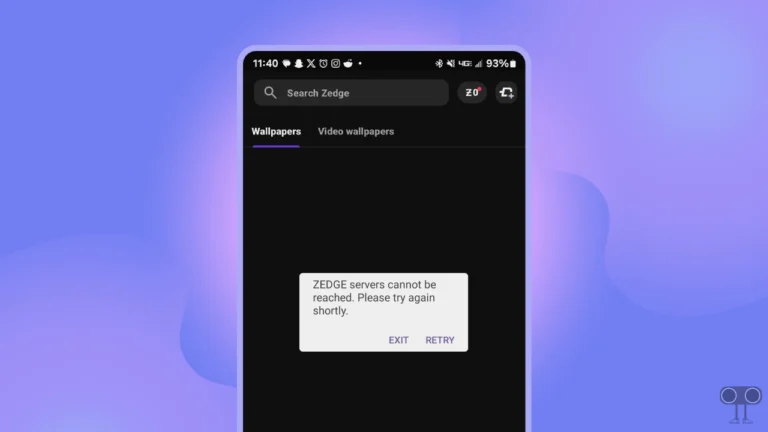
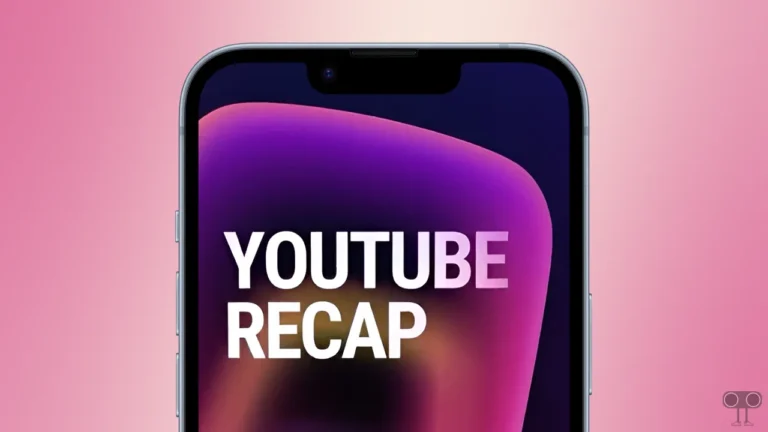
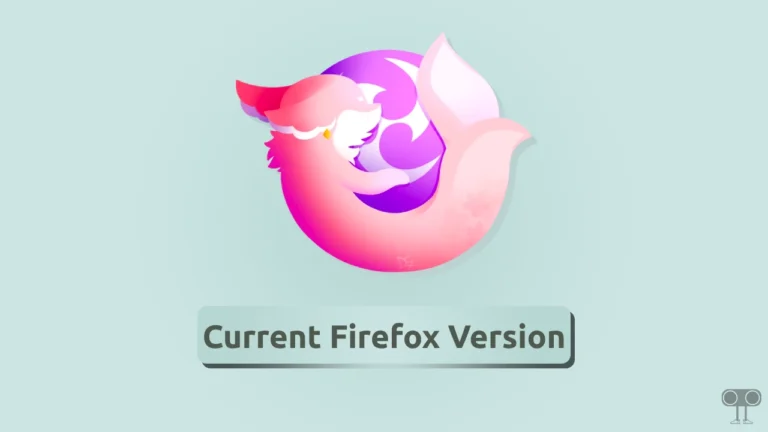
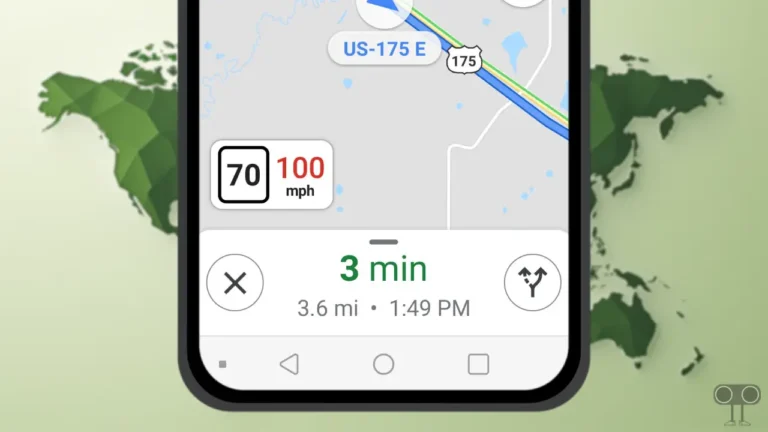
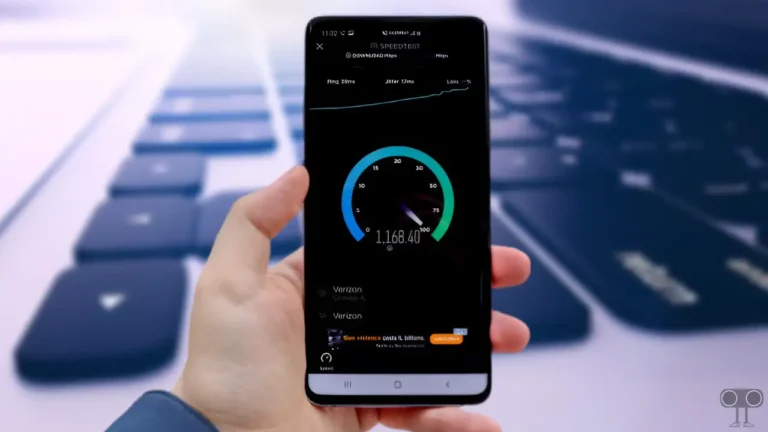
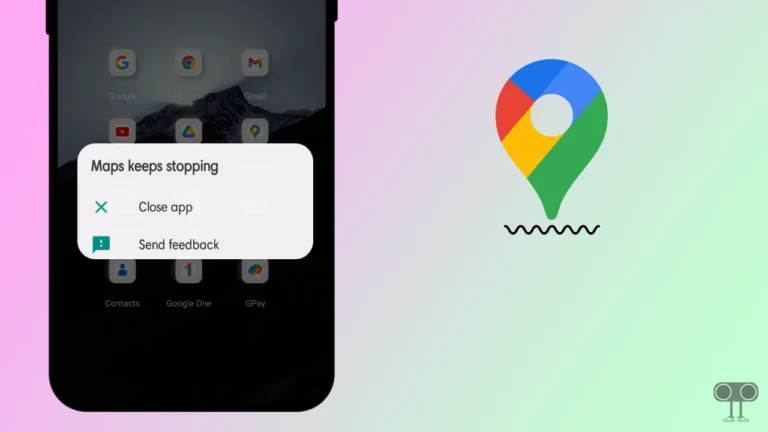
This was very helpful indeed