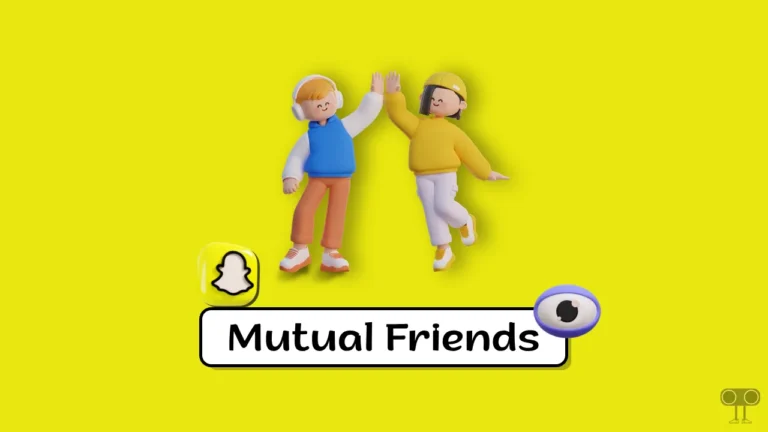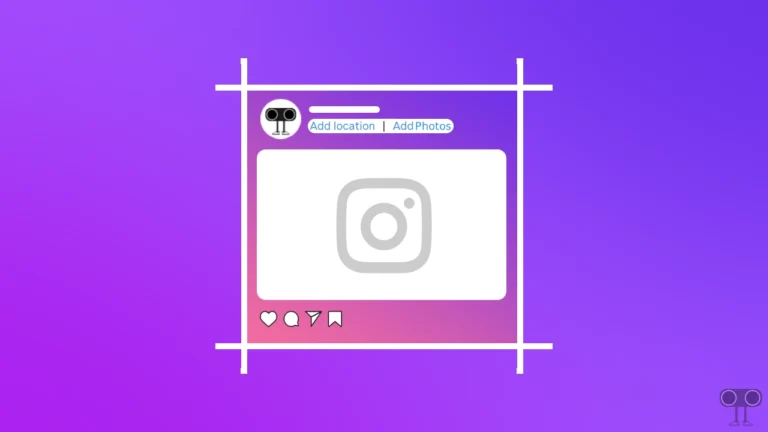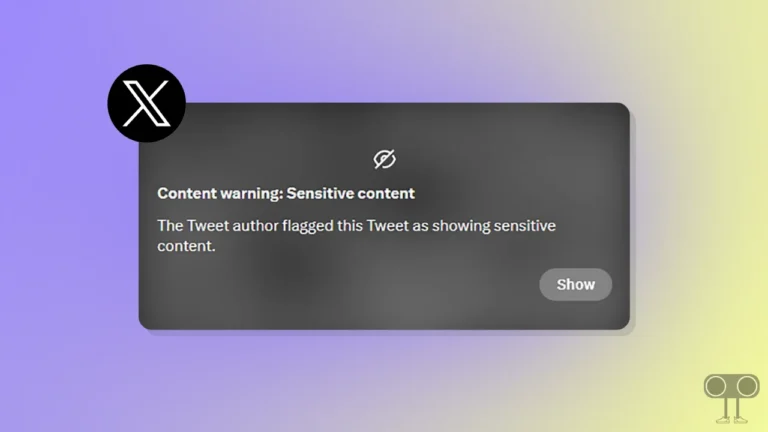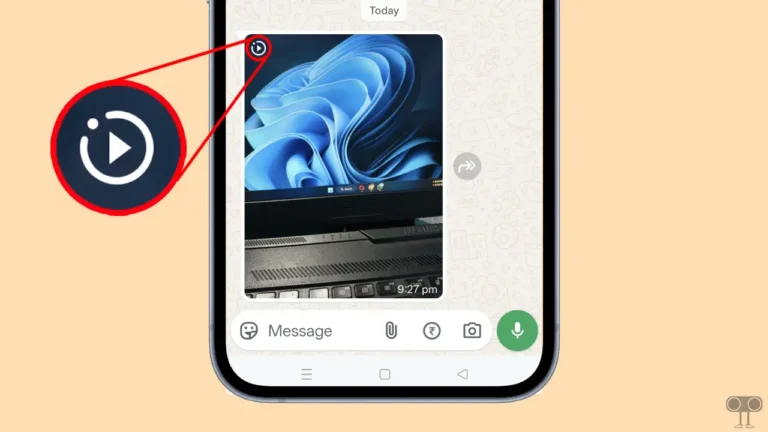How to Turn On Data Saver on 𝕏 (Twitter)
The Data Saver feature is a boon for limited internet data users. Using Data Saver, you will be able to reduce your data usage. In this article, we will learn how you can enable and disable Data Saver mode on the Twitter (𝕏) app. By enabling Data Saver on Twitter, you can significantly reduce internet usage and also use Twitter for a longer time.
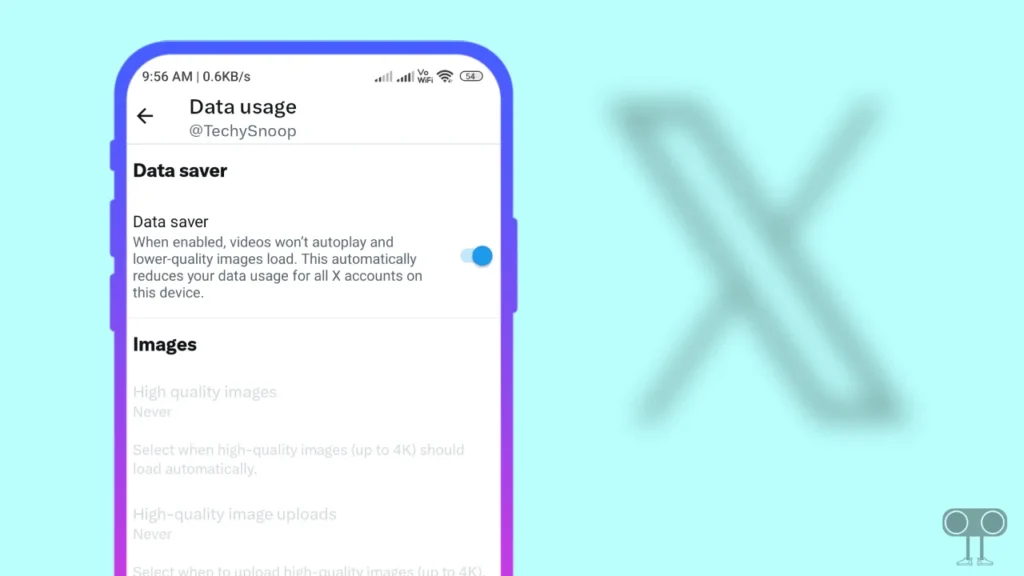
After Elon Musk acquired Twitter, its name was changed to ‘X’. Elon Musk has now launched the premium subscription feature on 𝕏, in which you also get many features like a verified blue tick. But you get this Data Saver mode in both free and premium accounts. That means if you use Twitter for free, you will also be able to turn on Data Saver.
The steps given in this article to turn on Data Saver Mode on Twitter work on both Android and iPhone (iOS) devices.
Also read: How to Create and Delete Community on WhatsApp
How to Turn On Data Saver on 𝕏 (Twitter)
If you are also a limited internet data plan user and you want to use Twitter with less data consumption, then you should quickly turn on Data Saver mode for Twitter. Because once you enable this feature, you will be able to use Twitter, but your data will be consumed very slowly. For this, read and follow the steps given below carefully.
Step 1. First of All Update Your 𝕏 App and Open 𝕏 (Twitter) on Your Android or iPhone.
Step 2. Tap on Your Profile Icon on Top Left Corner.
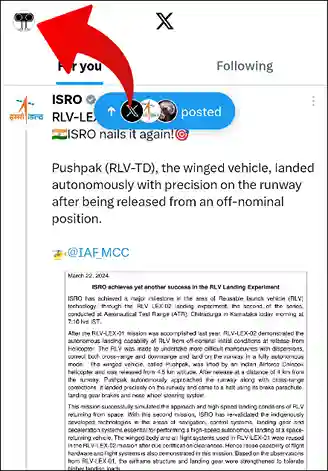
Step 3. Click on Settings and Privacy Under Settings & Support.
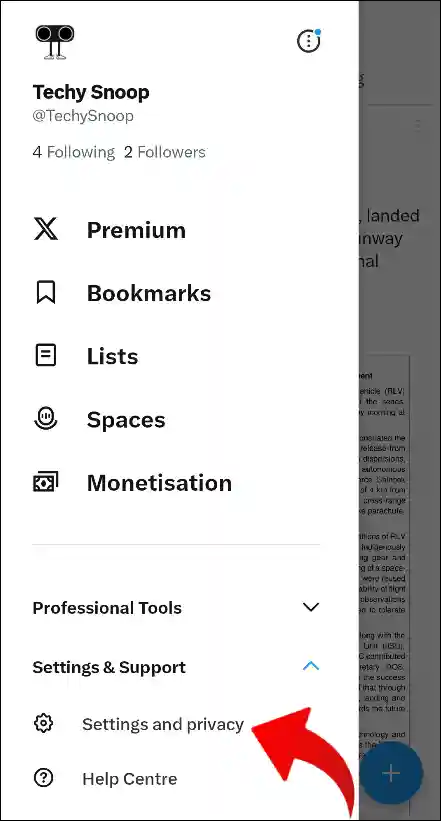
Step 4. Scroll Down and Tap on Accessibility, Display and Languages.
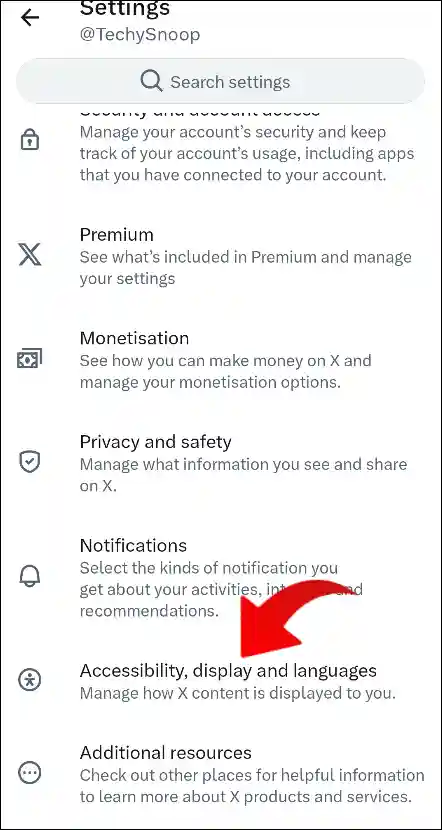
Step 5. Select Data Usage Option.
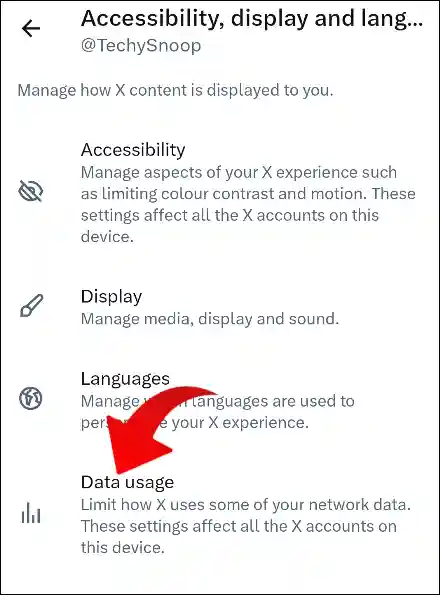
Step 6. Tap on Toggle to Turn On Data Saver for Twitter (X).
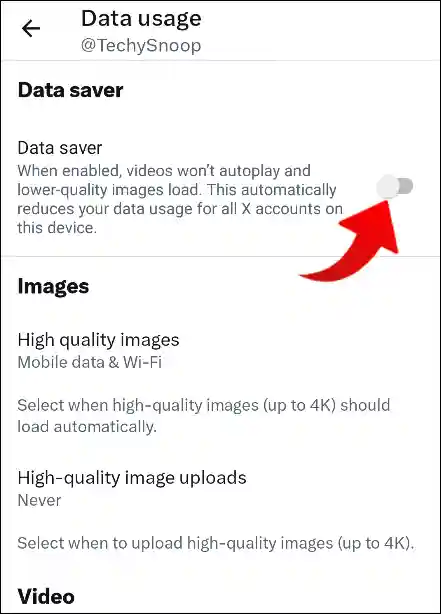
Now data saver mode is enabled for your twitter app.
Also read: How to Recover Deleted Instagram Chats on Android
How to Turn Off Data Saver on 𝕏 (Twitter)
After turning on Data Saver mode on Twitter, images will load in lower quality, and video auto play on your timeline will stop. So if Data Saver is already enabled on Twitter and you now want to turn it off, So by following the steps given below, you will be able to disable it.
Step 1. Open 𝕏 (Twitter) App on Your Android or iPhone.
Step 2. Tap on Your Profile Icon on Top Left Corner.
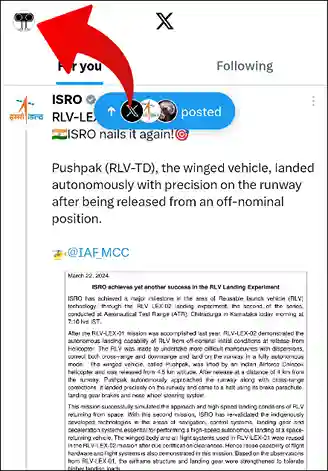
Step 3. Scroll Down and Tap on Settings and Privacy Under Settings & Support.
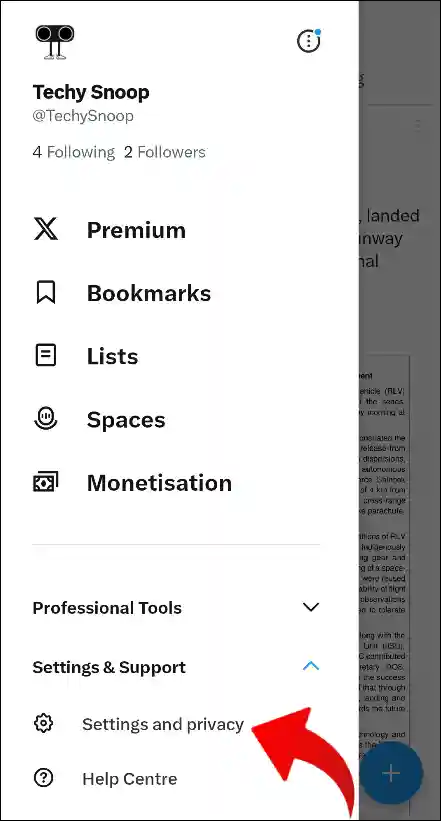
Step 4. Scroll Down and Tap on Accessibility, Display and Languages.
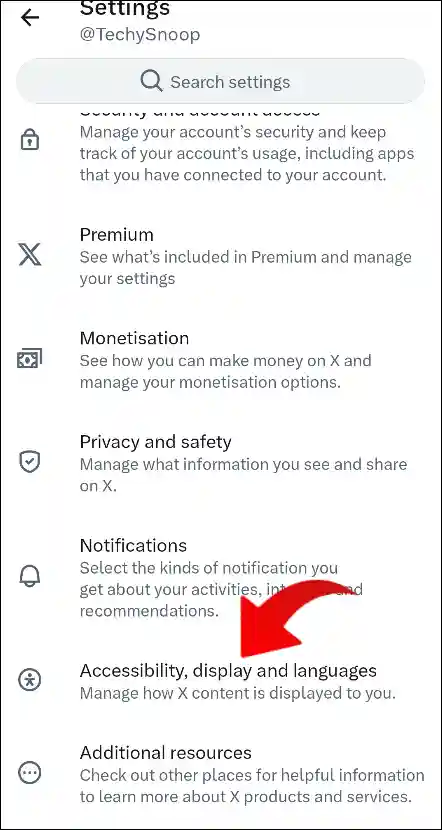
Step 5. Select Data Usage Option.
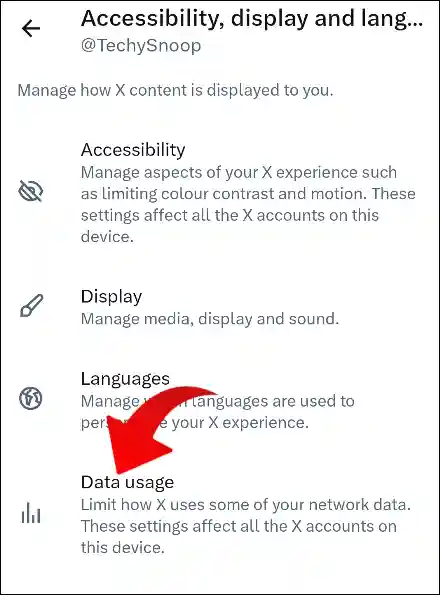
Step 6. Tap on Toggle to Turn Off Data Saver for Twitter (X).
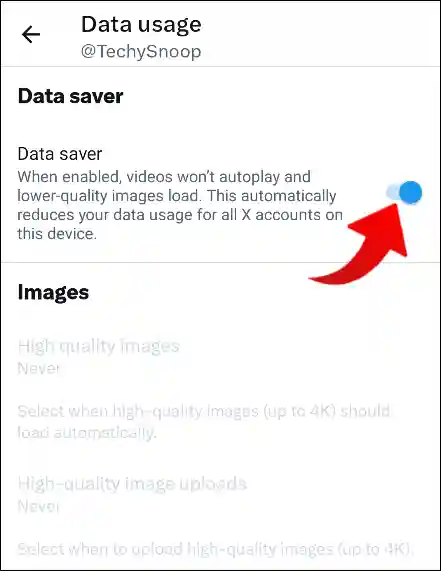
Now data saver mode is disabled for your twitter app.
Also read: How to Delete Play Store Search History on Android
Many users are troubled by the high data consumption on Twitter. So I hope that, with the help of this article, you have activated Data Saver mode on your Twitter. Also, if you like the post, do not forget to share it with your friends.