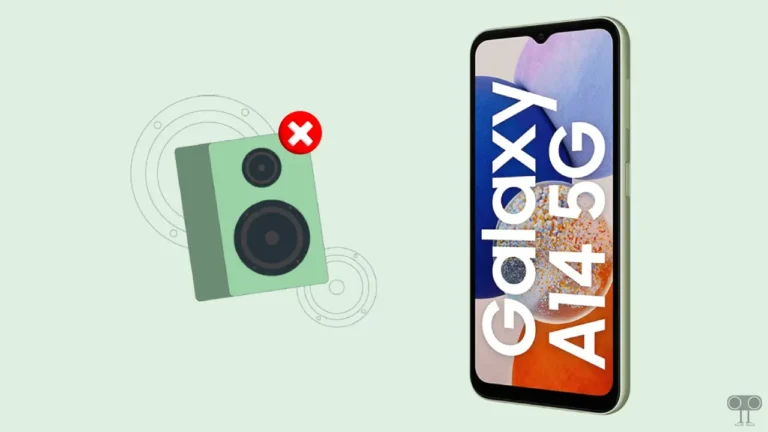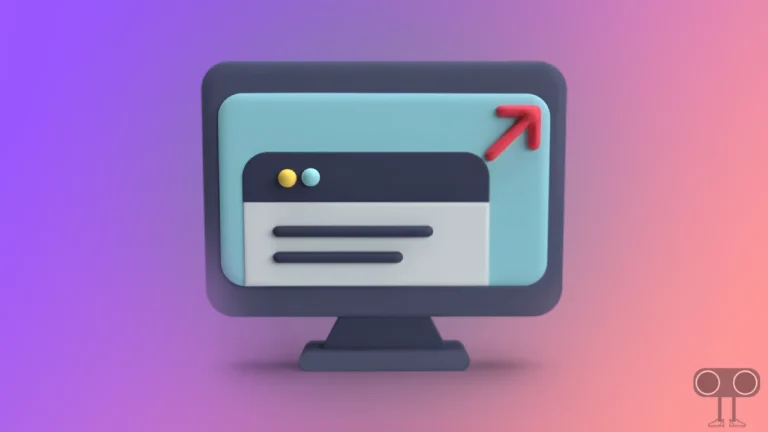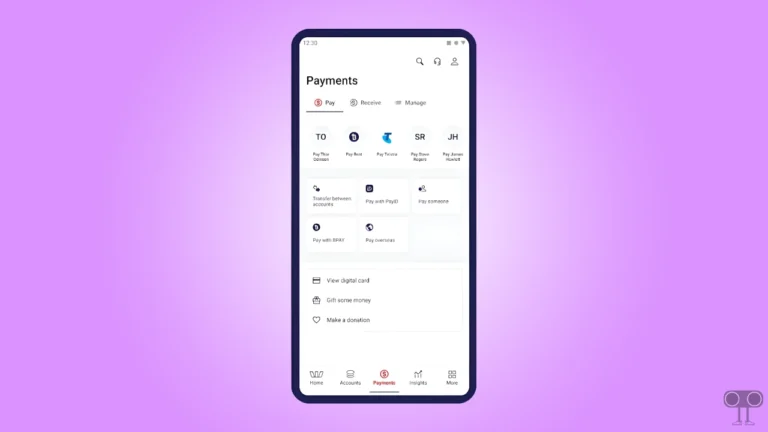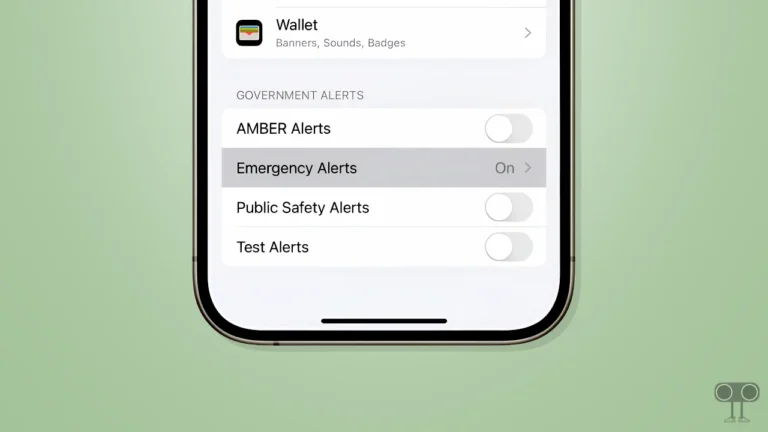How to Disable Tab Hover Preview in Chrome, Firefox, Edge, Opera
‘Tab Hover Preview Card Images’ is a feature in modern web browsers (i.e., Chrome, Firefox, Edge, and Opera) that allows users to immediately see a small preview of a webpage when hovering over an open tab without actually switching to that tab.
This is especially useful when you have multiple tabs open in your browser and you want to quickly identify the contents of each tab without switching those tabs. However, this feature sometimes irritates users while browsing, and they want to turn it off.
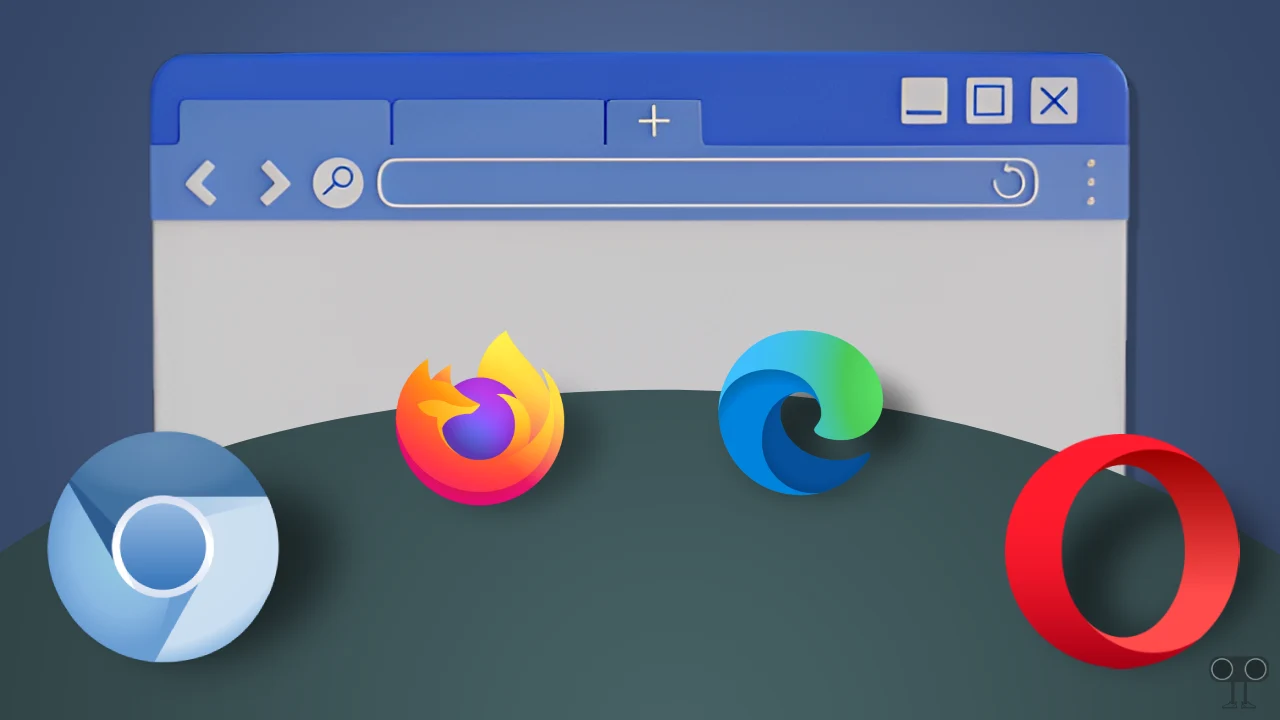
If the Tab Hover Preview mode is activated on your desktop browser as well, then in this article I have explained how you can disable Tab Hover Preview Cards in Chrome, Firefox, Edge, and Opera browsers.
How to Disable Tab Hover Preview in Chrome Browser
If you hover the mouse cursor over an open tab in your Chrome browser and you see a preview of the webpage in a small popup window, it means the Tab Hover Preview feature is enabled in your Chrome browser. You can disable it in two ways, and both methods are given below.
Method #1. Turn Off Tab Hover Cards in Google Chrome using Settings
1. Open Google Chrome Browser on Your PC or Laptop.
2. Type chrome://settings/appearance in the Address Bar and Hit Enter.
3. Scroll Down to the Tab hover preview card Section and Turn Off Toggle Next to Show tab preview images.
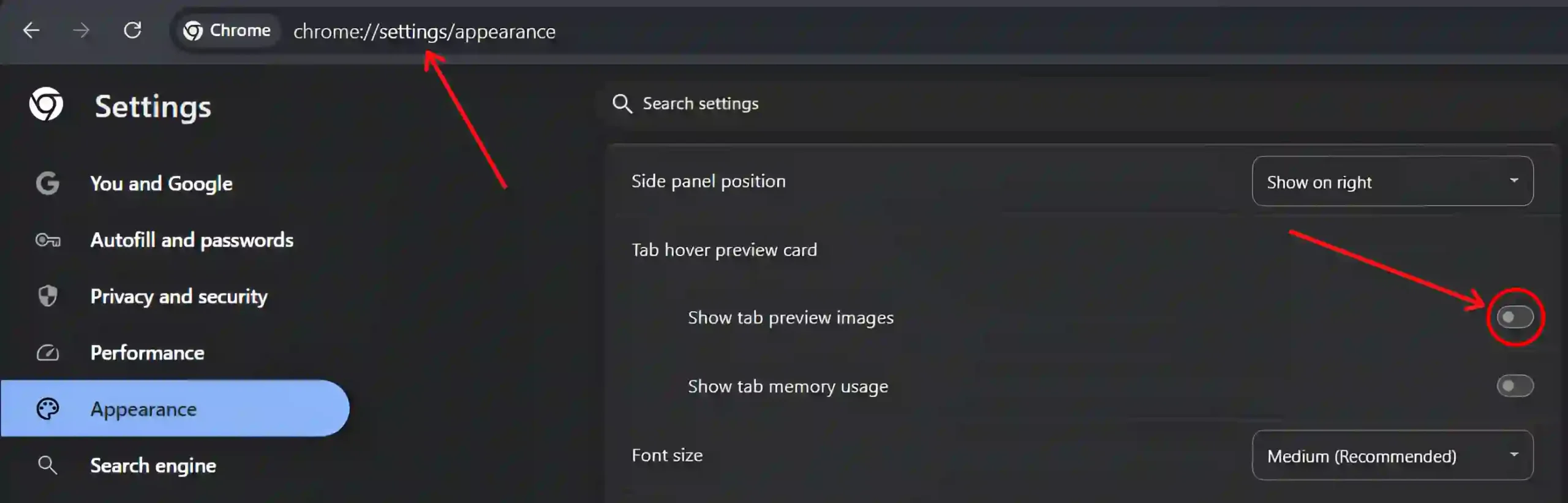
Method #2. Turn Off Tab Hover Cards in Google Chrome using Chrome Flags
1. Launch Chrome Browser and Go to chrome://flags/#tab-hover-card-images.

2. Click on Dropdown Arrow Next to Tab Hover Card Images and Select Disabled.
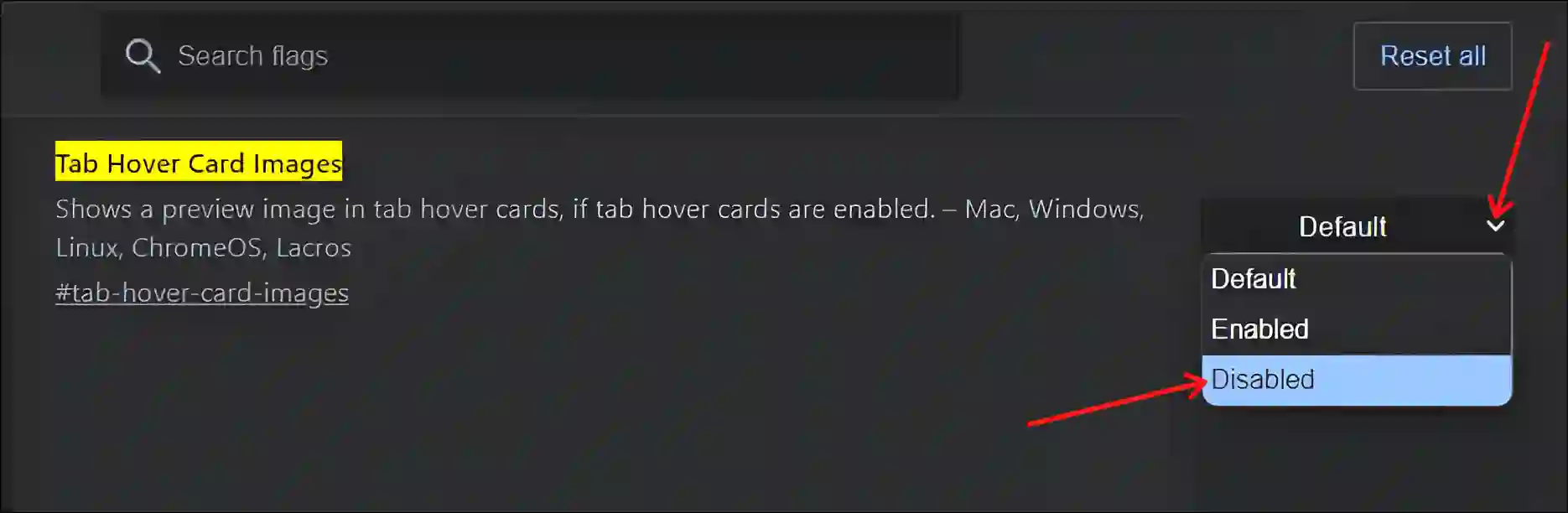
3. Click on Relaunch at Bottom Right Corner to Restart Your Browser.
How to Disable Tab Hover Preview in Firefox Browser
Mozilla Firefox is also a popular web browser, and it is used by millions of users. You can disable Tab Hover Preview mode in the Firefox browser in two ways. Both the methods are given below.
Method #1. Turn Off Tab Hover Cards in Mozilla Firefox from Settings
1. Launch Firefox, Type about:preferences in the Address Bar and Hit Enter to Quickly Access Settings.
2. Select General Tab and Uncheck the Box Just Before the ‘Show an image preview when you hover on a tab’.
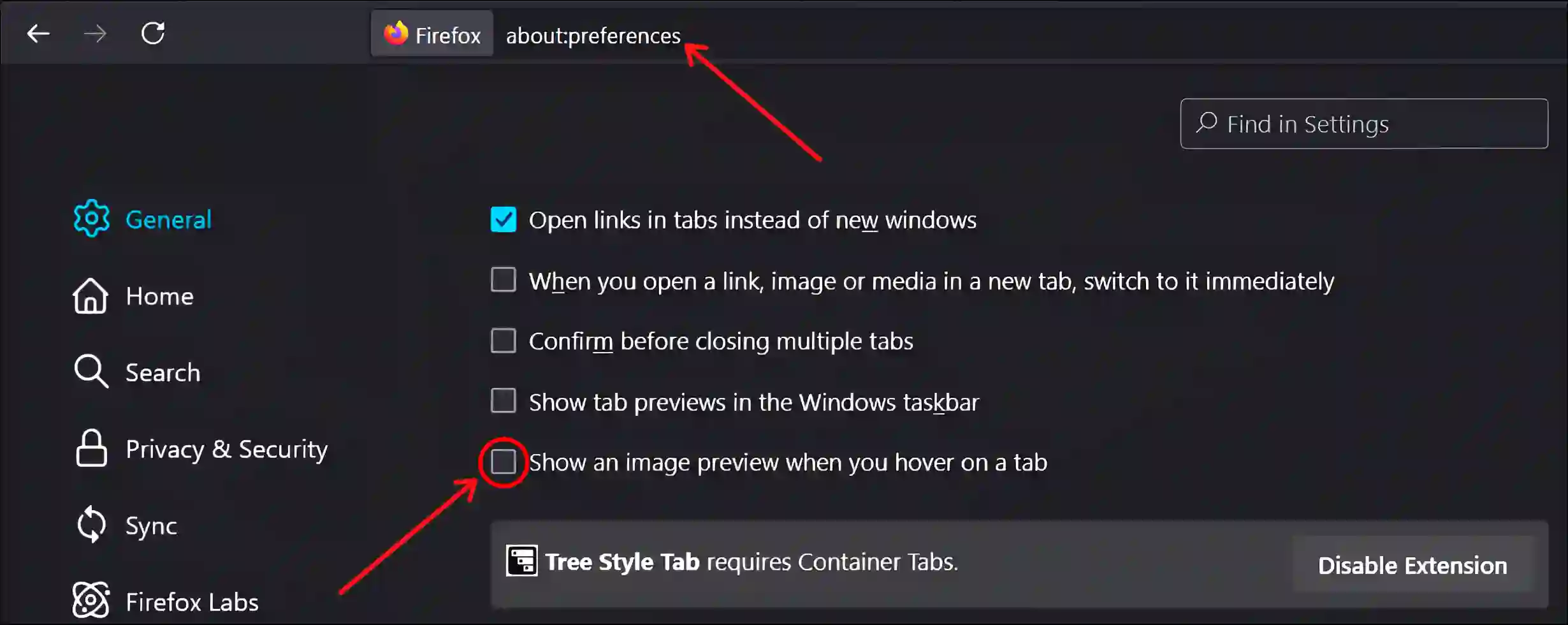
Method #2. Turn Off Tab Hover Cards in Mozilla Firefox using Preferences
1. Open Mozilla Firefox and Type about:config in the Address bar and Press Enter.
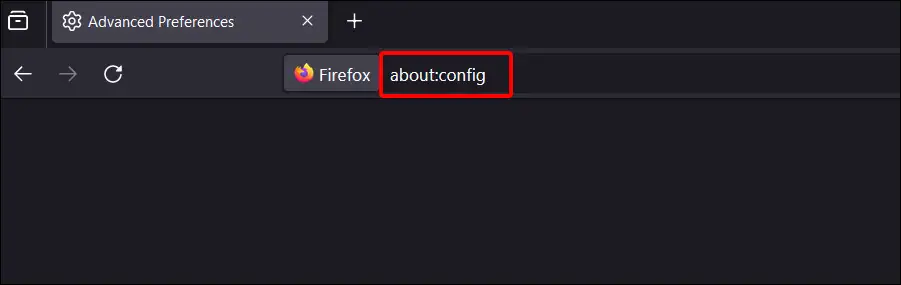
2. Click on ‘Accept the Risk and Continue’ to Bypass the Caution.
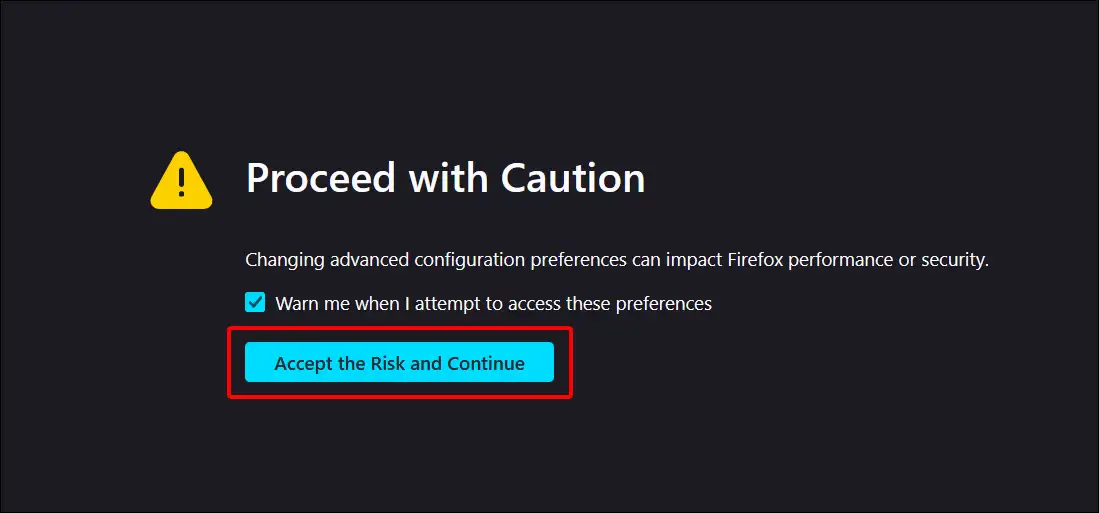
3. Search for Hover in the Search Bar.
4. Double Click on ‘browser.tabs.hoverPreview.enabled’, It will Change from True to False.

How to Disable Tab Hover Preview in Edge Browser
Edge is the official browser from Microsoft, which comes preinstalled on Windows 10 or Windows 11. There are also two ways to disable ‘Tab Hover Cards Image Thumbnails’ in the Microsoft Edge browser, which are given below.
Method #1. Turn Off Tab Hover Cards using Microsoft Edge Settings
1. Open Edge Browser and Go to edge://settings/appearance.
2. Scroll Down to the Customize toolbar Section and Turn Off Toggle Next to Show tab preview on hover.
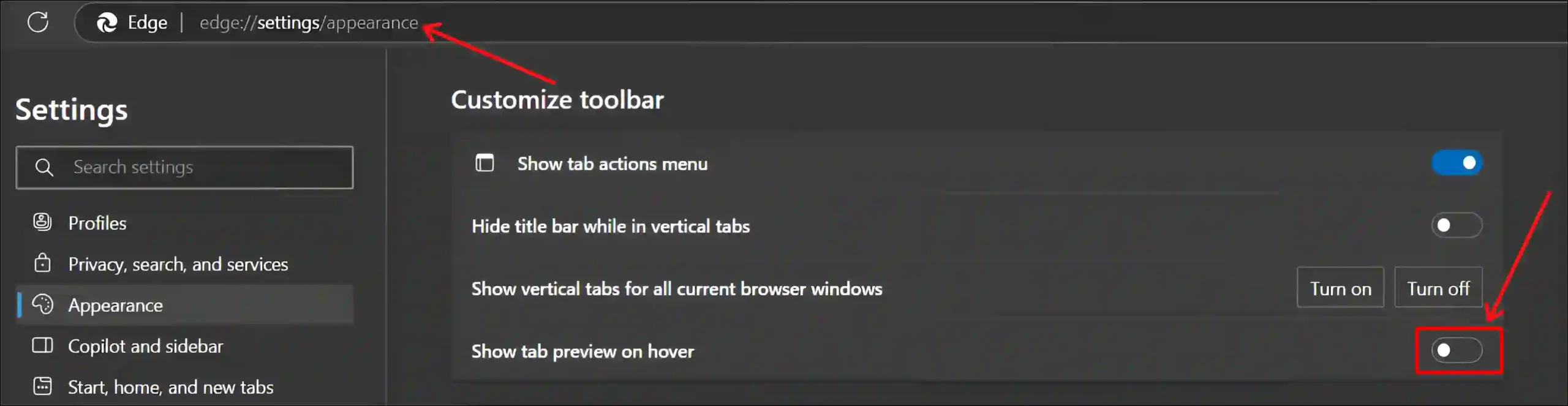
Method #2. Turn Off Tab Hover Cards in Microsoft Edge using Edge Flags
1. Launch Edge Browser and Type edge://flags/#tab-hover-card-images in the Address Bar and Hit Enter.
2. Click on Dropdown Arrow Next to Tab Hover Card Images and Select Disabled.
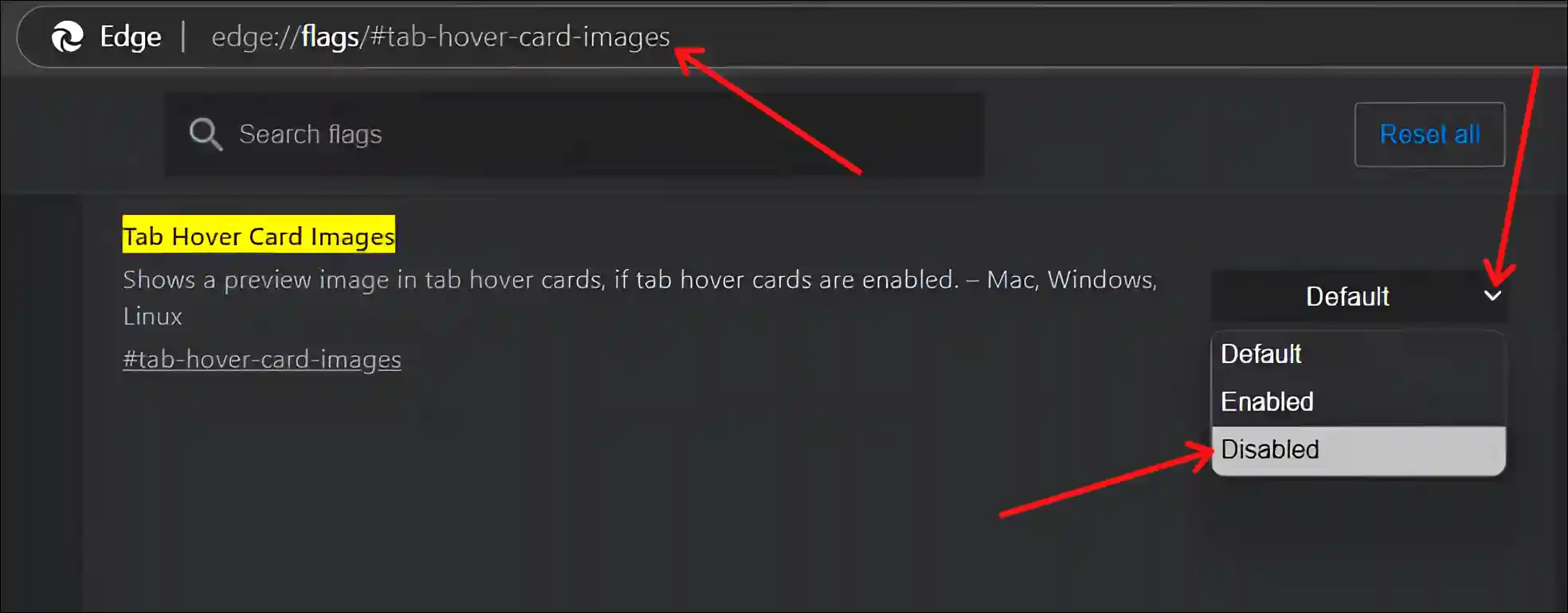
3. Click on Restart Button at Bottom Right Corner.
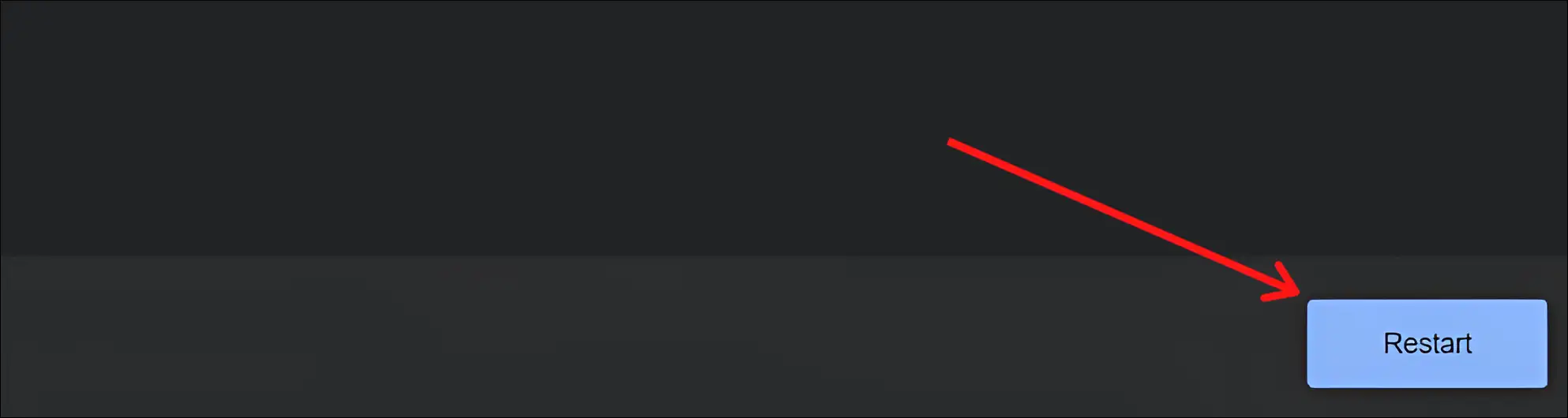
How to Disable Tab Hover Preview in Opera (GX) Browser
If you use Opera or Opera GX browser in your Windows PC or laptop, then you can remove tab previews by following the steps given below.
To turn off Tab previews in Opera and Opera GX from settings:
1. Open Opera Browser and Go to opera://settings/.

2. Search for User Interface.
3. Turn Off Toggle Switch Next to Show tab previews.
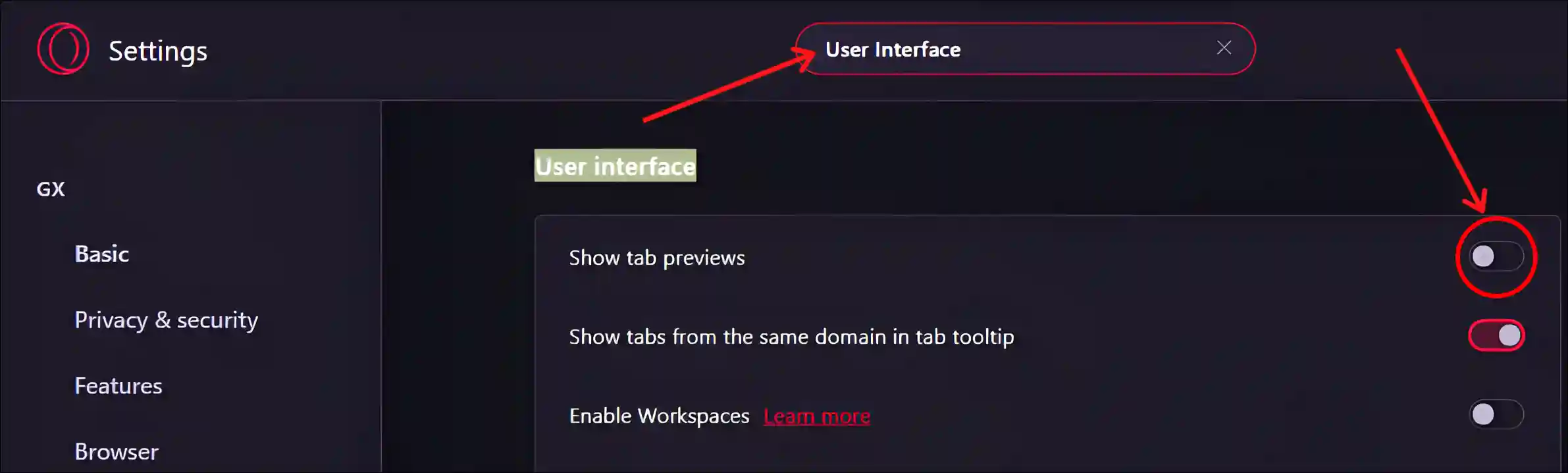
That’s it! Once you follow the above steps in your browsers, Tab Hover Previews will be automatically disabled in your browsers.
You may also like:
- Enable Extensions in Incognito Mode on Chrome, Edge, Opera, Firefox
- How to Disable Smooth Scrolling in Chrome, Firefox and Edge
- How to Disable QUIC Protocol in Chrome, Edge and Firefox
- Enable Parallel Downloading in Chrome, Firefox, Opera, Edge, Brave
I hope you have found this article quite helpful and learned how you can disable this Tab Hover Preview Card in Chrome, Firefox, Edge, and Opera browsers. If you are facing any problems, please let us know by commenting below. Please share this article.