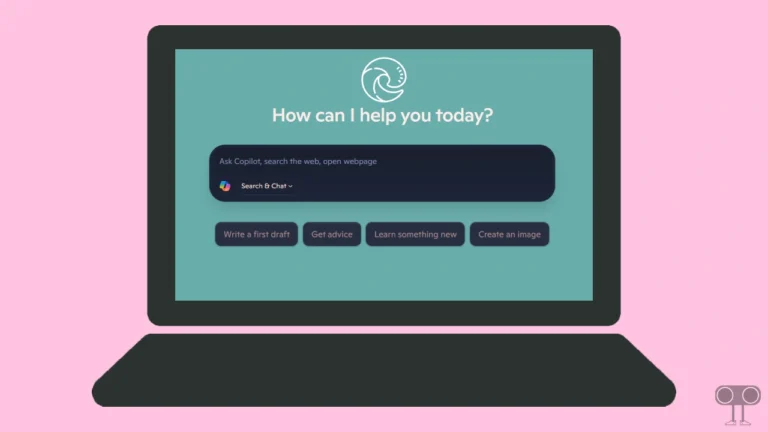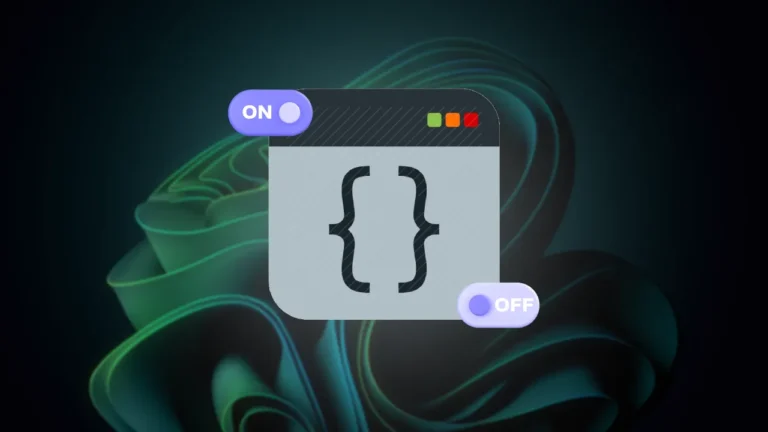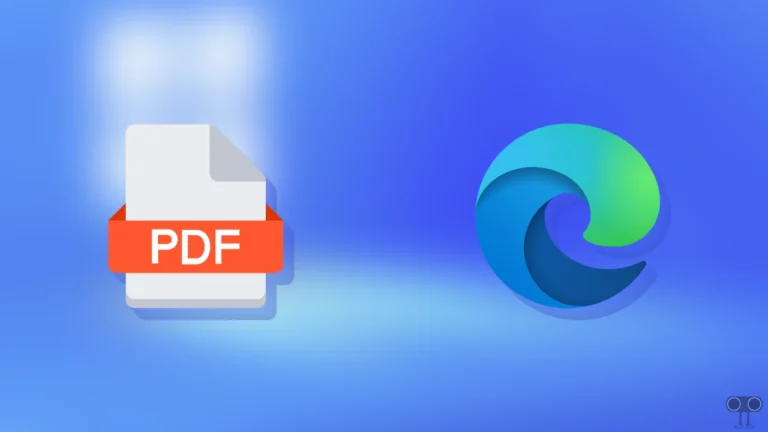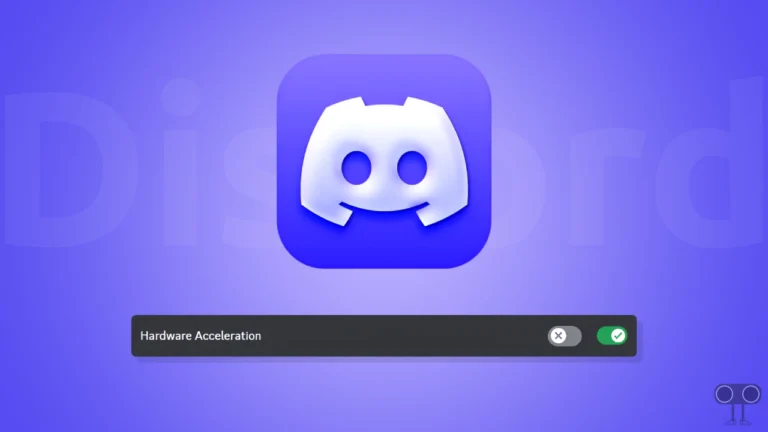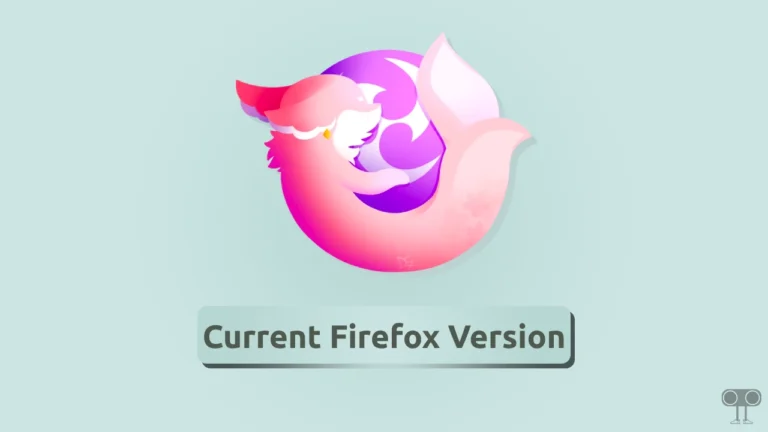How to Hide (or Show) Date and Time from Taskbar in Windows 11
If you want a clean taskbar on your Windows 11-running PC or laptop, you can hide the date and time display. Currently, I am using Windows 11 version 24H2, which allows me to remove the date and time from the taskbar.
However, the date and time are very useful elements in the Windows taskbar, keeping users informed about the current time. But if you want to temporarily or permanently hide the date and time information in your Windows 11 system tray, it is possible.
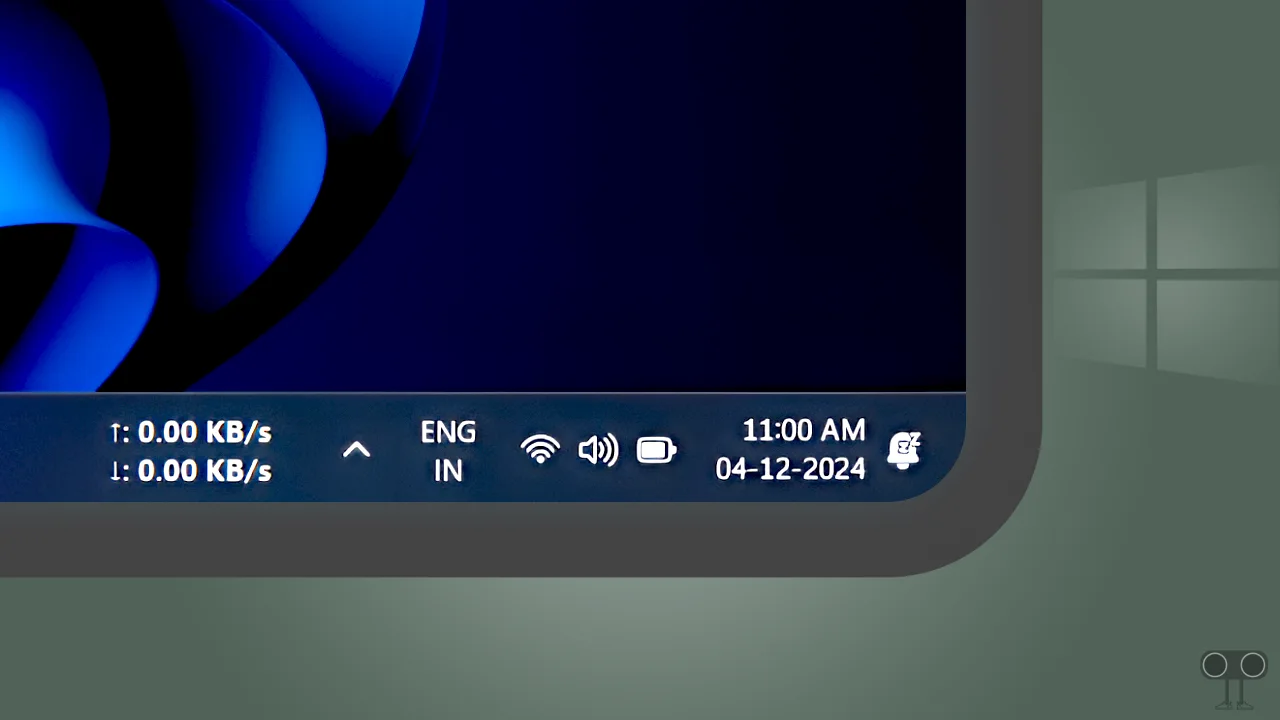
How to Hide Date and Time from Taskbar in Windows 11
There is an option to remove the clock from the system tray in Windows 11 settings, which will help you. By removing the time and date option, you can free up space on the taskbar for your apps and organize it better. For this, just follow the steps given below.
To remove date and time from taskbar on Windows 11 running computer or laptop:
Step 1. Press Windows + I Simultaneously to Quickly Open Windows Settings.
Step 2. Click on Time & Language, and Then Date & Time.
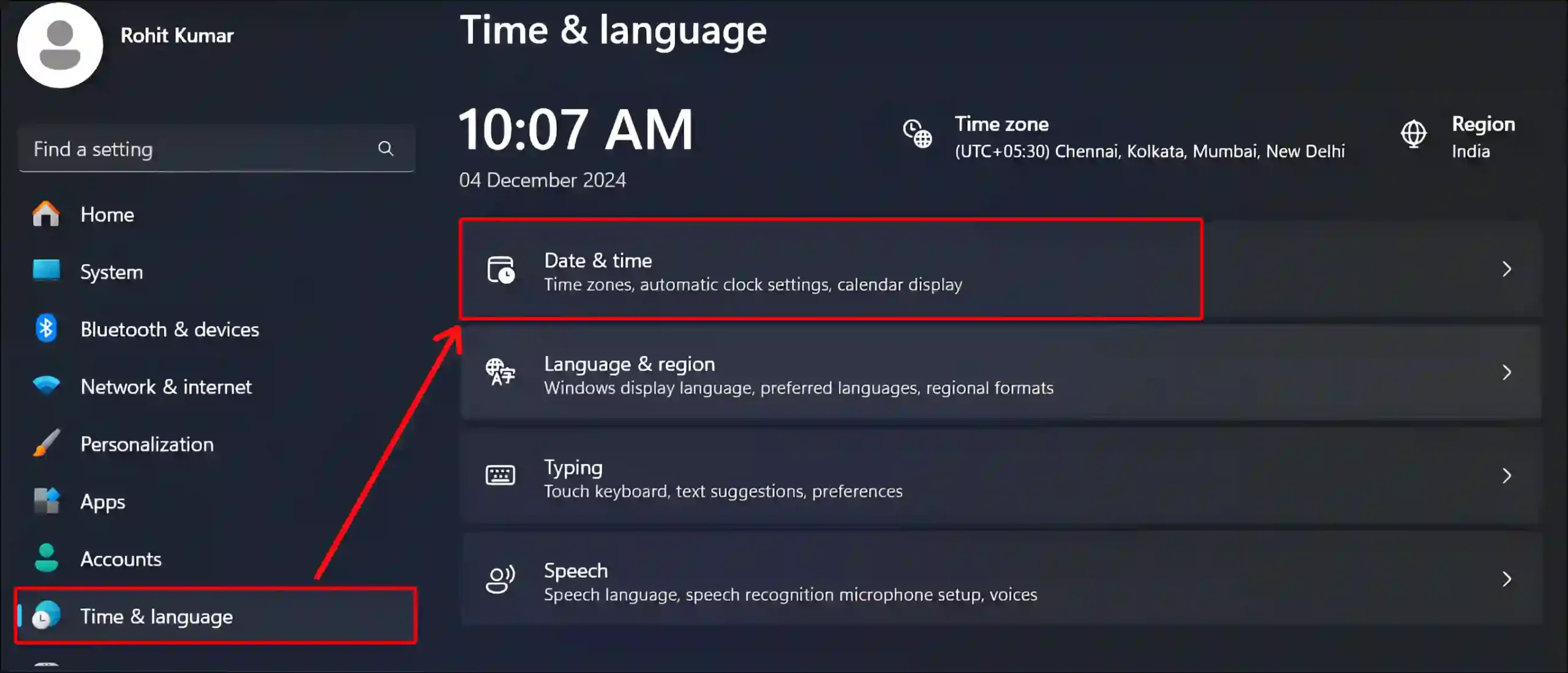
Step 3. Turn Off the Toggle Switch Next to ‘Show Time & Date in the System Tray’ Option.
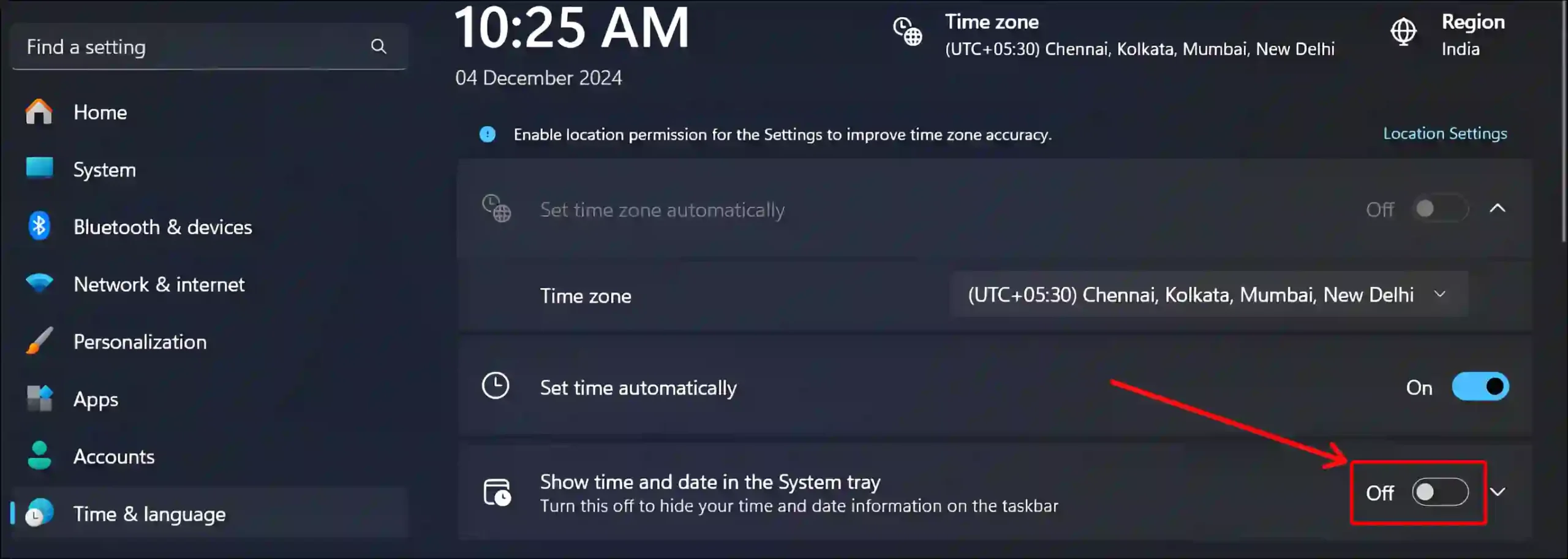
That’s it! Now the clock and date option is removed from your Windows 11 taskbar (system tray). This cleared up a lot of space in your taskbar.
How to Show Date and Time on Taskbar in Windows 11
If you’ve previously hidden the date and time on your Windows 11 taskbar and now want to bring them back, it’s a quite simple process. You can give your Windows Taskbar its default look by bringing back the missing date and time.
To display the date and time option on taskbar in Windows 11:
Step 1. Press Windows + I Simultaneously to Quickly Open Windows Settings.
Step 2. Click on Time & Language, and Then Date & Time.
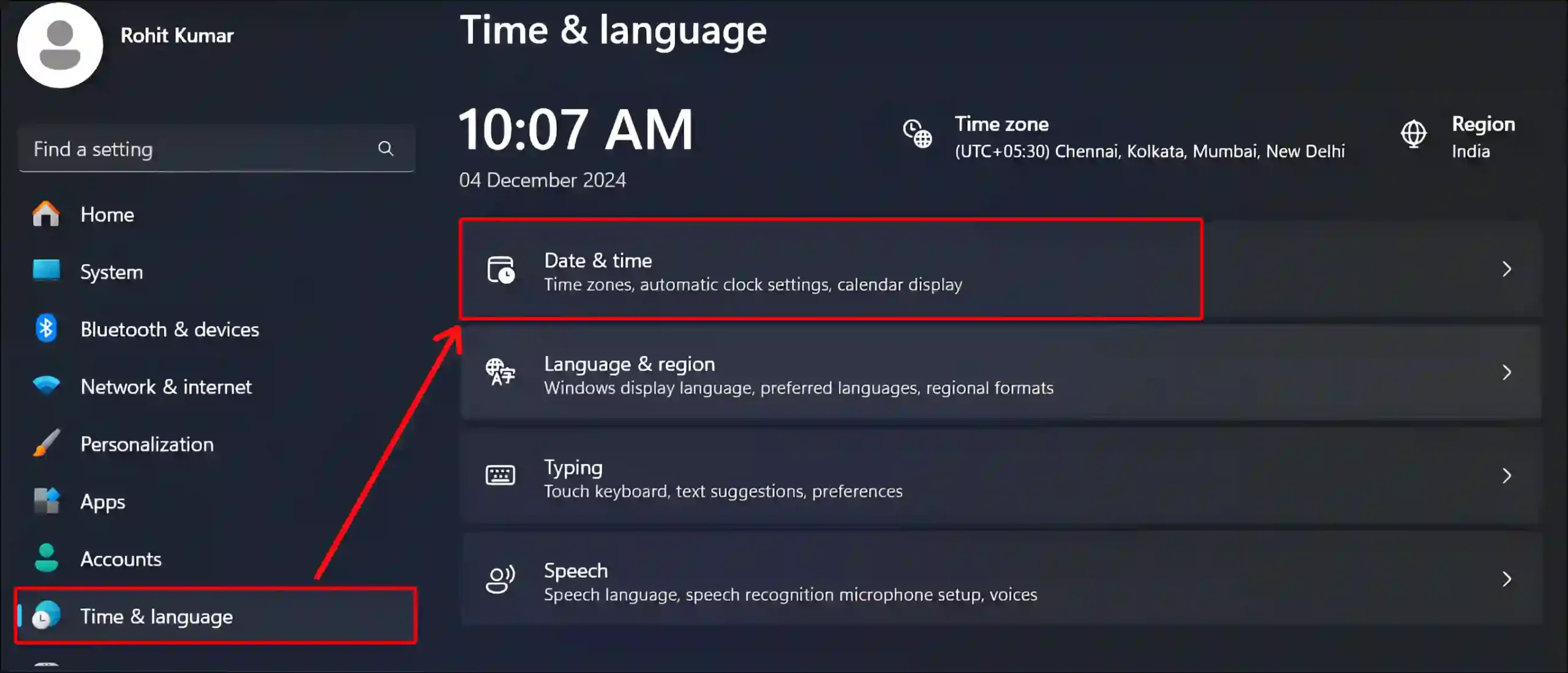
Step 3. Turn On the Toggle Switch Next to ‘Show Time & Date in the System Tray’ Option.
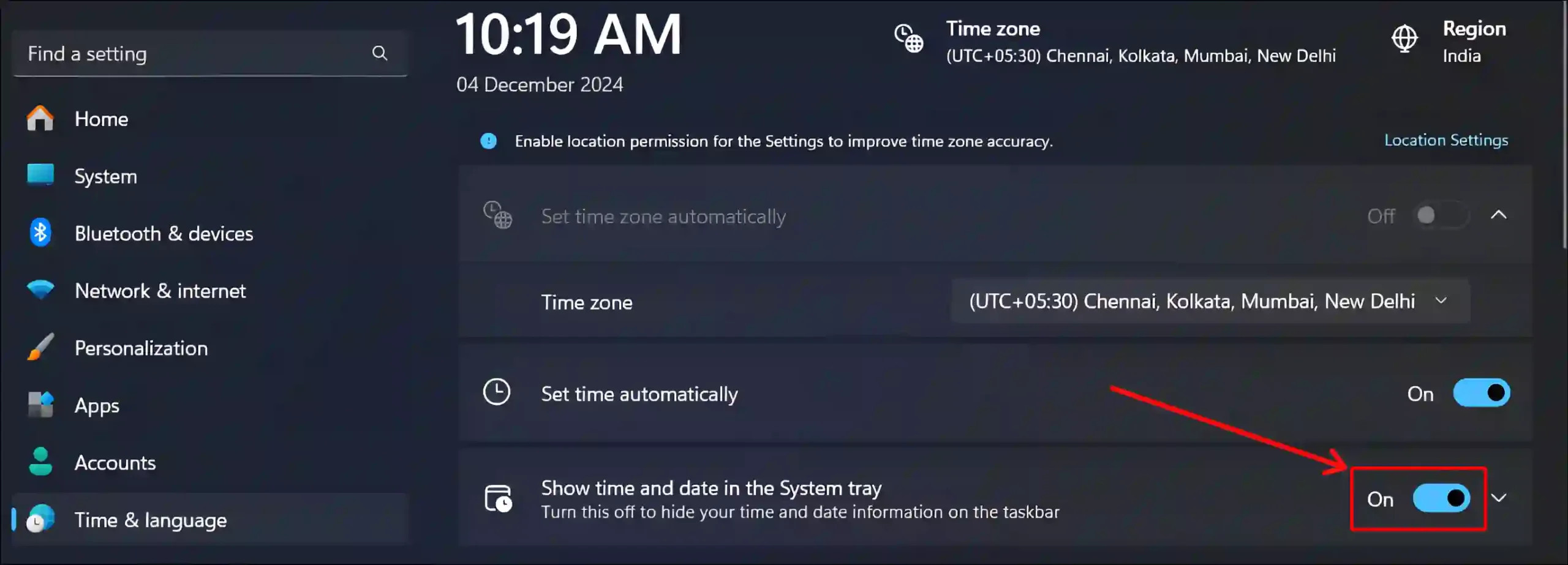
That’s all! Now the missing clock and date option is back on the taskbar of your PC or laptop.
Note: The above steps will work to hide and show the time and date in Windows 11’s versions 23H2 and 24H2. The only difference is that the ‘Version 23H2’ settings have a “Hide time and date in the System tray” option, while the ‘Version 24H2’ settings have a “Show time & date in the system tray” option.
Windows 11 related more links:
- 3 Ways to Remove OneDrive Shortcut from File Explorer in Windows 11
- Enable Group Policy Editor (GPEdit.msc) in Windows 11 Home Edition
- Enable or Disable No GUI Boot in Windows 11
- How to Remove Notifications Bell Icon from Taskbar on Windows 11
I hope you found this article quite helpful and learned how to hide or show the date and time from the taskbar in Windows 11. If you are facing any problem, then let us know by commenting below. Please share this article.