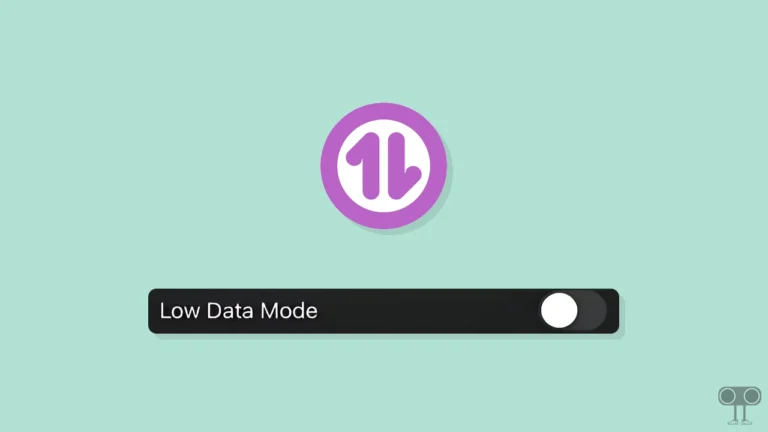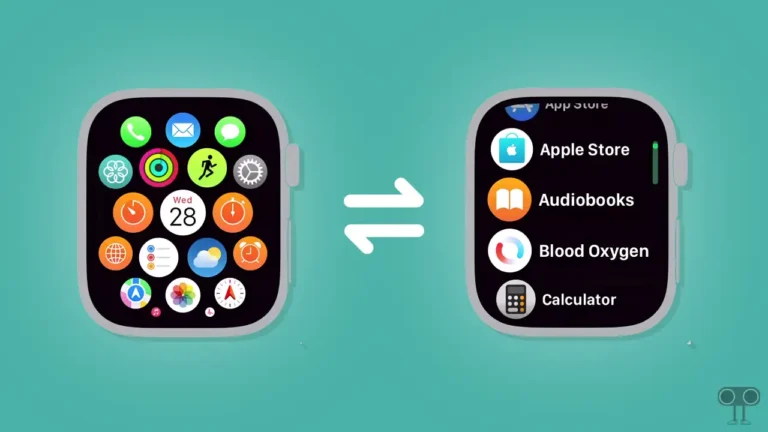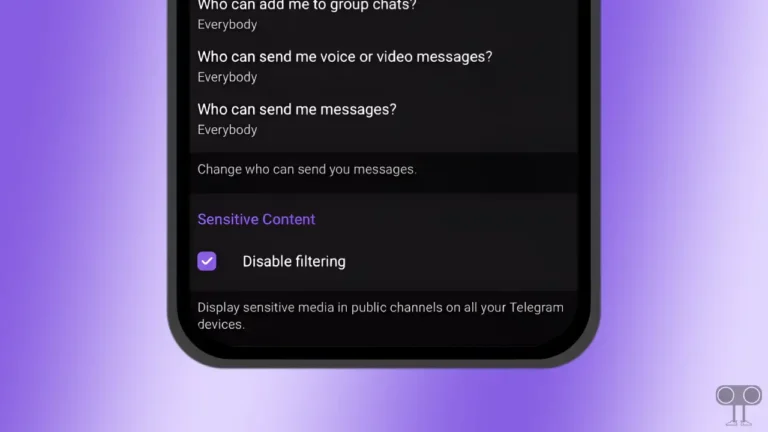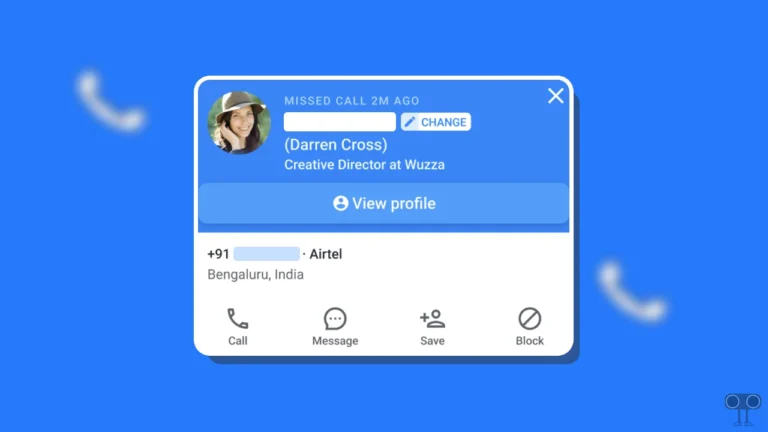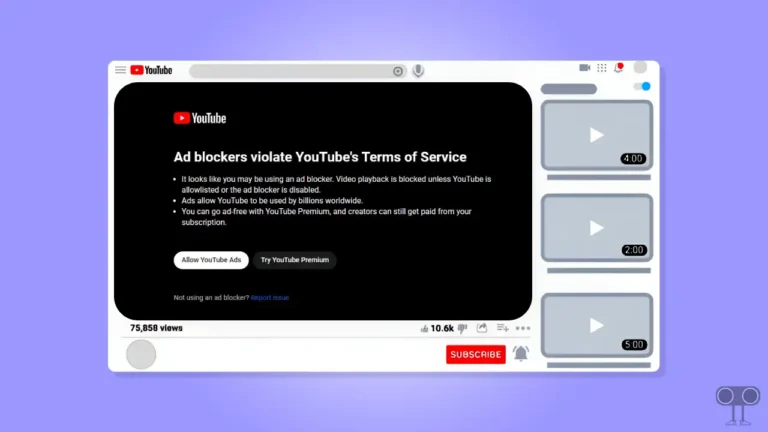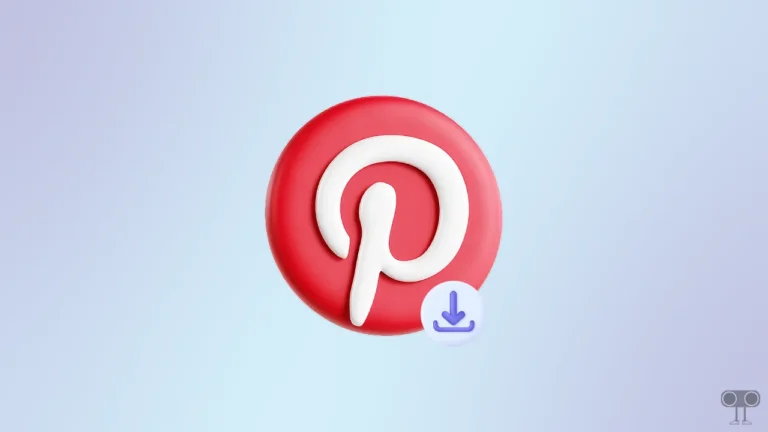How to Change Age on YouTube (Mobile and Desktop)
Is your Google account created by your parents, and your age is incorrect in the Google account? Due to this, you may have to face age restrictions on YouTube. Don’t worry! YouTube now allows you to change your age. In this article, I have shared how to change age on YouTube on mobile and desktop.
Note: According to YouTube policy, kids are not allowed to see restricted content. If you are under 18 years of age in your Google account, you will see videos with age restrictions on YouTube.
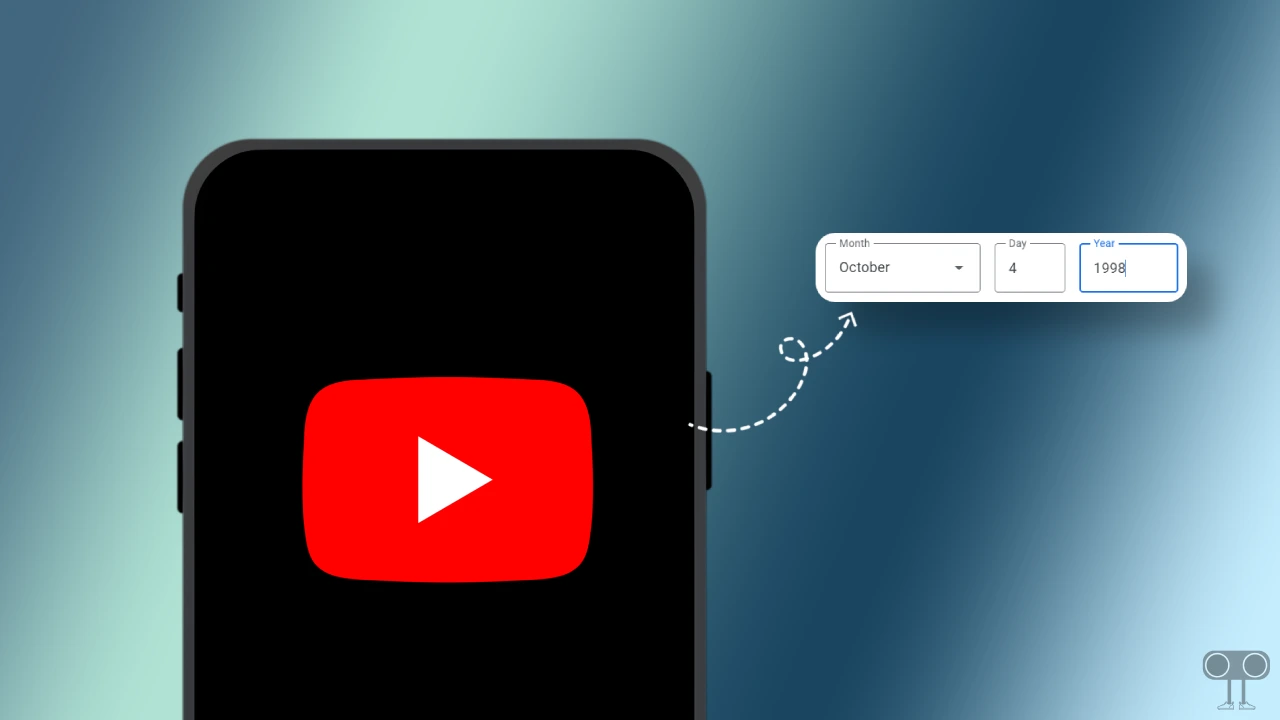
How to Change Age on YouTube Mobile App
If you use the YouTube app on your Android, iPhone, or iPad, you can also change the age of your YouTube account within the YouTube app. For this, follow the steps given below.
To change your age on YouTube app:
1. Open YouTube App on Your Phone.
2. Tap on Your Profile Icon at Bottom Right Corner.
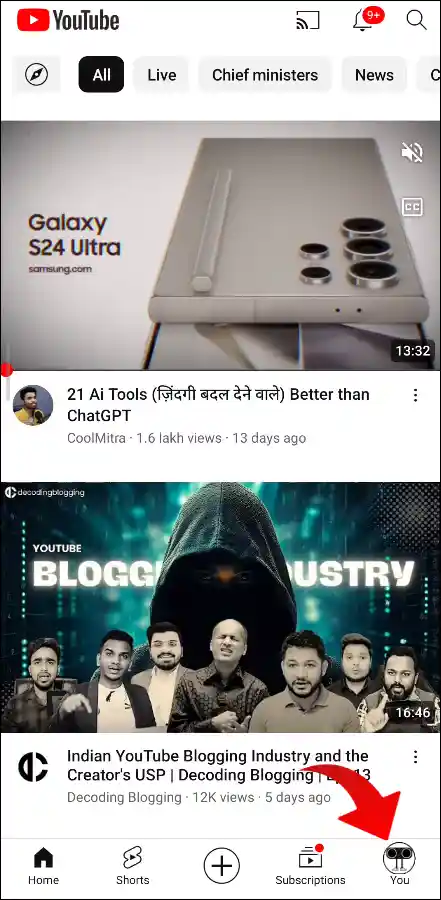
3. Tap on Google Account.
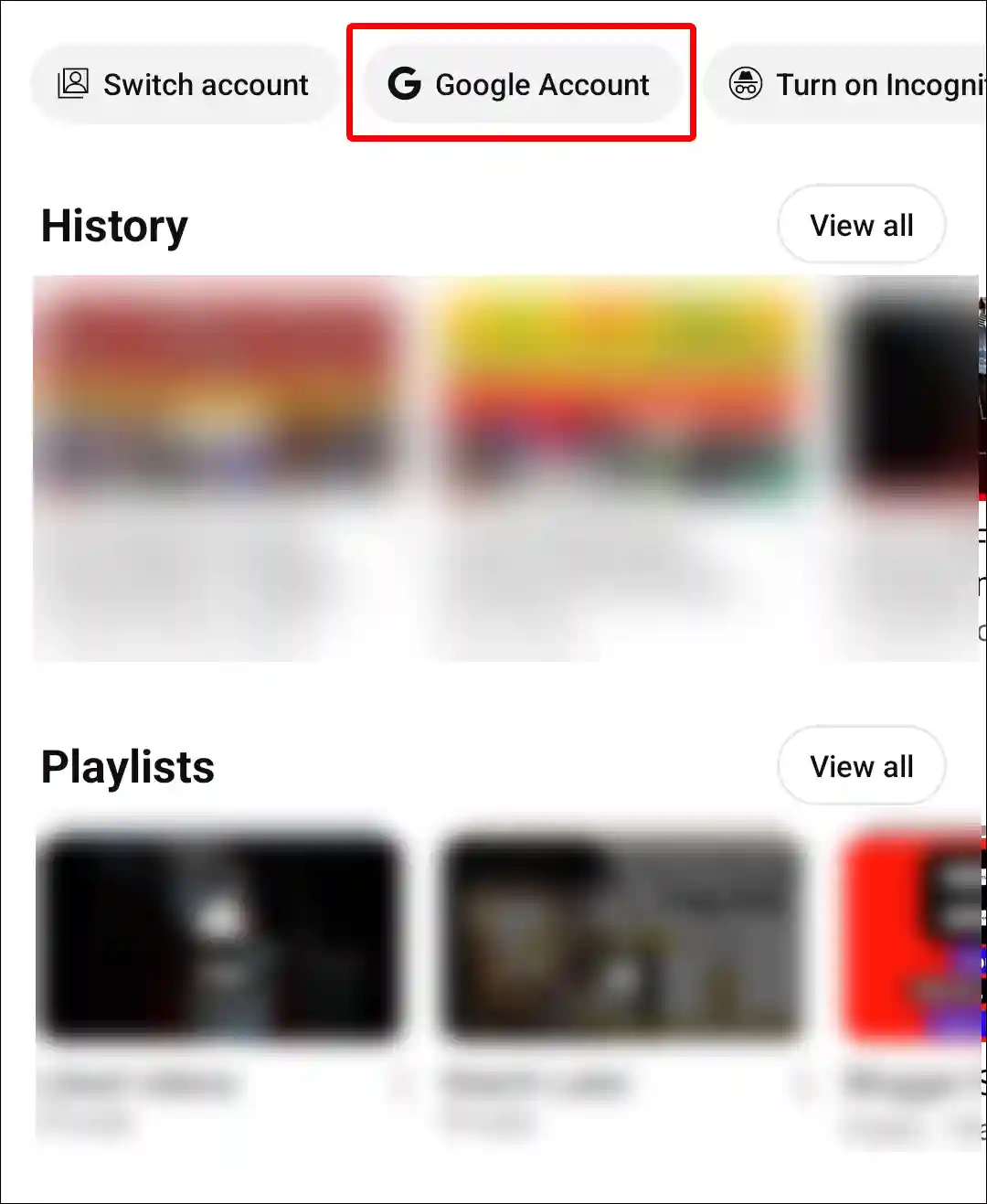
4. Tap on Personal Info.
5. Scroll Down and Tap on Birthday.
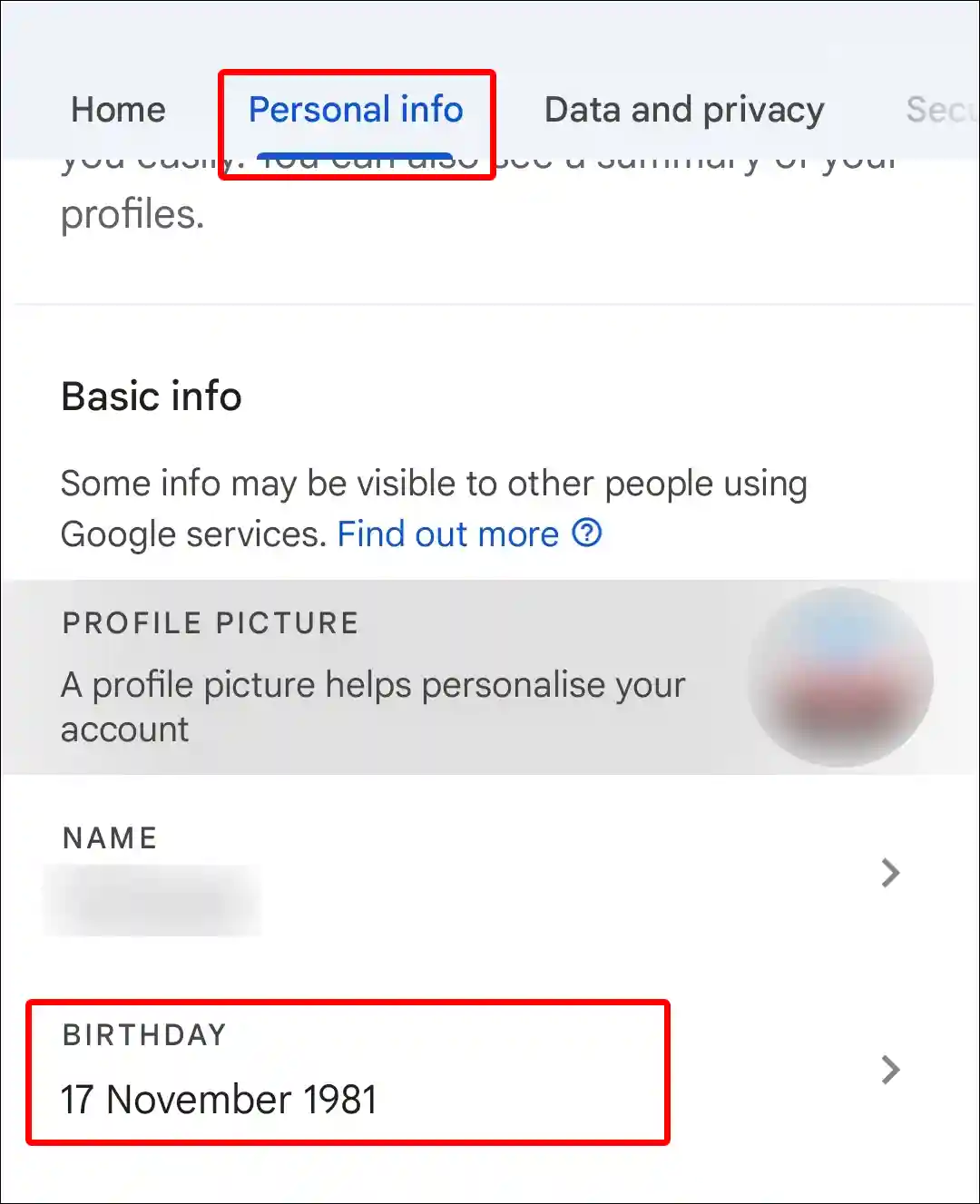
6. Here Enter a New Birthday and Tap on Save.
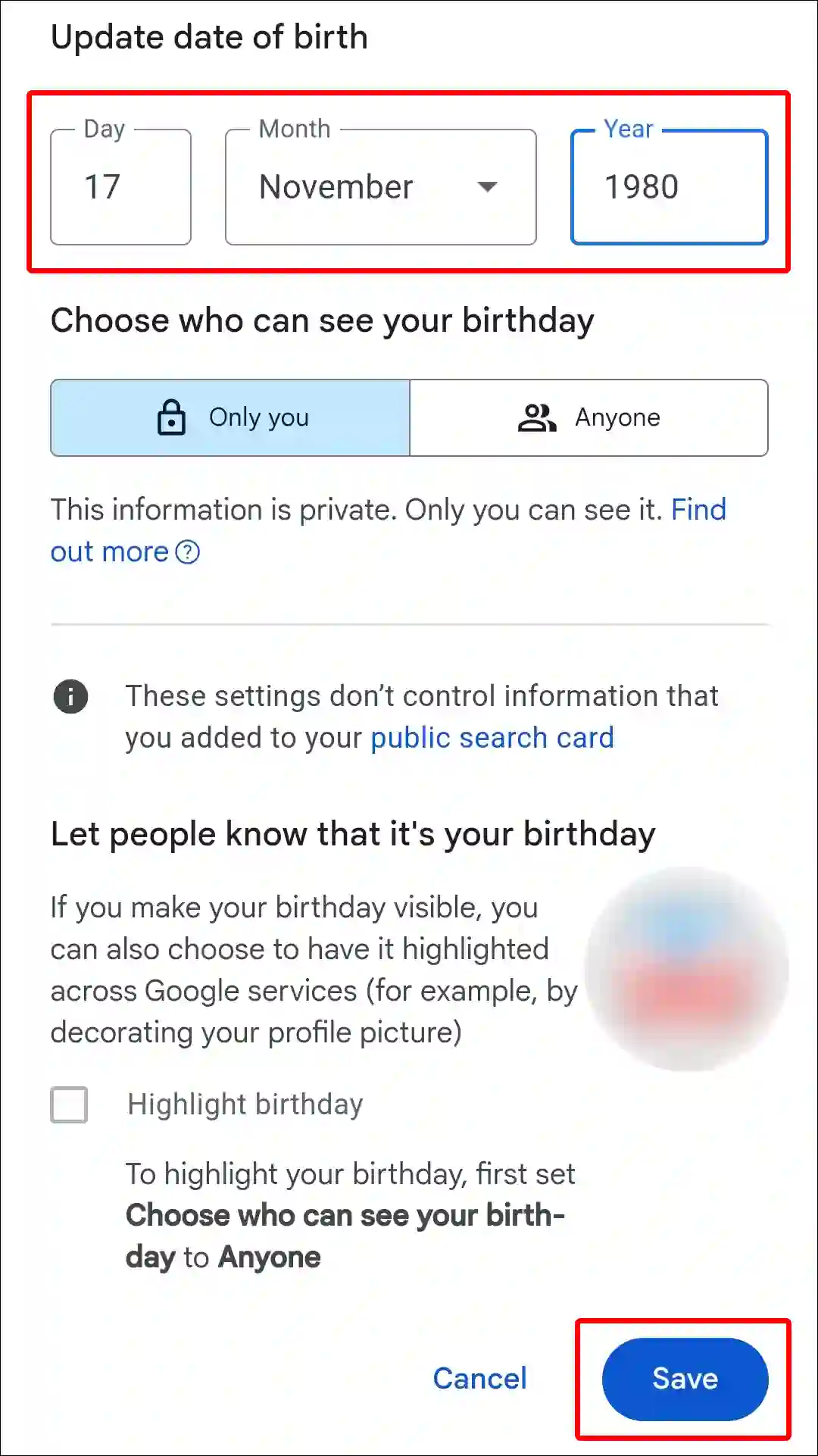
That’s all! As soon as you follow the above steps, your age changes in your YouTube account.
Also read: Sorry, you can’t access YouTube for Mobile web with your account! Here’s How to Fix
How to Change Age on YouTube Website
If you use YouTube on a desktop, i.e., a laptop or computer, instead of a phone, then you can change your age by following the steps given below.
To change your age on YouTube on desktop:
Step 1: Go to www.youtube.com ↗ on Your Browser like Chrome, Firefox or Edge.
Step 2: Click on Profile Icon at Top Right Corner.
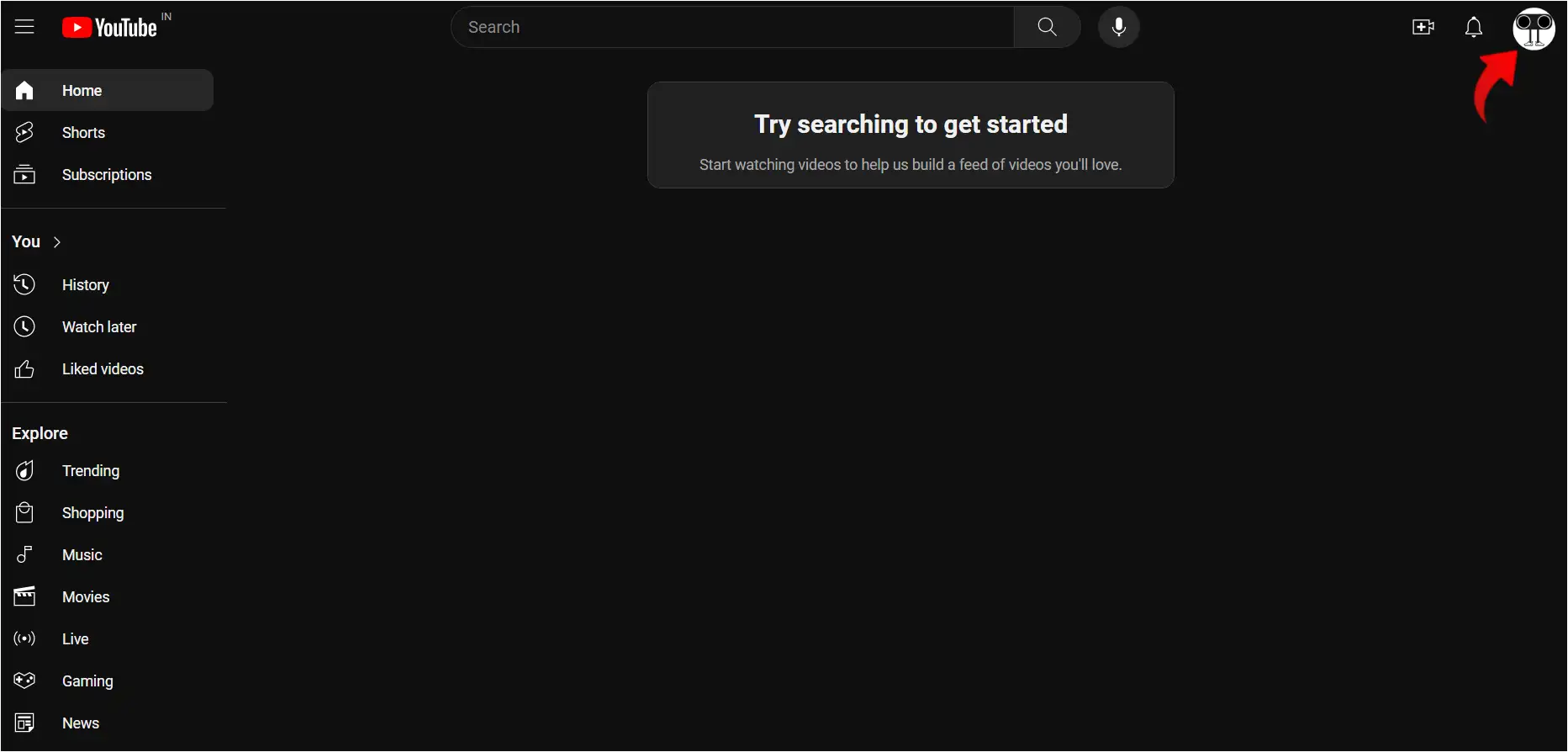
Step 3: Click on Google Account.
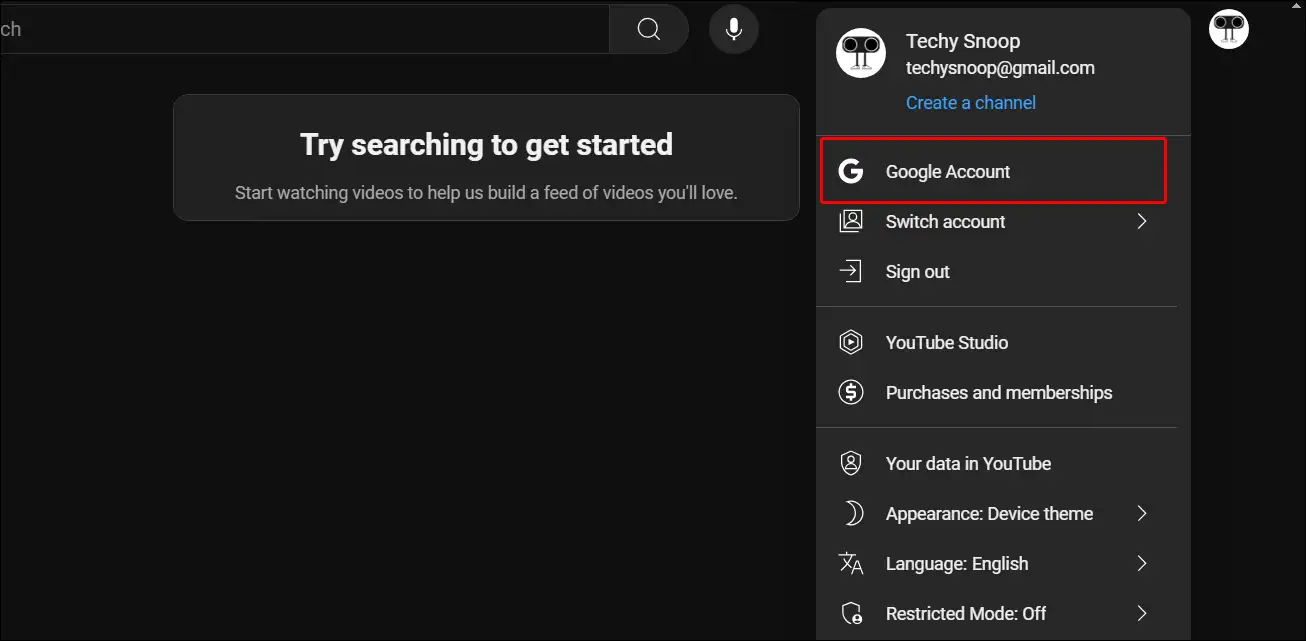
Step 4: You’ll be Redirected to Your Google Settings. Click on Personal Info.
Step 5: Click on Birthday.
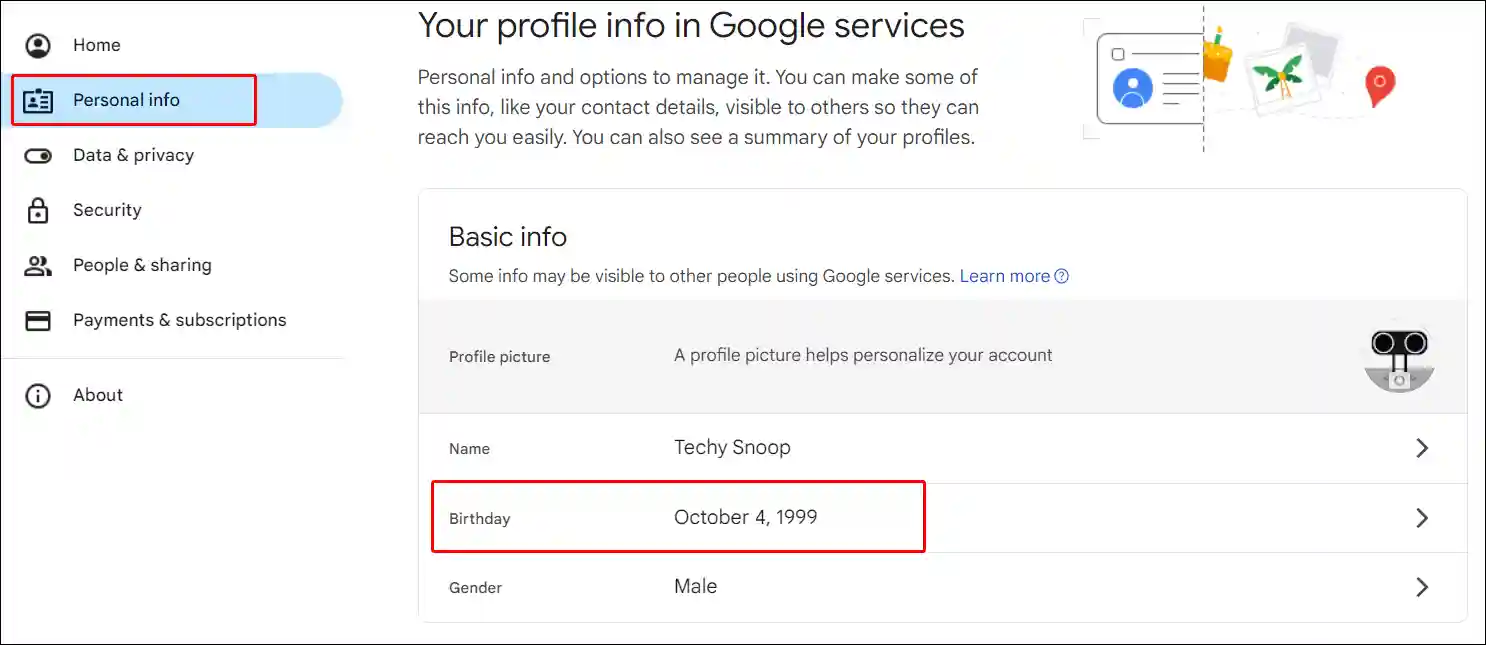
Step 6: Here Enter a New Birthday and Click on Save.
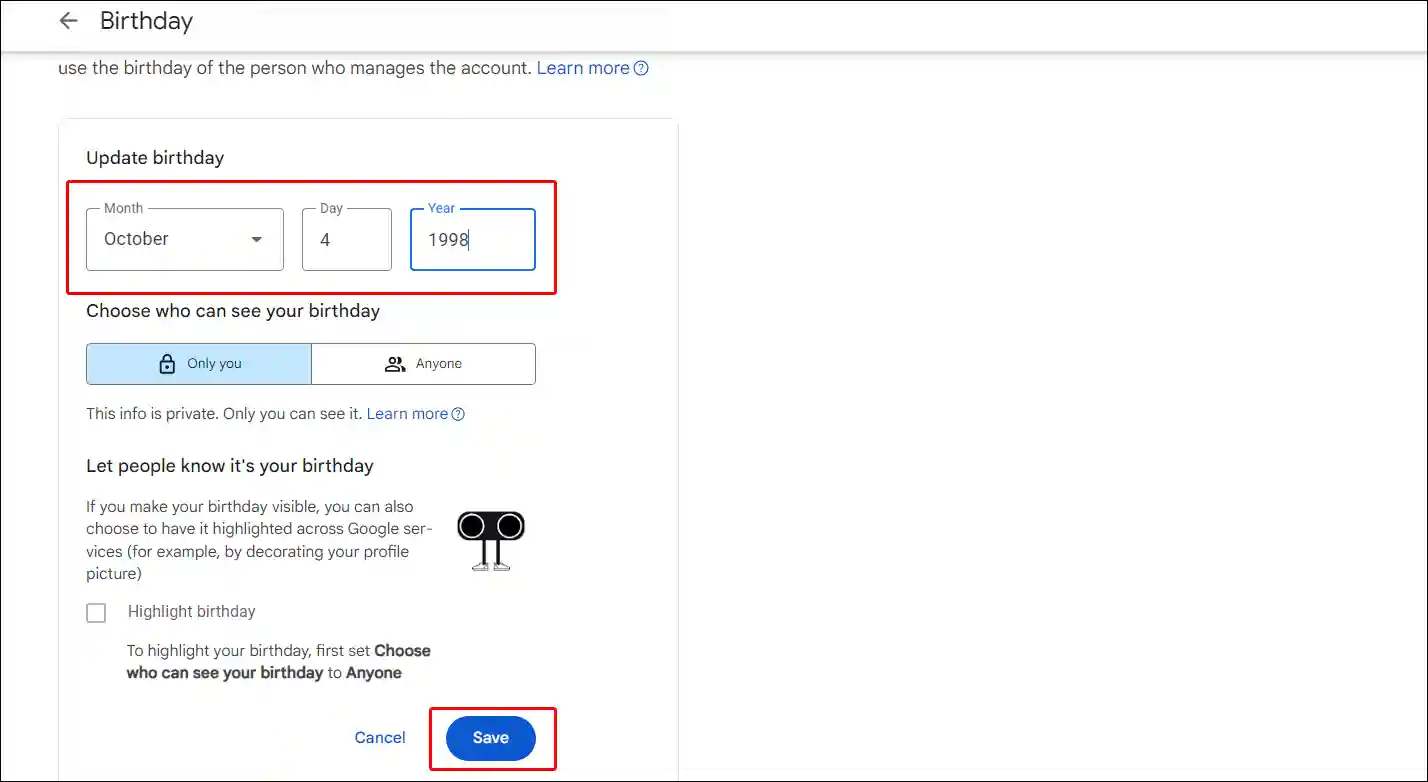
That is all! Now you have successfully changed the age of your YouTube account.
Alert: According to Google’s terms and conditions, children are not allowed to watch restricted videos. If you change your age falsely, your Google account may be suspended.
You may also like:
- Fix YouTube Picture-in-Picture Not Working
- How to Lock YouTube Screen on Android While Watching Videos
- 3 Ways to Disable Restricted Mode on YouTube
- Fix YouTube Vanced Not Working on Android
I hope you found this article very helpful. And you learned how to change your age on YouTube. Share this article with your friends as much as possible.