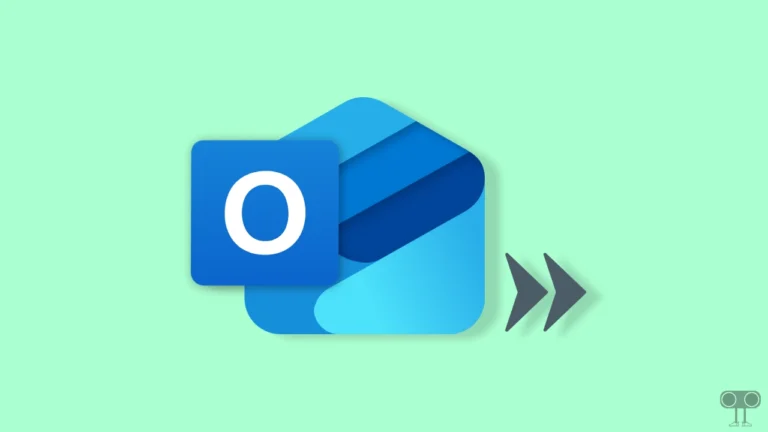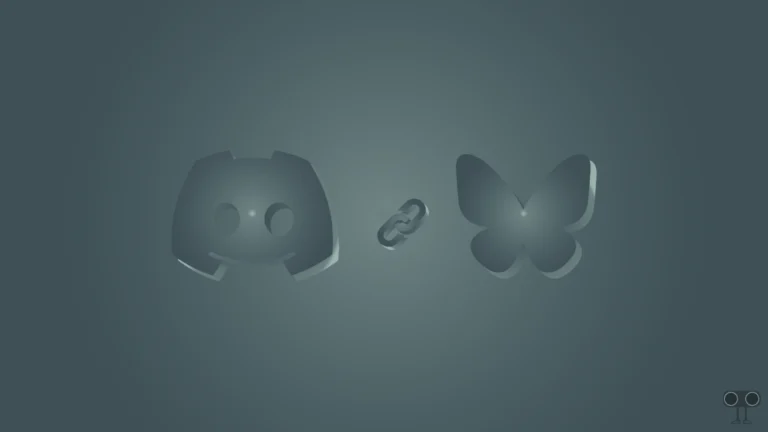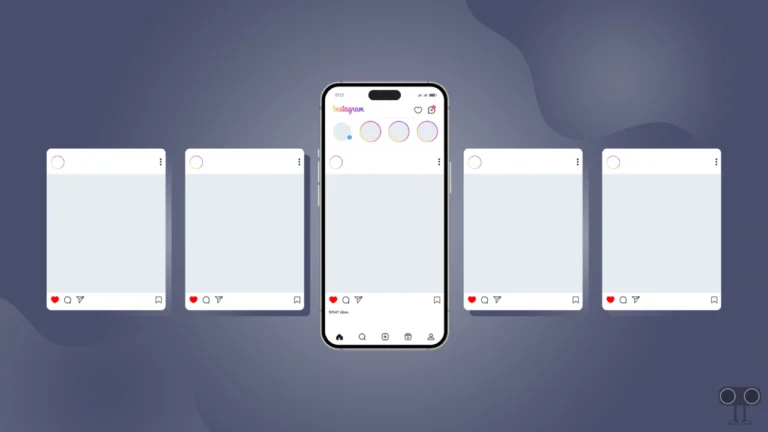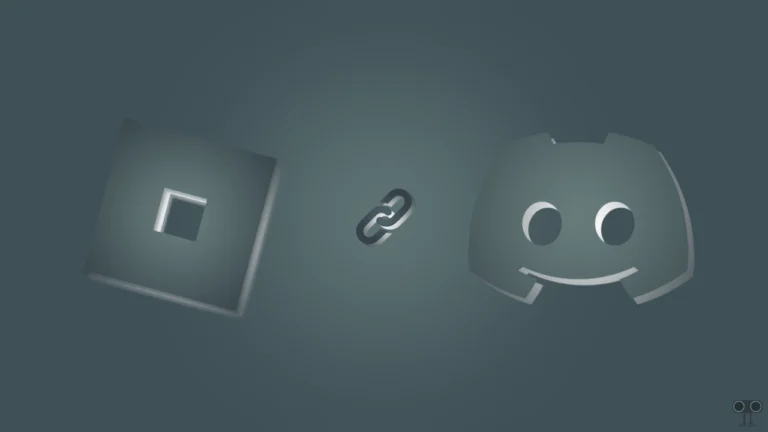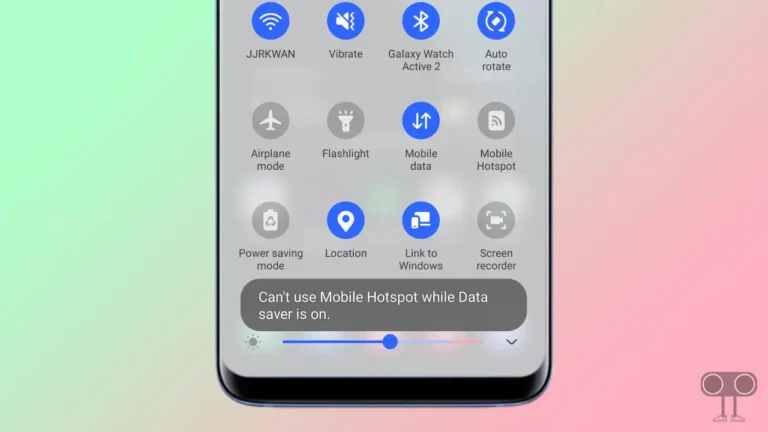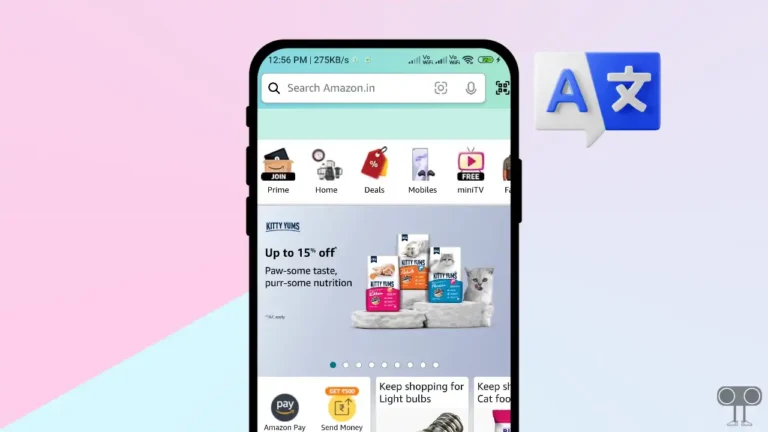How to Check and Delete YouTube Comment History (Mobile & PC)
If you have previously commented on YouTube videos and now you want to find those comments, YouTube allows you to do this. YouTube’s comments history feature allows you to view, edit, and delete all past comments. In this article, I have shared how to check and delete YouTube comment history on a mobile phone and PC step-by-step.
Google saves all your YouTube activities, from watching videos to commenting. However, you can also turn it off. But this feature is beneficial for you when you want to view and delete your old comments.
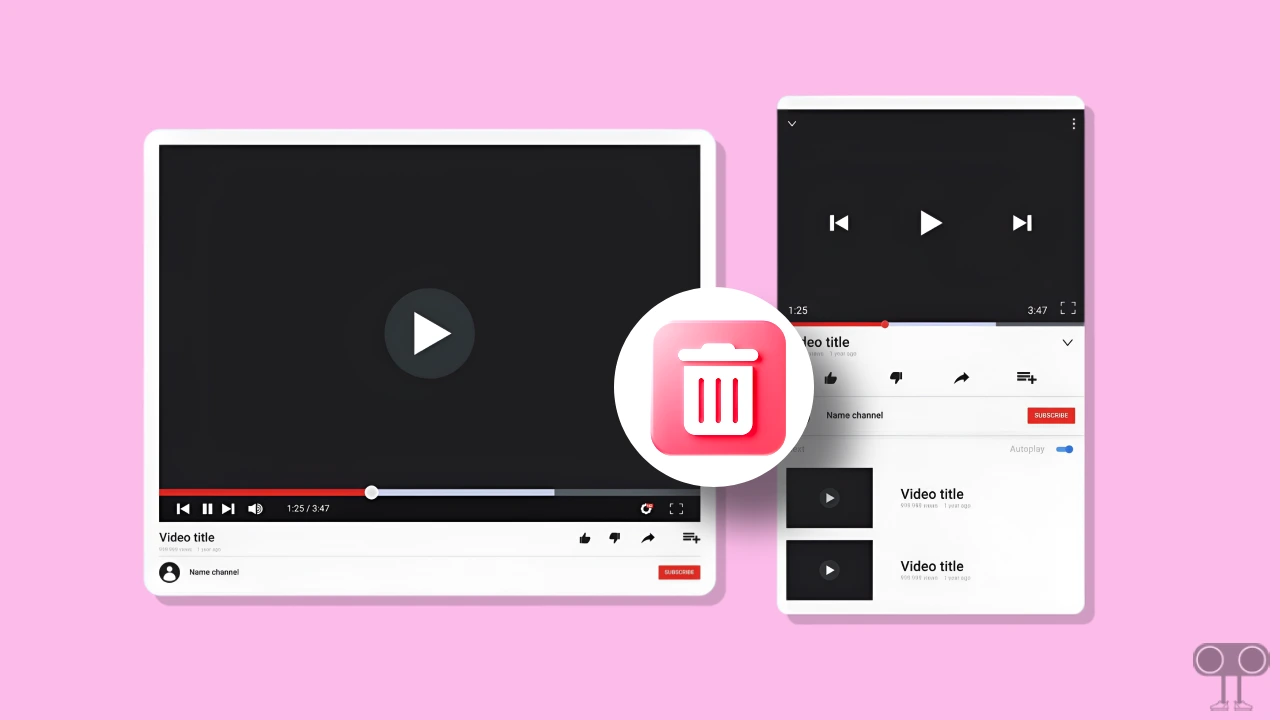
You can access this YouTube comment history on Android phones, tablets, and iPhones, as well as desktop browsers. For this, it is necessary to log in to your Google account on your device.
How to Check and Delete YouTube Comment History on Mobile Phone
Nowadays, most users explore YouTube on their Android, iPhone, and iPad. And now you can access YouTube’s activity and edit and delete comments right from your phone. Like Google Lens, to delete YouTube comment history, it is necessary to go to the My Activity section of your Google account. The method for this is the same on both Android and iPhone.
To find & delete your YouTube comment history:
1. Open YouTube App on Your Phone.
2. Tap on Profile Icon and Click on Settings Icon (⚙) at Top Right Corner.
3. Tap on Manage All History.
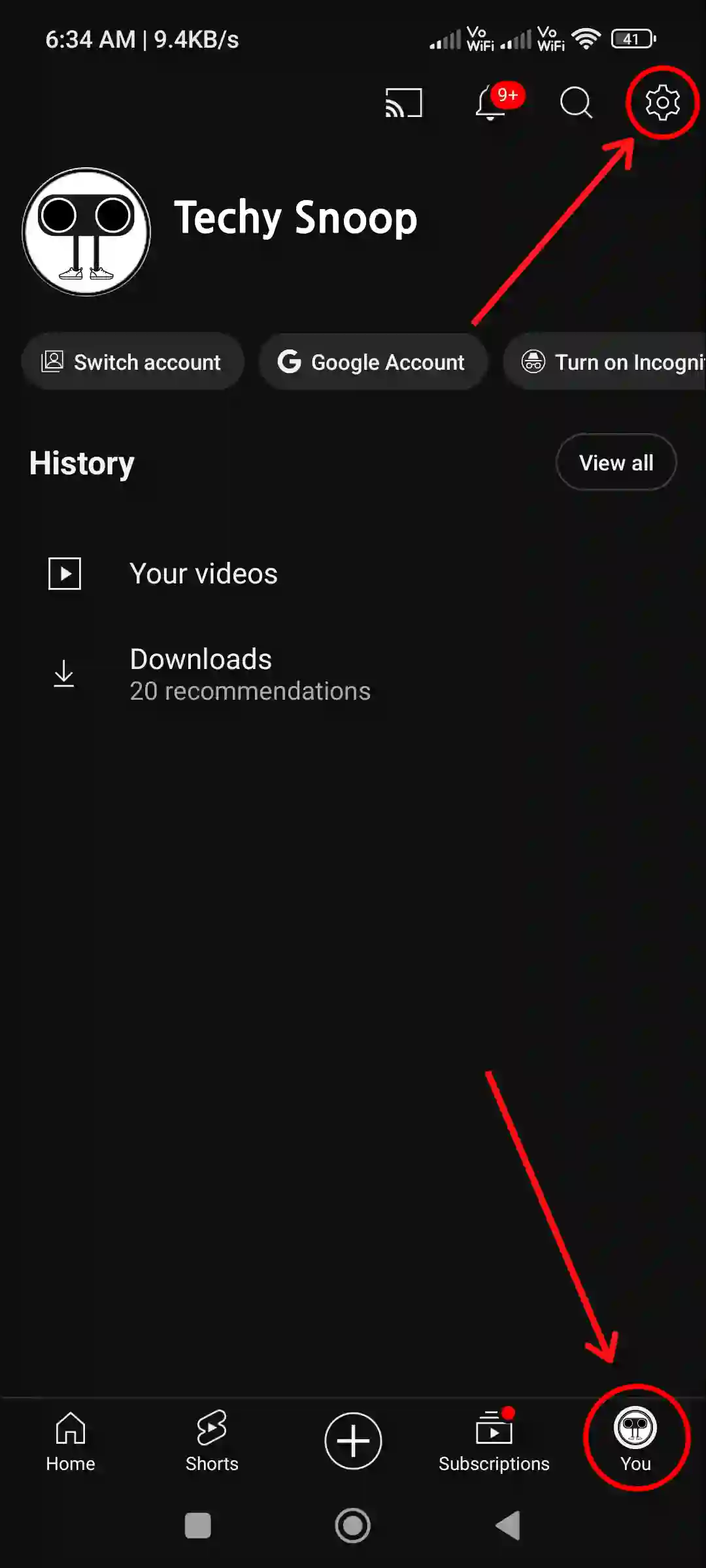
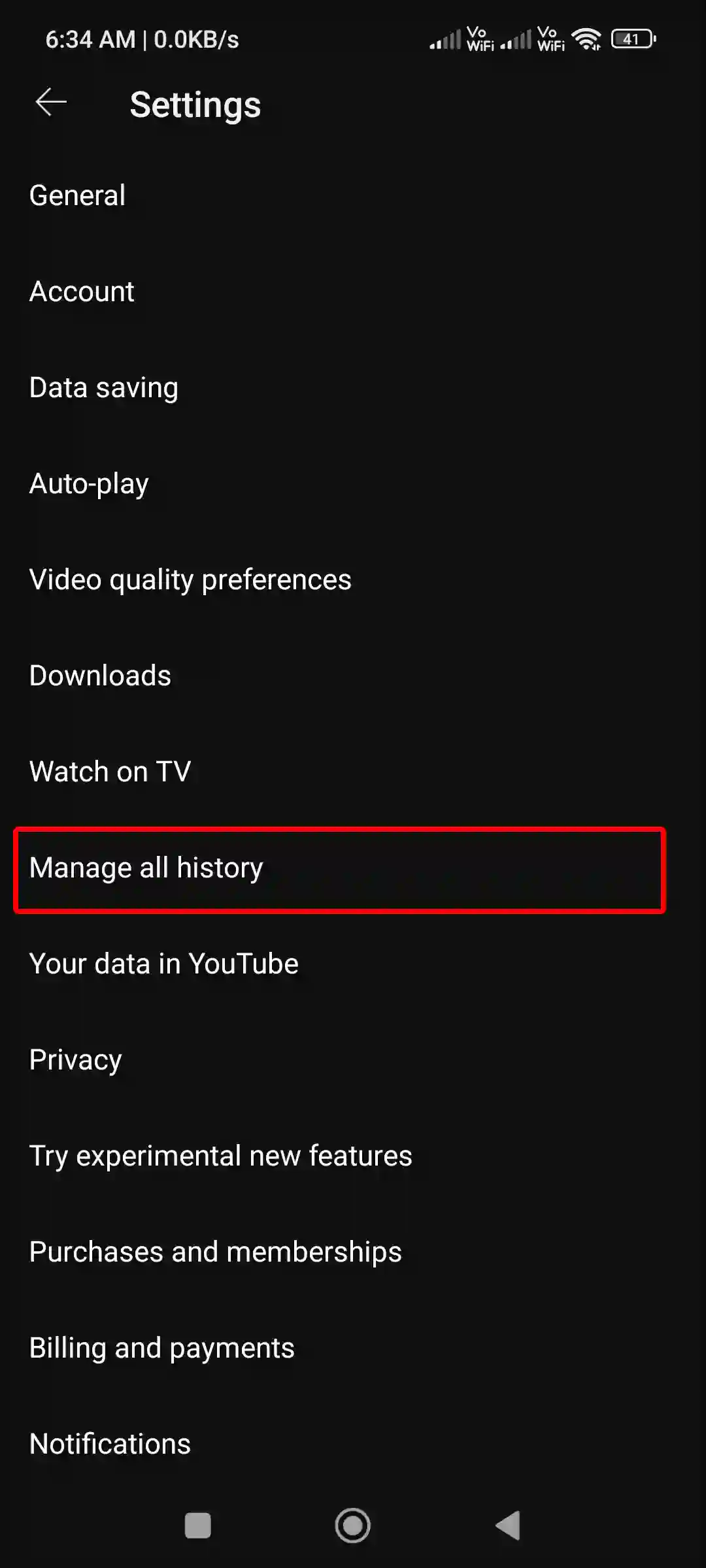
4. Now You’ll be Redirected to YouTube History. Tap on Interactions Tab > Comments and Replies.
5. Here, You Can See All of Your Previous Comments. Tap on ‘X’ Icon to Delete Comment.
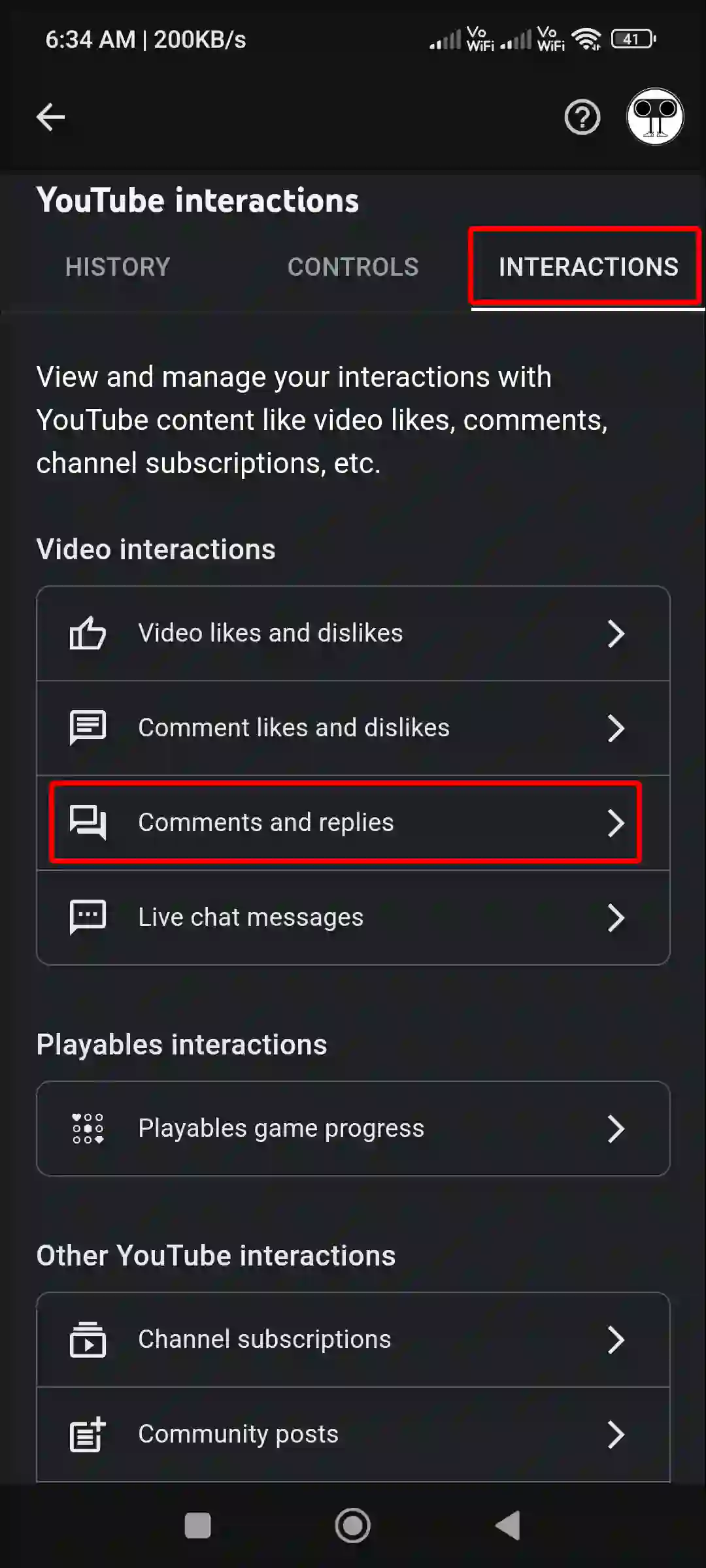
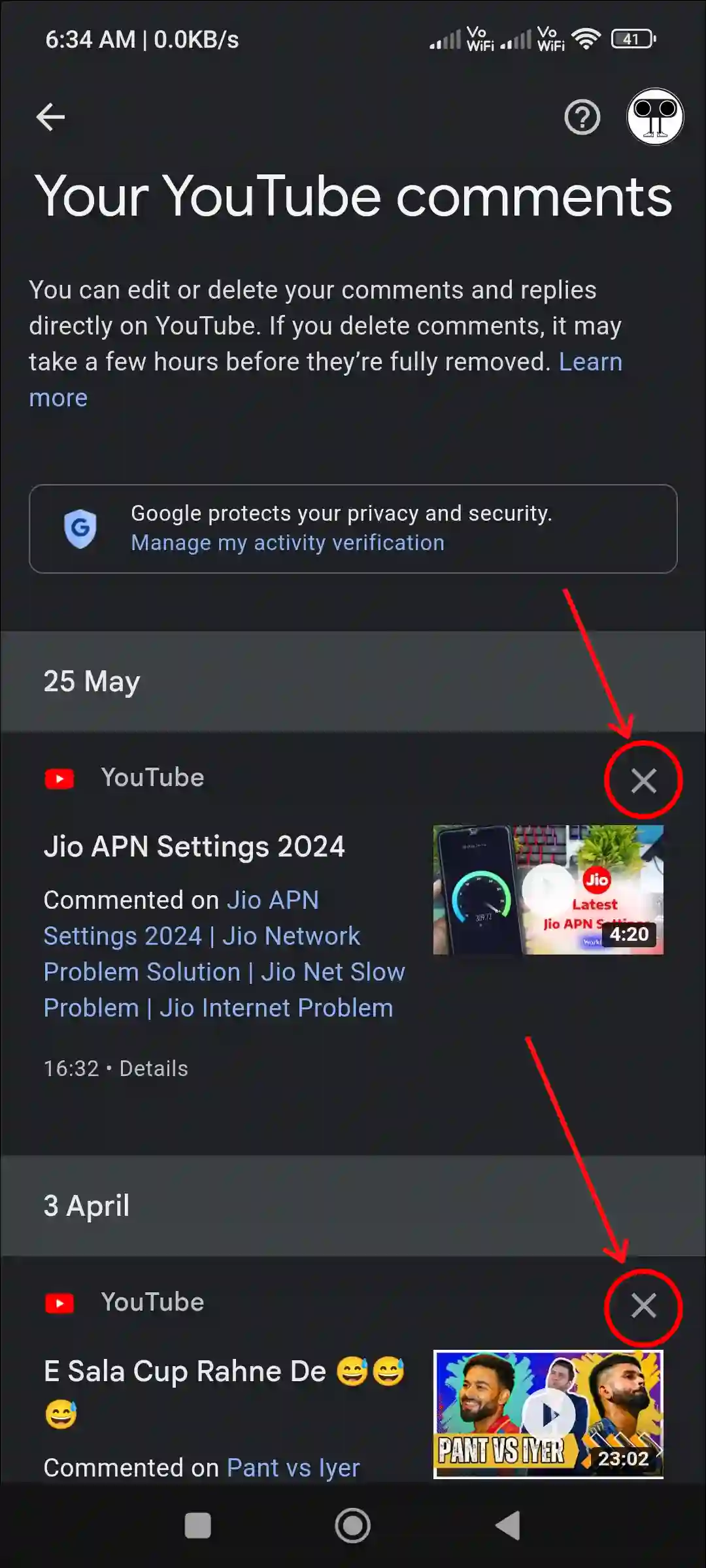
That is all! In this way, you can view and delete your YouTube comment history very easily. However, unfortunately, you cannot delete multiple YouTube comments at once. You will have to delete comments one by one.
Also read: 5 Top Ways to Fix Google Maps Keeps Stopping on Android
How to Find and Delete YouTube Comment History on Desktop
If you watch YouTube videos on a computer or laptop instead of the YouTube app on mobile, then finding the YouTube comment history on a desktop browser is quite simple. No matter which operating system (Windows, Linux, or MacOS) you use.
To view & delete your YouTube comment history on pc browser:
Step 1: Open YouTube.com ↗ on Any Browser on Your PC.
Step 2: Click on Three Solid Lines (≡) at Top Left and Select History.
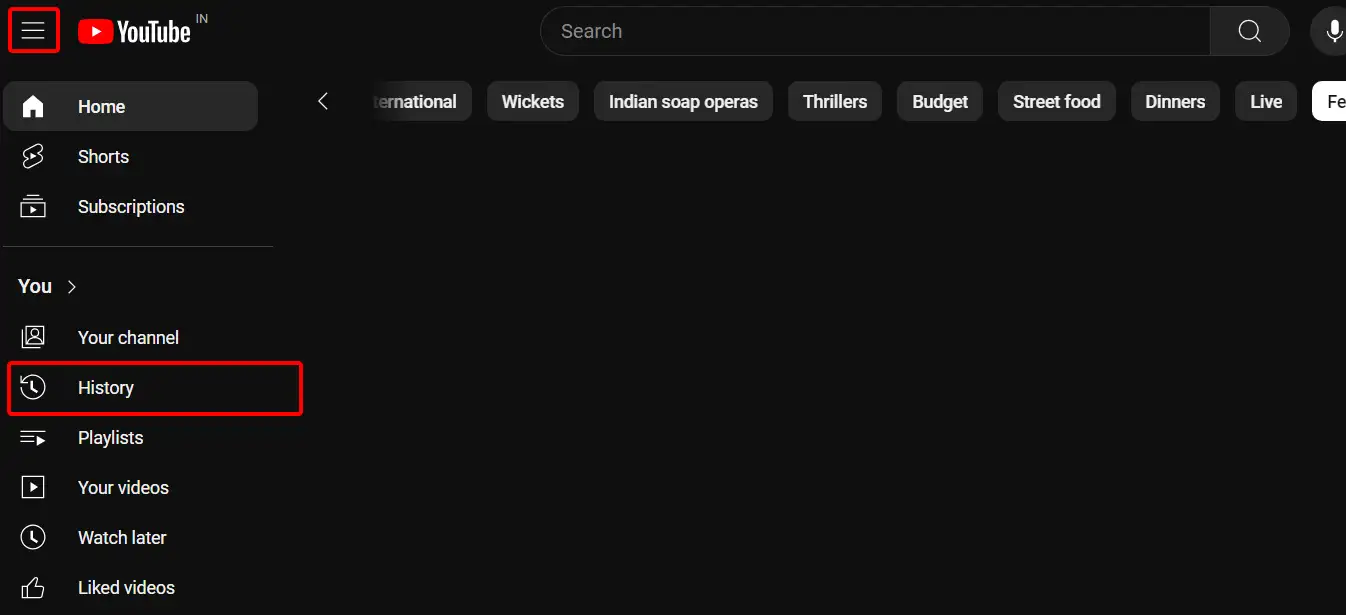
Step 3: Click on Comments.
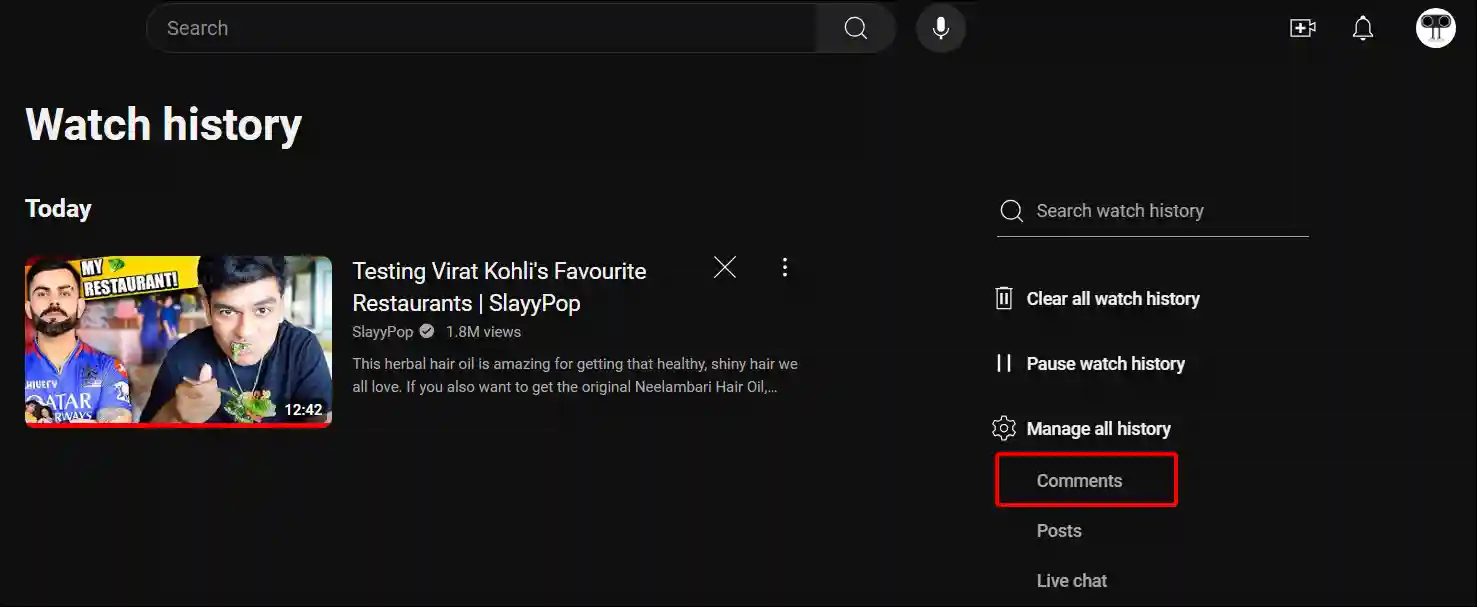
Step 4: Now You Can See All Your YouTube Comments. Tap on ‘X’ Icon to Delete Comment.
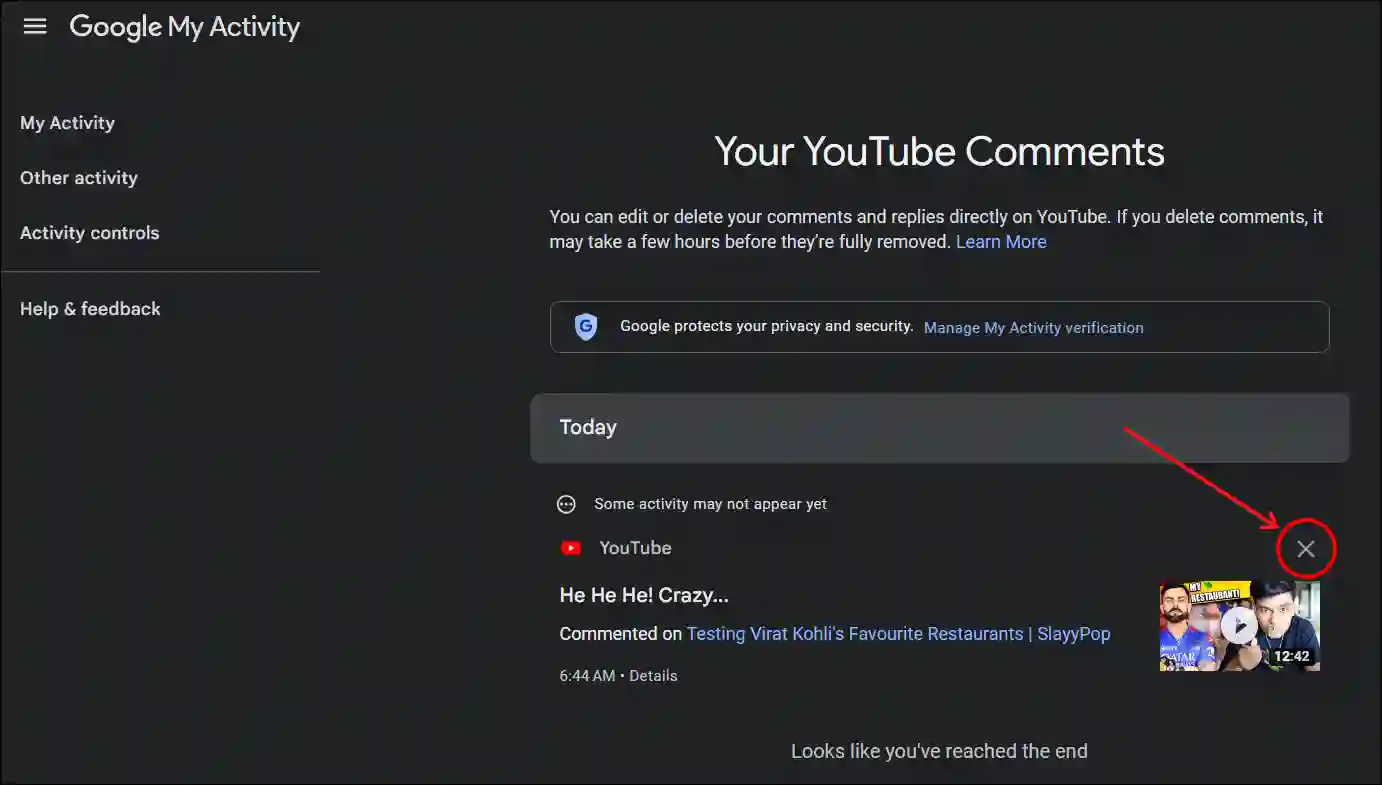
Step 5: A Pop-up will Appear on the Screen. Tap on Delete to Confirm.
Alrigh! So it was really easy to find and delete YouTube comment history on a desktop. Here also, you will have to delete comments one by one. Also, Google does not allow bulk deletion of YouTube comments for desktop users.
You may also like:
- How to Change Age on YouTube (Mobile and Desktop)
- How to Fix YouTube Picture-in-Picture Not Working
- How to Lock YouTube Screen on Android While Watching Videos
- 3 Ways to Disable Restricted Mode on YouTube
- Ways to Enable or Disable Kids Mode in JioCinema (With OTP)
I hope you have found this article very helpful. And you have learned how to check and delete YouTube comment history on your phone and desktop. If you are facing any kind of problem, then let us know by commenting below. Please share this article with your friends.