How to Disable Copilot AI in Bing Search
Microsoft has added Copilot AI to the Bing search engine. This is a generative AI that appears at the top of the search results. This generative AI answers the queries you searched in Bing. However, a large number of Bing users do not like this Copilot AI in search results. In this article, I have shared how to disable Copilot AI in Bing search.
Many times, the Microsoft AI chatbot shows slow and inaccurate results in Bing SERP. Due to which users become very upset. And they want to block Copilot AI from Bing searches. Thankfully, Bing allows you to turn off Copilot AI in search results.
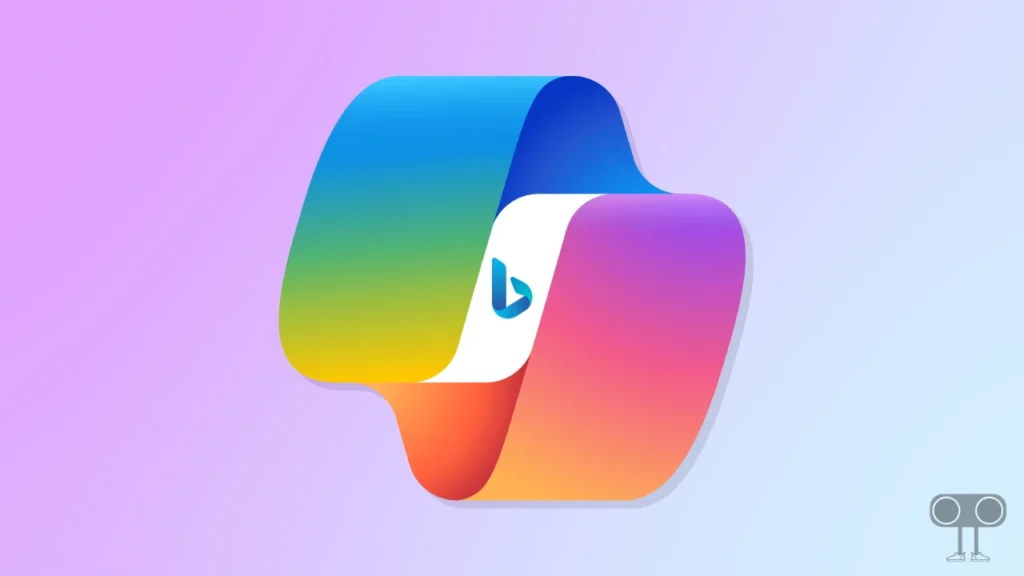
How to Disable Copilot AI in Bing Search
If you also mostly use the Bing search engine to explore the internet and are troubled by Copilot AI, Now, if you want to turn off this Copilot response, then follow the steps given below carefully.
Step 1. Open Any Browser (Google Chrome, Firefox, Edge, Brave) on Your PC.
Step 2. Now Do a Search Query on Bing.
Step 3. Click on Menu Button (☰) on Top Right Corner.
Step 4. Select the Copilot Settings and Turn off Toggle for ‘Copilot response on result page’.
Step 5. Also, Turn off the Toggle for ‘Scroll to open Copilot’.
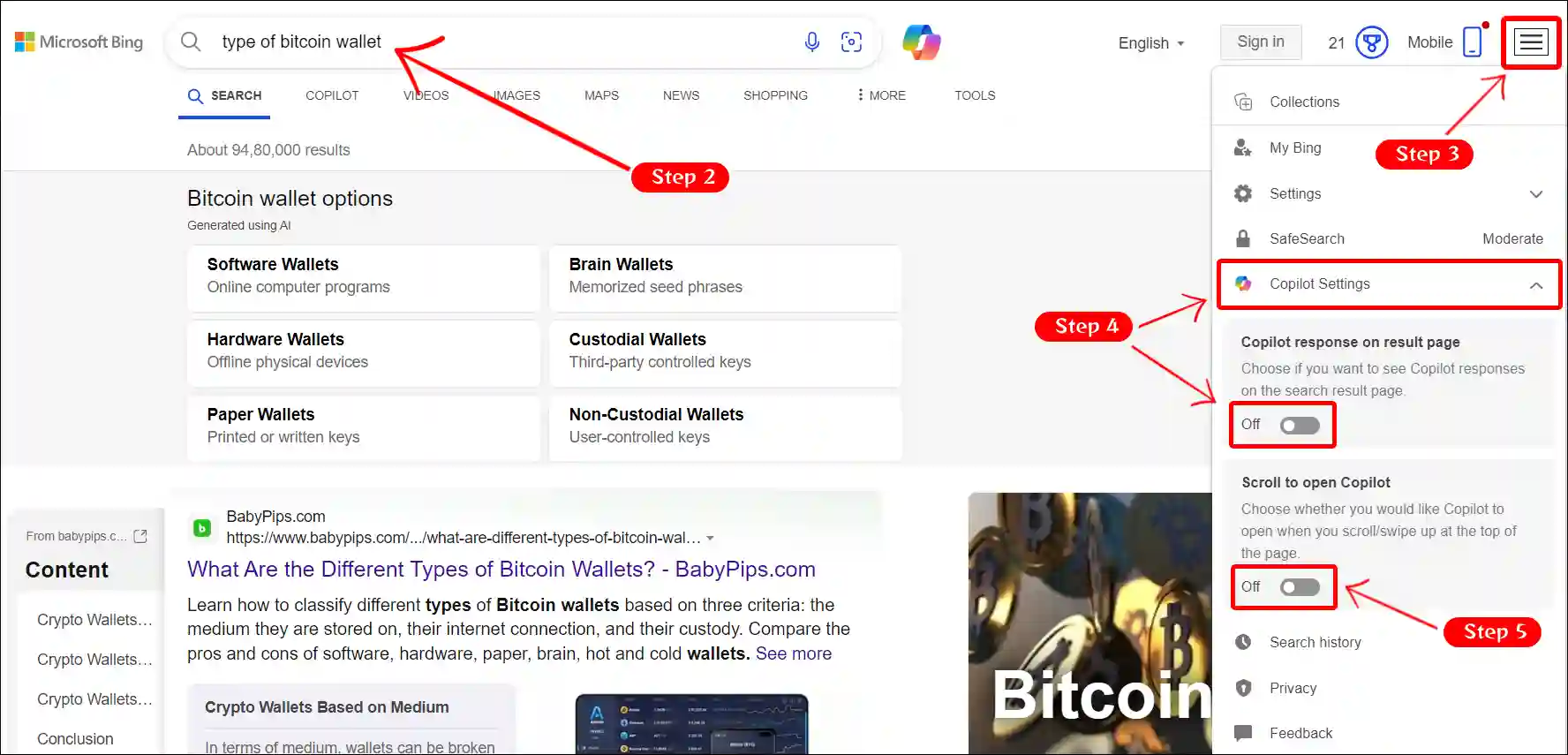
That’s it! Your work is done. Once you follow the above steps correctly, Copilot AI responses will stop appearing in Bing searches. Along with this, the Copilot interface will also be blocked from being visible during SERP scrolling.
Note: However, this method is only for turning off automatic responses. Copilot Access will still appear at the top of the page and in the sidebar.
You may also like:
- How to Use Microsoft Copilot on Telegram
- How to Turn Off Incoming Video on Microsoft Teams
- How to Change Default Search Engine in Chrome Browser
I hope you found this article helpful and learned how to disable Copilot AI in Bing search results. If you are facing any kind of problem, then let us know by commenting below. Please share this post with your friends.

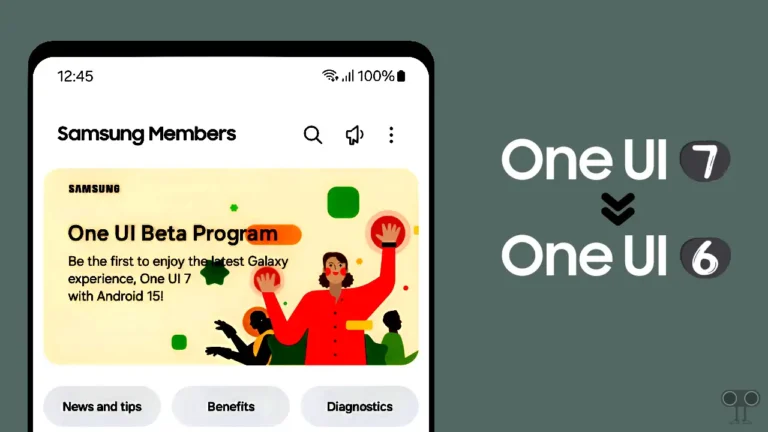
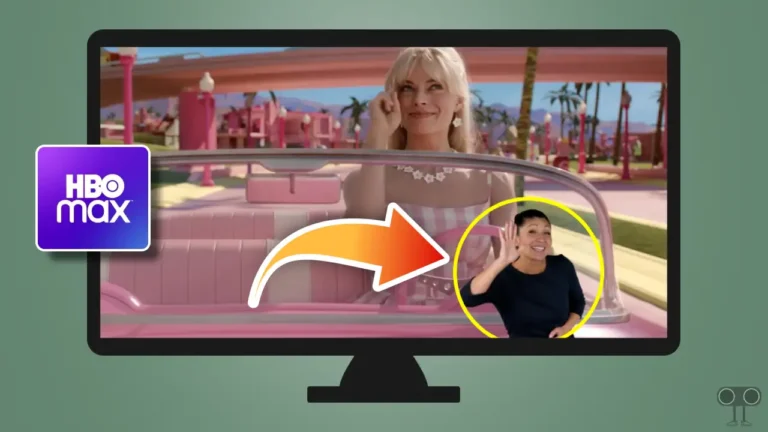
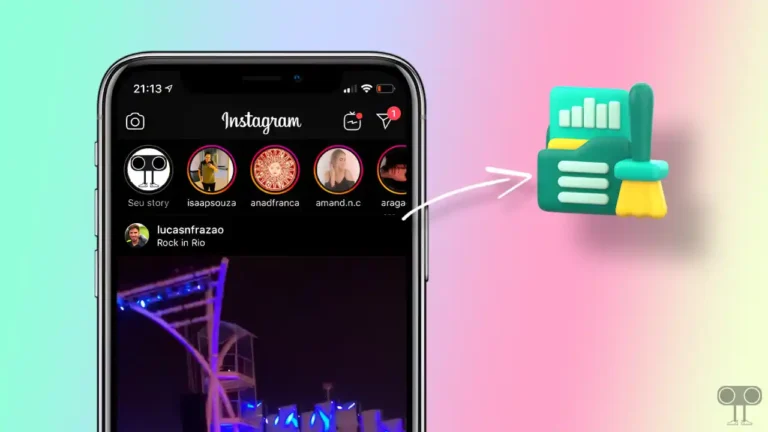

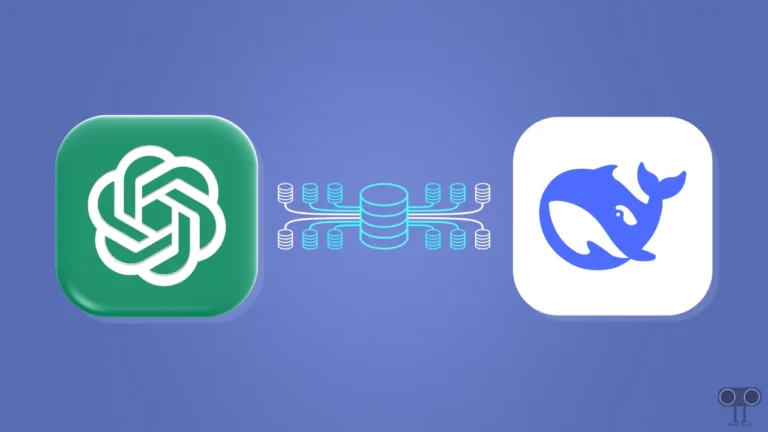
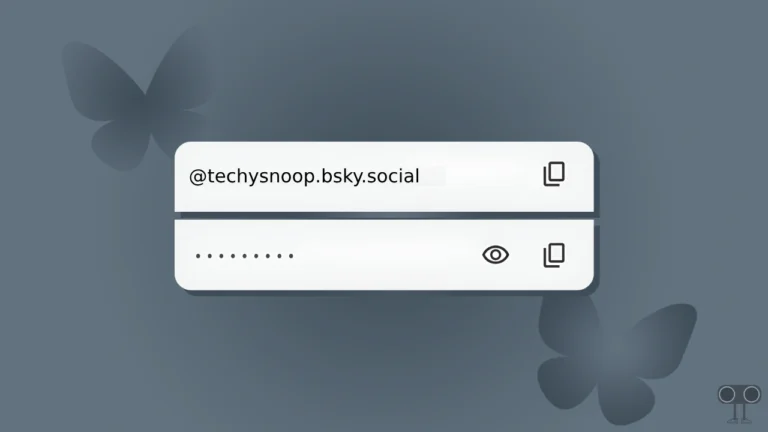
It does not work when set bing as default search engine in firefox.