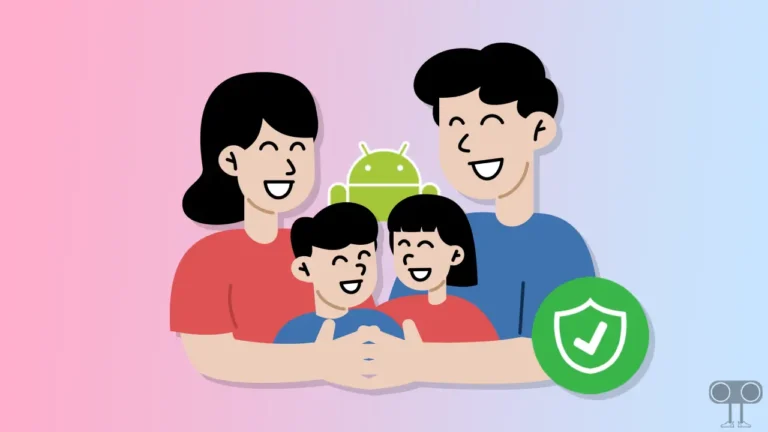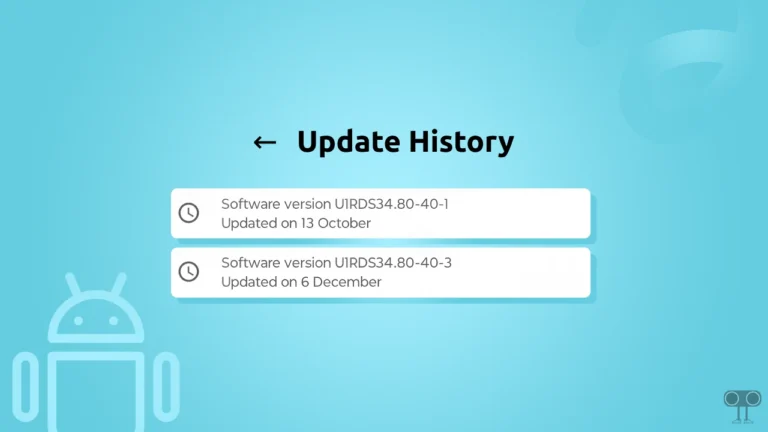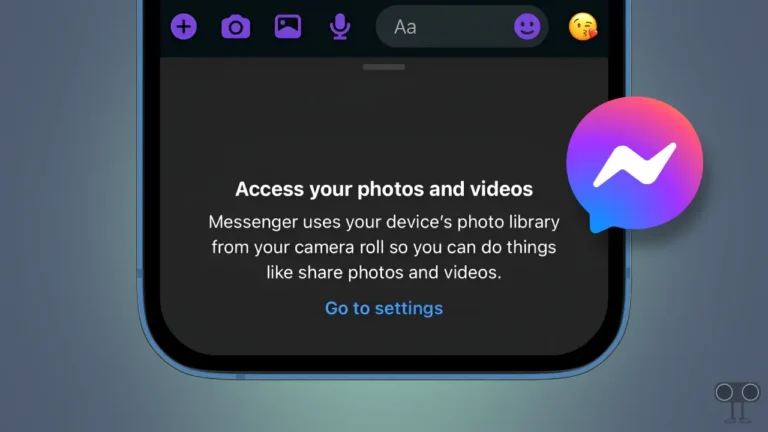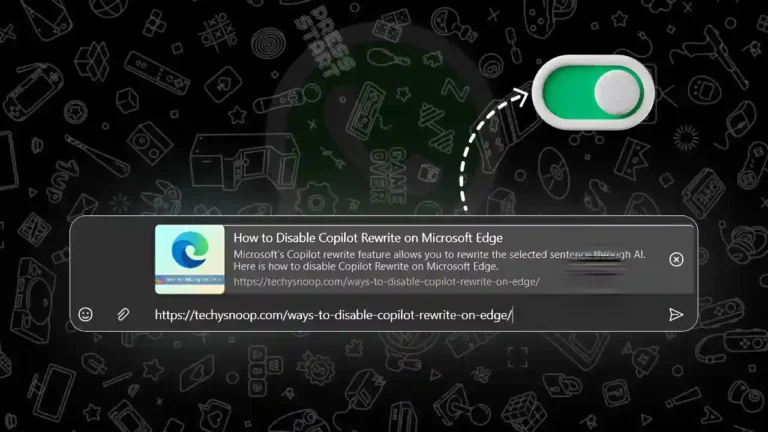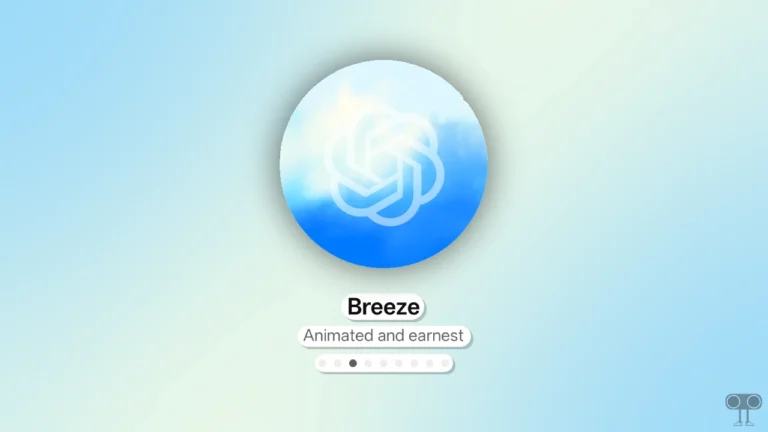How to Enable USB Debugging on Android Phone
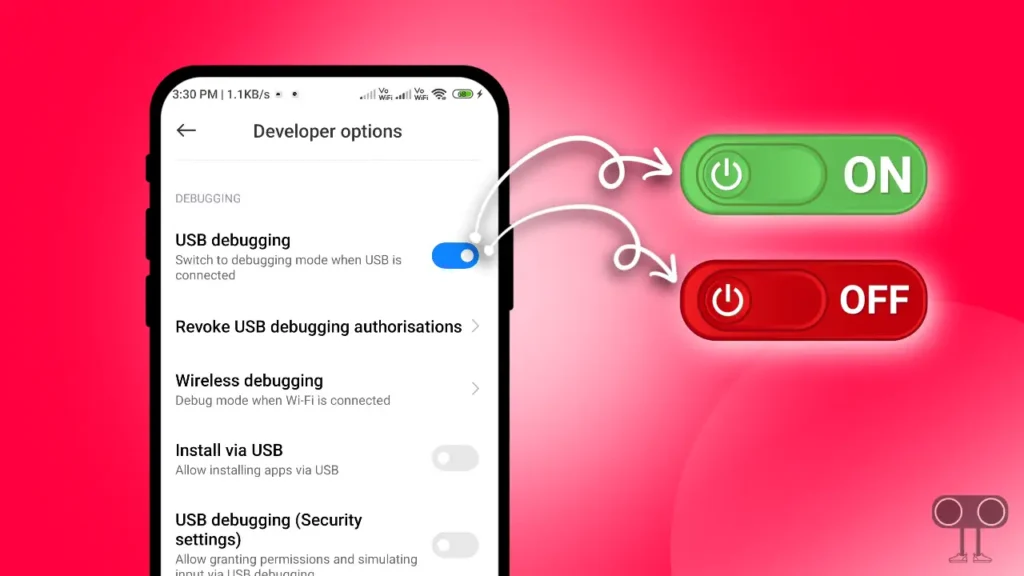
USB debugging mode is a very useful feature present in the Developer options of Android. USB debugging allows you to connect your Android phone to a Windows PC or computer via USB. This option is mostly used by developers.
By enabling this USB debugging mode in Android, you can also operate your Android device through a PC. However, some Android versions only allow you to access your screen and audio. However, in Android 8, Android 12, and Android 13 versions, you can access the phone from your computer via USB.
In this article, I have told you how you can enable and disable USB debugging mode on an Android phone. If you do not know much about USB debugging, then I would advise you not to enable this feature.
Also read: How to Hide and Show Navigation Buttons on Android
How to Enable USB Debugging on Android Phone
If you want to turn on USB debugging on your phone, then you have to read the steps given below carefully and follow them. To enable the USB debugging option, I have used a phone with a pure stock Android OS. However, some settings may be different here and there on your phone. But on all phones, you will have to go through About Phone.
Step 1. Open Settings on Your Android Phone.
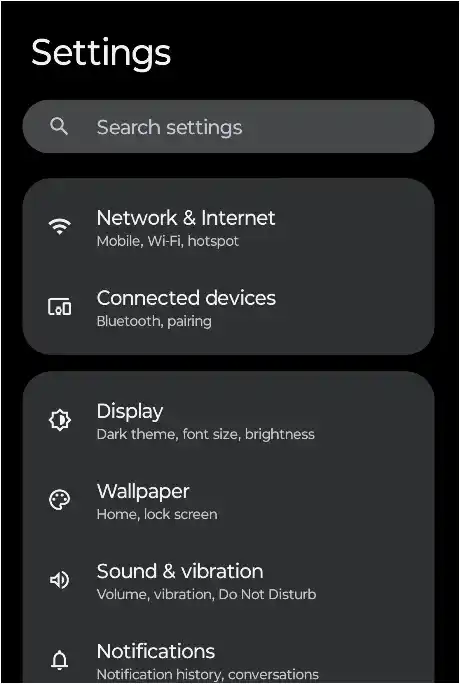
Step 2. Scroll Down and Tap on About Phone Option. (in some android phone this option could be on top)
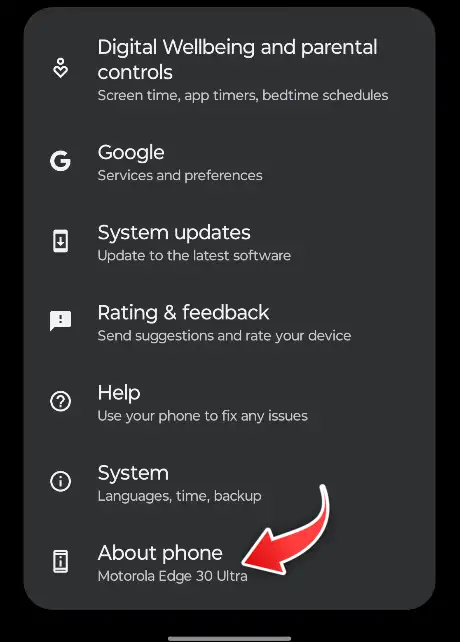
Step 3. Scroll Down and Tap Continuously 7 Times on Build Number. Now Developer Options will Enable on Your Phone.
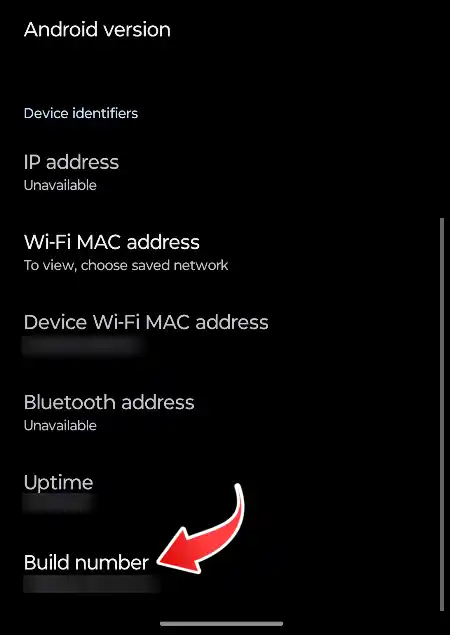
Step 4. Back to Settings and Click on System then Tap on Developer Options.
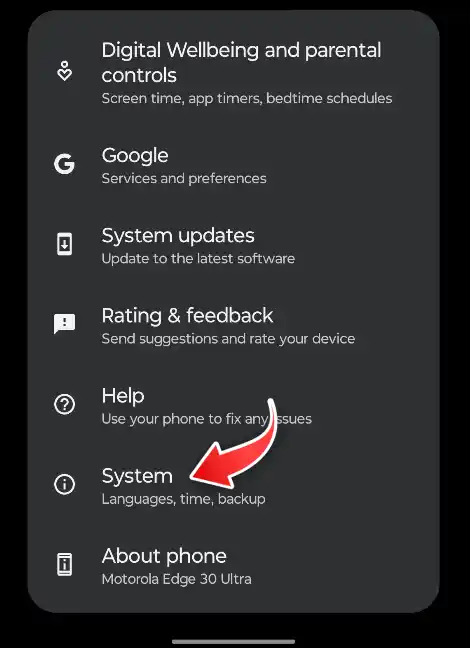
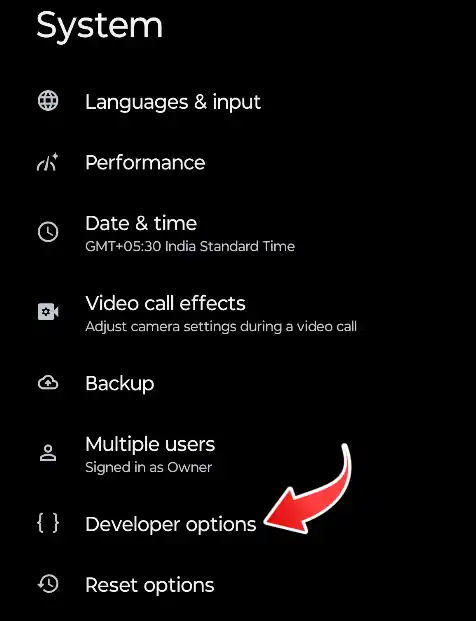
Step 5. Scroll Down and Toggle On the USB debugging Option.
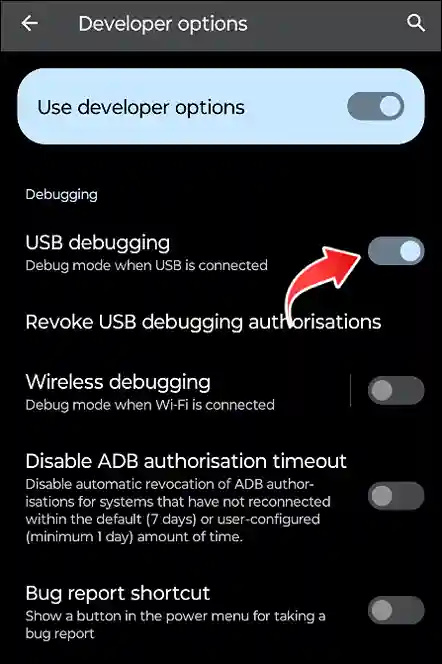
That’s all. Now you are done!
Also read: How to Turn On and Turn Off Data Saver Mode on Android
How to Disable USB Debugging on Android Phone
If USB Debugging is already enabled on your phone and you want to turn it off again, then below I have given the solution to turn off USB Debugging. Read and follow the steps given below carefully.
Step 1. Open Settings on Your Phone.
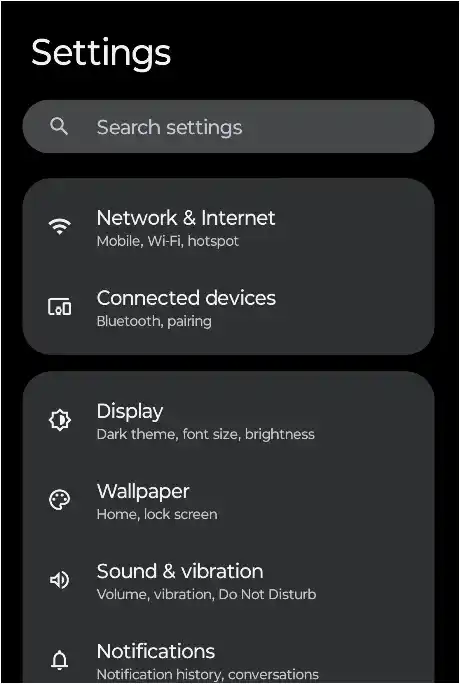
Step 2. Scroll Down and Click on System then Tap on Developer Options.
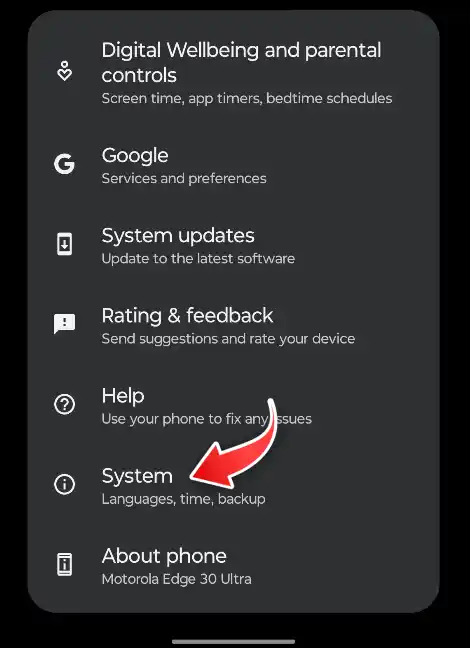
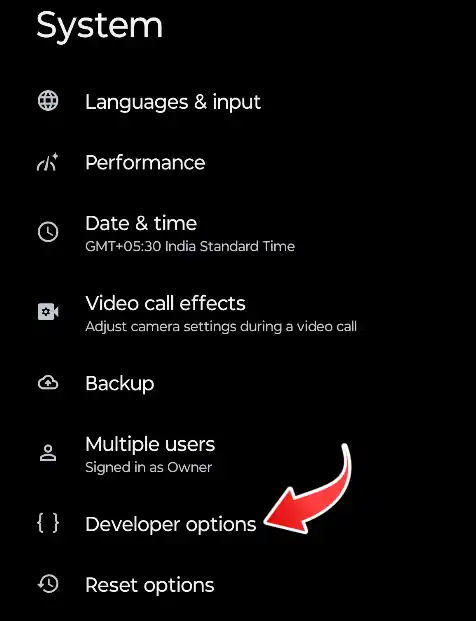
Step 3. Scroll Down and Toggle Off the USB debugging Option.
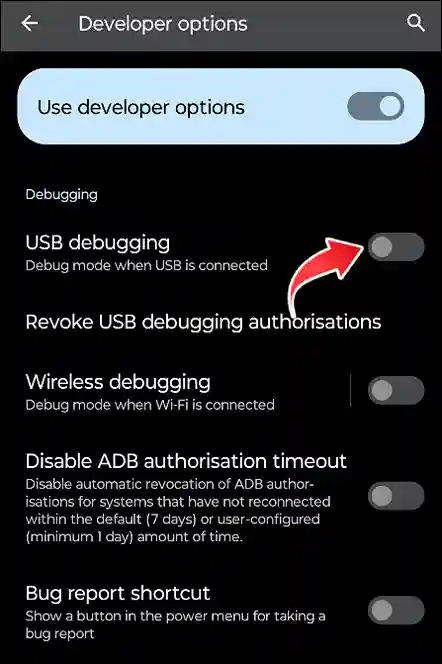
Now your USB debugging option is disabled.
If you are an Android device user like Xiaomi, Redmi, Realme, Samsung Oppo, Vivo, Motorola, OnePlus or Infinix, then you can easily turn on or off USB debugging by following the above steps.
However, on some devices, you may find the About Phone option at the bottom of the settings. But you will have to follow the remaining options.
Also read: 3 Ways to Uninstall Apps on Android Phone
I hope that by following this article, you have enabled and disabled USB debugging on your Android phone. If you liked this post, then please share it with your friends.