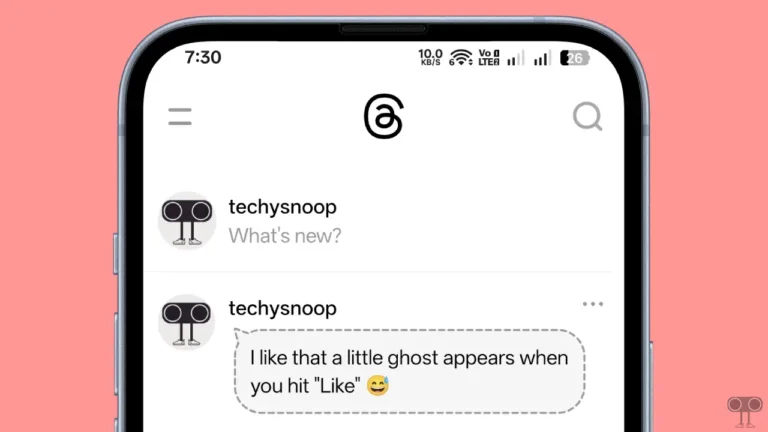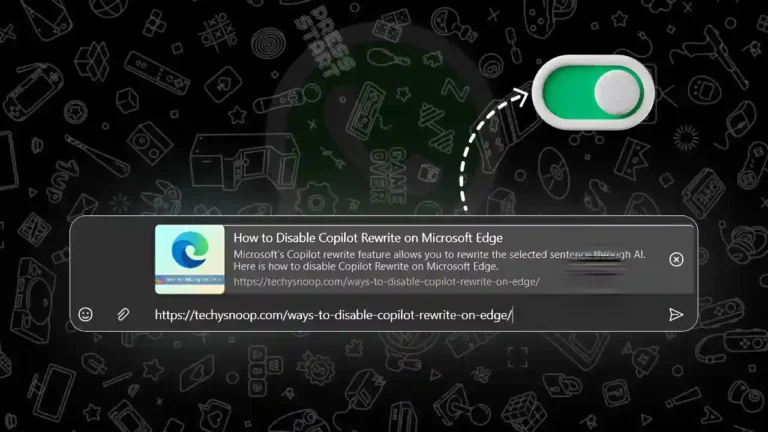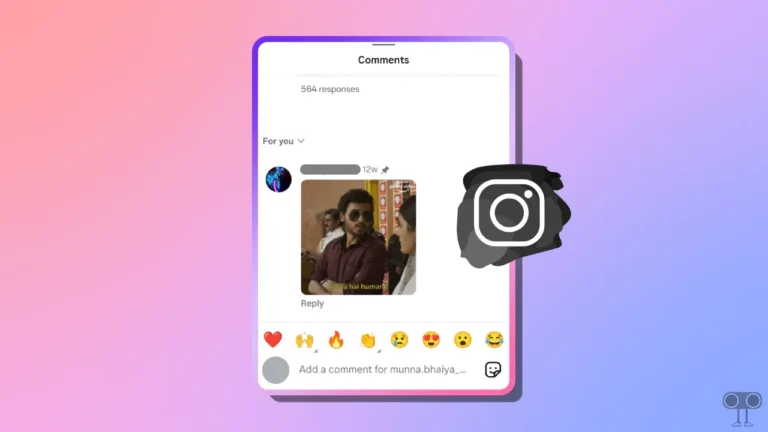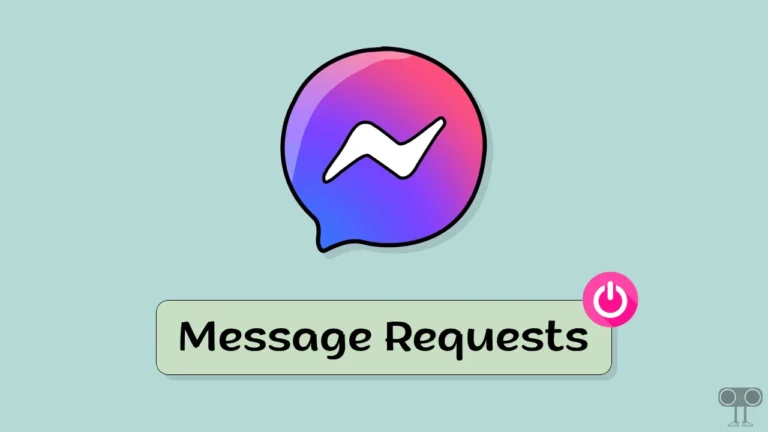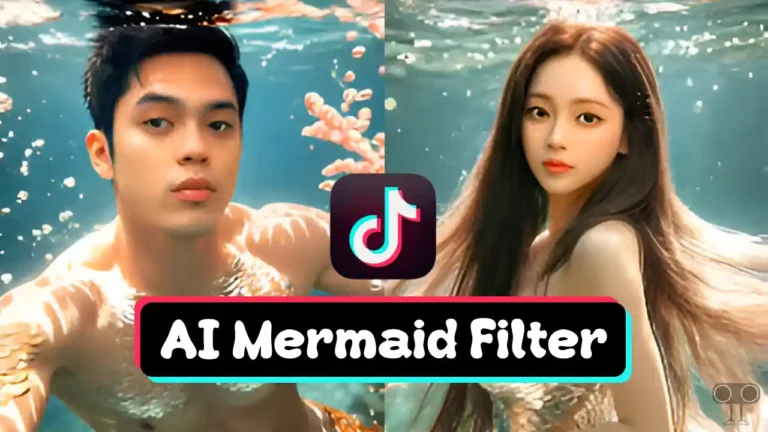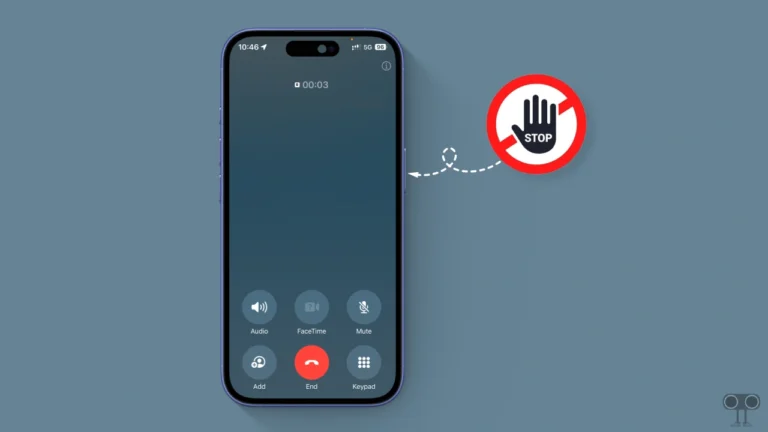How to Hide and Show Like Count on Facebook
On Facebook posts, reactions are very common. You get to see likes or other reactions on all posts on Facebook. But if you want to hide these reactions from Facebook posts, it is very simple. You can easily hide or show the like count of Facebook posts on your Android phone or desktop.
Facebook is one of the most popular social media platforms worldwide. Many times, users do not see likes on Facebook posts. This also happens due to a bug in the Facebook app. But in the settings of the Facebook app, you get such an option, which gives you the freedom to hide or show the like count of your posts.
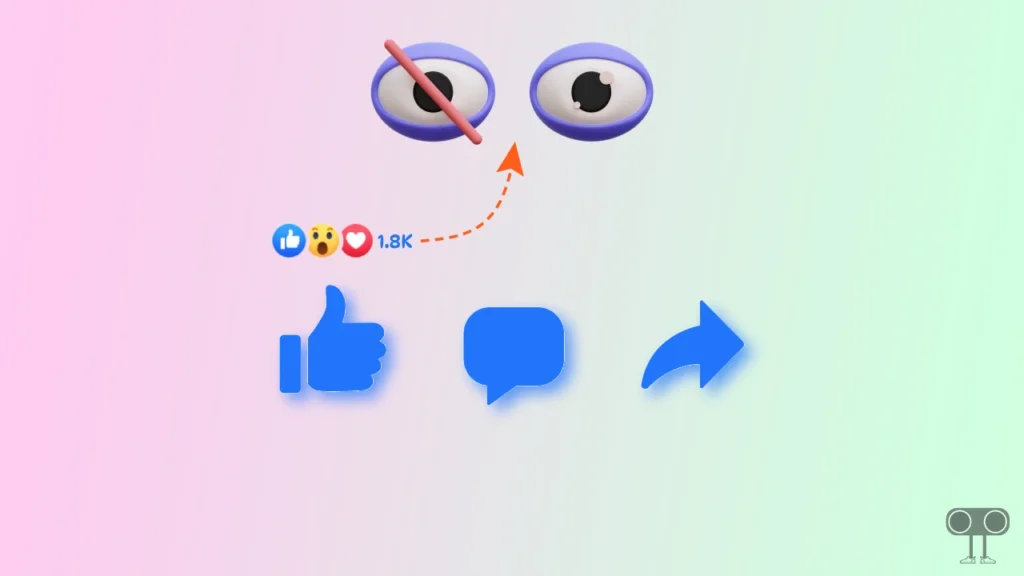
If you haven’t seen the like count on any Facebook post, then there is a maximum possibility that the person who posted this has hidden the number of likes. In this article, I have explained step-by-step how you can hide or show a like count on Facebook on both Android and desktop devices.
How to Hide Like Count on Facebook
Below, I have shared the steps for both smartphones and desktops. By reading and following them, you will be able to easily hide the like count on the Facebook posts you make.
Hide Like Count on Facebook in Smartphone
If you are an Android mobile or iPhone user, then you will be able to hide the Facebook reaction count on your phone with the help of your Facebook app.
1. Update Your Facebook App from Play Store (for Android) or App Store (for iPhone).
2. Now Open Facebook App on Your Phone and Click on Profile Menu Icon on Top Right.
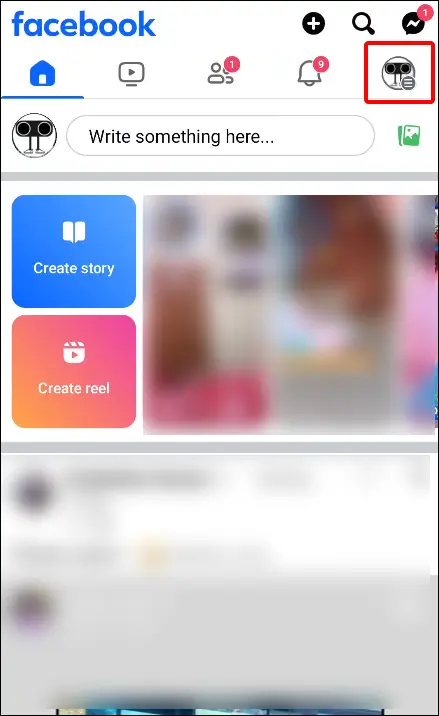
3. Scroll Down and Tap on Settings & Privacy then Settings.
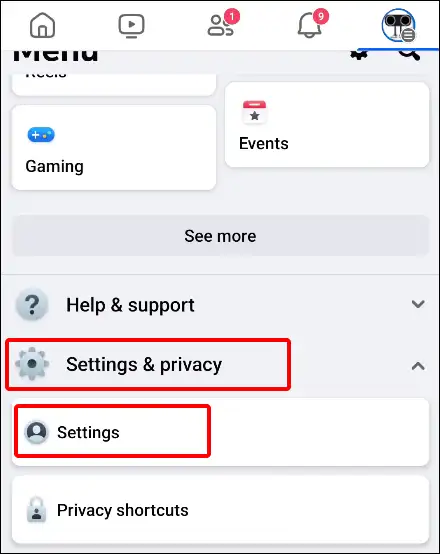
4. Scroll Down and Click on Reaction Preferences under Preferences Section.
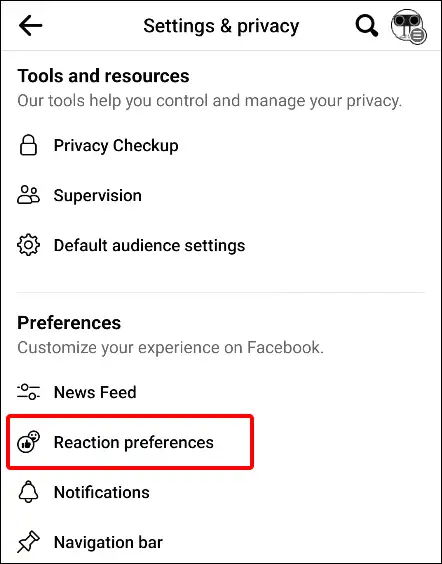
5. Tap on Both Toggles to Turn on Hide Number of Reactions Function on Your Facebook Account.
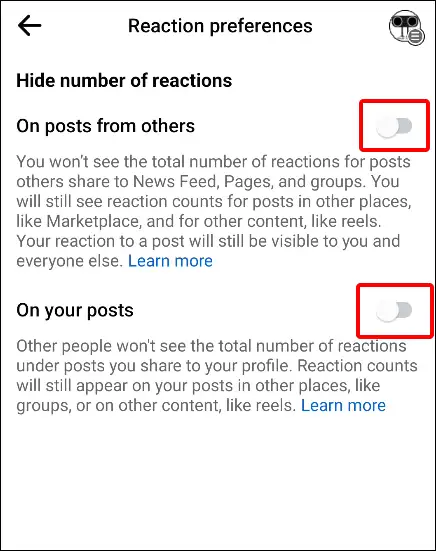
That’s all. You did it.
Also read: How to Check WhatsApp Network Usage and Reset Statistics
Hide Like Count on Facebook in Desktop
If you run Facebook on your PC or laptop, even if your PC is on a Windows or Linux OS, Then the steps given below are for you. You can hide the Facebook like count even by using Facebook in desktop mode.
Step 1. Visit Facebook.com on Your Laptop Browser then Click on Profile Icon on Top Right Corner.
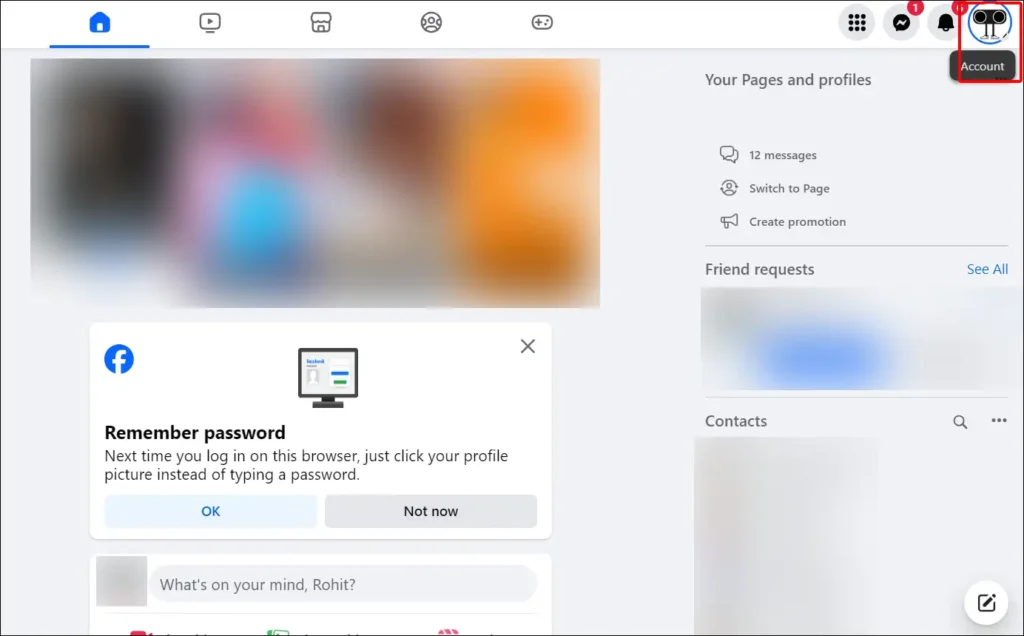
Step 2. Tap on Settings & Privacy, Then Click on Settings.
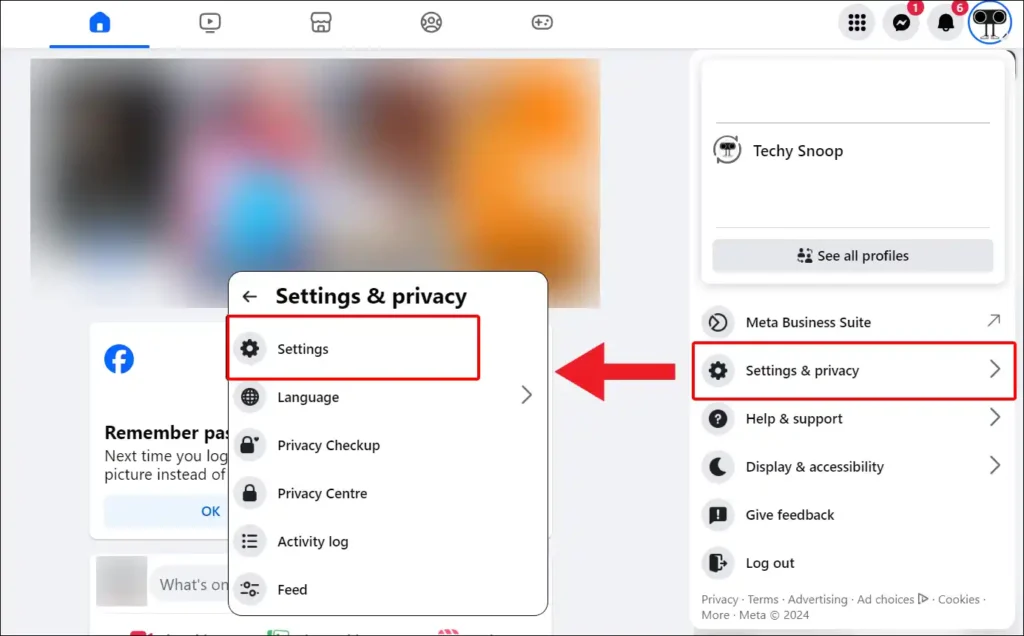
Step 3. Scroll Down Left Menu Panel, Then Click on Reaction preferences under Preferences Section.
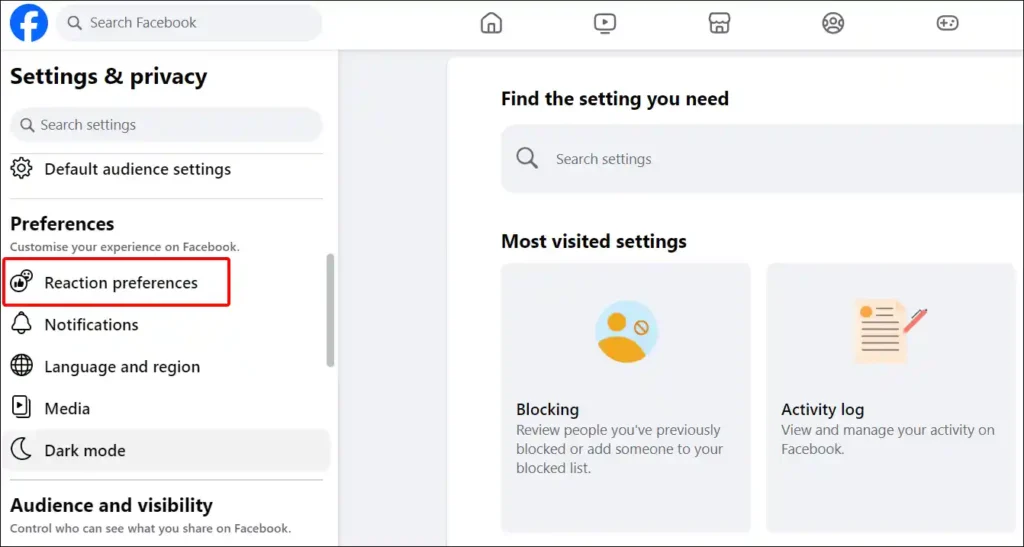
Step 4. Now Turn On Both Toggle Buttons to Hide Number of Reactions.
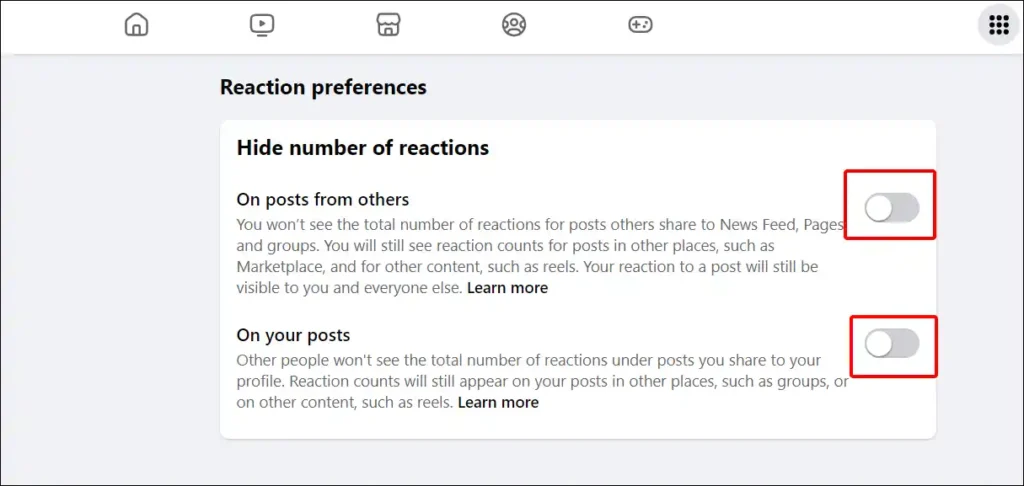
Now you’re done.
Also read: How to Enable JavaScript on Chrome Browser
How to Show Like Count on Facebook
Similarly, if you have ever hidden the count of your Facebook posts before or any of your friends have hidden it jokingly, then you can show the like count on Facebook again. By following the steps given below, you will be able to enable like count again on your Android or desktop.
Show Like Count on Facebook App (Android or iPhone)
1. Now Open Facebook App on Your Phone and Click on Profile Menu Icon on Top Right.
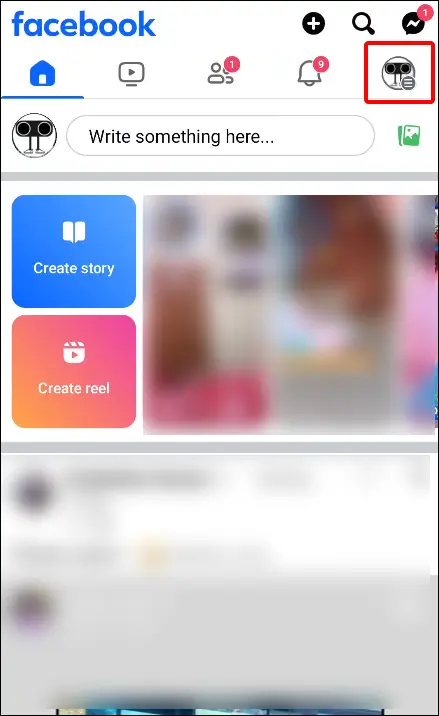
2. Scroll Down and Tap on Settings & Privacy then Settings.
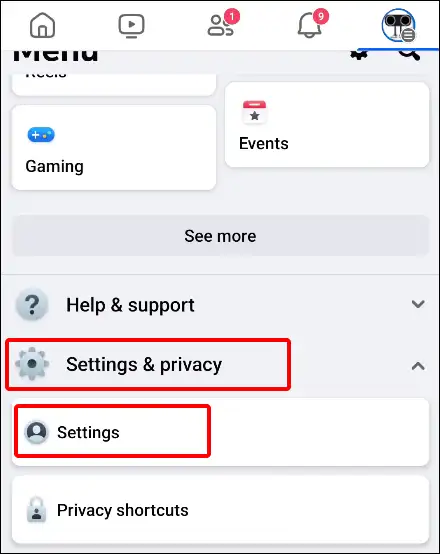
3. Scroll Down and Click on Reaction Preferences under Preferences Section.
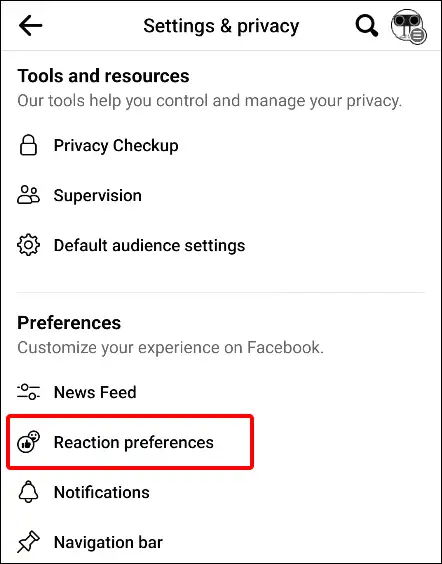
4. Tap on Both Toggles to Show Number of Reactions again on Your Facebook Account.
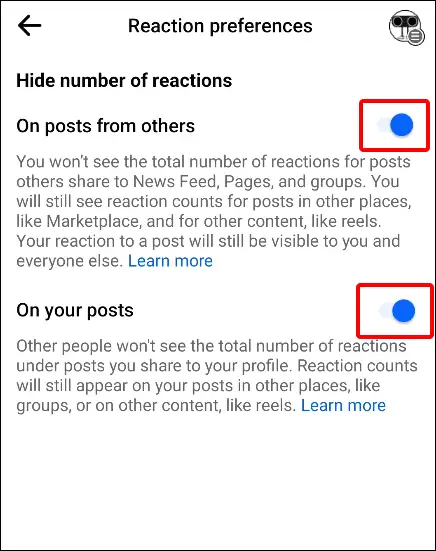
That’s all. You did it.
Show Like Count on Facebook in Desktop
Step 1. Visit Facebook.com on Your Laptop Browser then Click on Profile Icon on Top Right Corner.
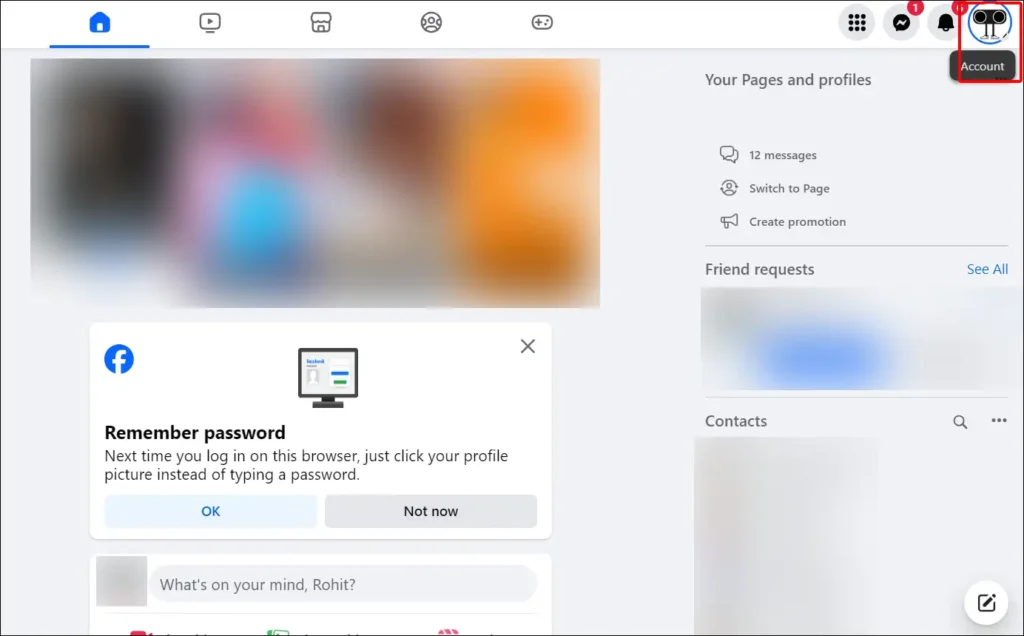
Step 2. Tap on Settings & Privacy, Then Click on Settings.
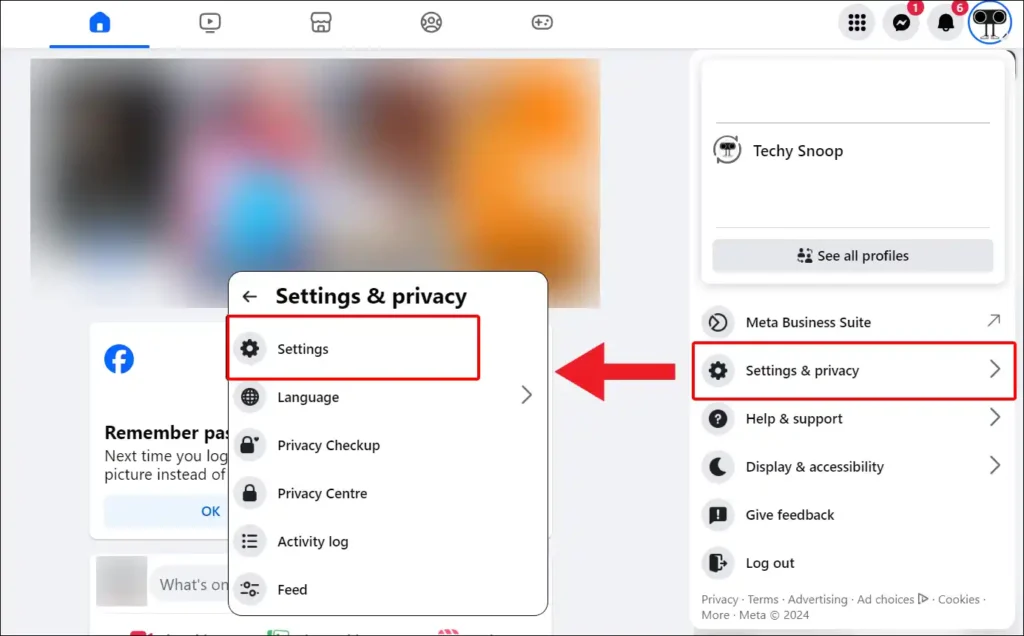
Step 3. Scroll Down Left Menu Panel, Then Click on Reaction preferences under Preferences Section.
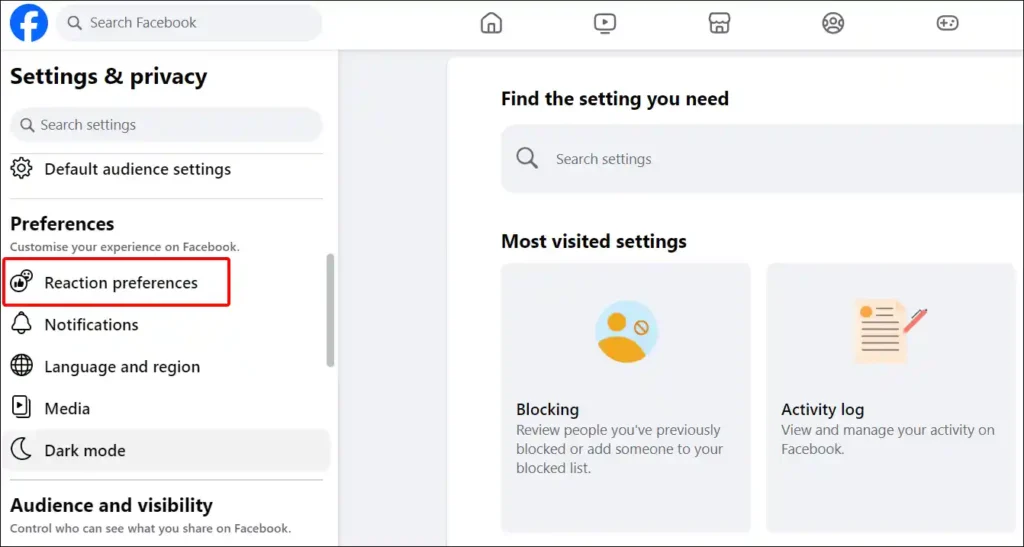
Step 4. Now Turn Off Both Toggle Buttons to Show Number of Reactions Again.
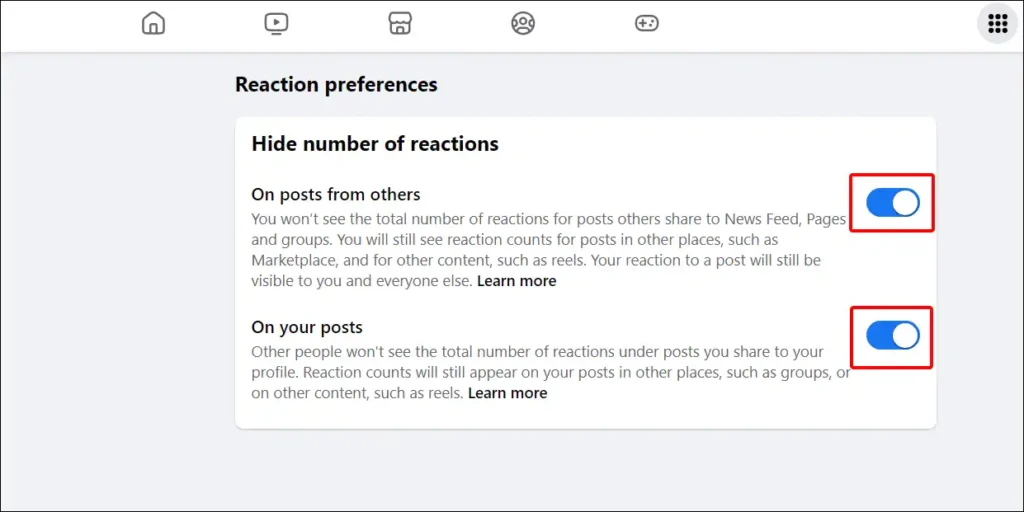
Now you’re done.
Also read: How to Enable and Check Visual Search History in Google Lens
I hope that with the help of this article written by me, you have learned how to hide and show like count on your Facebook. If you are facing any kind of problem, then you can ask by commenting below. If you liked the post, please share it.