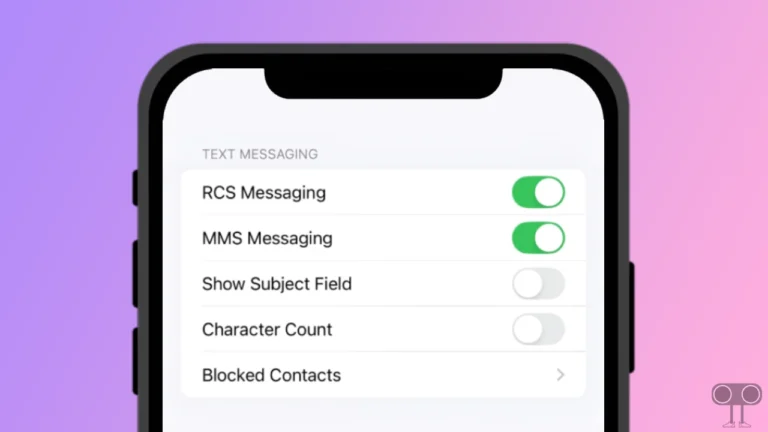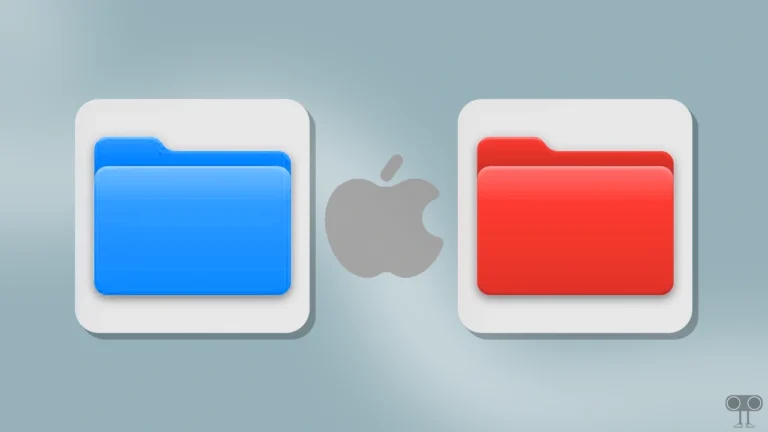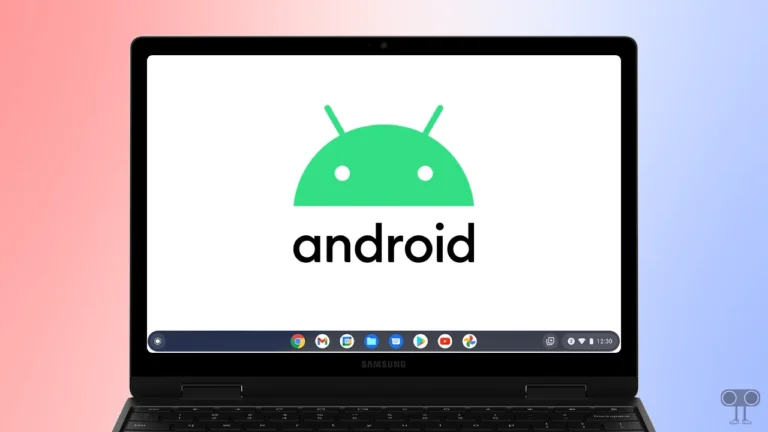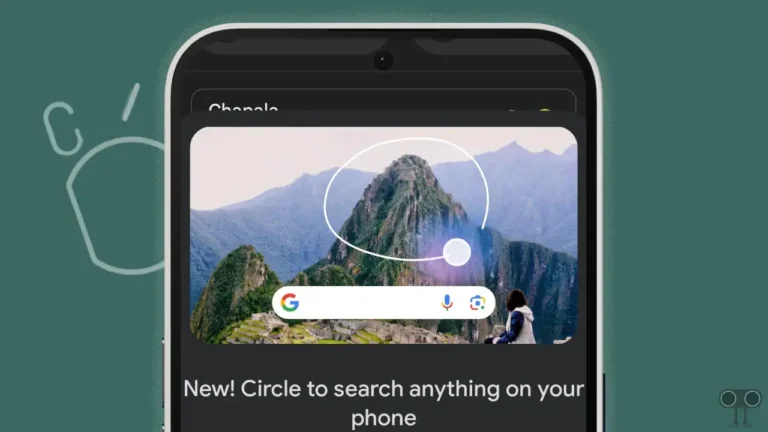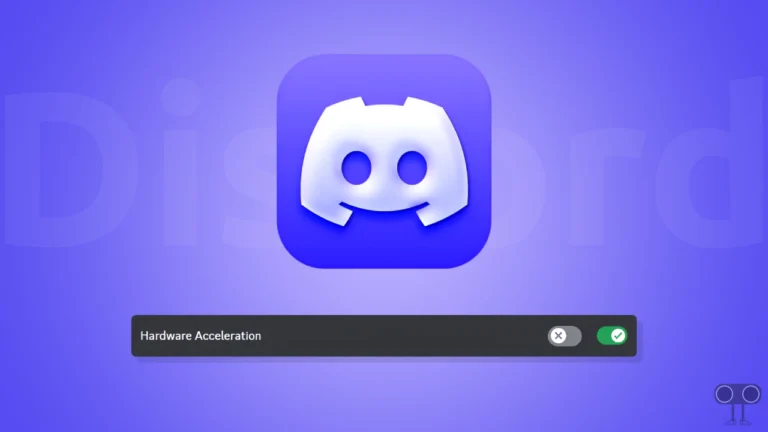How to Lock YouTube Screen on Android While Watching Videos
YouTube! It is the most used product of Google, where users can watch and upload shorts and videos. But sometimes kids accidentally touch the screen while watching YouTube videos, and the video gets paused or skipped. To get rid of this problem, YouTube introduced a lock screen feature.
This lock screen feature has been added to YouTube, especially for children, because children often keep touching the phone screen while watching videos. So now, by enabling this lock screen feature on YouTube, you can easily get rid of problems like sudden pauses or skips.
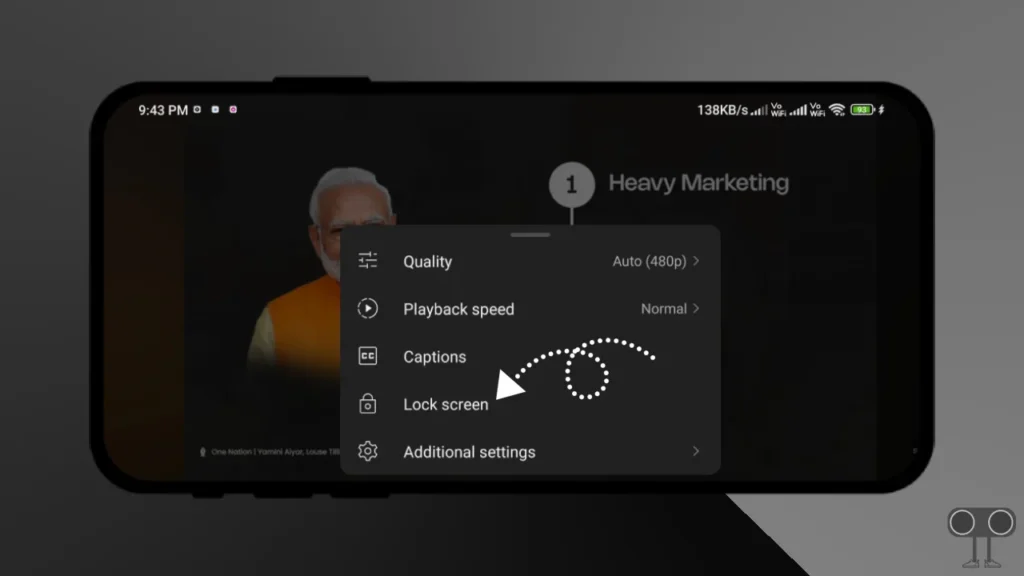
The steps given in this article work for both Android and iOS (iPhone). This means that you will be able to turn on the YouTube lock screen feature on your Android phone as well as your iPhone.
Lock YouTube Screen on Android While Watching Videos
As I have mentioned above, by turning on this YouTube lock screen mode, you can get rid of problems like unwanted video pauses and skips (when you’re watching YouTube videos). To lock the YouTube screen on your Android, read and follow the steps given below carefully.
To lock YouTube screen while watching video:
Step 1: First of All Update Your YouTube App from Google Play Store.
Step 2: Open YouTube App and Play Any Video. Now Click on “Settings Icon” on Top Right.
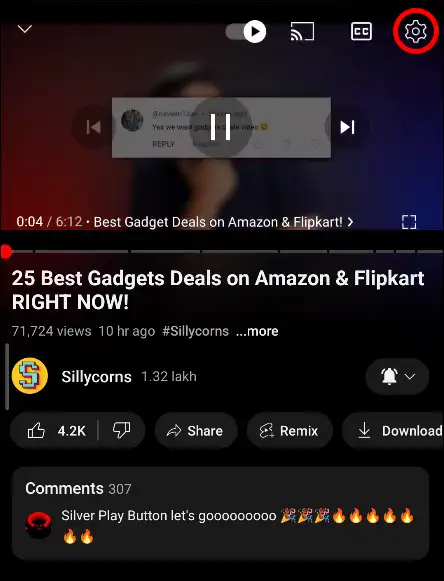
Step 3: Now Click on “Lock Screen” from Bottom Menu.
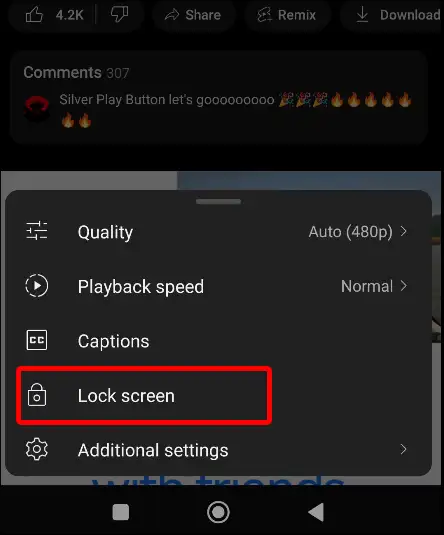
Step 4: As Soon As You Click on Lock Screen, Your Video Screen will Locked in Landscape Mode.
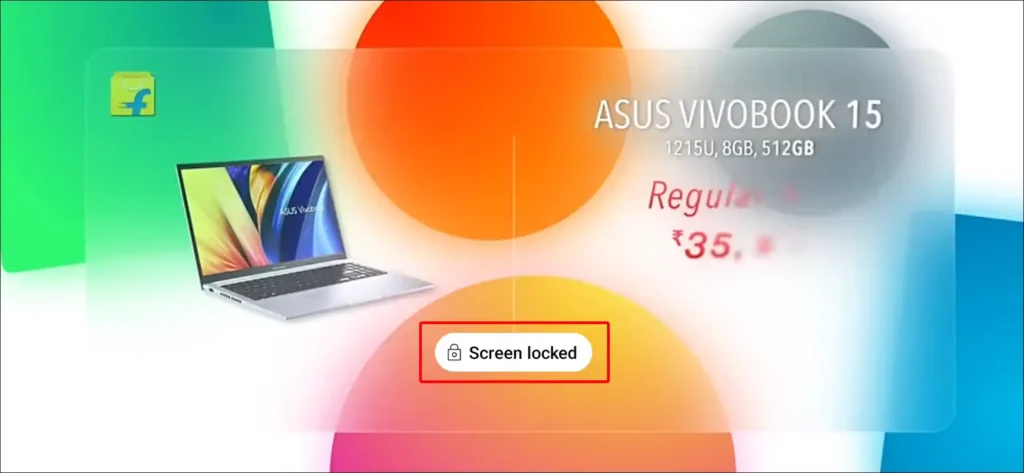
That’s all. Now lock screen is enabled for YouTube video and preventing accidental touches.
Lock the YouTube Screen on Android using Third-Party Apps
The above method is very simple. But the lock screen feature is not yet available in many YouTube versions. In such a situation, you can use third-party applications to turn on the lock screen feature on YouTube. There are many third-party touch blocker apps available in the Google Play Store for Android phones.
So if the lock screen option is not showing up even after updating the YouTube app in your Android version, then you will be able to easily lock the YouTube screen on any of your Android phone by following the steps given below.
- Go to Play Store and Download Touch Blocker App.
- Open App and Make Sure “Keep Screen On” Feature is Enabled in Touch Blocker Settings.
- Now Go to YouTube and Play Any Video, Now Swipe Down Your Notification Panel and Tap on “Touch Blocker” Notification.
- Now Your Touch Screen is Locked.
Lock YouTube Screen on iPhone While Watching Videos
If you’re an iPhone user and kids keep touching the phone screen while watching videos, then you do not need to install any kind of third-party app to turn on YouTube screen lock on your iPhone. The iPhone comes with a guided access feature that prevents unwanted screen touches.
To lock YouTube screen on iPhone for kids:
1. Go to Your iPhone Settings > Accessibility.
2. Now Click on Guided Access under the GENERAL Section.
3. Toggle On the Guided Access and Click on Passcode Settings > Set Guided Access Passcode.
4. Now Set the Passcode to Stop Your Kid from Exiting the App without Your Permission. You’ve Option to Enable Face ID or Touch ID.
5. Now Go to YouTube and Play the Video You Want to Watch.
6. Once Video is Playing, Tap Three Times on Lock Button, or Your Can Press Three Times on Home Button If Your iPhone Has.
7. Now You’ll See a Message. Next Tap on Guided Access.
Woohooo! Now the YouTube screen is locked.
You may also like:
- How to Set Specific Ringtones for Specific Contacts on Android
- How to Delete Trending Searches on Android Phone
- 3 Ways to Disable Restricted Mode on YouTube
I hope you liked this article. If you are facing any kind of problem while locking your YouTube screen, then please let us know by commenting below. Please share this post with your friends on social media.