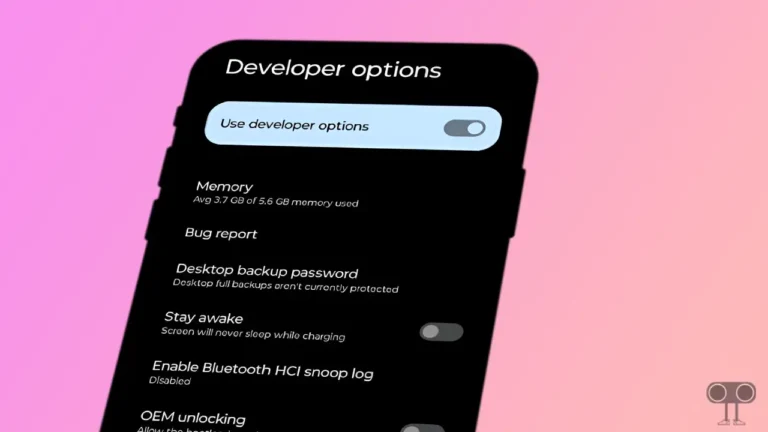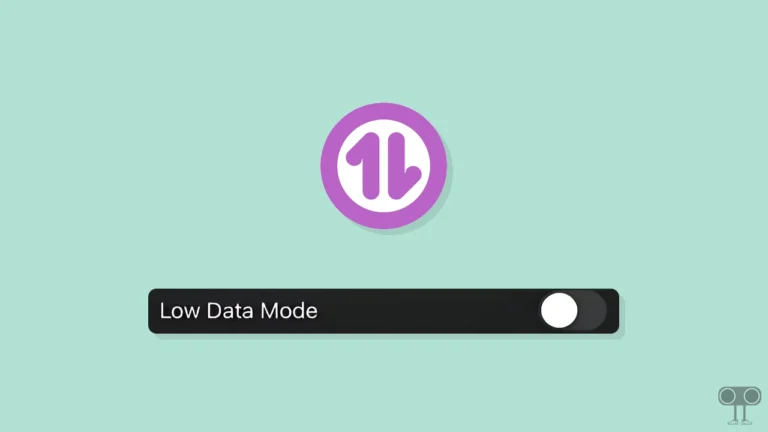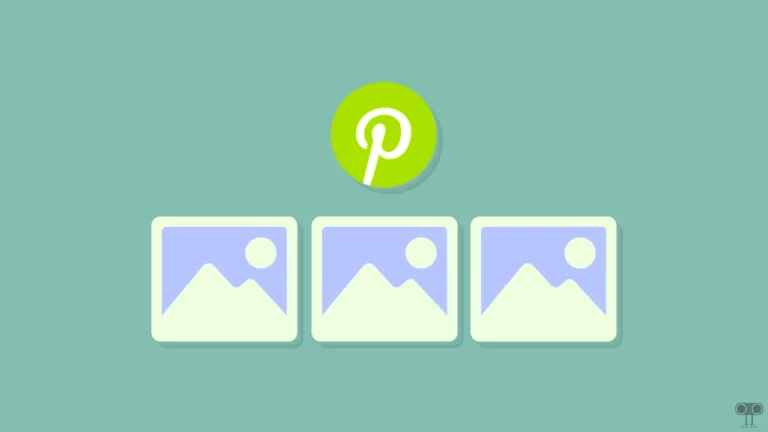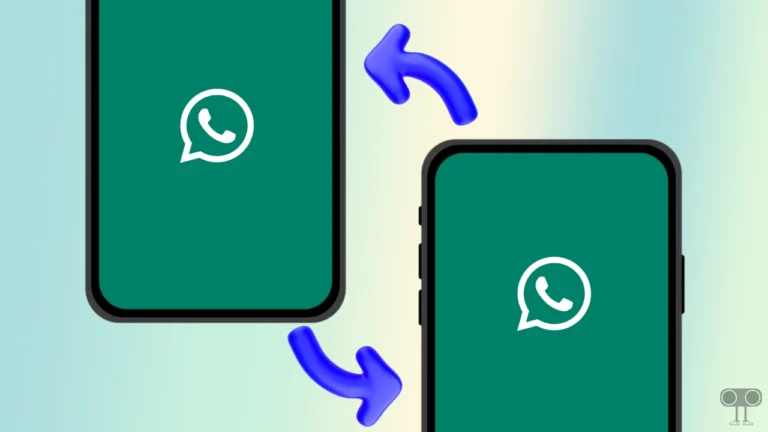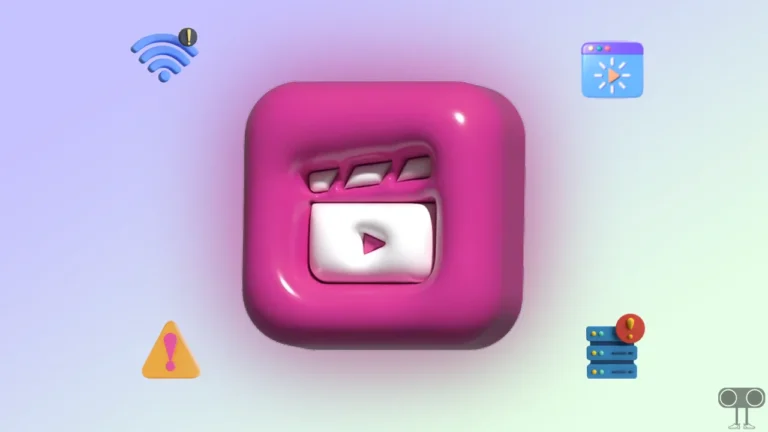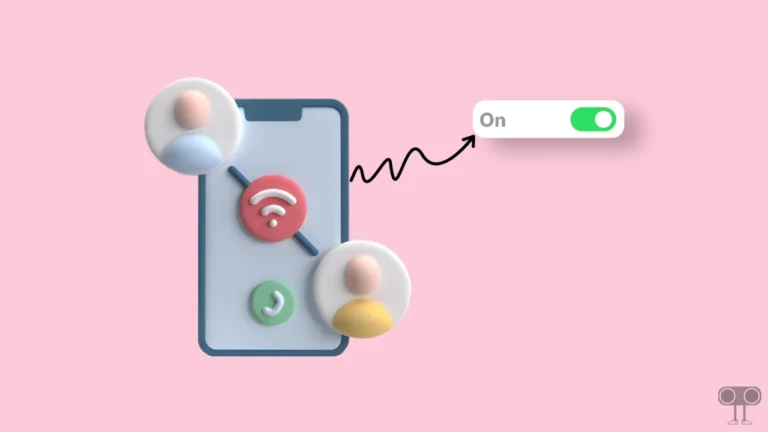How to Install Google Weather App on Your Android
The stock Google Weather app is the best when it comes to weather forecasting. But the problem is that the Google Weather app comes pre-installed only on Pixel phones. Google does not provide a native Google Weather app for other Android users. But don’t worry! In this article, I have explained how you can install Google Weather app on your Android phone.
As I told you above, the Google Weather app is the most reliable for accurate weather forecast information. In this, you get a clean UI in which you can see current essential information such as wind, rain, sunrise/sunset time, humidity, pressure, and more.
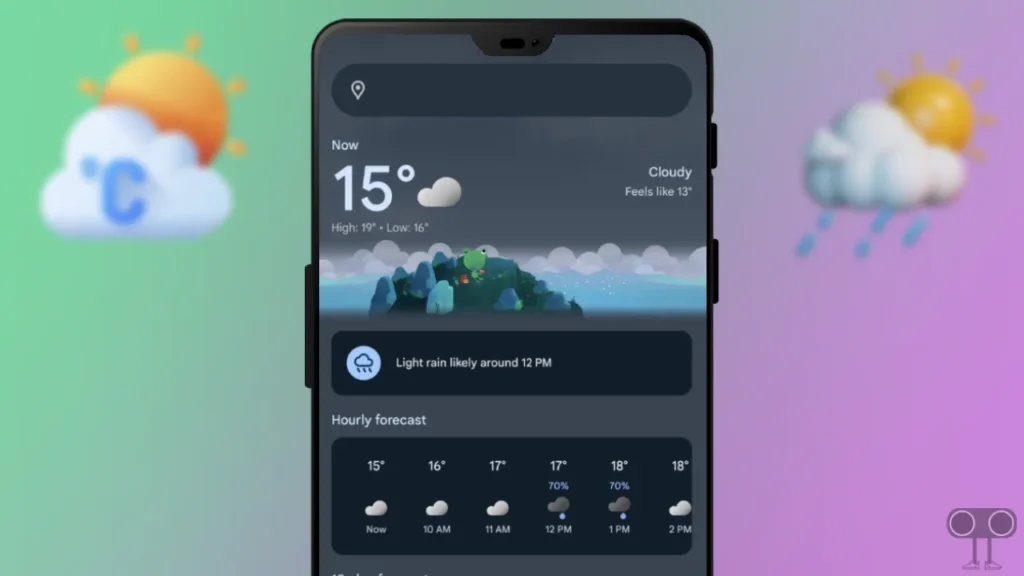
Nowadays, there are lots of weather-related native apps for Android. And you can download & install it on your phone from the Play Store. However, compared to the Google Weather app, other weather forecast apps are not able to provide as accurate information.
Nowadays, all Android phone manufacturing companies have started providing their own weather widgets along with their UI. Like Mi Weather widgets in Redmi, Xiaomi, or Poco phones, and Samsung weather widgets in Samsung phones.
Also read: YouTube Picture-in-Picture Not Working? Here’s How to Fix
How to Install Google Weather App on Your Android
In fact, you can’t use the native Google Weather app if you don’t use a Pixel phone. And this Google Weather app is not even available on the Play Store. But you can easily access the Google Weather app on your home screen by ‘Google weather add to home screen’ feature on any of your Android phones.
To add Google weather app to your Android home screen:
Step 1: Open Google App (Not Chrome) on Your Android Phone.
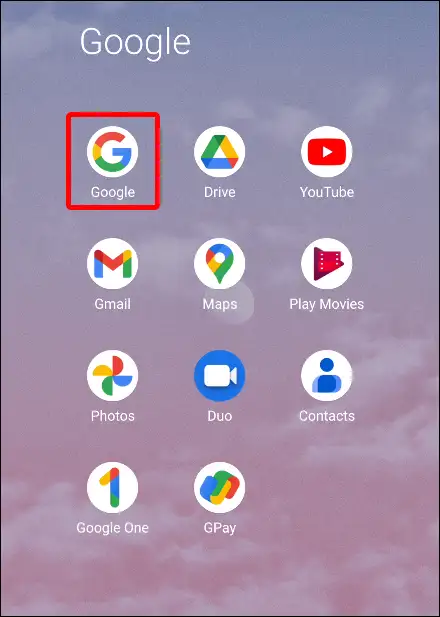
Step 2: Now Search ‘Weather’.
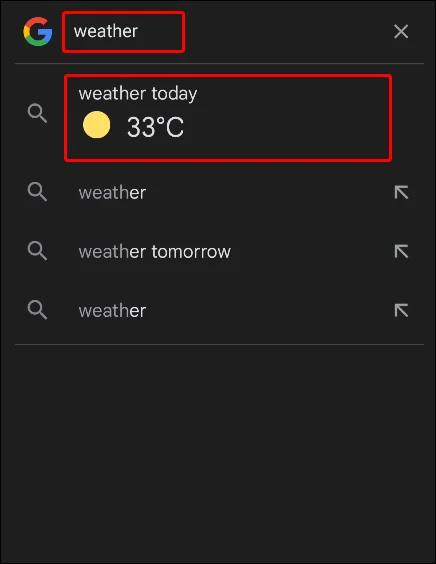
Step 3. A Google Weather Forecast Page will Appear on the Screen. Tap on Three Solid Dots Next to Weather.
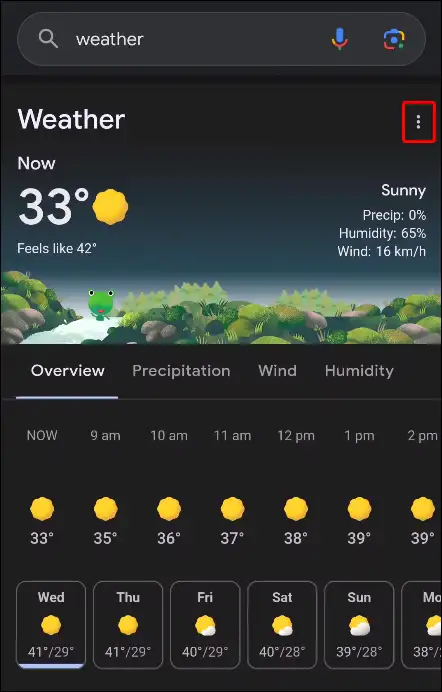
Step 4: A Pop-up Menu will Appear. Tap on Add to Home Screen.
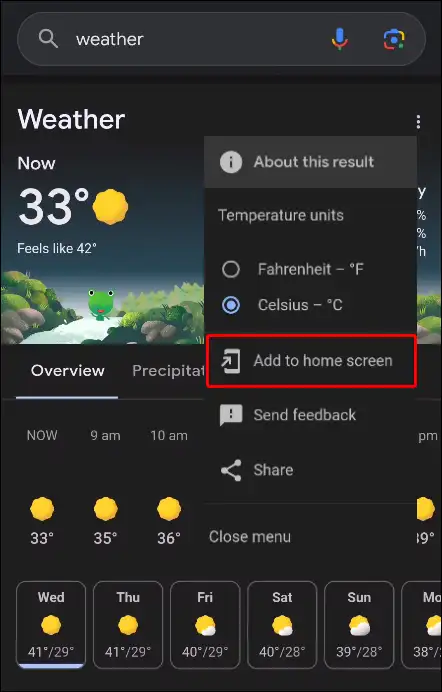
That’s it! your work is done. The Google Weather app will now appear on the home screen of your Android phone. You can easily see weather forecast information, including wind, rain, and sunrise/sunset times, by opening this Google Weather app.
Also read: How to Set a Video as Live Wallpaper on Any Android
FAQs
Q 1. Can I remove the Google Weather home screen shortcut on Android?
Answer – Yes! You can easily remove it whenever you want. To remove the Google Weather home screen shortcut, simply long-press on the shortcut icon and tap on remove.
Q 2. What should I do if the Google Weather add to home screen option is missing?
Answer – According to a report by some Android users, the Google Weather add to home screen option is missing. Or when they click on the add to home screen option to bring Google Weather to the home screen, it does not work. In such a situation, follow the steps given below.
- Close & Reopen Google App
- Update Google App from Play Store
- Clear Google App’s Cache
- Restart Your Phone
Q 3. Why is Google Weather not showing add to home screen option?
Answer – If you are thinking of bringing Google Weather to the home screen with the help of the Google Chrome browser or any other browser, then you will not see the Add to home screen option. For this, you will have to use the Google app present on Android and follow the steps.
Also read: How to Turn Off Developer Options (Mode) on Android
I hope you found this article very helpful and you’ve learned how to install official Google Weather app on your Android phone. If you are facing any kind of problem, then please let us know by commenting below. Please share this post with your friends who use Android phones.