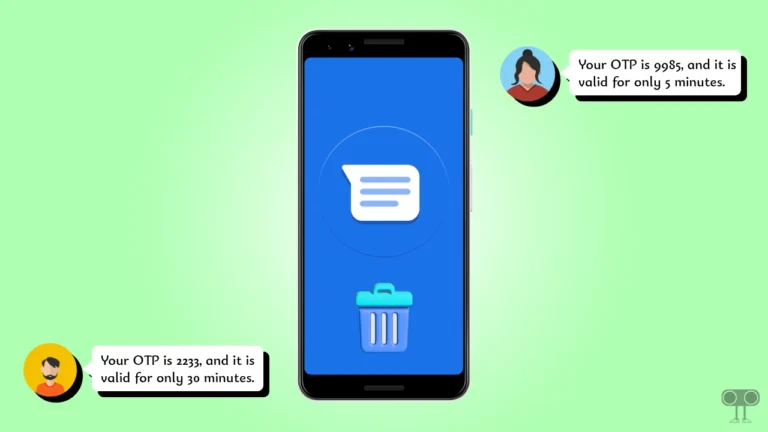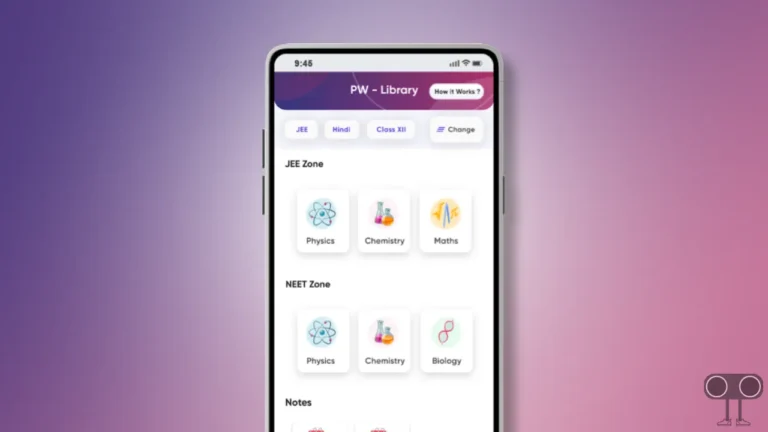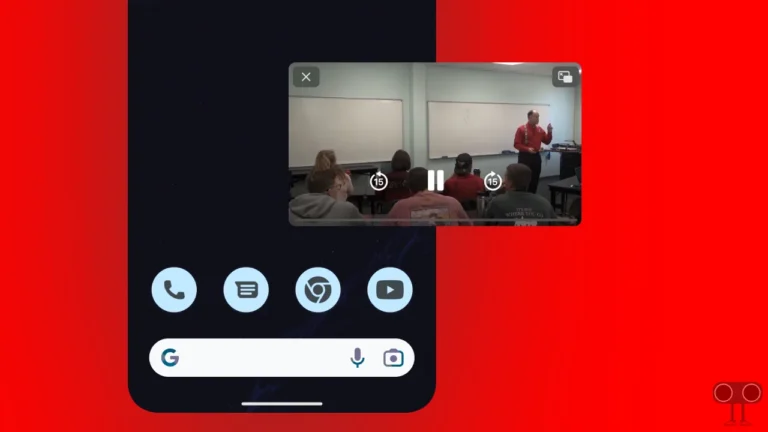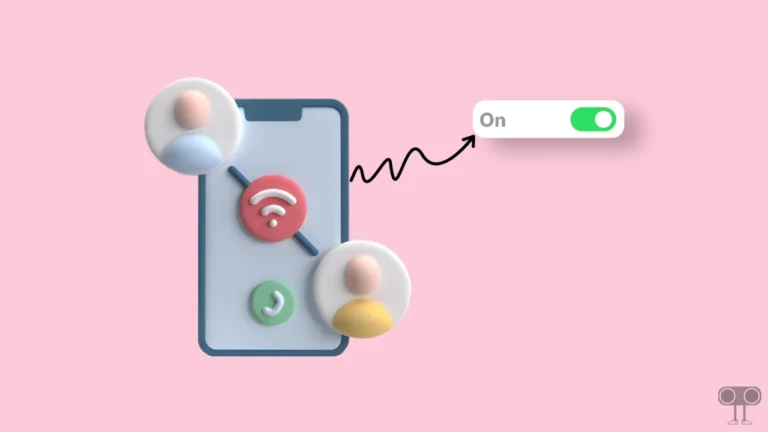3 Ways to Scan a QR Code on Android Phones
QR Code means Quick Response Code. QR Code is an updated version of Barcode. Today, QR codes are being used everywhere. And the good thing is that you can decode this QR code by scanning it on your Android smartphone itself.

There are many ways on Android phones with the help of you can scan QR codes. You can get many QR code scanning apps on the Android App Store, which you can use. But in this article, I have told 3 ways with the help of which you will be able to scan your Android phone QR code.
How to Scan a QR Code on Android Phone
A QR code is used to hide some data in a particular pattern. Nowadays, you will find QR codes on everything from food packets to shopping items. QR Code is a very simple technique, which saves time. So by following the different methods given below, you will be able to easily scan QR codes from your Android phone.
1. Scan a QR Code with Google App on Android Phone
A pre-installed Google app is available on your Android phone. With the help of which you will be able to easily scan any QR code. Steps for this are given below read and follow them.
Step 1. Open Google App on Your Android Phone.
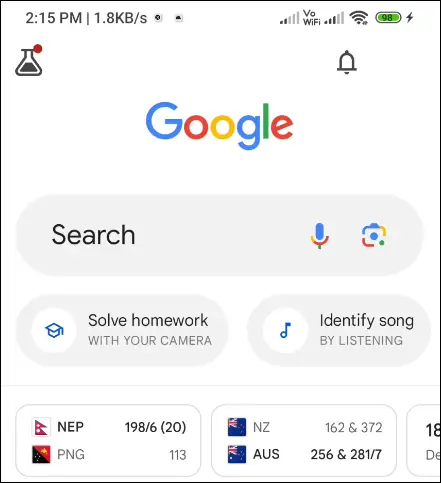
Step 2. Tap on Camera Icon on Search Bar.
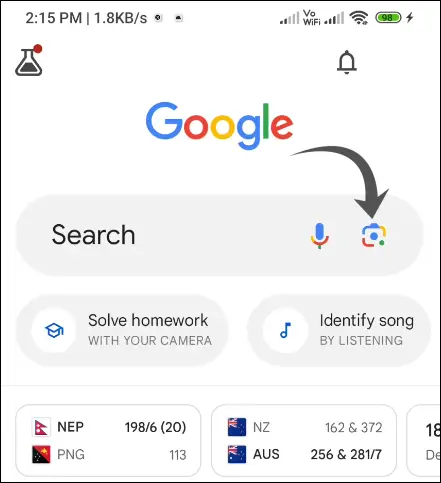
Step 3. Tap on Search with your camera on Your Screen.
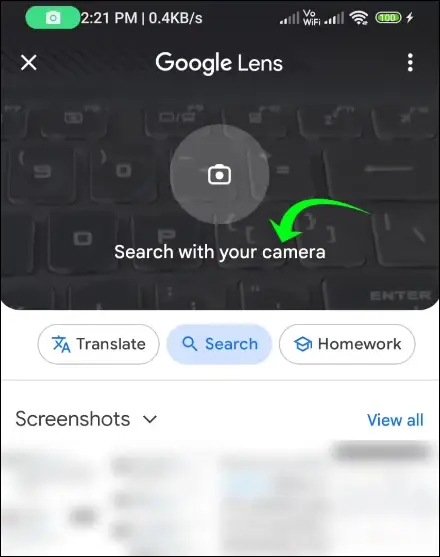
Step 4. Now Head to Your Phone Camera to QR Code.

Step 5. Now You Can See the Result of That QR Core on Your Phone Screen.
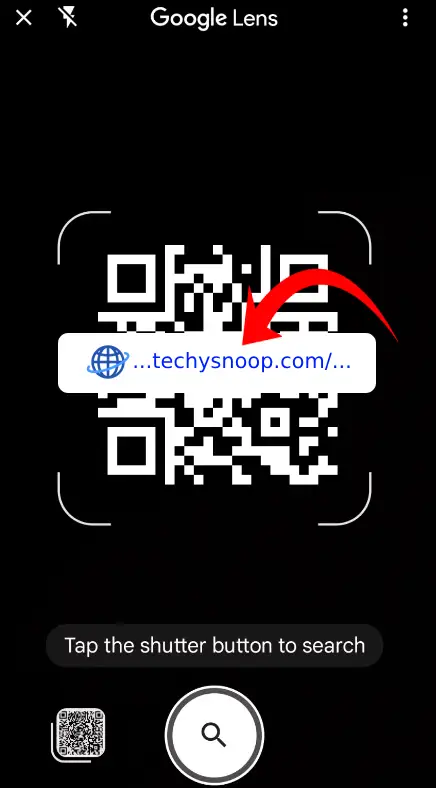
That’s All, You are Done!
Also read: 3 Ways to Uninstall Apps on Android Phone
2. Scan a QR Code on Android without an App
Now we will know how you can scan a QR code on an Android device without the help of any app. Let us know below.
Step 1. Visit Scanqr.org Website on Your Browser (Chrome, Firefox, Edge) on Your Android Phone.
Step 2. Scroll Down the Page and Select QR Image from Your Gallery.

Step 3. Now You Can See the Data of QR Code at Scanned Data Section. You Can Copy the Data by Clicking on Copy Results.
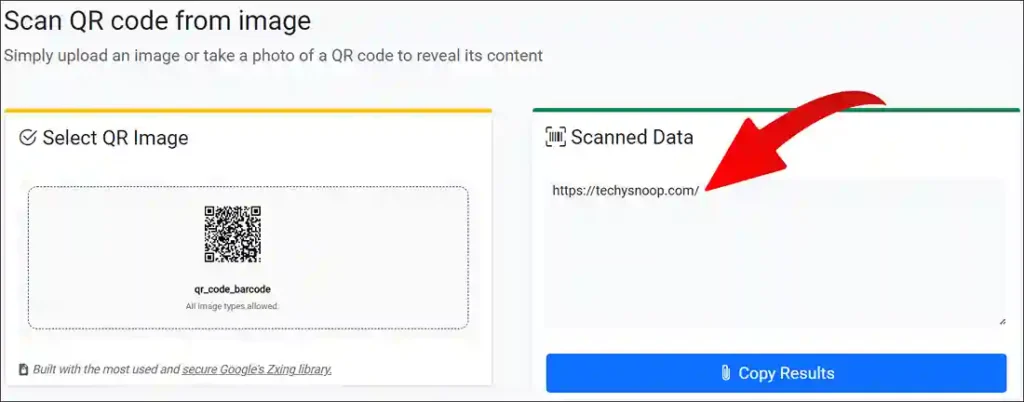
Also read: 2 Ways to Turn Off Location on Snapchat
3. Scan a Screenshot QR Code with Google Photos on Android
Google Photos is already present on your Android phone. Using this, we will now scan the QR code. First of all update the Google Photos app from the Play Store. Then follow the steps given below.
Step 1. First, Download or Take a Screenshot of QR Code on Your Phone.
Step 2. Now Open Google Photos App on Your Phone.
Step 3. Find That QR in Photos and Select that Image.
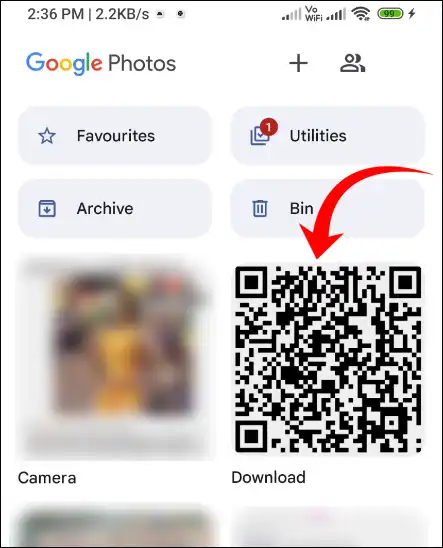
Step 4. Now Tap on Lens Option At Bottom.
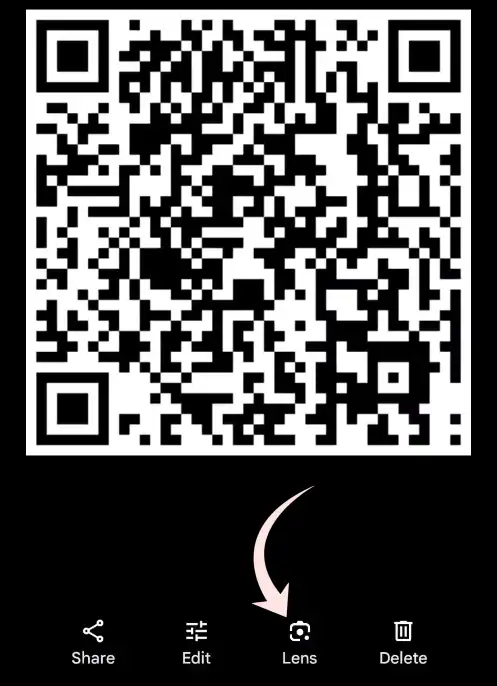
Step 5. Now You Can See the Result of QR Code on Your Screen.
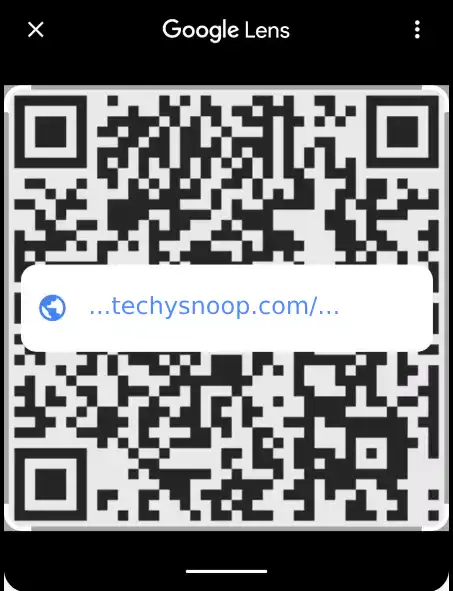
It’s Done!
Also read: How to Check Time Spent on Instagram
I hope that from this article you have learned different ways to scan QR codes using your Android phone. If you find the article helpful, please share it with your friends.