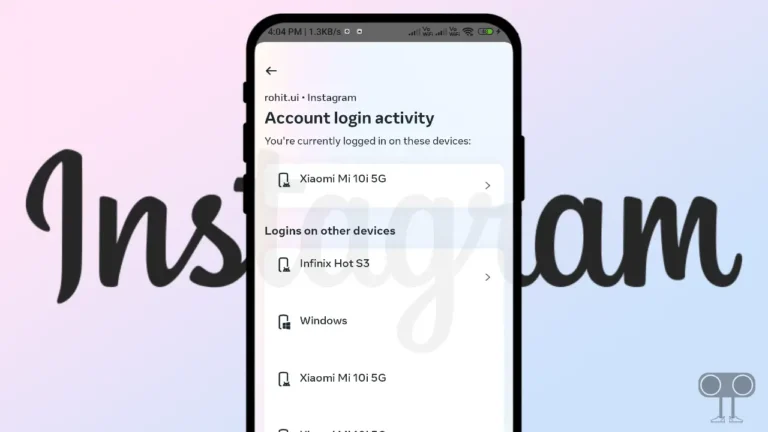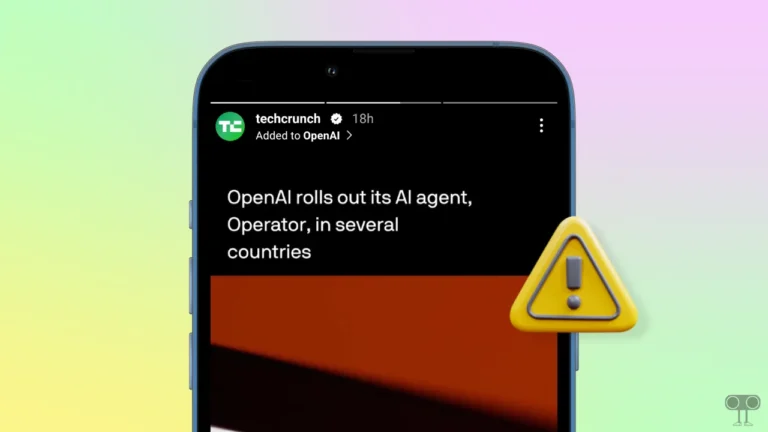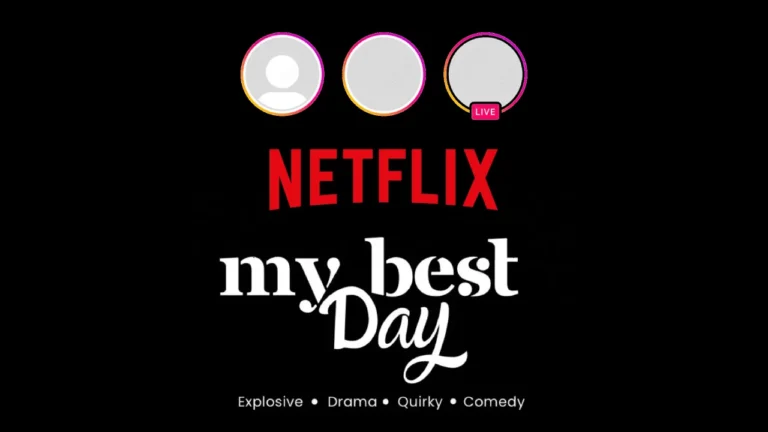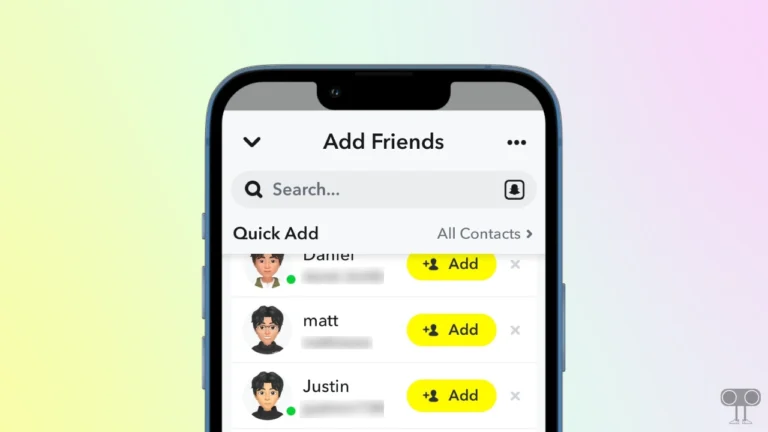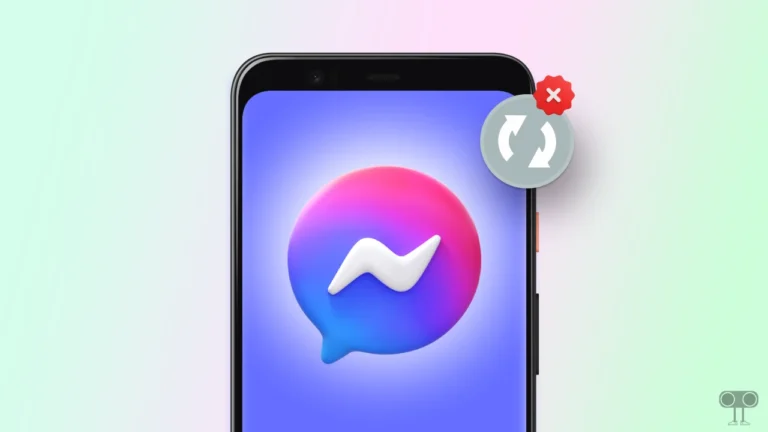How to Send Photos as Document in WhatsApp on iPhone
WhatsApp is an instant messaging app used by more than two billion users worldwide. WhatsApp allows Android and iOS users to share photos, videos, documents, and audio. The quality gets reduced after sharing pictures on WhatsApp. Although HD-quality feature is present in WhatsApp, but many iOS users want to send a picture as a document in WhatsApp. And this is absolutely possible.
In this article, I have shared with you how to send photos as document in WhatsApp on iPhone. After sharing photos on WhatsApp, the quality gets blurry, which troubles the users a lot. But now there is no need to worry. Because WhatsApp’s document feature will help you send pictures without reducing their quality.
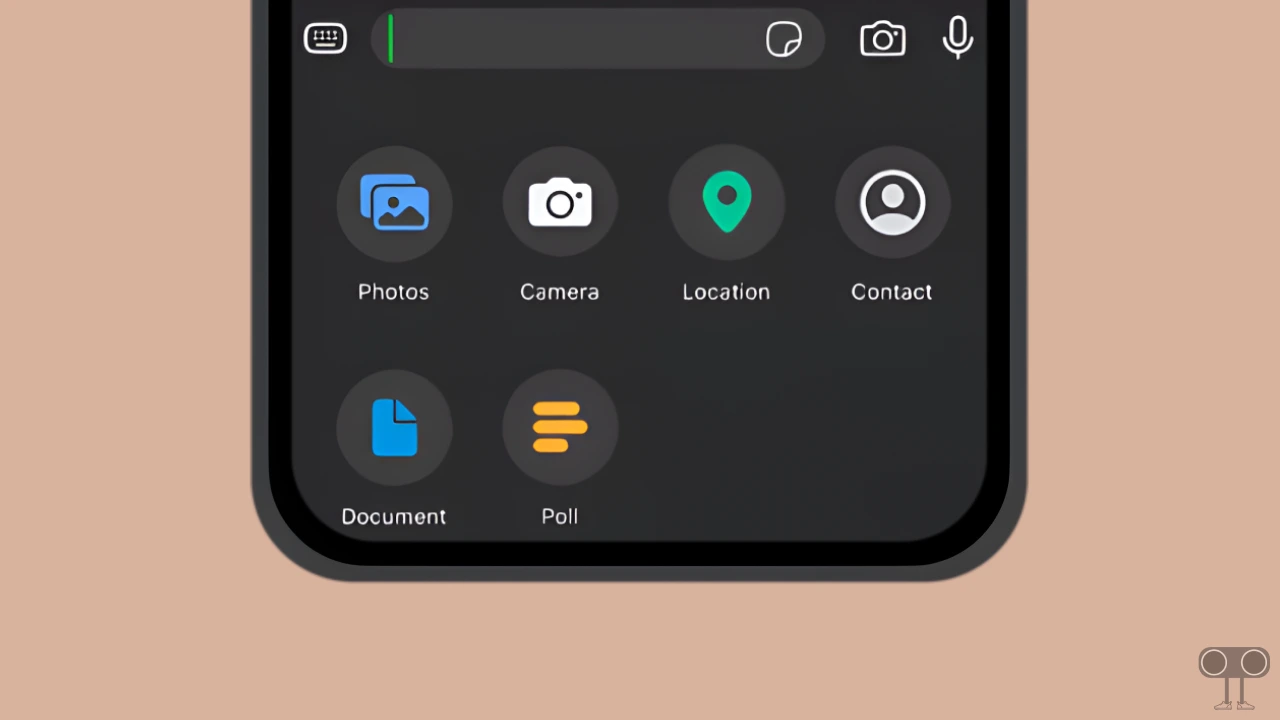
How to Send Photos as Document in WhatsApp on iPhone
Follow the steps given below that will help you share photos as documents on WhatsApp in your iPhone. For this, first of all, go to the Apple App Store and update your WhatsApp to the latest version.
All right! To send a photo as a document in WhatsApp in iPhone:
Step 1. Launch WhatsApp on Your iPhone.
Step 2. Now Open the Chat Where You Want to Send Images as Document.
Step 3. Tap on “+” Icon at Bottom Left.
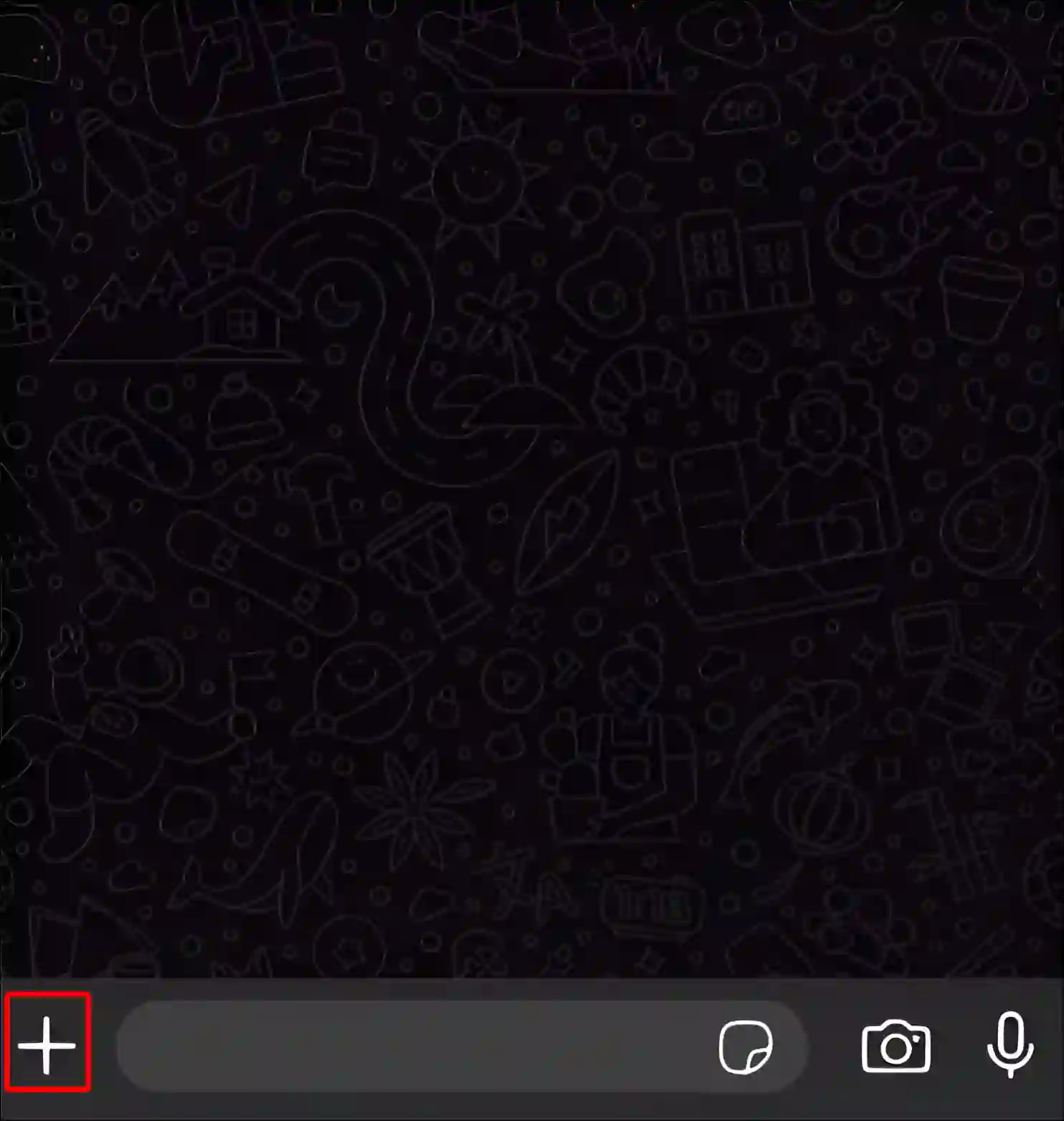
Step 4. Tap on Document.
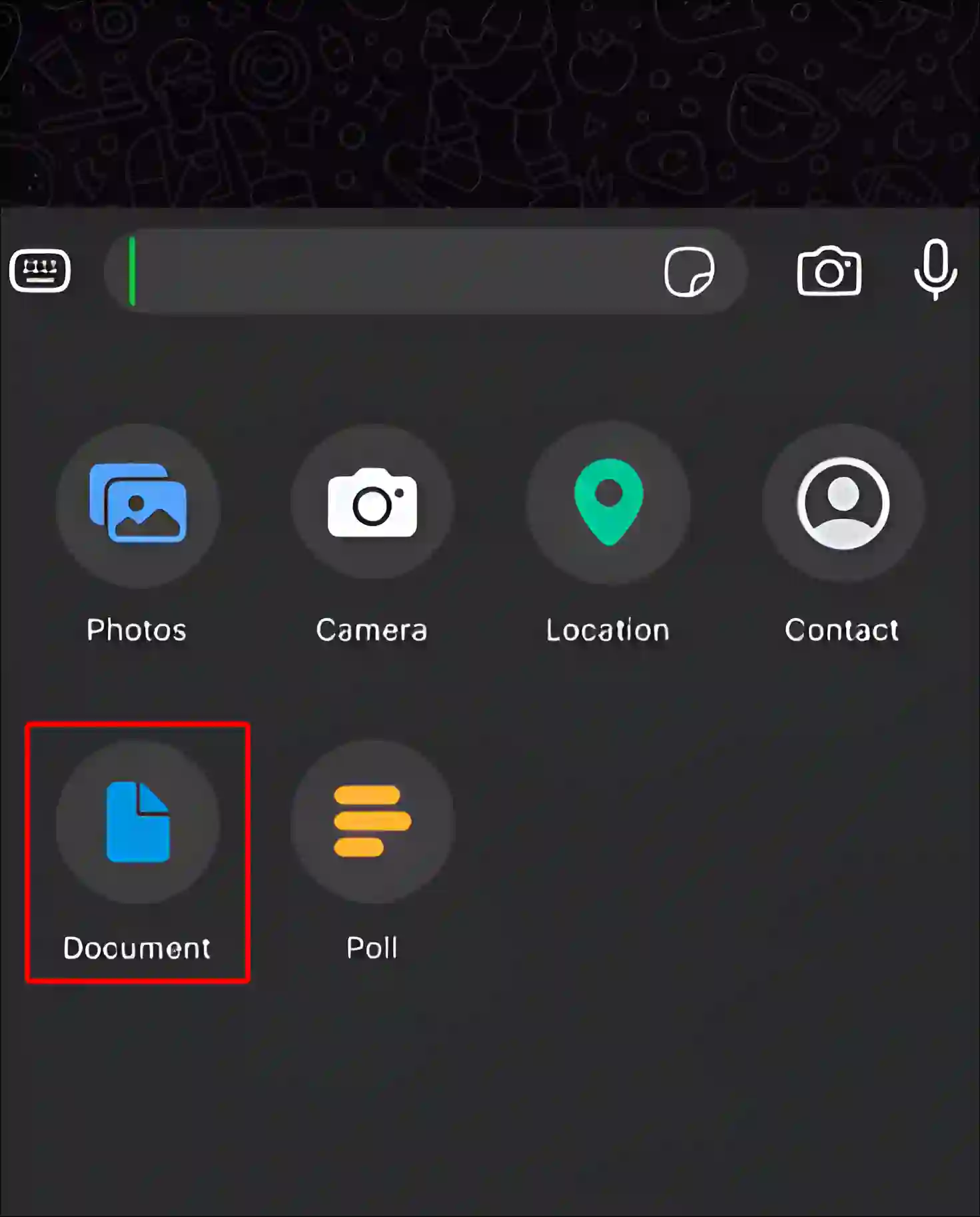
Step 5. Now Select “Choose from Files”. You Can Select “Choose Photos or Videos” Also.
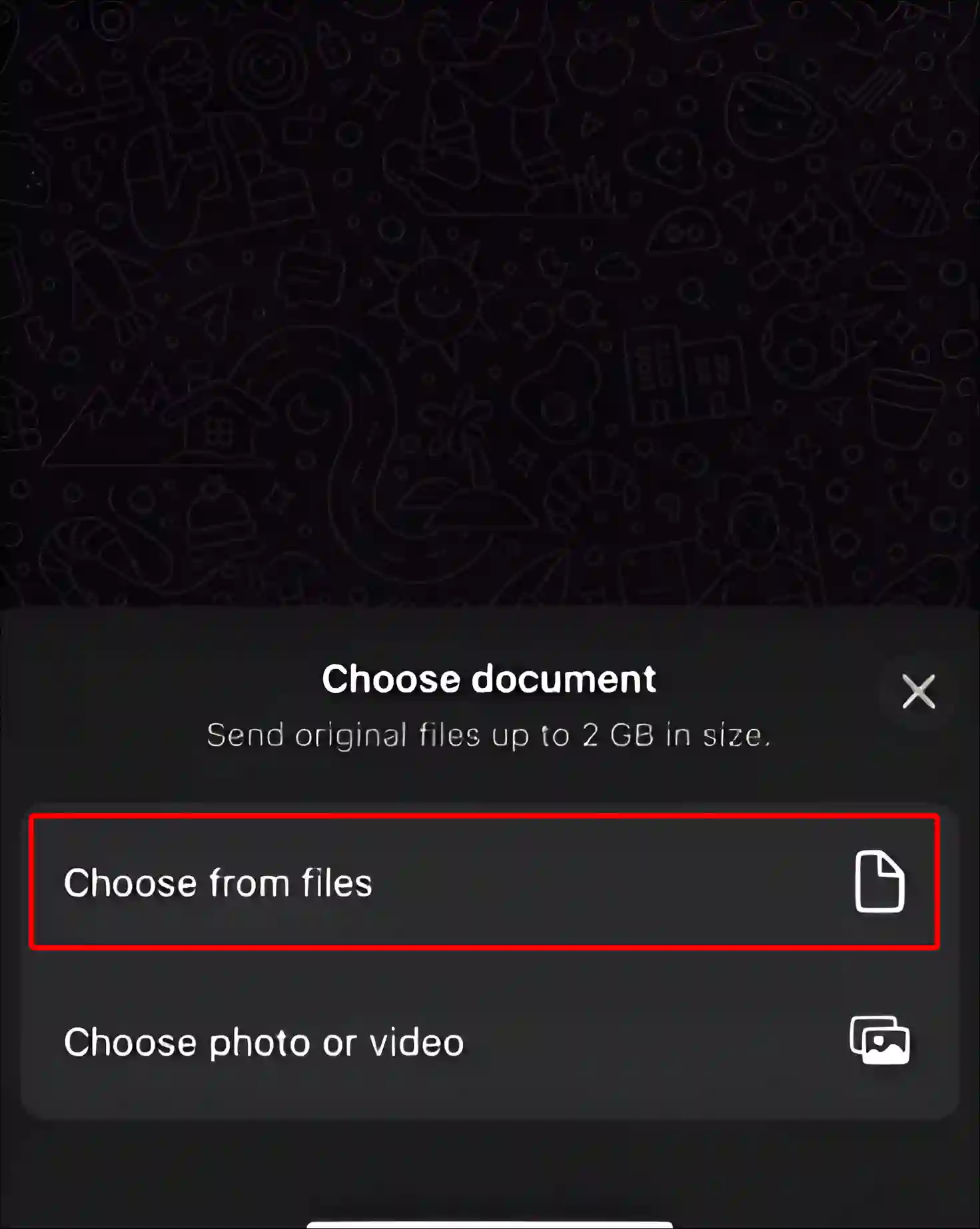
Step 6. Select One or Multiple Pictures from File and Open It.
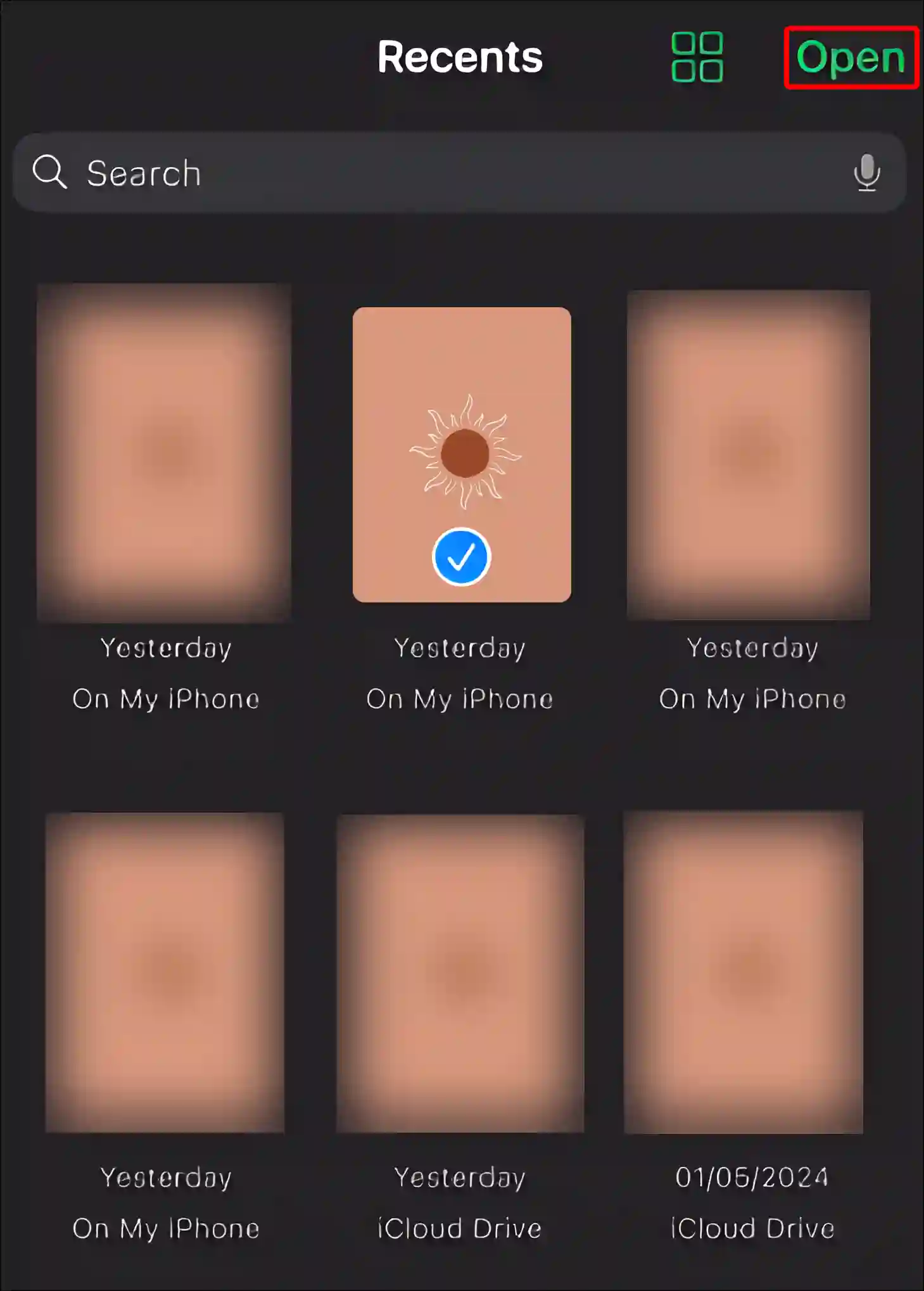
Step 7. Next. Tap on Arrow Icon at Bottom Right to Send Selected Image as Document.
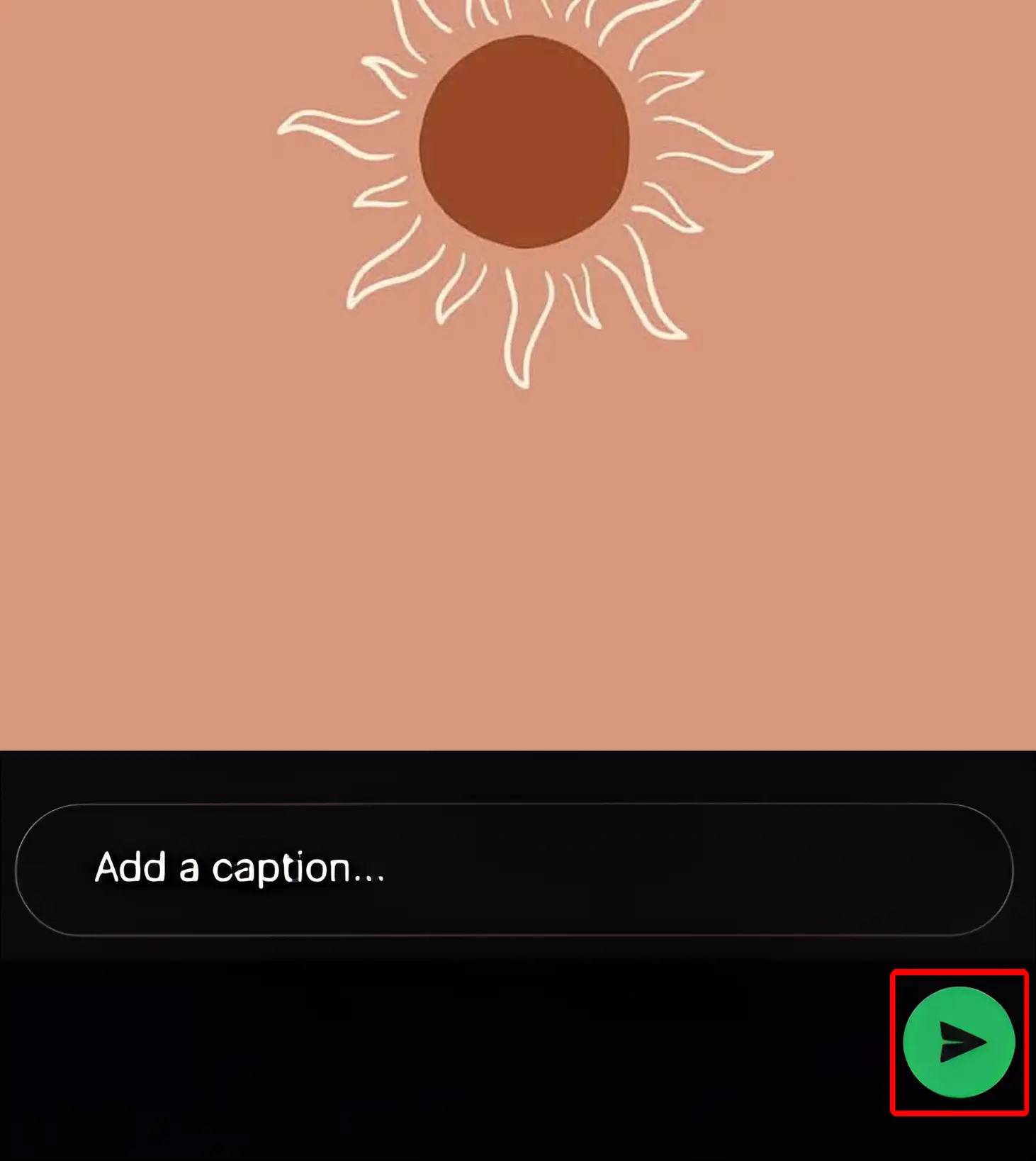
That’s all! So by following the above steps, you can easily send photos as documents on WhatsApp on your iPhone.
You may also like:
- How to Enable and Disable End-to-End Encryption in WhatsApp
- How to Disable Voice Chat in WhatsApp Group
- How to Turn Off and On Read Receipts on WhatsApp
- How to Enable Link Preview in WhatsApp on Android
- How to Check WhatsApp Network Usage and Reset Statistics
- How to Forward Message in Telegram without Sender Name
FAQs
Q 1. How do I send multiple photos as document in WhatsApp on iPhone?
Answer – On WhatsApp, you can send multiple photos together as a document. To do so, open WhatsApp Chat > Tap on the “+” Icon > Document > Choose from Files > Select multiple photos by tapping and holding an image > Tap Select > Choose other images > Tap Next > Send.
Q 2. What is the maximum size of file I can send as a single document in WhatsApp on my iPhone?
Answer – If you send multiple photos or videos in a single document to someone on WhatsApp, its total size should be a maximum of 2 GB. If your document size is more than 2 GB, WhatsApp will be unable to send it.
I hope you have found this article very helpful. And you have learned how to send photos as document in WhatsApp on iPhone. If you are facing any problems, please let us know by commenting. Please share this article with your friends.