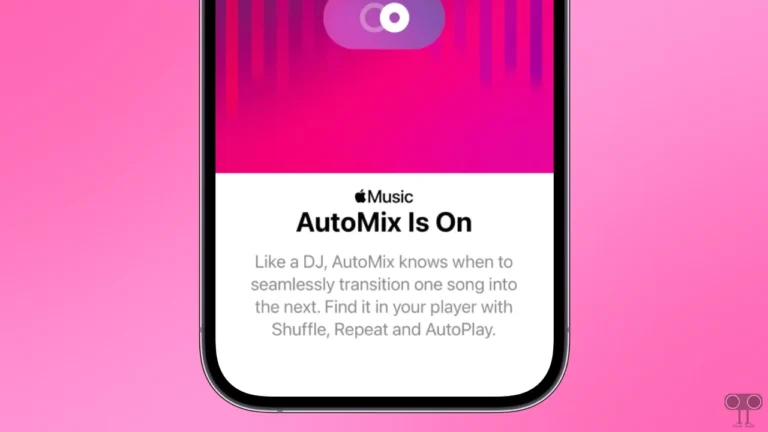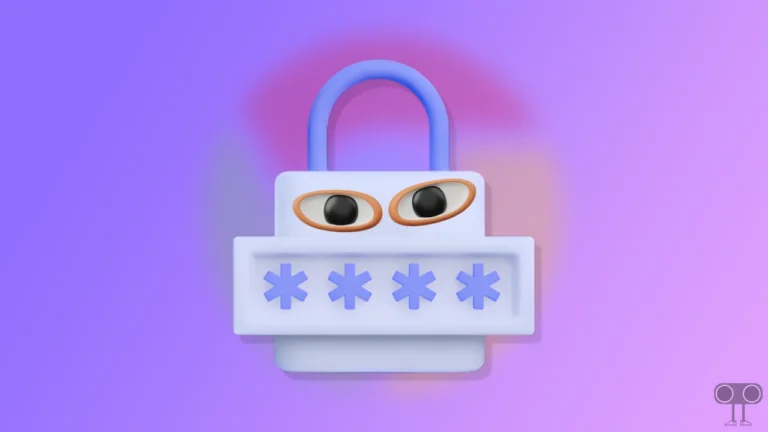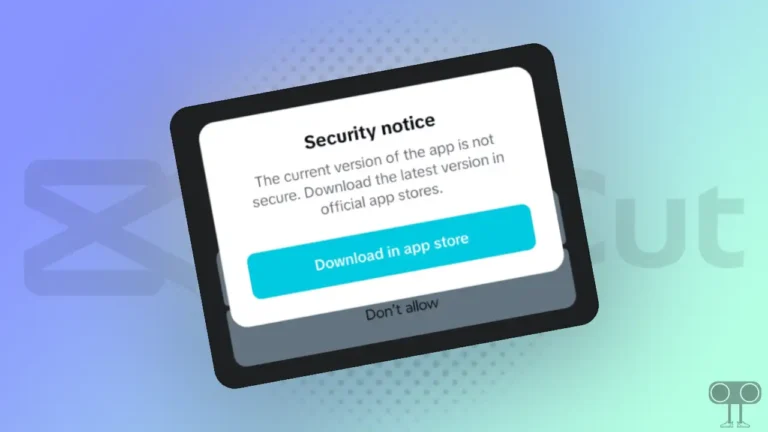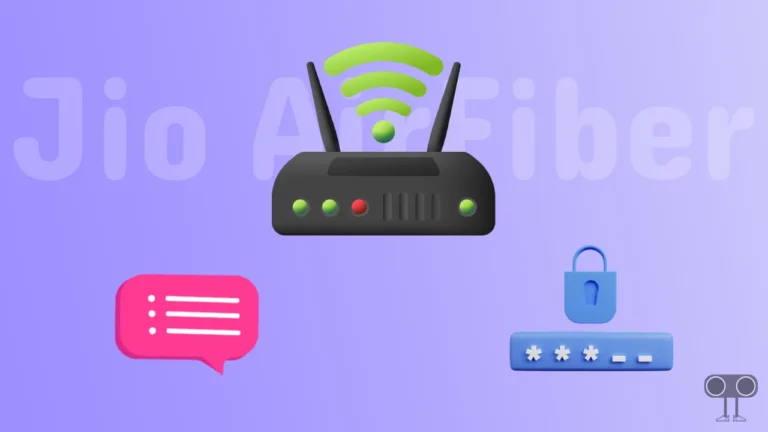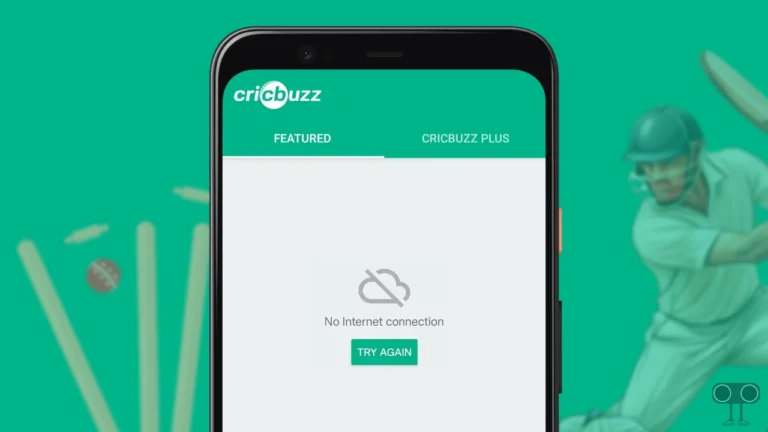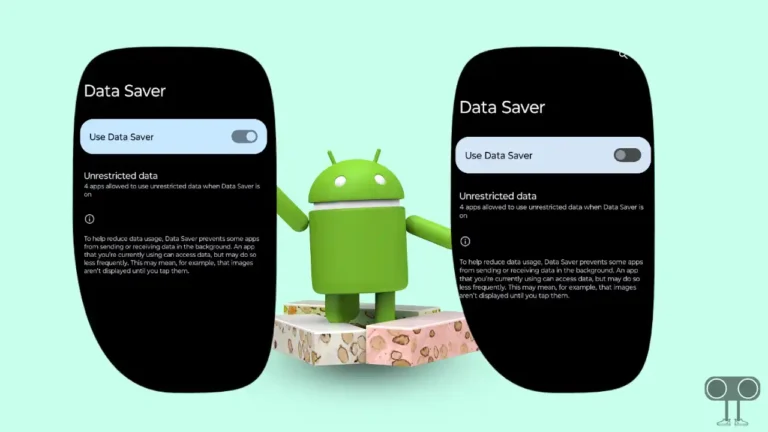How to Stop or Allow Truecaller Popup After Call on Any Android Phone
Truecaller is a popular mobile application that provides services like caller ID, spam blocking, and messaging to identify and filter unwanted calls and texts. When you use Truecaller as your default calling app, a popup notification appears on the screen after every call by default.
Although this pop-up is quite helpful for users when a number is not saved in their phone contacts, some users prefer a clean and simple phone interface and wish to get rid of this Truecaller calling pop-up. This popup contains name, number, profession, and many other buttons.

How to Stop Truecaller Popup After Call on Android Phone
If you are a Truecaller user and are annoyed with the Call Details popup appearing on the screen after every call, then don’t worry now! You can get rid of this popup by making a small change in the Truecaller app settings. All the steps for this are mentioned below, but before that you must update your Truecaller app to the latest version from the Play Store.
There are two options to turn it off in Truecaller: first for saved contacts and second for non-saved contacts. The below-mentioned method works perfectly on all Android smartphones like Samsung, Xiaomi, Redmi, Oppo, Vivo, Realme, OnePlus, Infinix, POCO, Motorola, Nothing, Google Pixel, etc.
To disable the Truecaller popup notification after every call on Android:
- Open Truecaller App on Your Mobile Phone.
- Tap on Three Dots Icon at the Top Right and Select Settings.
- Tap on Calls.
- Turn On the Toggle for ‘Hide for Phonebook Contacts’.
This option will block popups for contacts saved in your phonebook. - Now, Turn On the Toggle for ‘Hide for Non-Phonebook Contacts’.
This option will block popups for non-saved contacts (such as unknown numbers) in your phonebook.
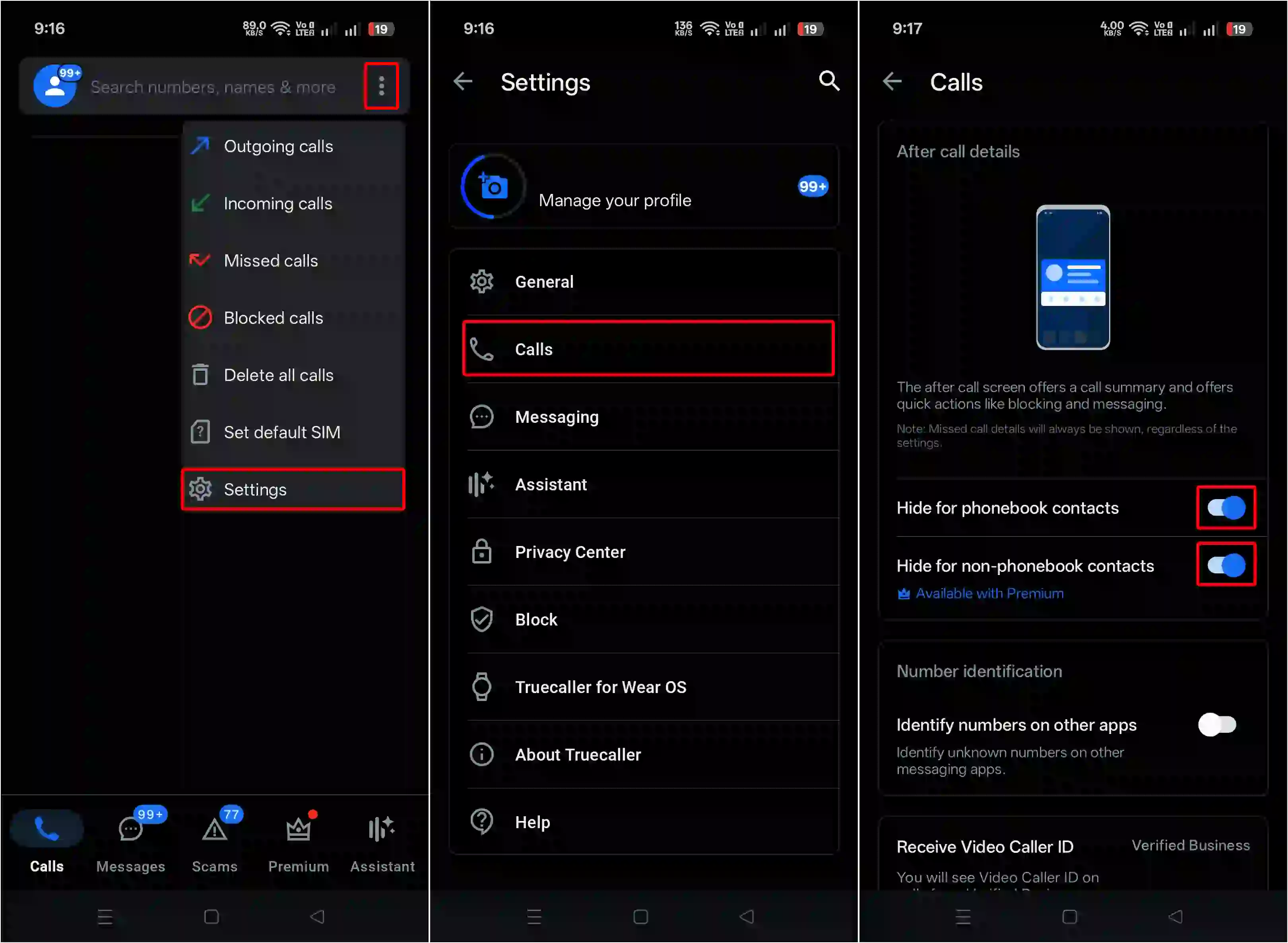
That’s it! Now whenever you end a call from Truecaller, you will no longer see a popup on your phone screen.
Also read: How to Disable Side Lock Button from Ending Calls on iPhone and Android
How to Allow Truecaller Popup After Call on Android Phone
If you had previously disabled Truecaller’s call details pop-up and it is no longer appearing after a call, but you now want the Truecaller call pop-up to appear on your screen again, it is very simple. For this, just follow the steps mentioned below.
To enable the Truecaller popup notification after every call on Android:
- Open Truecaller App on Your Mobile Phone.
- Tap on Three Dots Icon at the Top Right and Select Settings.
- Tap on Calls.
- Turn Off the Toggle for ‘Hide for Phonebook Contacts’.
- Now, Turn Off the Toggle for ‘Hide for Non-Phonebook Contacts’.

That’s it! Now whenever you end the call from Truecaller, the popup will appear again on your phone screen.
Also read: 3 Ways to Disable Restricted Mode on YouTube
I hope this article was helpful to you and you learned how to disable or enable the Truecaller pop-up after a call on Android. If you have any other questions about Android, feel free to ask in the comments below. Don’t forget to share this article.