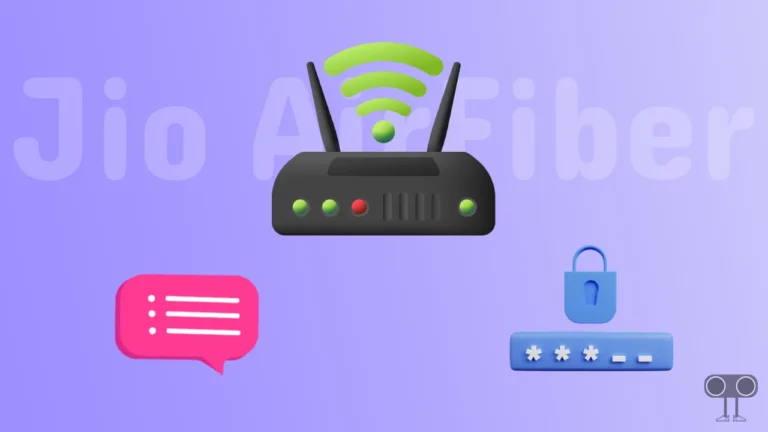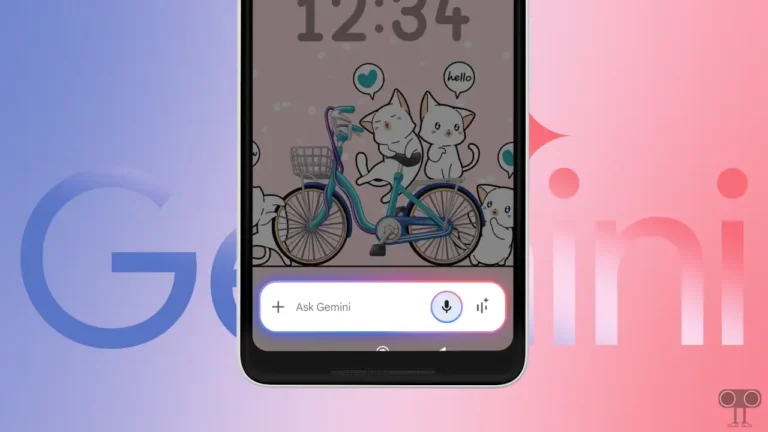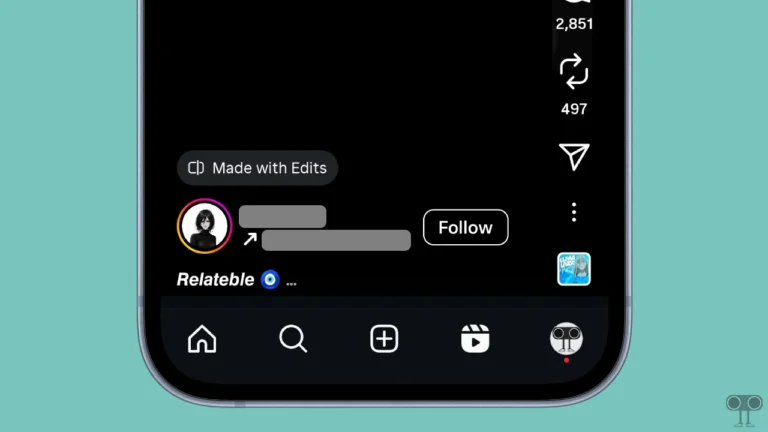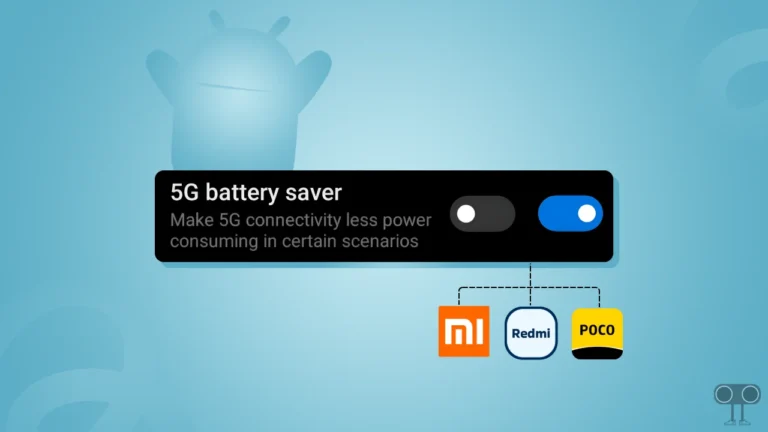How to Take Screenshots in Incognito Mode in Chrome & Firefox on Android
Chrome is Google’s official web browser, which is available for almost all platforms. Have you noticed that when you try to take a screenshot in Chrome’s Incognito mode on Android, it displays a ‘This app doesn’t allow taking screenshots’ message? Yes! Chrome doesn’t allow users to take screenshots in Incognito mode for privacy reasons.
Can I Take Screenshots in Chrome’s Incognito Mode?

Yes! Although Chrome disables screenshots in Incognito mode by default for privacy reasons, you can bypass this restriction by enabling a specific Chrome flag that allows unlimited screenshots in the Incognito window. Chrome flags are experimental features and settings in the Chrome browser that allow you to enable and test hidden functionalities.
You cannot access it directly from Chrome settings. For this, you will need to use a special URL: “chrome://flags”. If you find this a bit tricky, don’t worry! Below, I’ve shared all the steps with pictures that will make your task much easier.
How to Take Screenshot in Incognito Mode in Chrome on Android
Incognito Mode in Chrome is a helpful feature that lets you browse privately without saving history, cookies, or site data. But the disadvantage of Incognito Mode on Android is that you cannot take screenshots in it. However, by following the steps mentioned below, you can get rid of this problem and take screenshots in Chrome Incognito.
Note: This method is tested by us and works 100% on all Android phones like Samsung, Nothing, Google Pixel, Xiaomi, Redmi, POCO, Oppo, Vivo, Realme, Infinix, Motorola, etc.
To allow screenshot in chrome’s incognito mode on Android phone:
- On Google Chrome browser on Android Smartphone.
- Type Flag URL
chrome://flagsin the Address Bar and Tap on Arrow Icon.
- Search for “Incognito Screenshot” in the Search Bar at the Top.
- Tap on the Dropdown “🔽“ Under the Incognito Screenshot.

- Next, Select “Enabled”.

- Now, Tap on Relaunch Button at the Bottom Right Corner to Restart Your Chrome Browser.

That’s it! Now when you take a screenshot in Chrome’s incognito window, it will be saved directly to your gallery without showing the ‘This app doesn’t allow taking screenshots’ warning.
Also read: How to Stop Firefox, Chrome, Edge from Changing HTTP to HTTPS
How to Take Screenshot in Incognito Mode in Firefox on Android
Just like Google Chrome, Mozilla Firefox also does not allow screenshots in Incognito mode, and when attempted, it shows the message “This app doesn’t allow taking screenshots”. However, in Firefox’s Android version, you get the option to enable screenshots in Incognito mode.
To enable screenshot in firefox’s private browsing on Android phone:
- Open Firefox Browser on Your Phone.
- Tap on Three Dots (⁝) at Top Right Corner and Select Settings.
- Scroll Down to the Privacy and Security Section, and Tap on Private Browsing.
- Simply, Turn On the “Allow Screenshots in Private Browsing” Toggle.

That’s it! You’re all done…
You may also like:
- Stop Firefox, Zen, Chrome, Edge, Brave from Asking to Save Passwords
- How to Get Pixel Material You Theme on Chrome and Firefox Browser
- How to Disable QUIC Protocol in Chrome, Edge and Firefox
I hope you found this article quite helpful and learned how to enable screenshots in incognito mode in Chrome & Firefox on Android. If you have any problem or question related to Android, feel free to ask by commenting below. Do share this article.