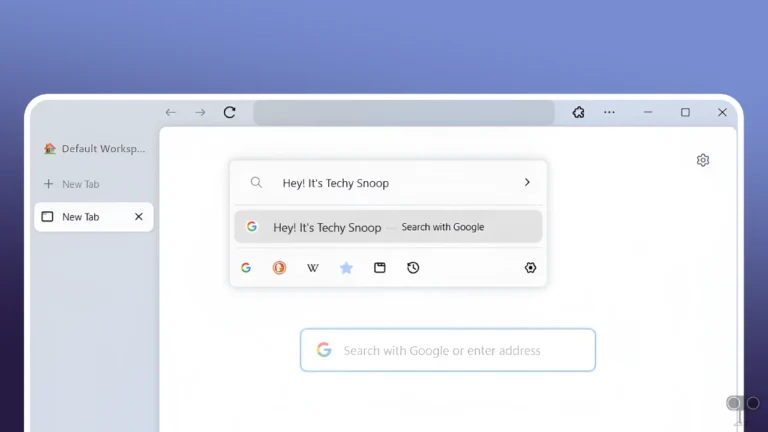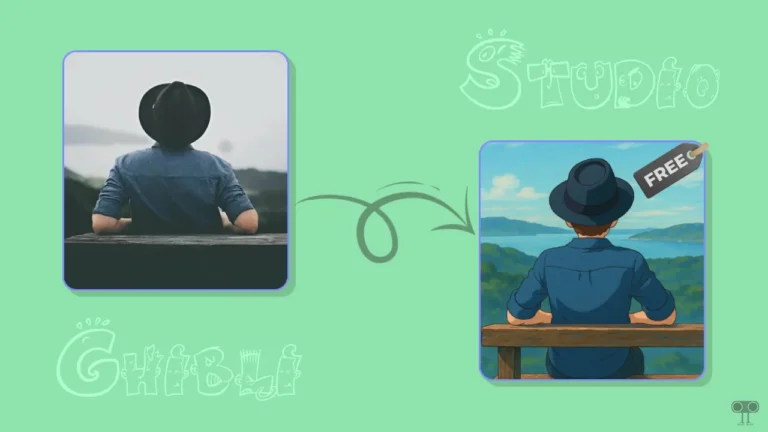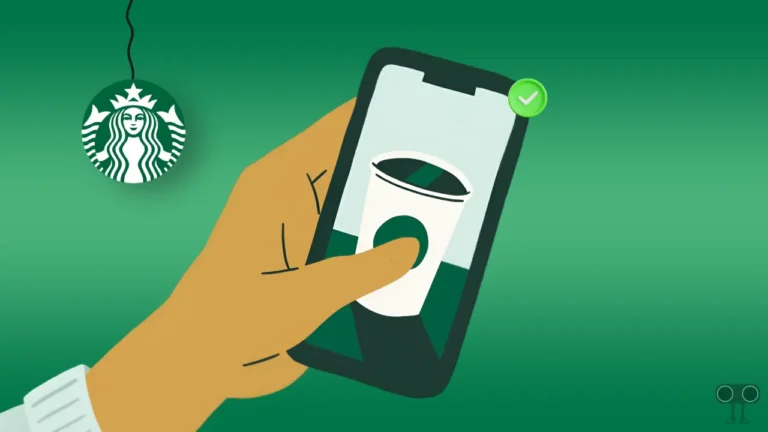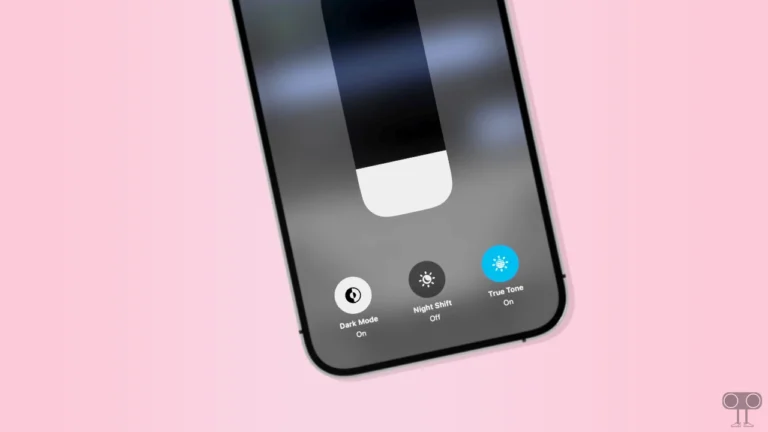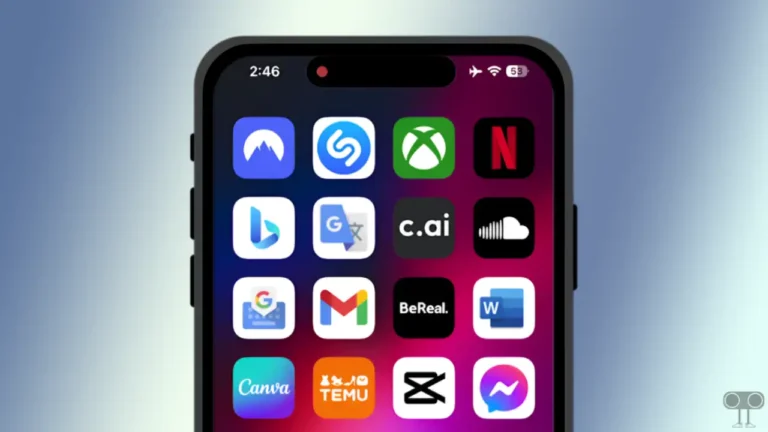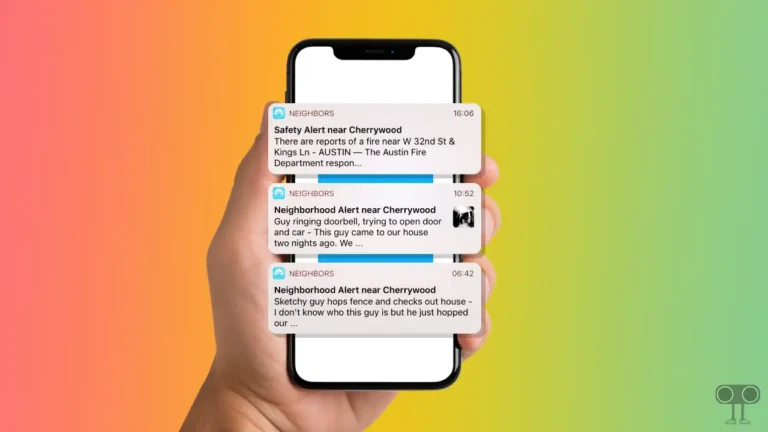How to Turn OFF or ON Hardware Acceleration in Firefox
Firefox is a popular browser for mobile, PC, and Mac. Firefox has a built-in feature called ‘Hardware Acceleration’, which allows the browser to offload certain tasks to your computer’s GPU instead of relying only on the CPU. In this article, I have explained how to turn off or on hardware acceleration in Firefox browser step-by-step.
Hardware acceleration is a very helpful feature that improves browsing performance. This feature is enabled by default in Firefox. However, sometimes it can cause some problems and conflicts on your computer or laptop. In this situation, disabling hardware acceleration is a better option.

How to Turn Off Hardware Acceleration in Firefox
Hardware acceleration greatly speeds up the speed and performance of Firefox on your Windows (Windows 11/10) PC. But sometimes it also prevents some websites from rendering and video players from loading. You can fix this problem by turning off hardware acceleration in Firefox.
To disable hardware acceleration on Mozilla Firefox browser:
1. Open Firefox Browser on Your Computer or Laptop.
2. Click on Three Solid Lines (≡) at Top Right and Go to Settings.
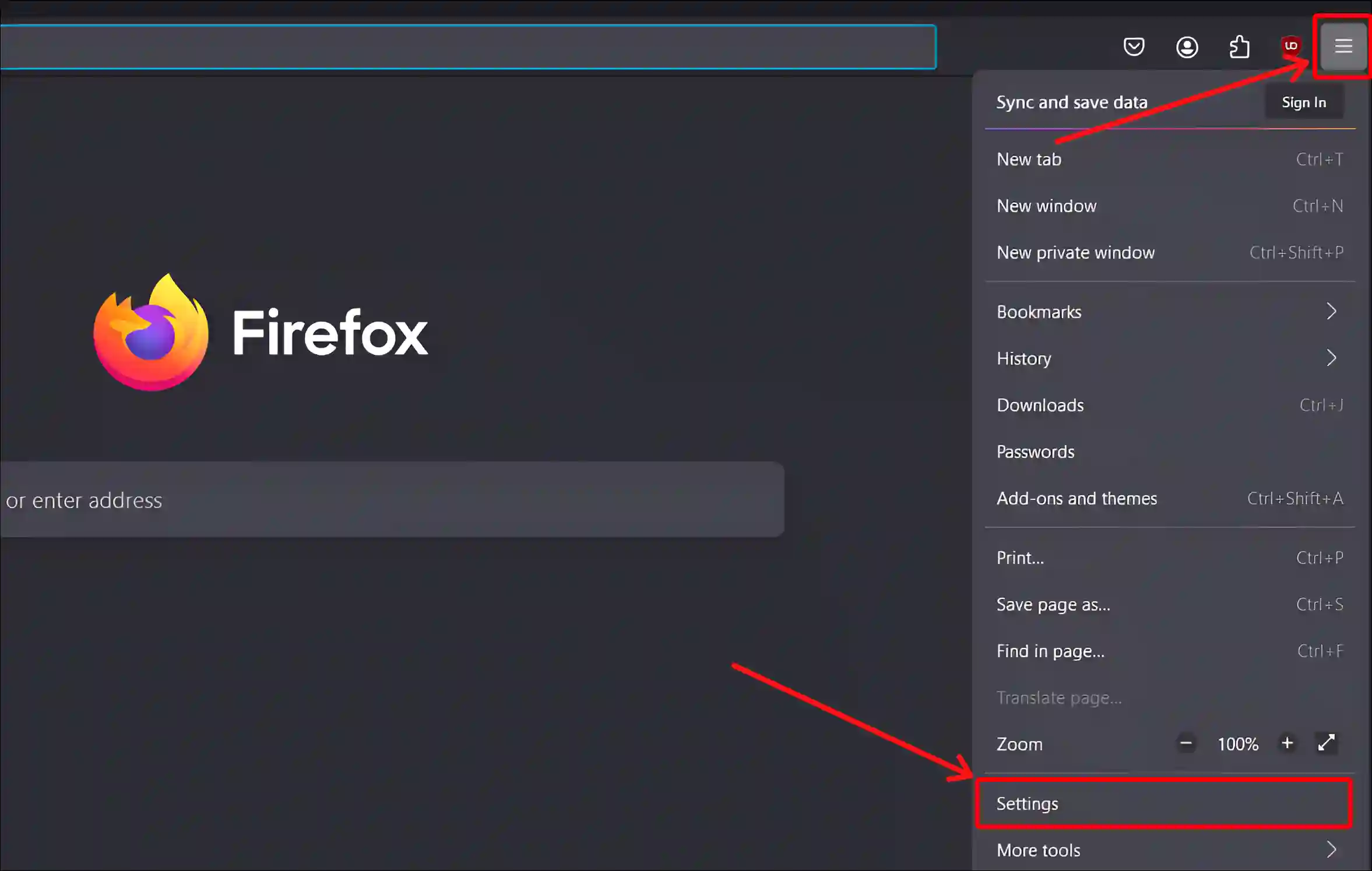
3. Select General Tab and Scroll Down to the Performance Section. Uncheck the ‘Use recommended performance settings’ Box.
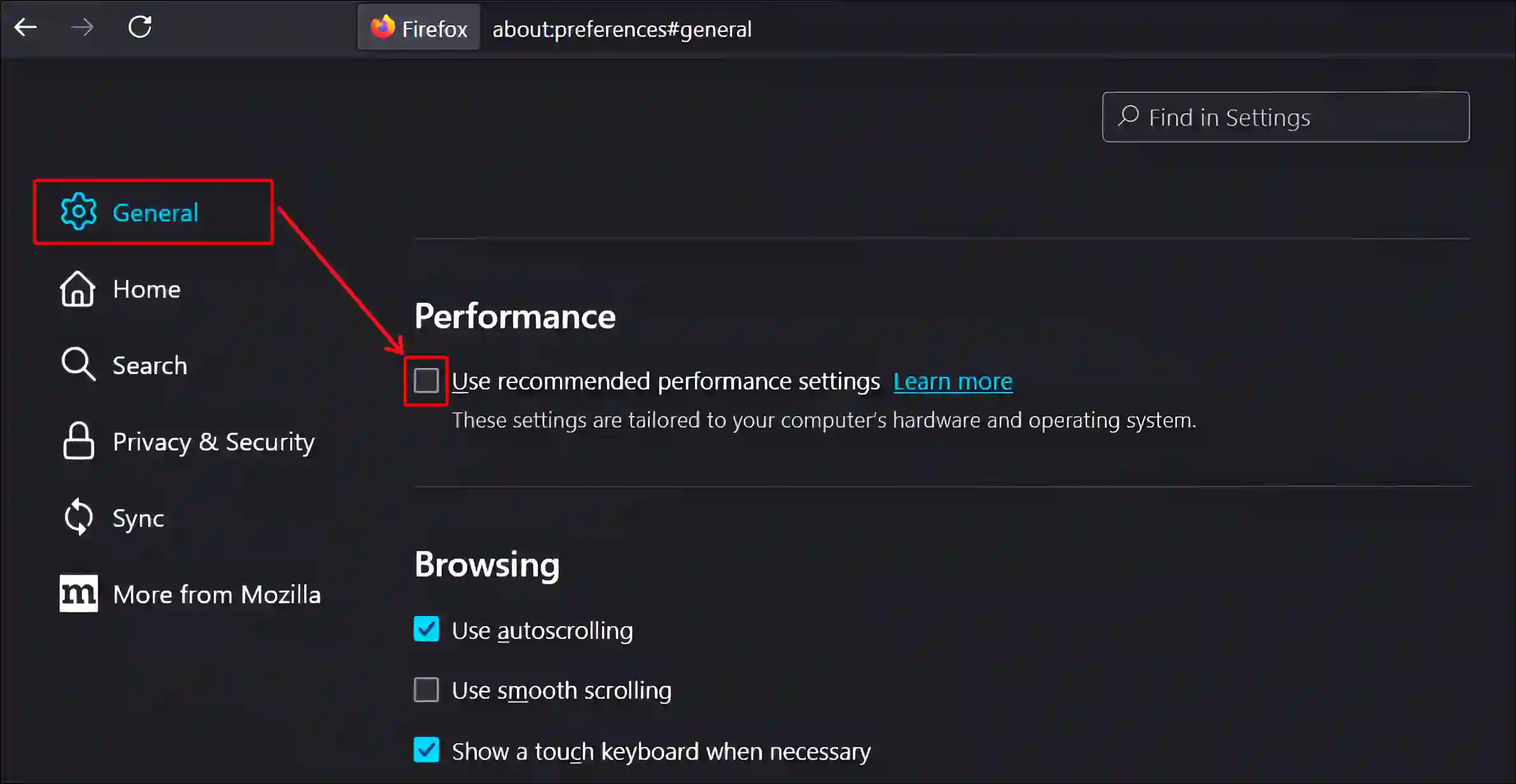
4. To Disable Hardware Acceleration, Uncheck the ‘Use hardware acceleration when available’ Box.
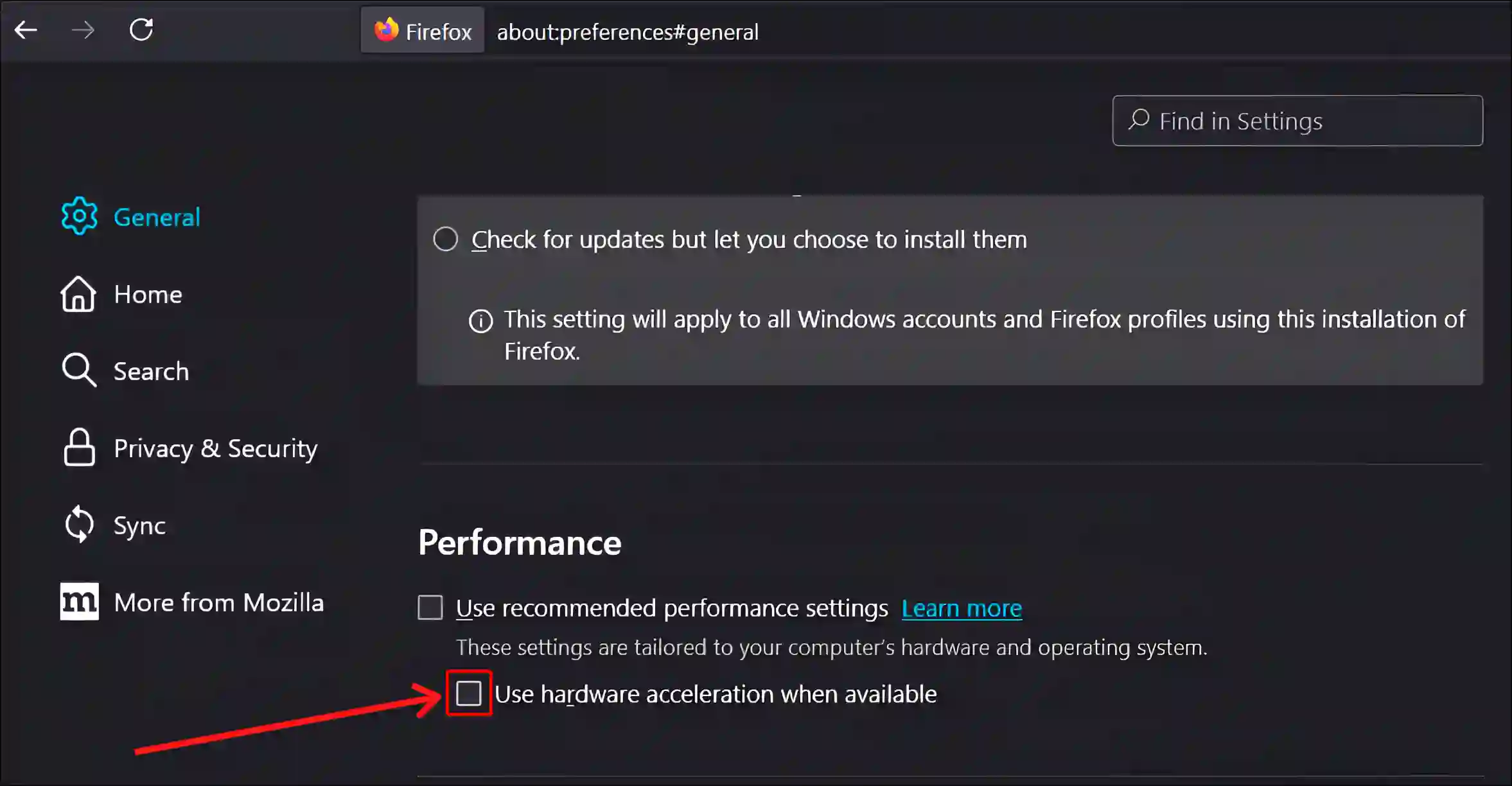
That’s all! Now, hardware acceleration is completely deactivated in your Firefox browser. Whatever streaming or rendering issues were occurring in the Firefox browser are now resolved. Disabling hardware acceleration can help resolve various issues related to graphics, stability, and performance.
Also read: How to Enable Parallel Downloading in Chrome, Firefox, Opera, Edge and Brave
How to Turn On Hardware Acceleration in Firefox
Actually, this feature remains active in the Firefox browser. But if you disabled it before and now want to activate it again, then for this, follow the steps given below. Turning on hardware acceleration offers features ranging from improving laptop performance to optimizing battery life.
To enable hardware acceleration on Mozilla Firefox browser:
1. Open Firefox Browser on Your Desktop.
2. Click on Three Solid Lines (≡) at Top Right and Go to Settings.
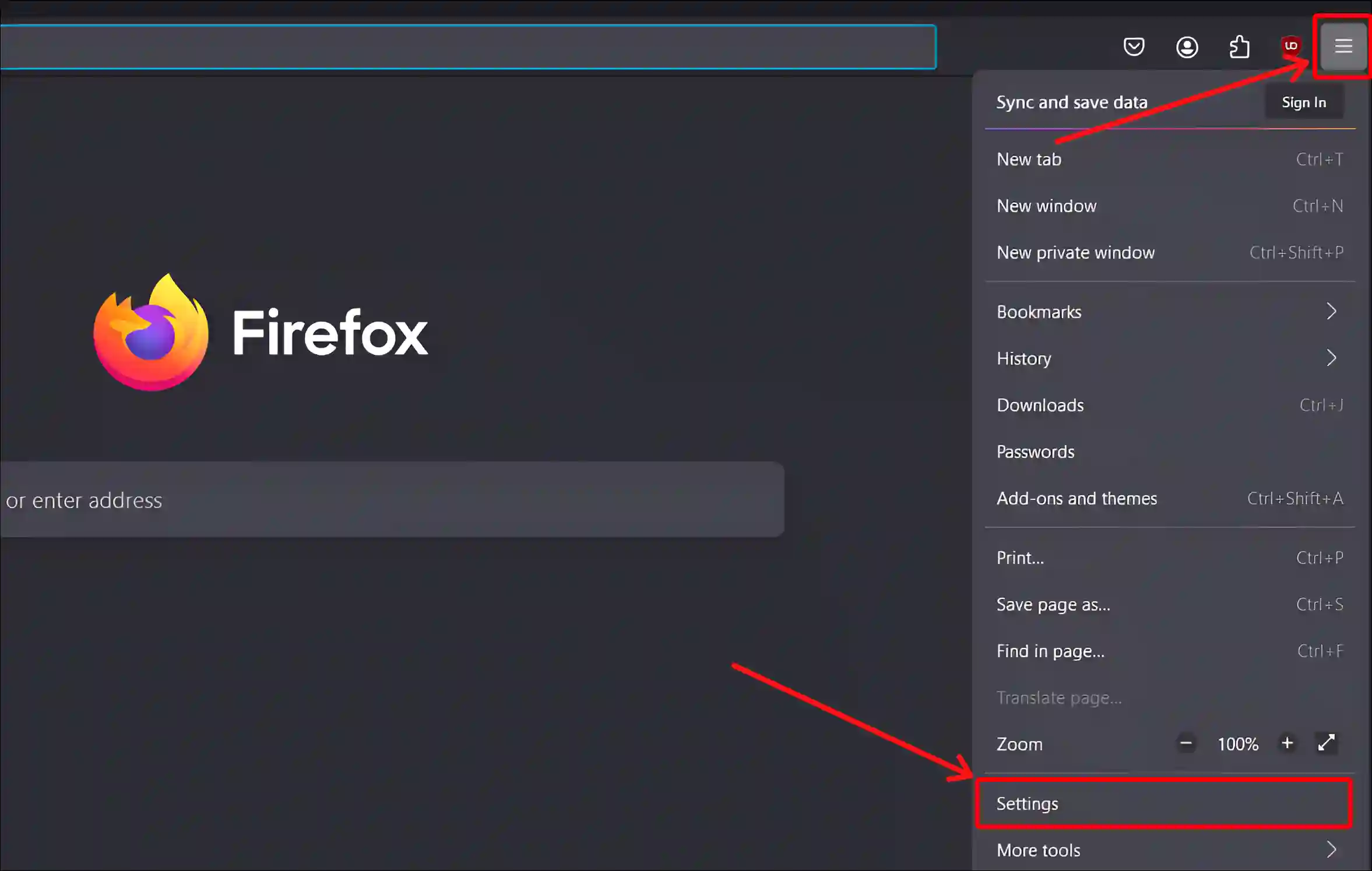
3. Select General Tab and Scroll Down to the Performance Section.
4. Check the ‘Use recommended performance settings’ Box.
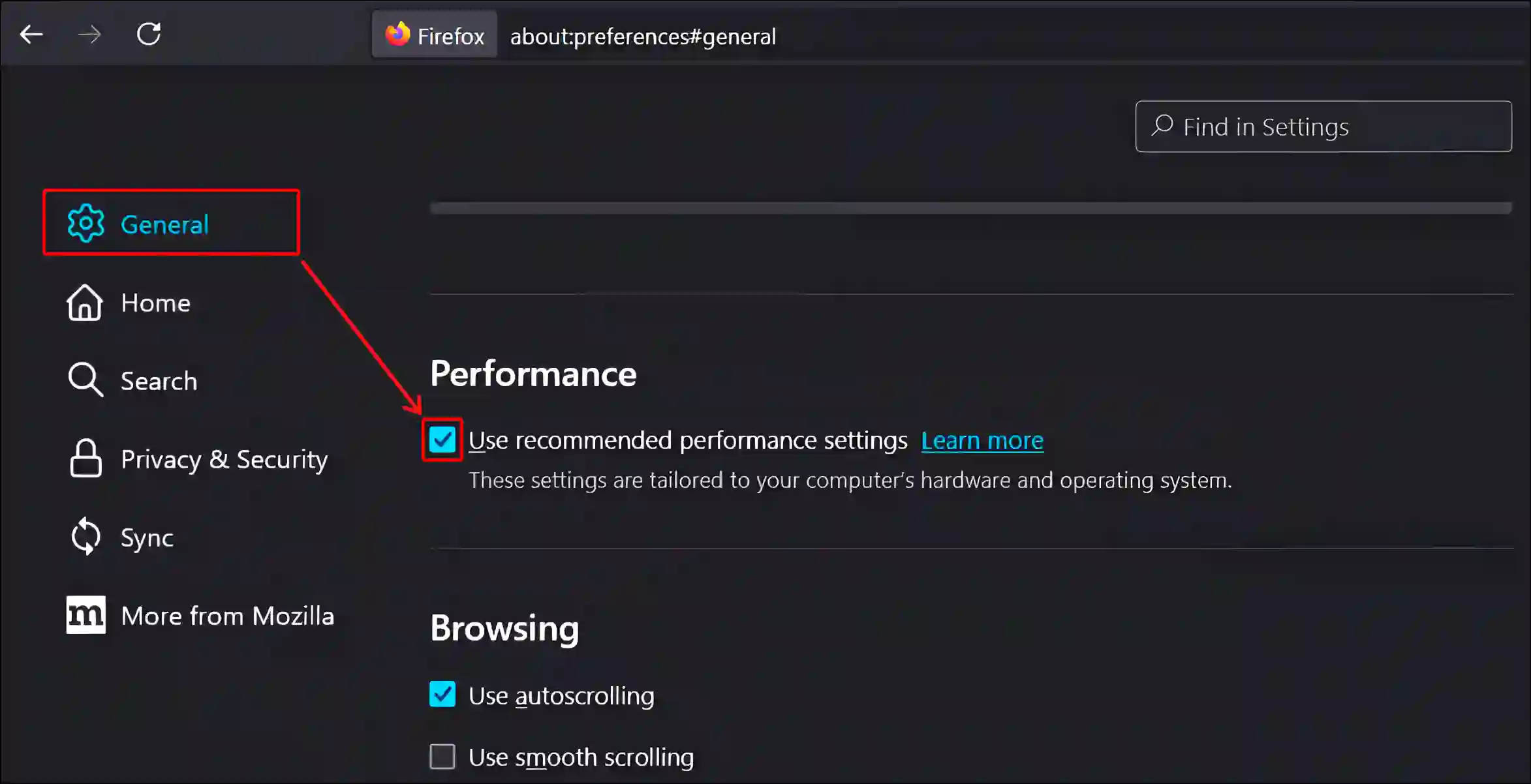
That’s It! As soon as you follow the above steps, hardware acceleration will be activated again in your Firefox browser. And your browsing experience will improve to a great extent.
You may also like:
- How to Disable QUIC Protocol in Chrome, Edge and Firefox
- Turn On and Off Hardware Acceleration in Opera GX
- Disable Hardware Acceleration in Chrome
- How to Change Default Search Engine in Chrome Browser
- How to Disable Autoplay in Firefox on Android/Desktop
FAQs
Q 1. Does Firefox use hardware acceleration by default?
Answer – Yes! The Firefox browser uses hardware acceleration by default. However, users have full control to enable and disable it as per their convenience.
Q 2. Where to find hardware acceleration on Firefox?
Answer – Mozilla Firefox browser has hardware acceleration feature. But if you want to turn it off or on and you can’t find it, Don’t worry! To find it, open Firefox Settings > General > It is under the Performance section.
I hope you have found this article very helpful. And you have learned to turn off or on hardware acceleration in Firefox browser. If you are facing any kind of problem, please let us know by commenting. Please share this article.