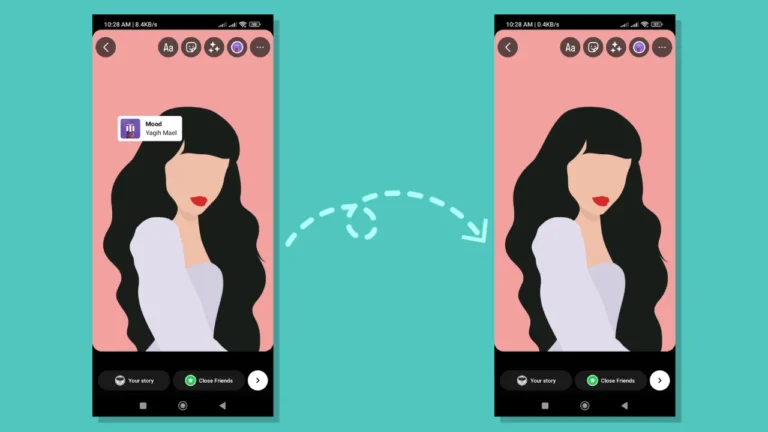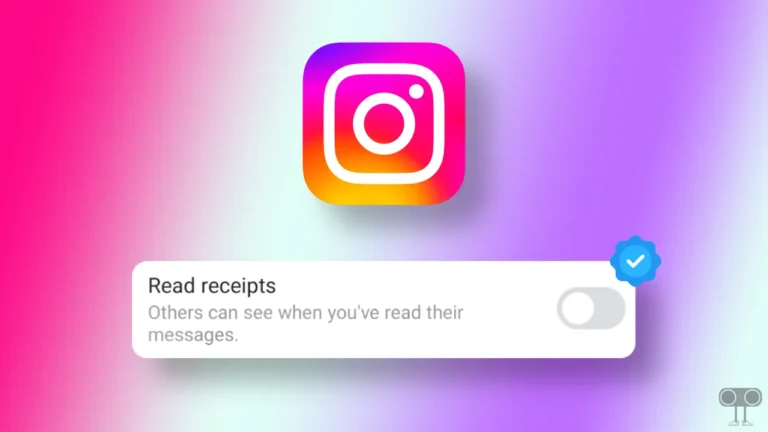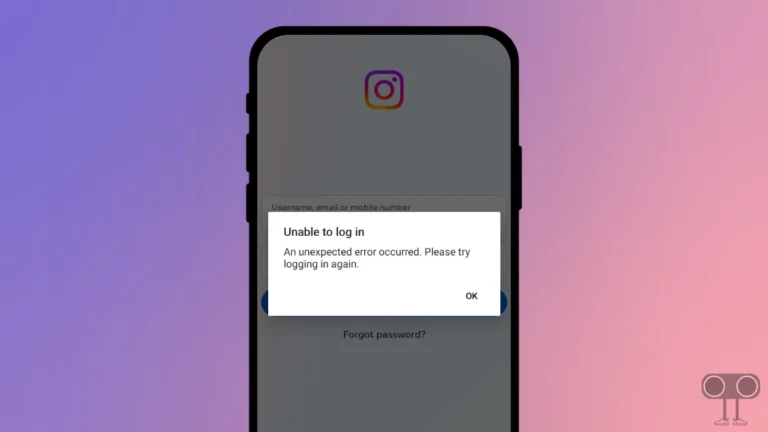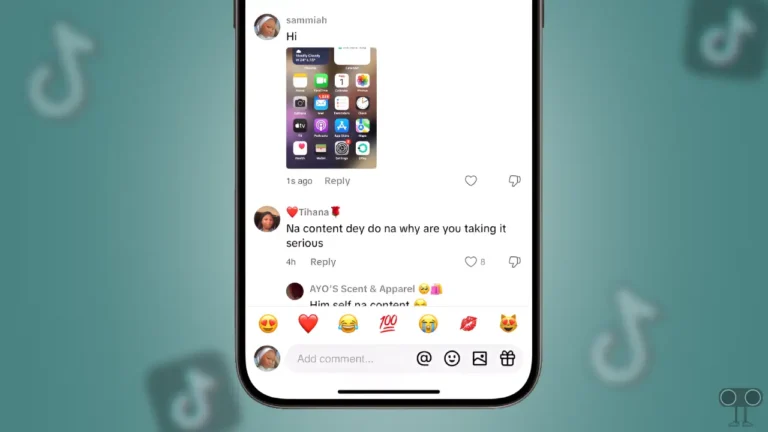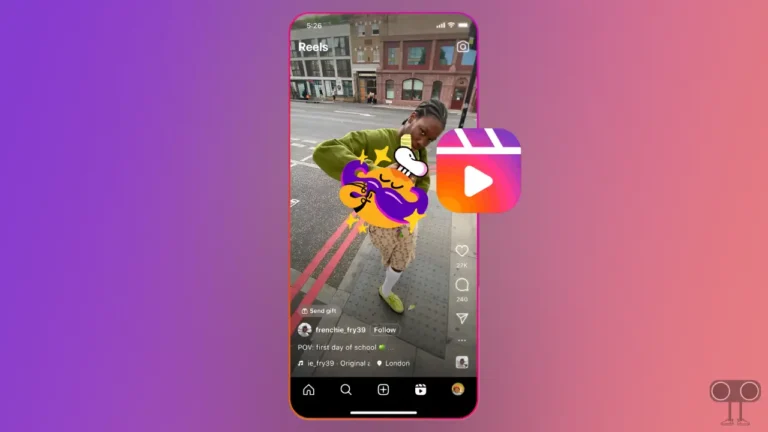How to Turn On and Turn Off Quiet Mode on Instagram
Quiet Mode is a very useful feature on Instagram. However, most Instagram users do not yet know about this feature. By using this new feature of Instagram, you can get rid of frequent notifications. In this article, I have told you how to turn on and off quiet mode on the Instagram app.
Instagram, which is a popular social media platform, is known for its special features. If you turn on Quiet Mode on Instagram, you will not receive any kind of notification. Similarly, if any other user wants to DM (direct message) you, he will not be able to do so. Also, he will receive the auto-reply message Quiet Mode Enabled.
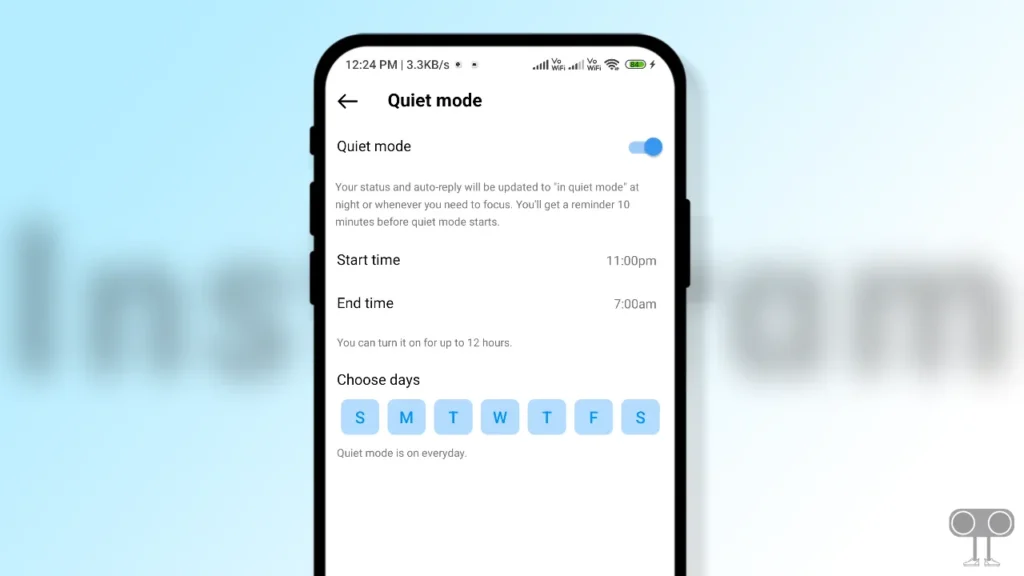
As Instagram users are increasing, people have also started using Instagram more. As soon as users receive Instagram notifications, they go to the app. So this feature will help you stay away from Instagram as much as possible.
When you start reading the steps below, you will find out how to turn on and off Quiet Mode in Instagram. By following this, you will be able to enable or disable this quiet mode on your android or iPhone.
Also read: How to See Posts You’ve Liked on Instagram
How to Turn On Quiet Mode on Instagram
Are you fed up with Instagram notifications and want to stay away from Instagram? So you should quickly turn on Quiet Mode in your Instagram. The Instagram Quiet Mode feature works by default between 11PM and 7AM. However, you can change this time as per your convenience. Quiet Mode is very easy to activate on your Instagram. Read the steps given below and follow them carefully.
Step 1. First of All Update Your Instagram from Google Play Store or Apple App Store.
Step 2. Now Open Instagram App on Your Phone and Tap on Profile Icon at Bottom Right.
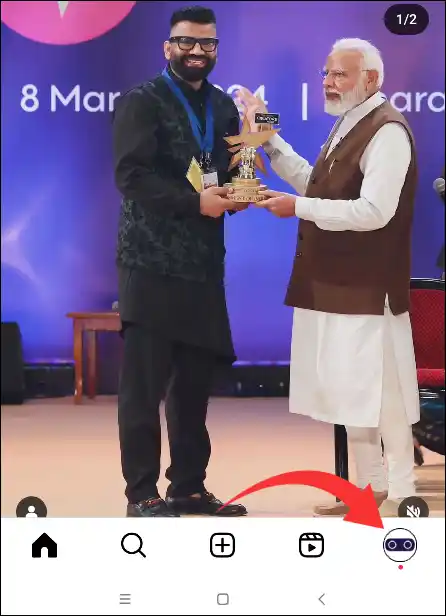
Step 3. Click on Three Horizontal Lines on Top Right Corner.
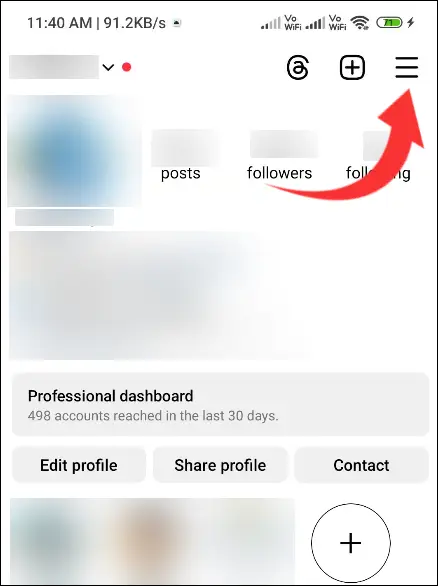
Step 4. Tap on Notifications from the List.
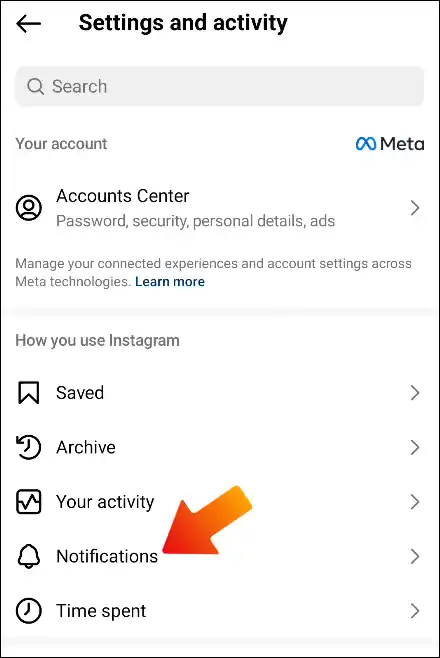
Step 5. Tap on Quiet Mode and Tap on The Toggle to Activate Quiet Mode.
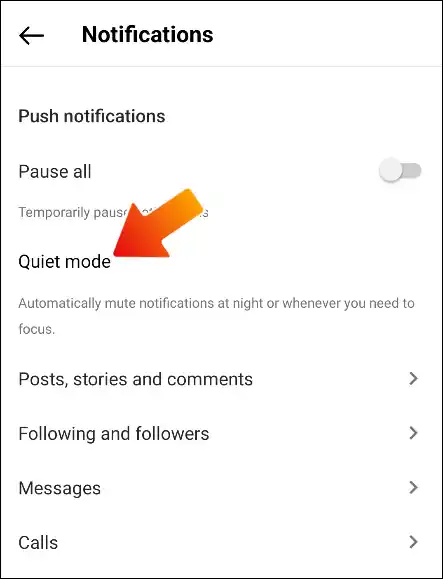
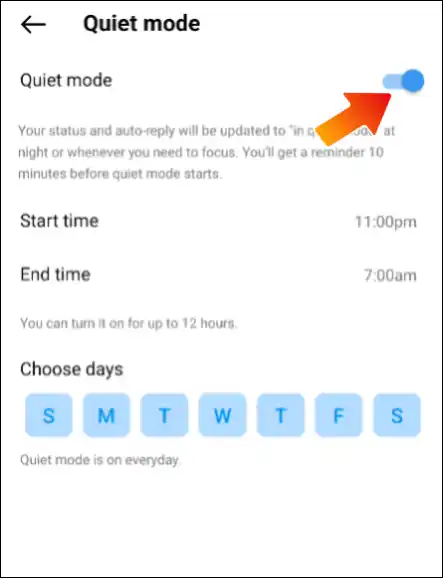
All done. You have successfully enabled Quiet Mode for your Instagram.
Also read: How to Check Account Login Activity on Instagram (Mobile and Laptop)
How to Turn Off Quiet Mode on Instagram
Have you already turned on Quiet Mode on your Instagram? And now, if you want to turn off this feature, you will find the steps for this below. Turning off Quiet Mode is as easy as turning on the Quiet Mode feature.
Step 1. Open Instagram App on Your Phone and Tap on Profile Icon at Bottom Right.
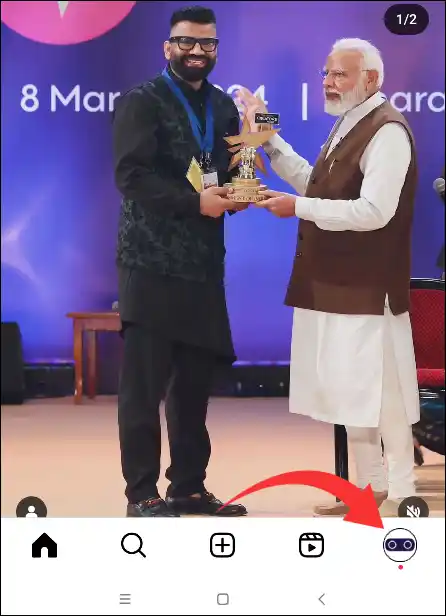
Step 2. Click on Three Horizontal Lines on Top Right Corner.
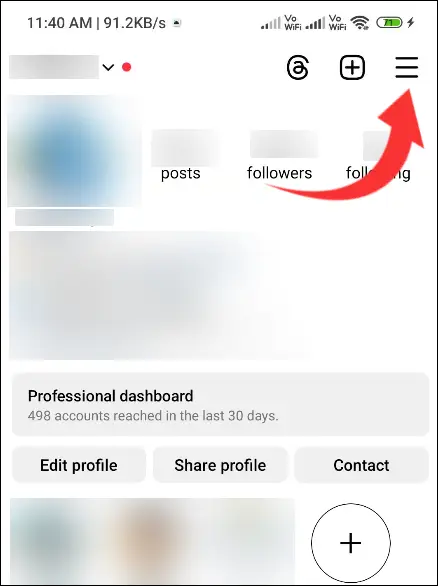
Step 3. Tap on Notifications from the List.
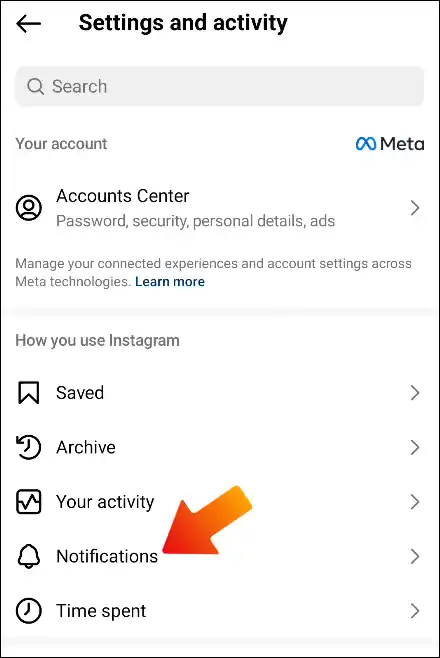
Step 4. Tap on Quiet Mode.
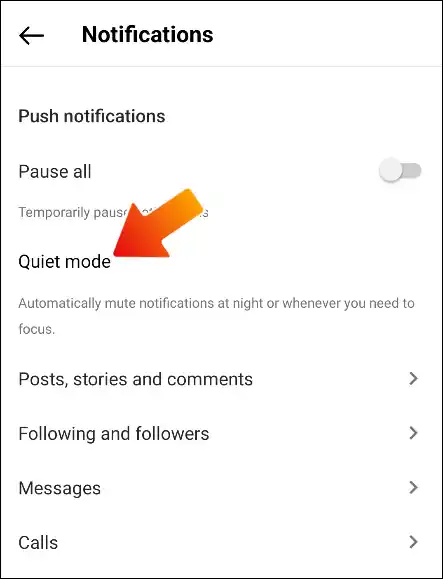
Step 5. Tap on The Toggle to Deactivate Quiet Mode.
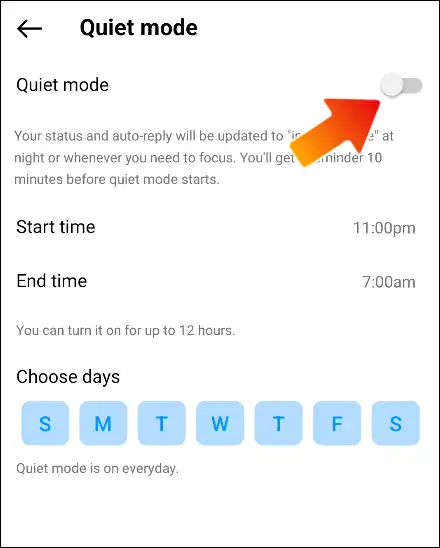
Step 6. To Confirm, Tap on Turn off quiet mode.
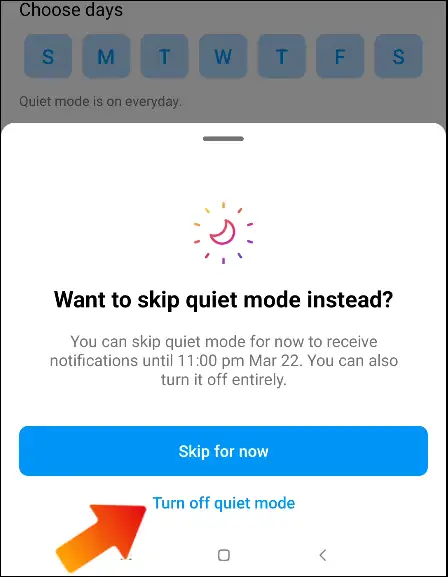
That’s all. You are done!
Also read: How to Check Time Spent on Instagram
I hope that after reading this article, you have learned how to turn on and off Quiet Mode on your Instagram. If you liked this post, then please share it with your friends.