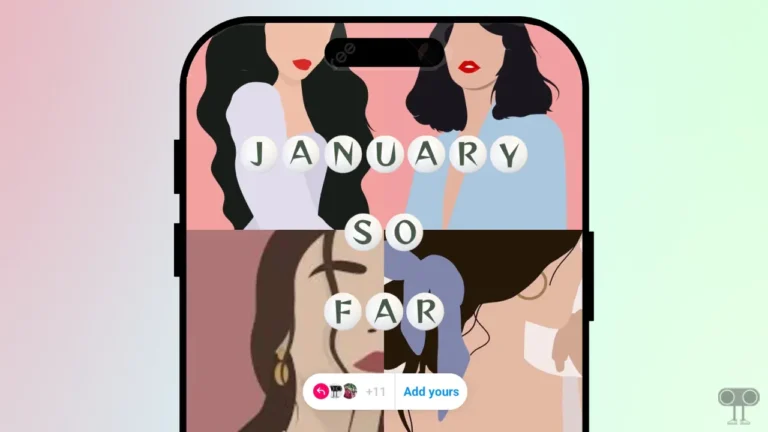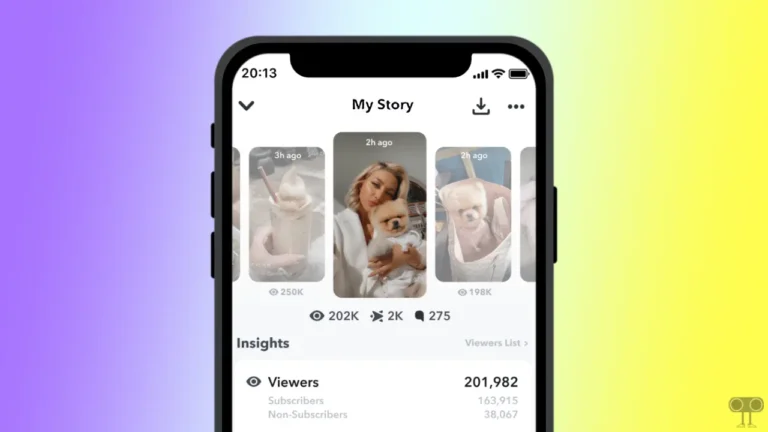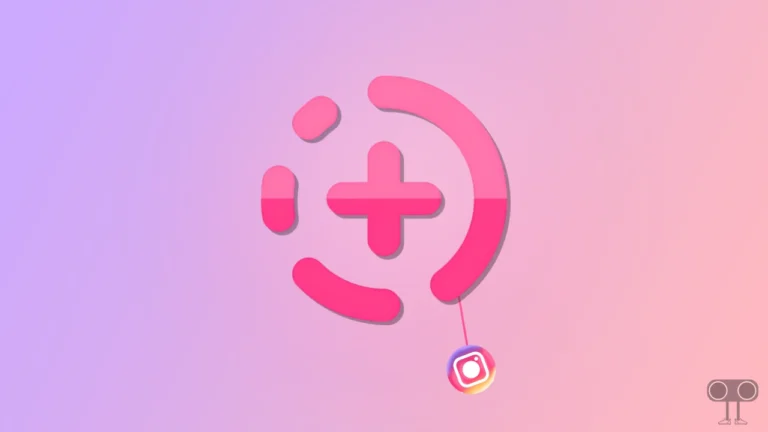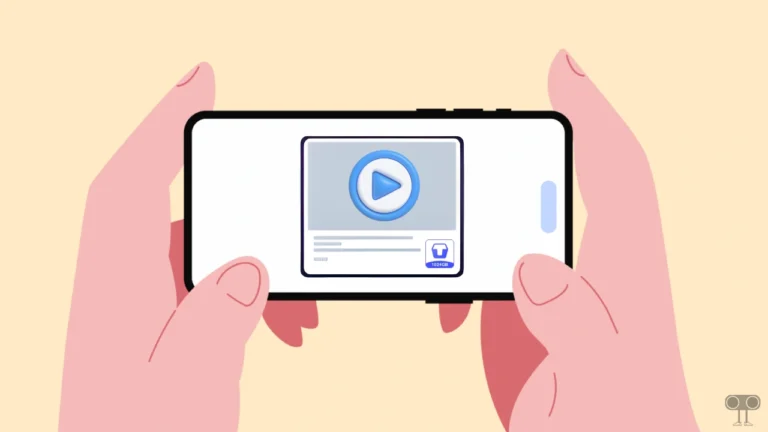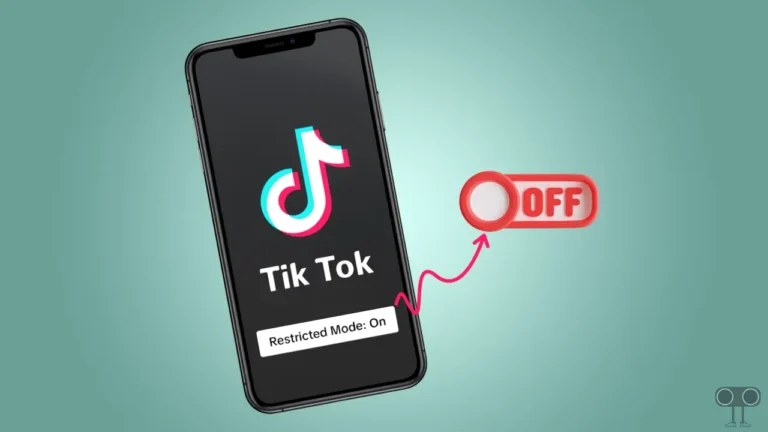9 Ways to Fix ‘Cannot Retrieve Posts at This Time’ on X (Twitter)
X (earlier Twitter) is a very popular platform among users. Users read and share trending news from around the world. But sometimes suddenly, users face a ‘Cannot retrieve posts at this time. Please try again later.’ error message on the feed screen. This error message has been noticed on both the X app and the X website. This error prevents you from exploring hashtags or trends on X (Twitter).
Whenever you open a trending hashtag and scroll a bit, you will see this error message on the screen. However, another error message similar to this: ‘Cannot retrieve tweets at this time. Please try again later.’ has been noticed by many users. However, both errors mean the same thing.
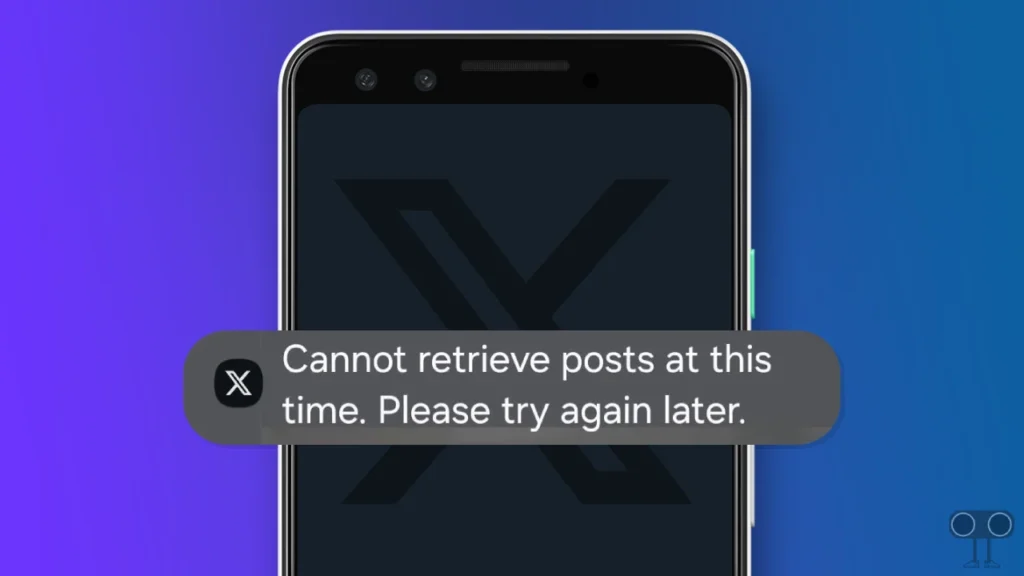
Sometimes this error message may appear on your X feed. There are many reasons behind this, like a bad internet connection, an X server down, X rate limits, an outdated app, and many other technical problems, etc. If you are also troubled by this problem on Twitter, then I have shared below how to fix cannot retrieve posts at this time on X.
9 Ways to Fix ‘Cannot Retrieve Posts at This Time’ on X (Twitter)
#1. Check if X Server is Down
It is mostly seen that due to X server downtime or outage, users around the world are troubled by the ‘Cannot retrieve posts at this time’ error. Since X is an online platform, all services are server-based. So many times, there is a server outage during server maintenance by engineers, due to which you may encounter this ‘cannot retrieve tweets at this time’ error message.
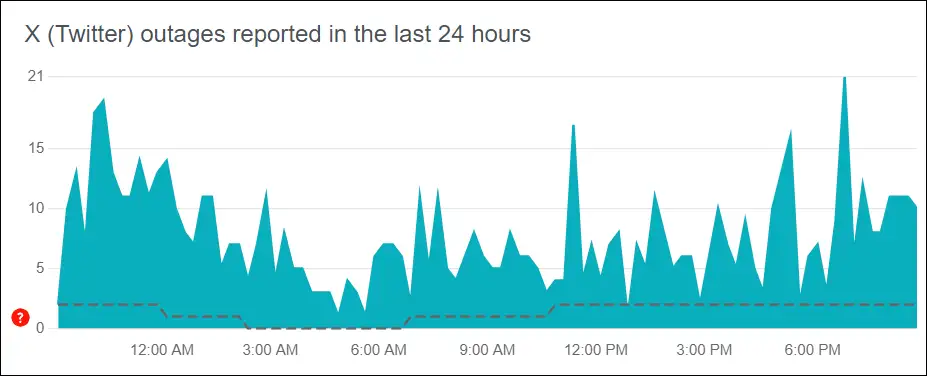
If you want to see whether the X server is actually down or not, then you can check the live X server status through Downdetector by clicking on this link ↗.
Also read: How to Turn Off Autoplay on X (Twitter)
#2. Check Your Internet Connectivity
If the X server is live but you are still encountering the ‘Cannot retrieve posts at this time’ message, then one reason could be a slow internet connection. If you are using X on Android, iPhone, or desktop (PC), then you should first do an internet speed test. If the internet is really poor or not working, then you should switch to another, stronger Wi-Fi.
#3. Rate Limits Problems
When Twitter changed to X, a new policy called Rate Limits was added, which gives users a limit on the view number of daily tweets. The main objective of implementing this policy was to stop data scraping and system manipulation. So if you have crossed the daily limit, then you will see an error message on the screen.
The rate limits are as follows:
- Verified accounts (Blue subscribers) can read up to 10,000 tweets.
- Unverified accounts (Nonsubscribers) can read up to 1,000 tweets.
- Newly created unverified accounts (New Nonsubscribers) can read up to 500 tweets.
If you are also a nonsubscriber and you are facing ‘Cannot retrieve posts at this time’ then you can buy X premium subscription. After taking a premium subscription, you will be added to the Blue Subscriber class. Then you will not see this problem.
#4. Clear X App Cache
Sometimes a corrupt X app cache prevents many functions from working. And you may have to encounter many types of error codes or error messages. You can fix these problems by clearing the corrupt X app cache.
To clear X (formerly Twitter) cache on Android:
- Launch Settings on Your Phone and Tap on Apps.
- Tap on All Apps or Manage Apps.
- Find X App and Tap on It.
- Tap on Storage Cache > Clear Cache.
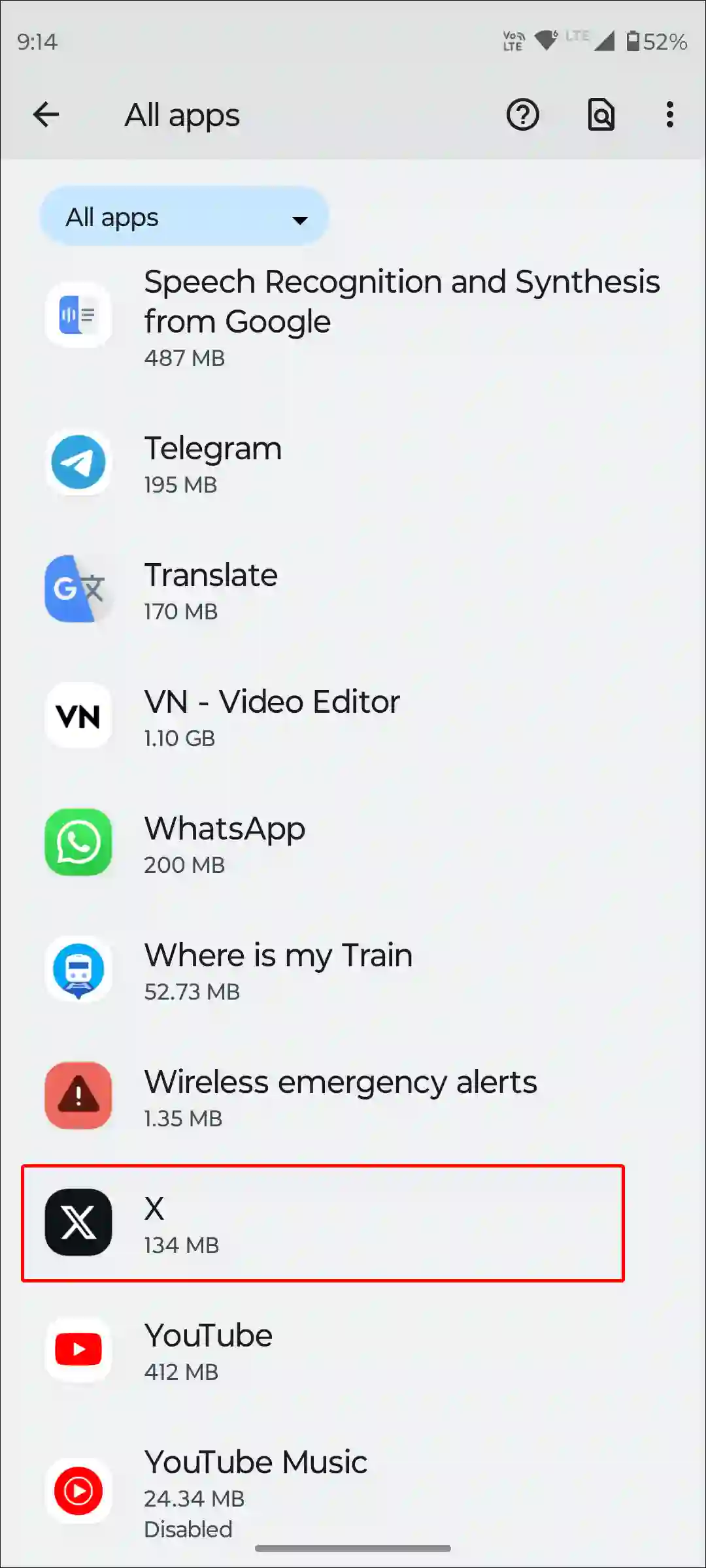
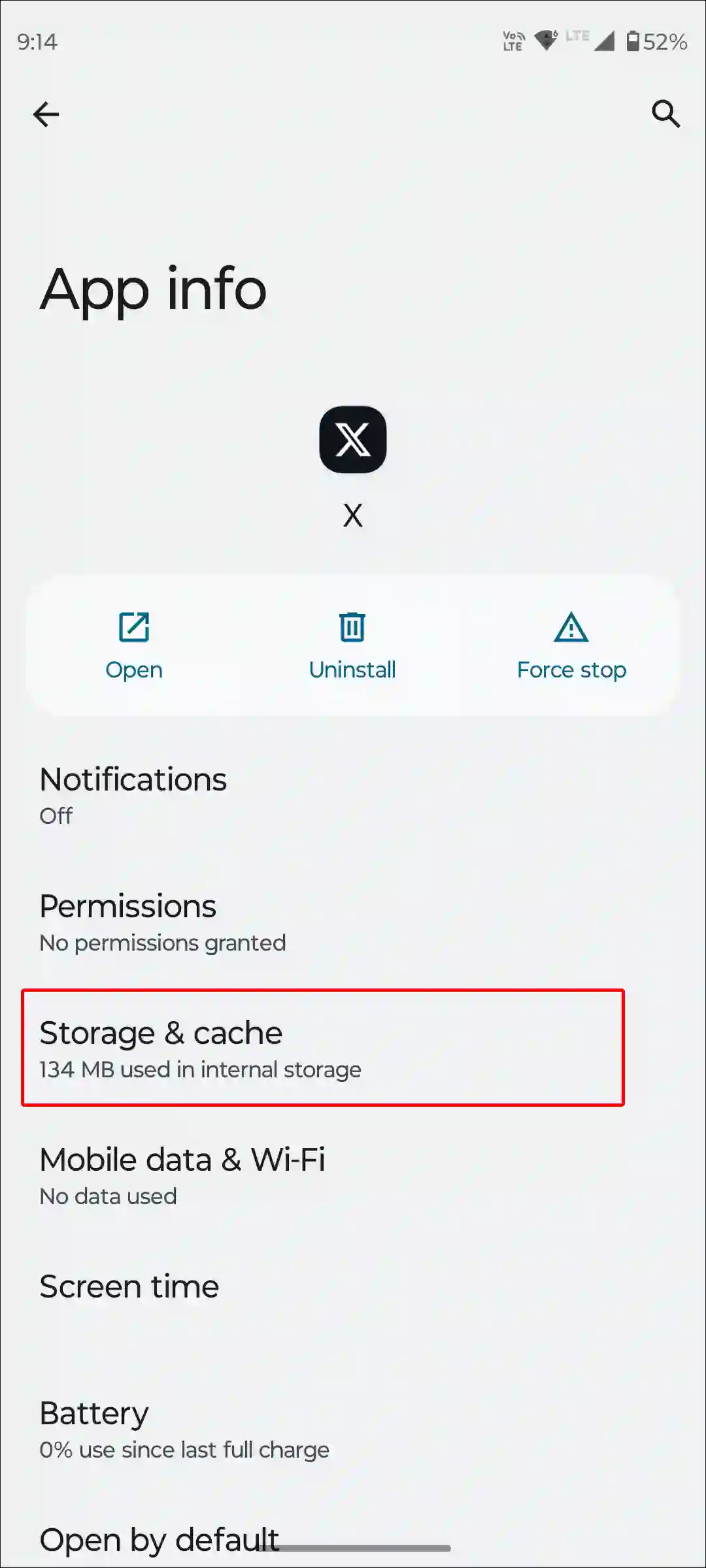
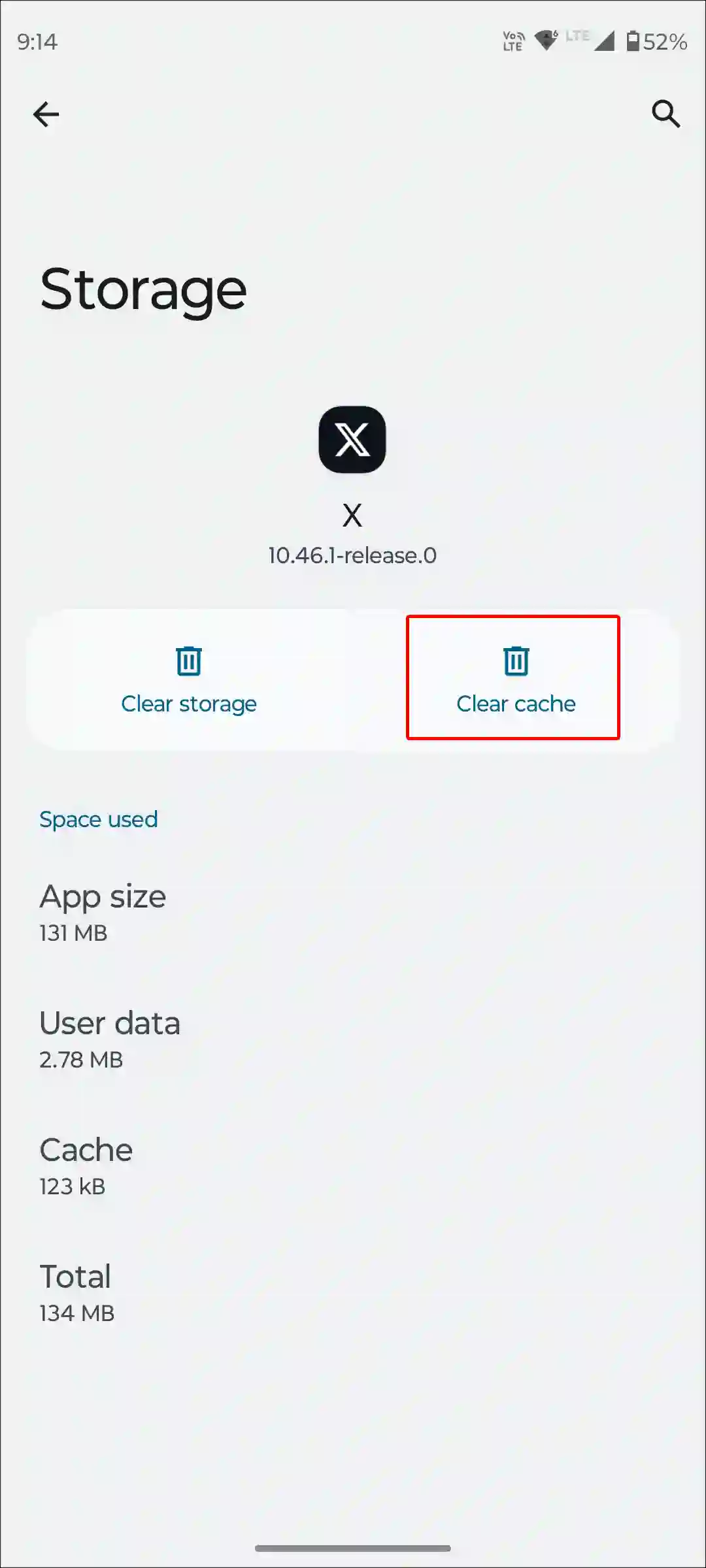
Also read: How to Clear All App Cache on Android at Once
#5. Restart Your Device
A simple phone restart can easily fix many minor bugs or glitches related to X. For this, press and hold the power button of your Android phone, and then tap on the screen restart or reboot option. Once your phone restarts, open the X app and see if the problem still exists.
#6. Update X App to the Latest Version
If you are still using the outdated version of the X app, then most likely you will face different types of problems. This also includes the error message ‘Cannot retrieve posts at this time’. First of all, go to the Google Play Store and Apple App Store and update the X app. Then check if the problem still exists.
Check X App Update for – Android | iOS | Windows
#7. Disable VPN on Your Device
Often, users use a VPN (virtual private network) to access Twitter from other regions. Sometimes VPNs prevent new tweets from loading on your X feed. If you are also using a VPN, then it can route your internet traffic. Due to this, there may be difficulty accessing some platforms. In such a situation, you should turn off your VPN; this can fix the Twitter tweet loading problem.
Also read: How to Pin a Post on X (Twitter) for Android, iPhone and Desktop
#8. Force Stop X App
Temporary data or glitches causing errors can be cleared by force-stopping the app. To force-stop the X app, follow the steps given below.
- Open Settings on Android and Tap on Apps.
- Tap on All Apps (Manage Apps) > X App.
- Tap on Force Stop.
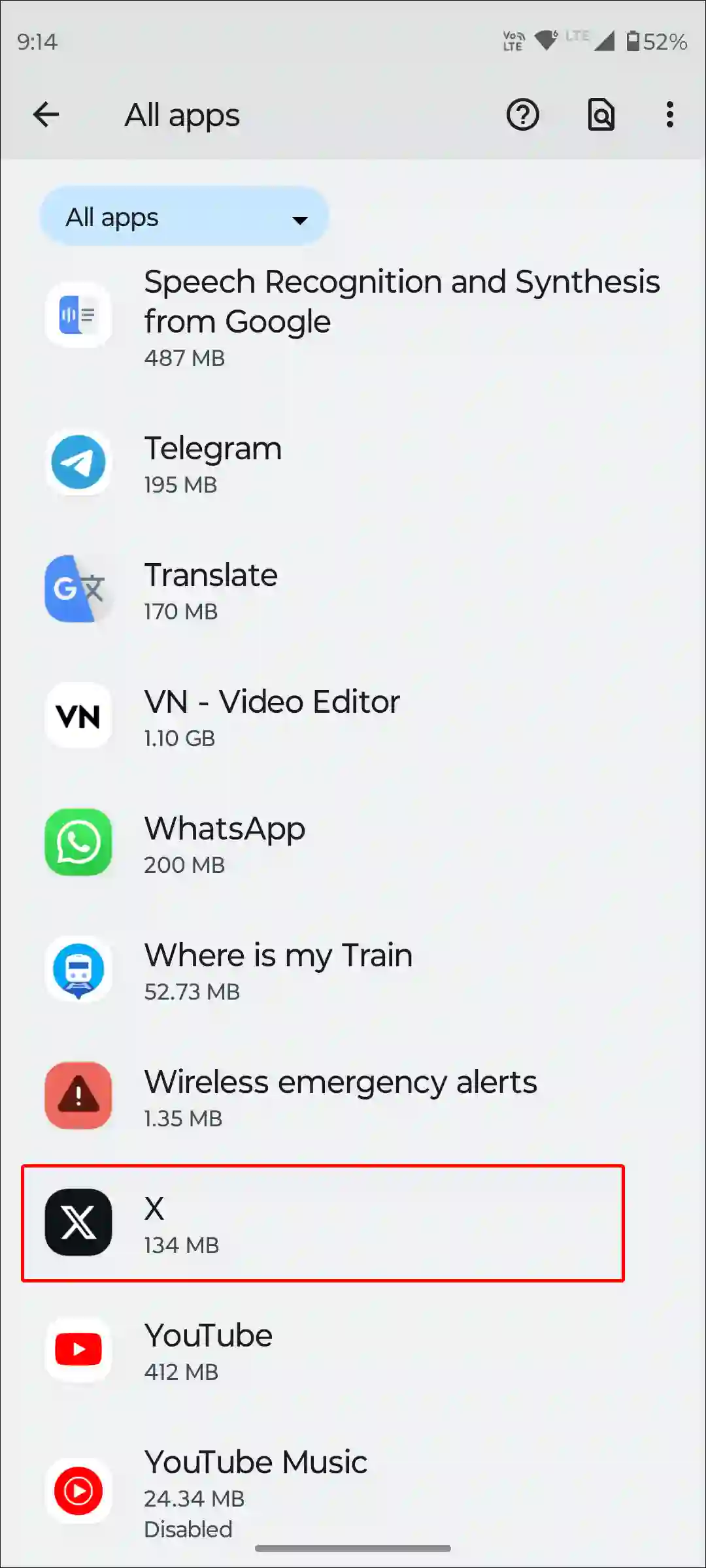

#9. Use X on a Different Device or Browser or Wait for a While
If you have followed all the steps above but are still encountering the ‘Cannot retrieve posts at this time’ error, then try accessing X on another device or browser. Apart from this, you wait for a few hours because engineers fix technical problems. Then you will be able to explore X easily without any problems.
Also read: How to Turn Off Keyboard Vibration on Android
I hope you have found this article helpful. And you have fixed the ‘Cannot retrieve posts at this time. Please try again later.’ error by following the methods given in this article. If you still have any problems, please let us know by commenting. Share this post with friends.