TikTok Live Option Not Showing in App? Here’s How to Get Back
TikTok Live is a feature that allows users to broadcast live video content in real-time to their followers. This is a very popular feature in the TikTok app, and big creators keep doing live-streaming. But for some time, TikTok users have been reporting that the TikTok’s live option is not showing up. In this article, I have covered how to fix the TikTok live option not showing problem.
Due to the missing Go live option in the TikTok app, users are not able to do live streaming from their accounts. Let me tell you that the live button on TikTok has disappeared not only on Android but also on iPhone. If the TikTok Live button is not showing on your phone, then there can be many reasons, like an internet problem, an outdated application, a server problem, a device problem, etc.
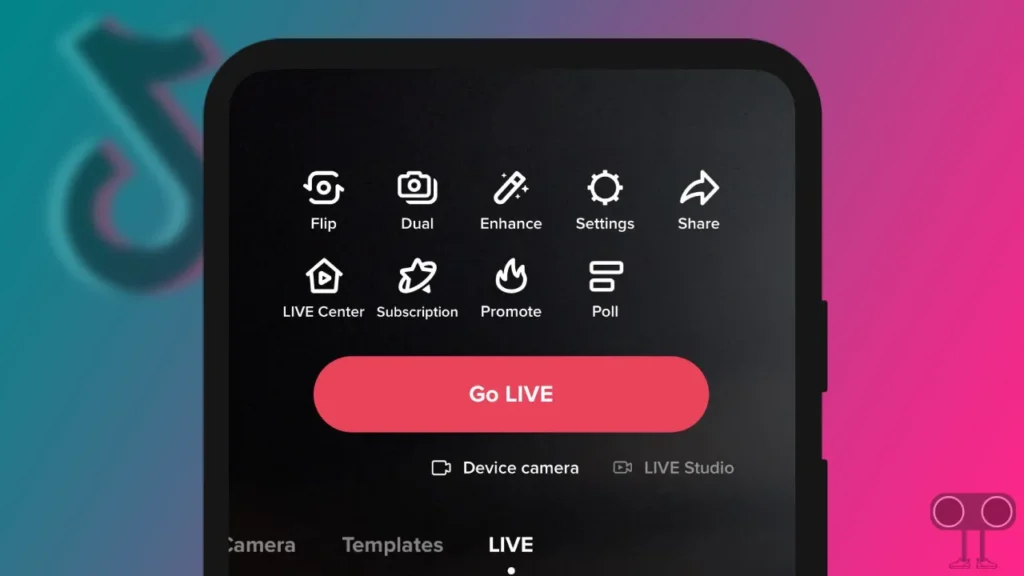
Below, I have shared with you 10 imported ways, by following which you can get the live option back in the TikTok app. Read all the steps carefully and follow them.
10 Ways to Fix TikTok Live Option Not Showing in App
#1. Close and Reopen TikTok App
If suddenly the Live option stops appearing in your TikTok app, then first close the TikTok app and clear it from the recent tab. Then open the TikTok app again and see if the live button is showing. Sometimes minor problems related to the app can be resolved by restarting the app.
Also read: 7 Ways to Fix TikTok Slideshow Not Working
#2. Check Your Internet Connectivity
We all know that using TikTok requires strong internet connectivity. If the internet connection on your phone is very weak or not working, then the TikTok app will not be able to load all the functions properly. For this, test the internet speed on your phone or switch to another Wi-Fi.
#3. Make Sure You’re Not Using TikTok Lite
If you use the TikTok Lite application on your phone, then you will not get the Go Live option in TikTok Lite. To use TikTok’s Live feature, you must have the full-size TikTok app.
#4. Clear TikTok App Cache
Sometimes the corrupt TikTok cache present on the phone can prevent the live option from appearing in the app. And by clearing this TikTok cache, you can get rid of the problem of the TikTok live option not showing. You can clear the TikTok cache on your phone in two ways. Both methods are given step-by-step below.
Clear TikTok app cache from Android settings:
Step 1: Open Settings on Your Phone and Go to Apps.
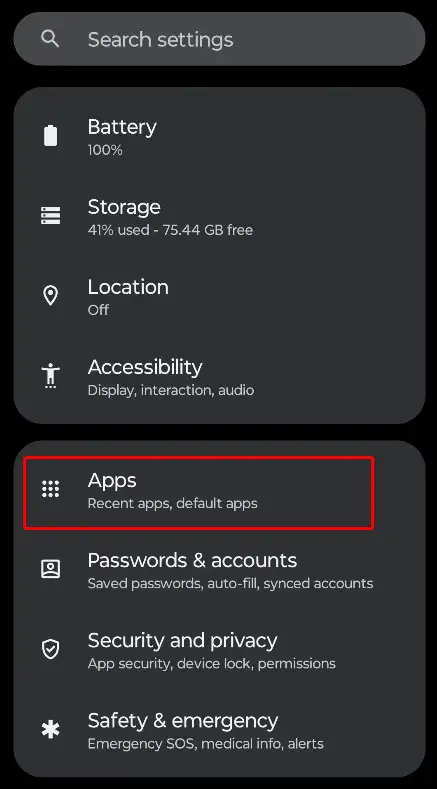
Step 2: Click on All Apps (Manage Apps) and Find TikTok.
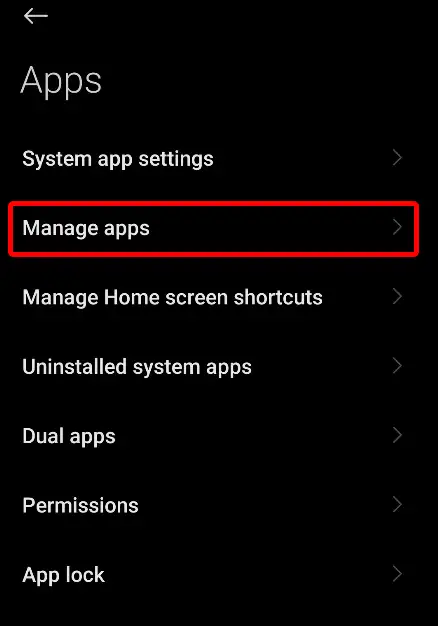
Step 3: Tap on Storage and Click on Clear Cache.
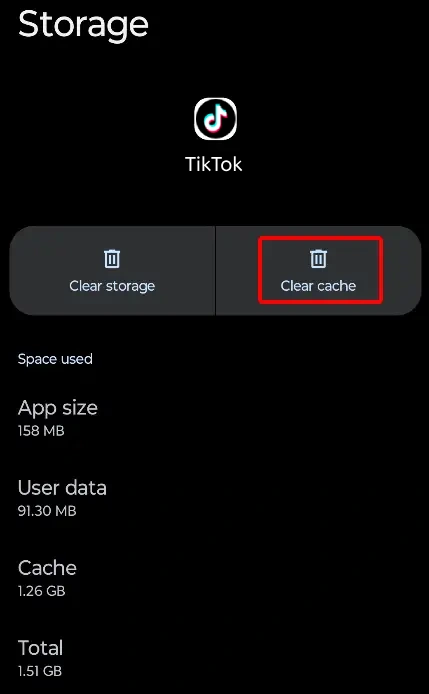
Clear TikTok Cache through TikTok App:
- Open Your TikTok App and Go to Profile.
- Tap on Three Lines (≡) on Top Right Corner.
- Click on Settings and Privacy.
- Scroll Down and Tap on Free Up Space.
- Tap on Clear Button Next to Cache.
Now relaunch the TikTok app and try loading the live-stream video again.
Also read: How to Clear All App Cache on Android at Once
#5. Update Your TikTok App
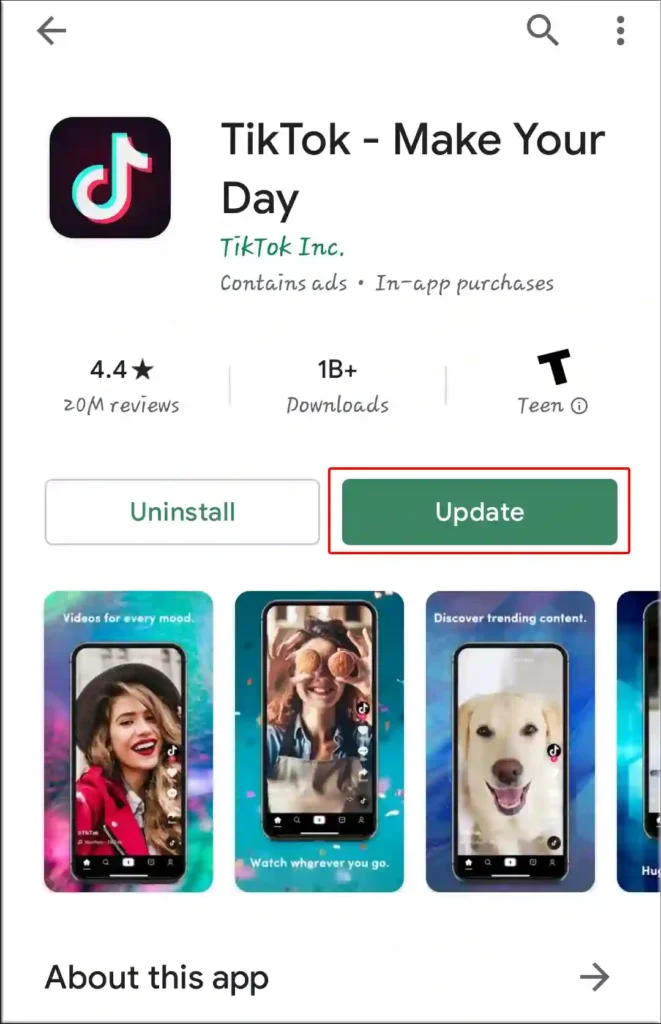
If the TikTok app present on your phone is an outdated version, then there is a high possibility that you will not see many features in the TikTok app. But don’t worry! These bugs and glitches have been fixed by the developers in the new version of the TikTok app.
You should quickly update the TikTok app by going to the Google Play Store (for Android) and Apple App Store (for iPhone). Then check whether the Go Live option is showing on TikTok or not.
Also read: How Do You Block Someone on TikTok
#6. Check if TikTok Server is Down
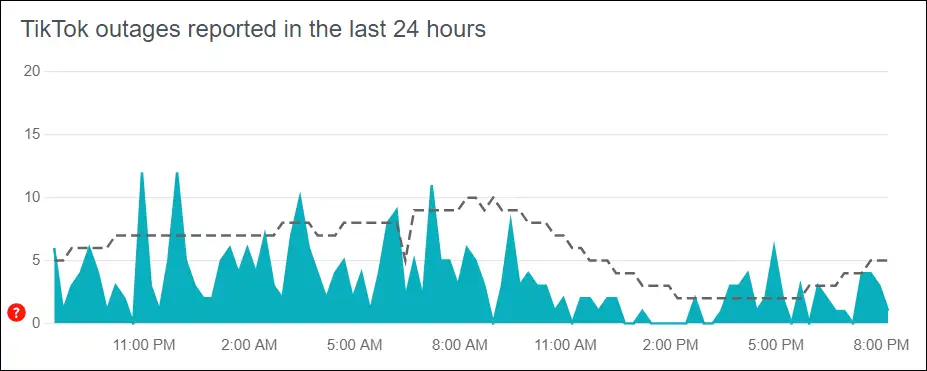
Yes! If the TikTok server is down, you will not be able to access the functions of the TikTok app. Many times, TikTok server outages occur due to the arrival of a large number of users at the same time or due to maintenance.
By clicking on this link ↗, you can see the live status of the TikTok server outage. If the TikTok server is actually down, then open the TikTok app after a few hours and see whether the live option is showing or not.
#7. Logout and Login Back
It has been suggested by some users on Reddit that after logging out of your account from the TikTok app and logging in again, the Live option will appear again. You can also do this. For this, you go to the settings of your TikTok profile and log out of the account. Then restart the phone and log in to the TikTok account again.
#8. Make Sure You Don’t Violate Too Many Community Guidelines
TikTok is very strict about the privacy of its users. And TikTok has launched community guidelines for users. If you break these TikTok guidelines more than once, you may not be able to access many features (live option) on TikTok.
#9. Make Sure You’re in Eligible Region
Remember! TikTok’s live option is not available in all regions. So if you live in a region where the TikTok Live feature is not available, then you will not be able to see the Go Live button in the TikTok app. You can check in which regions the live feature is available by going to the press release section of TikTok.
Also read: Instagram Keeps Showing Same Reels? Here’s How to Fix It
#10. Report a Problem
If you have followed all the methods given above but still the TikTok Live option is not showing up, then you should now report it in the TikTok app. For this, go to your TikTok profile settings and click on ‘Report a Problem’. Then write a detailed complaint related to the TikTok live option missing, then send it. Now, solutions regarding this will be shared with you by the TikTok support team.
I hope you have found this article helpful, and by following this article, you have gotten rid of the TikTok live option not showing problem. If you are still facing any kind of problem, then please tell us by commenting below. And do share this article as much as possible.

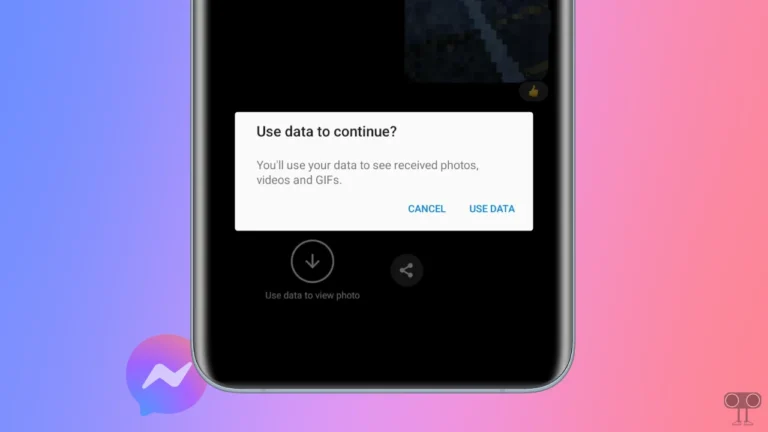
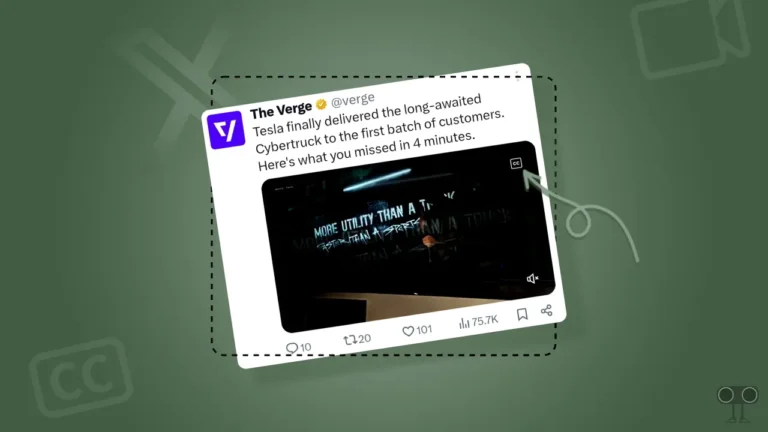
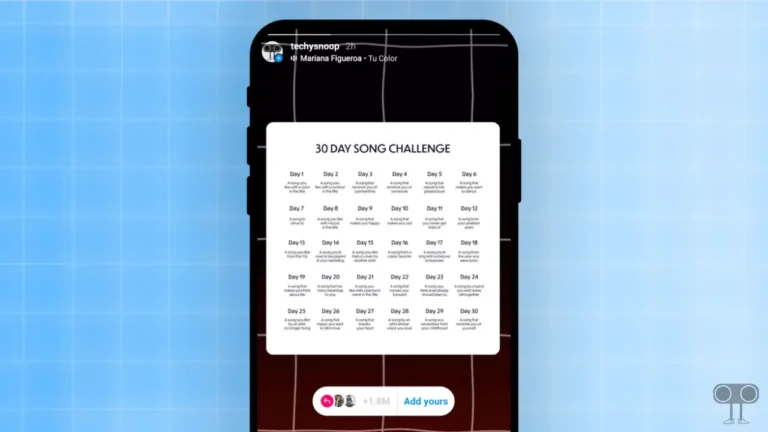
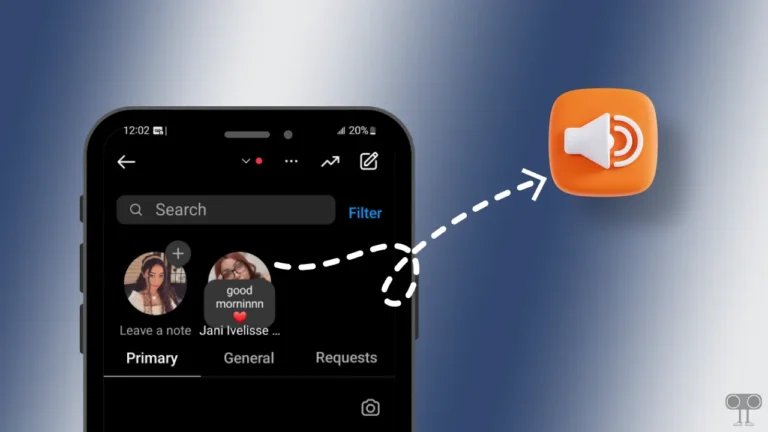
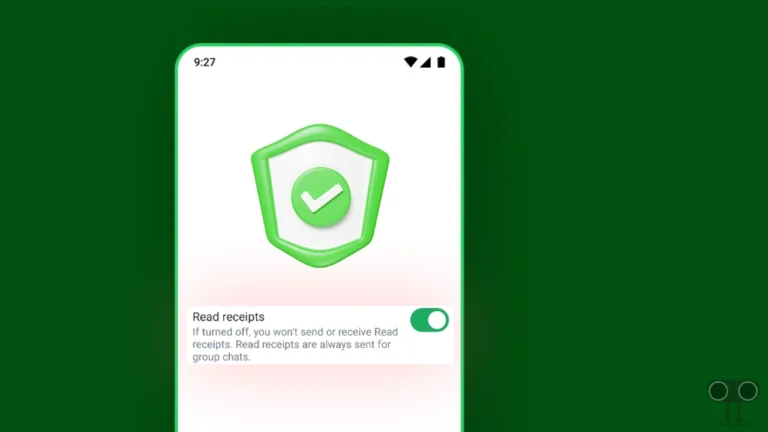
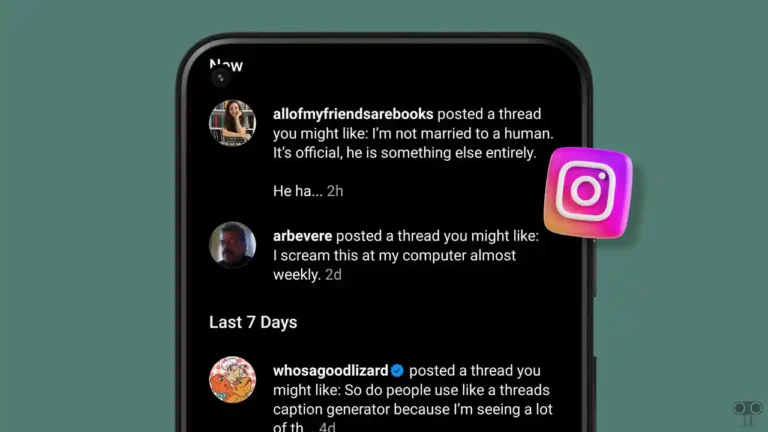
tiktok live option please on my live option
My tiktok live option is missing
My TikTok live option not open plz my TikTok live option me
I am not see live 😕