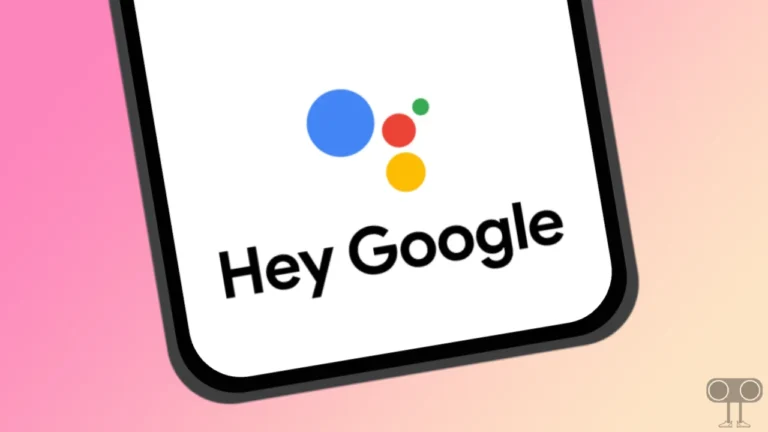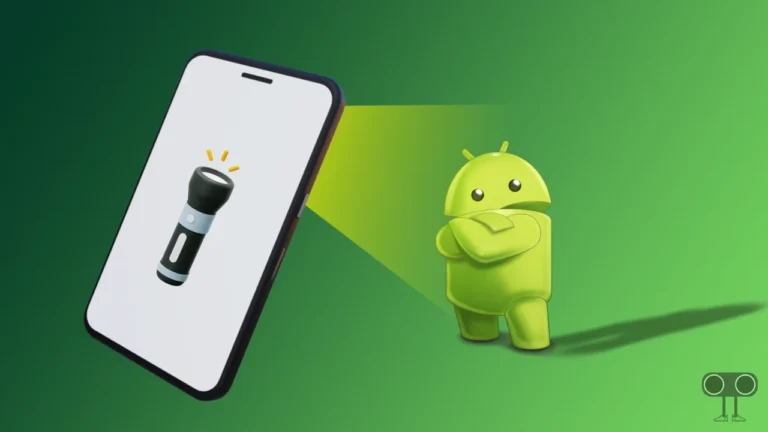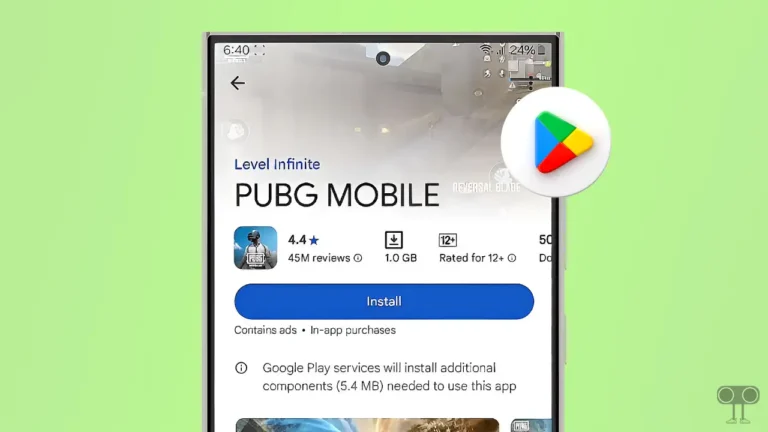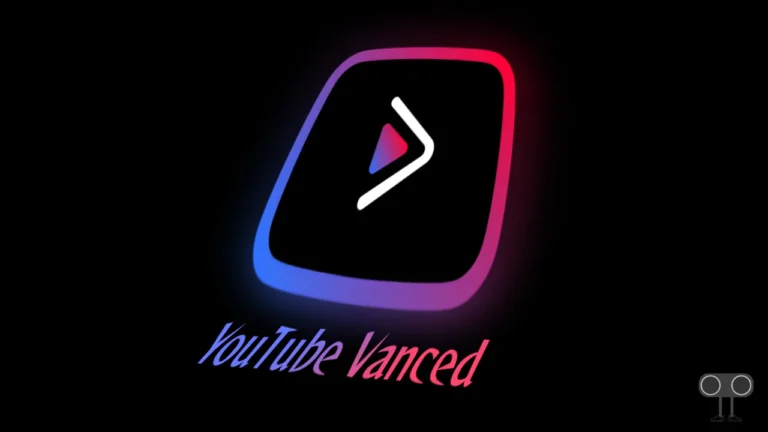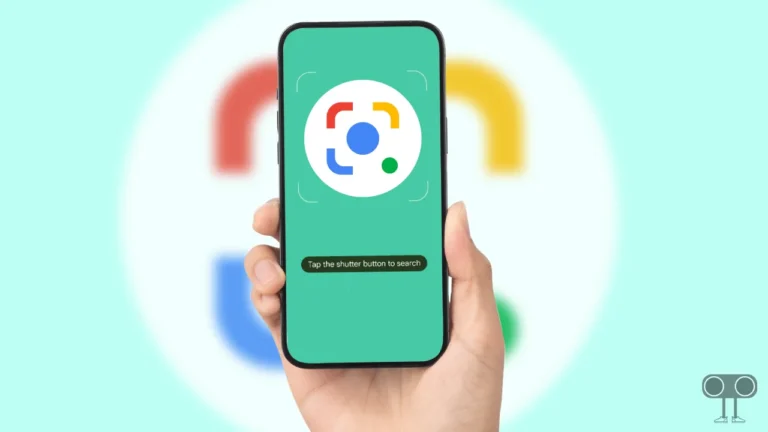How to Turn Off Google Play Protect on Android (Phone and TV)
Google Play Protect is a security feature that is enabled by default on Android devices. This feature checks the harmful behavior of apps by scanning them while installing them from the Play Store or third-party apps. If you want to disable this feature, it is possible. In this article, I have shared how to turn off Google Play Protect on Android step-by-step.
What is Google Play Protect on Android?
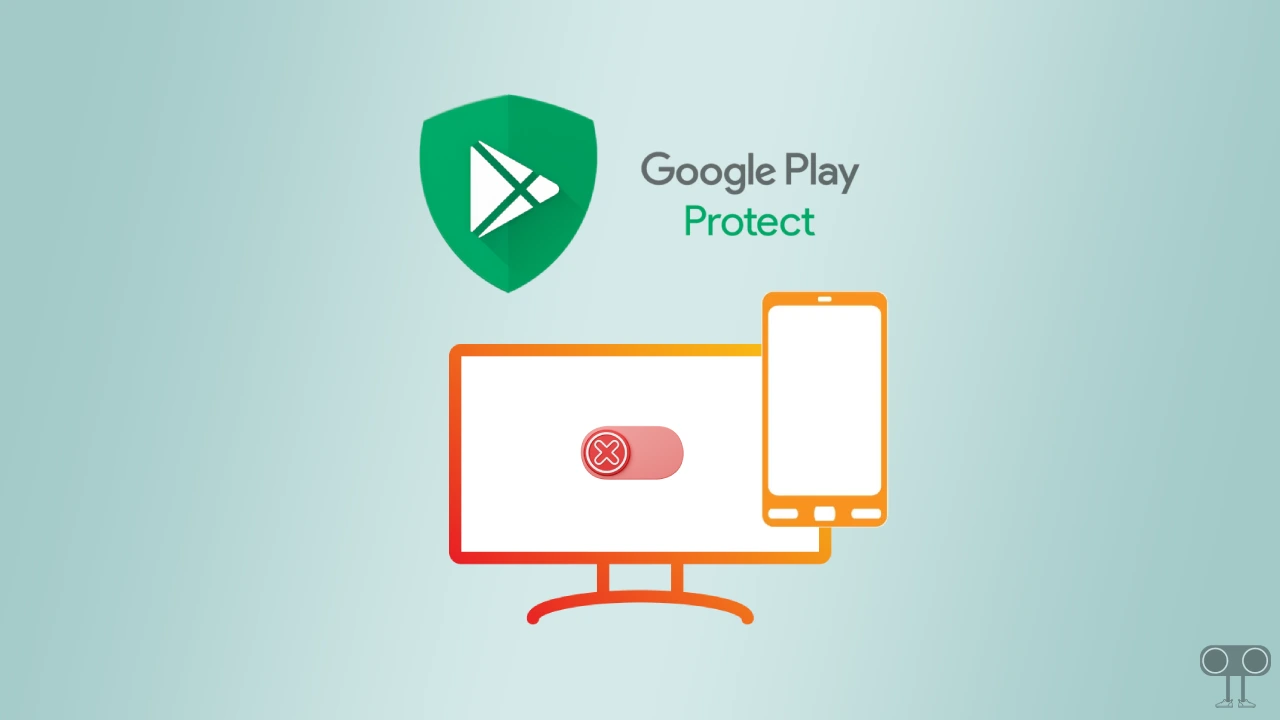
Google Play Protect is a security feature on Android devices that helps keep your phone and TV safe from harmful apps and malware. If you install any third-party apps from unknown sources instead of the Play Store and it detects malware or harmful behavior during scanning, it will prevent that app from being installed.
This Google Play Protect feature is enabled by default on all Android phones as well as Android TV and Google TV. If you want to bypass this security feature and install third-party apps, you can easily do it by disabling Verified by Google Play Protect. All the methods for this are given below.
How to Turn Off Google Play Protect on Android Phone
Android allows its users to sideload apps. And users install third-party apps and APK packages on their Android phones. Sometimes the Google Play Protect feature can prevent users from installing them. Let’s know how you can turn off this security feature.
To disable Google Play Protect on Android smartphone:
1. Open Google Play Store on Your Phone.
2. Tap on Profile Icon at Hamburger Menu.
3. Tap on Play Protect.
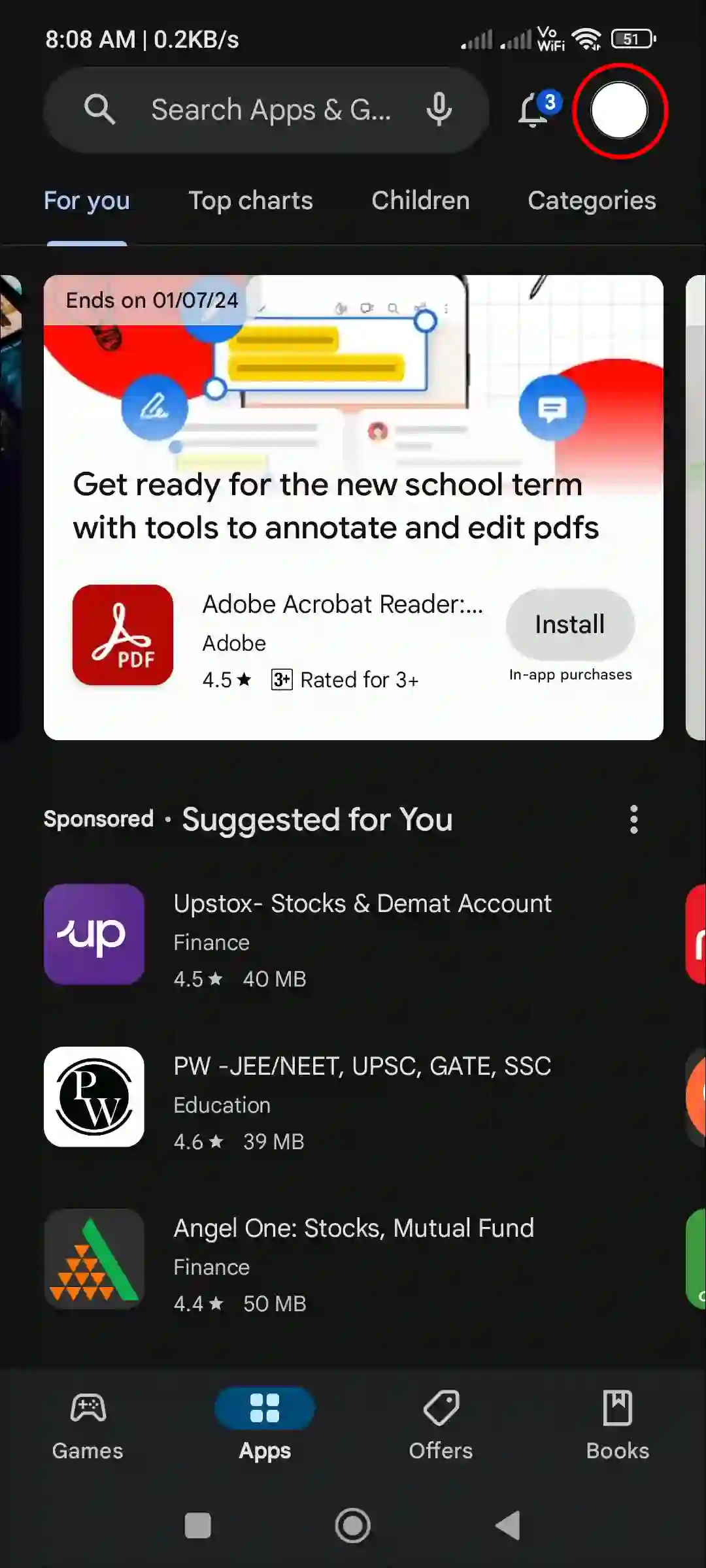
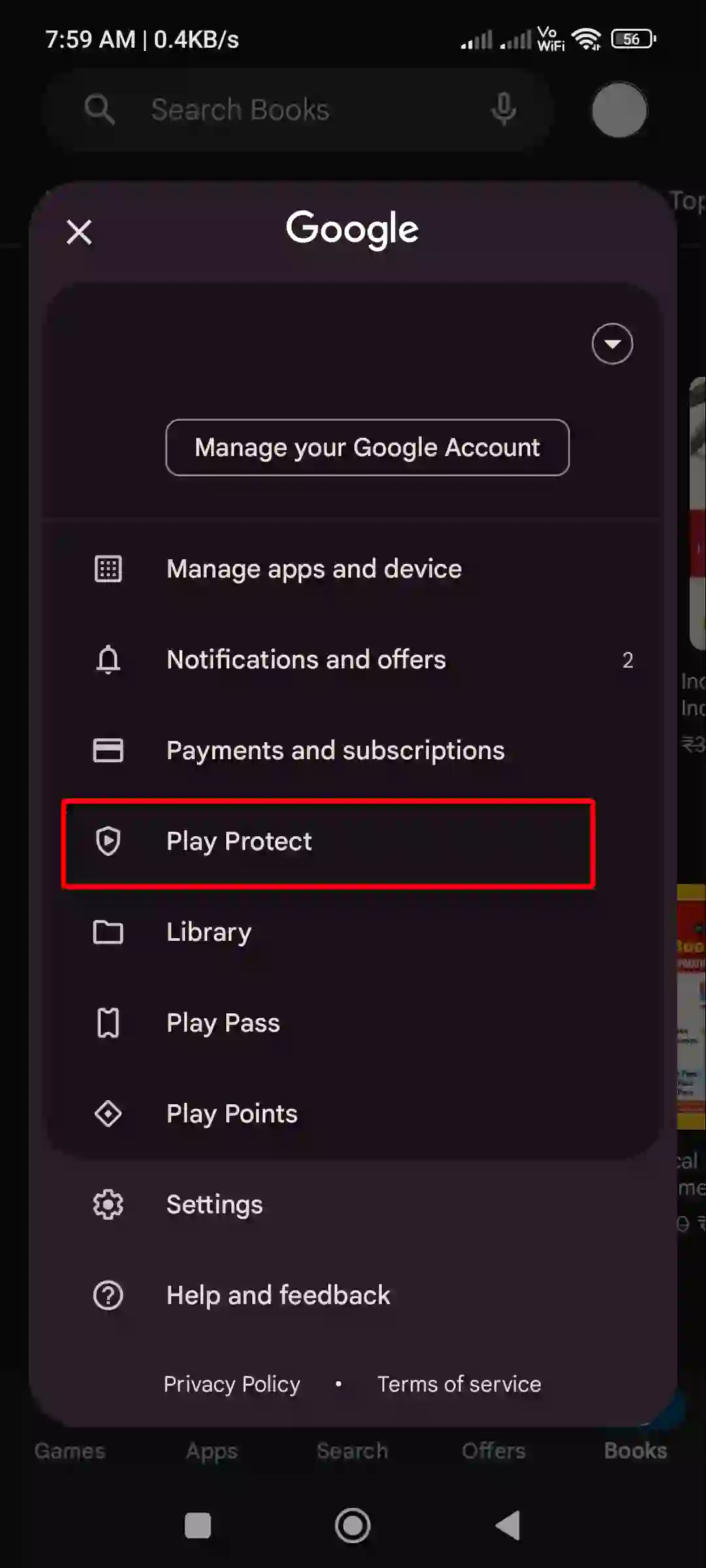
4. Tap on Gear Icon at Top Right.
5. Turn Off Both Toggle Switches Next to ‘Scan apps with Play Protect’ and ‘Improve harmful app detection’.
6. Tap on Turn Off to Confirm.
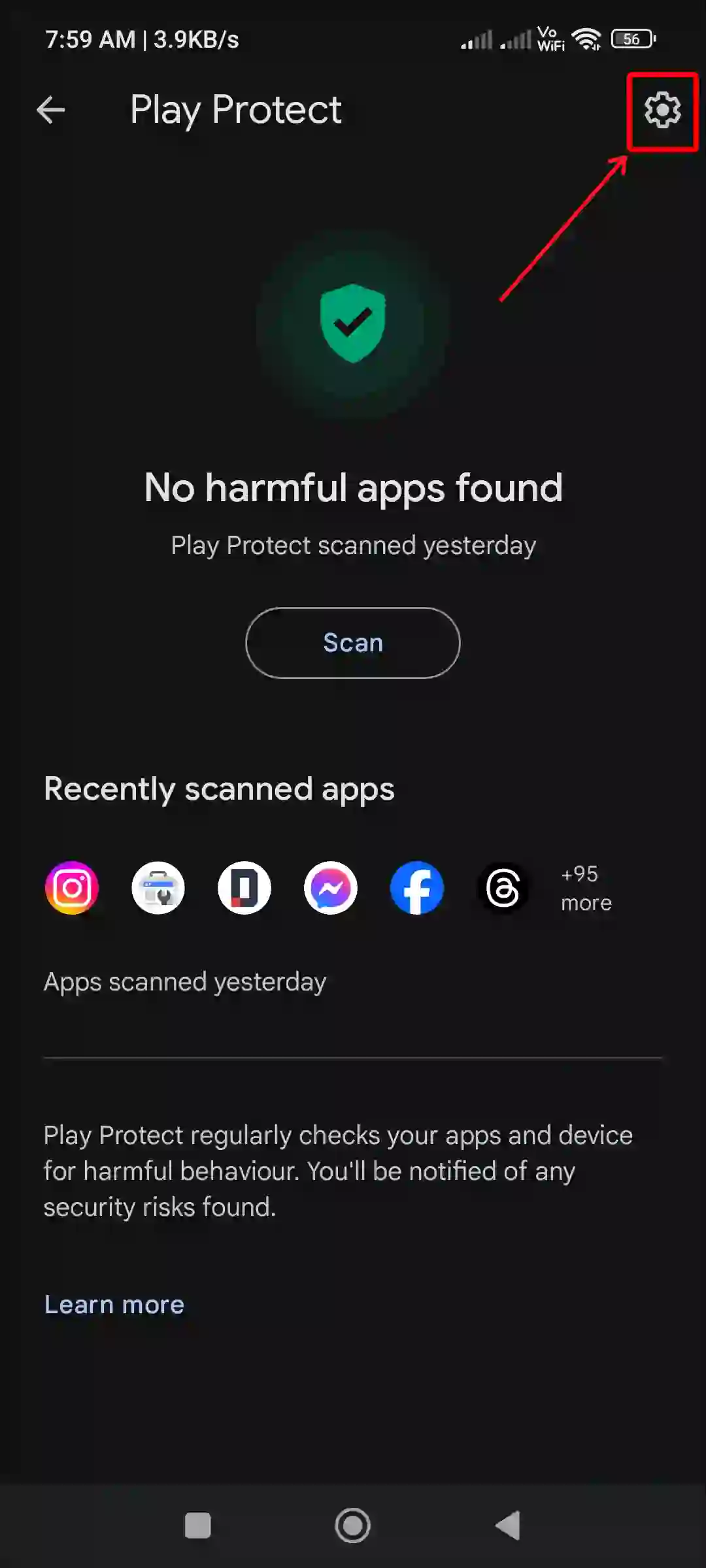
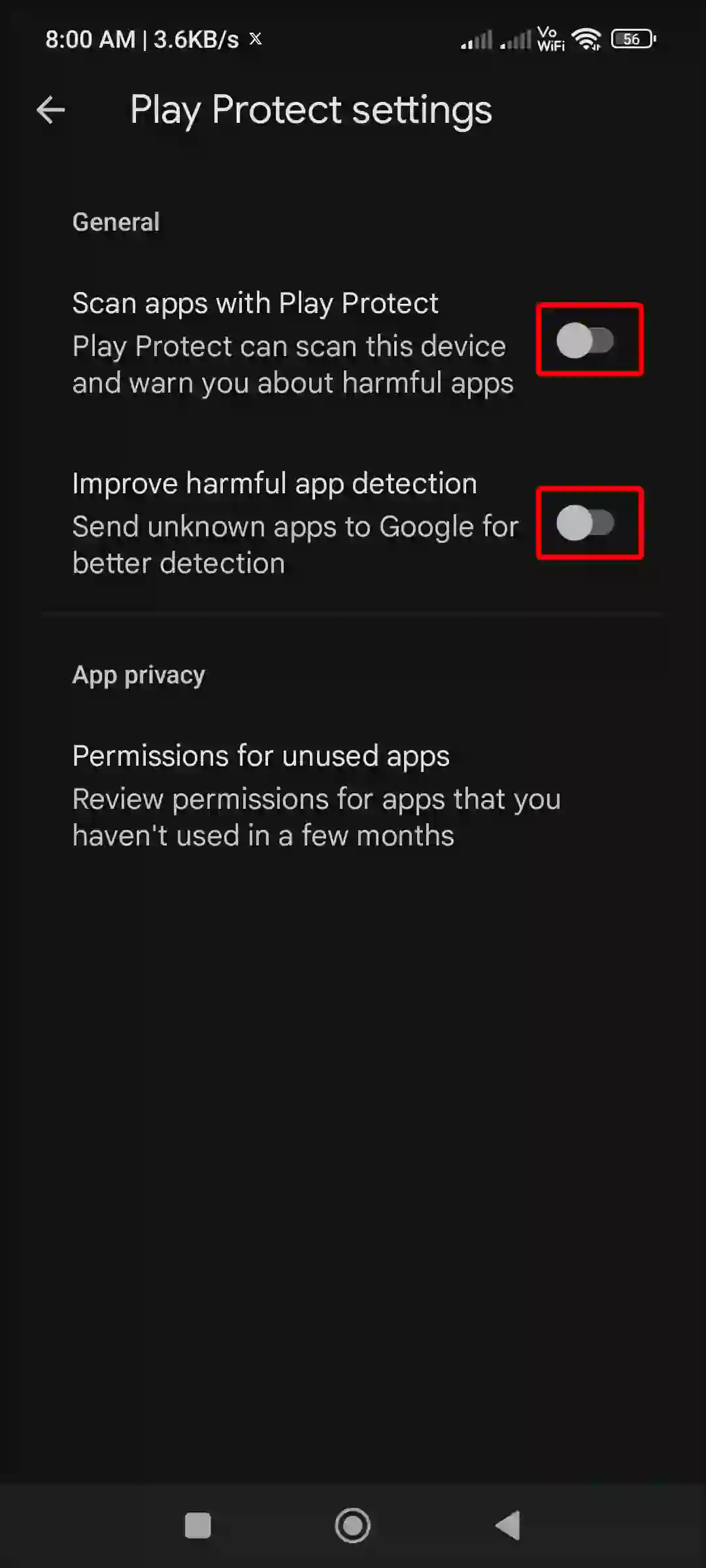
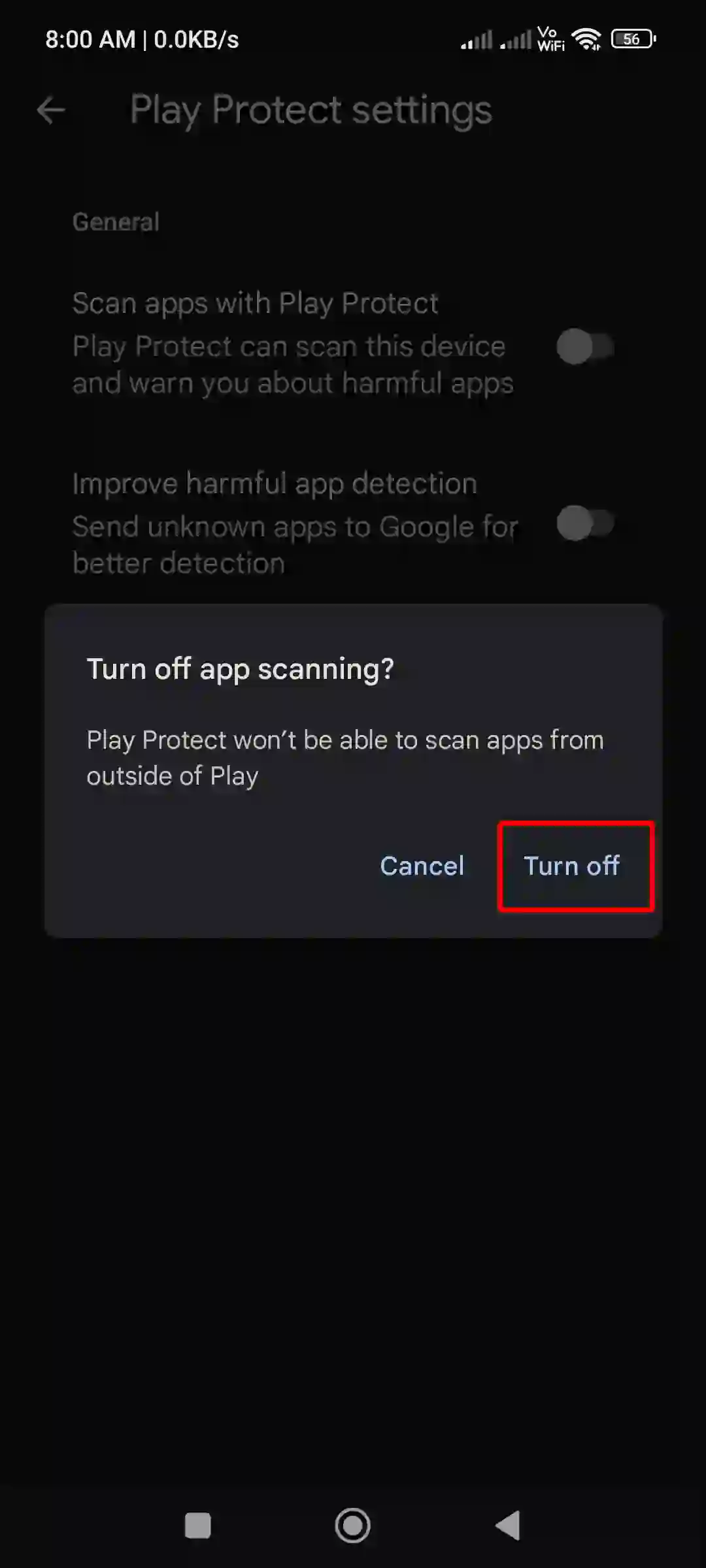
That is all! As soon as you complete the above steps, the Google Play Protect feature will be disabled programmatically on your Android mobile.
How to Turn Off Google play Protect on Android TV
Like Android smartphones, you can also install apps from the Play Store on Android TV. But sometimes Google Play Protect can give you problems. However, disabling Google Play Protect on Android TV is also quite easy. For this, follow the steps given below.
To disable Google Play Protect on Android TV:
1. Turn On Your Android TV and Go to Apps Tab using Remote.
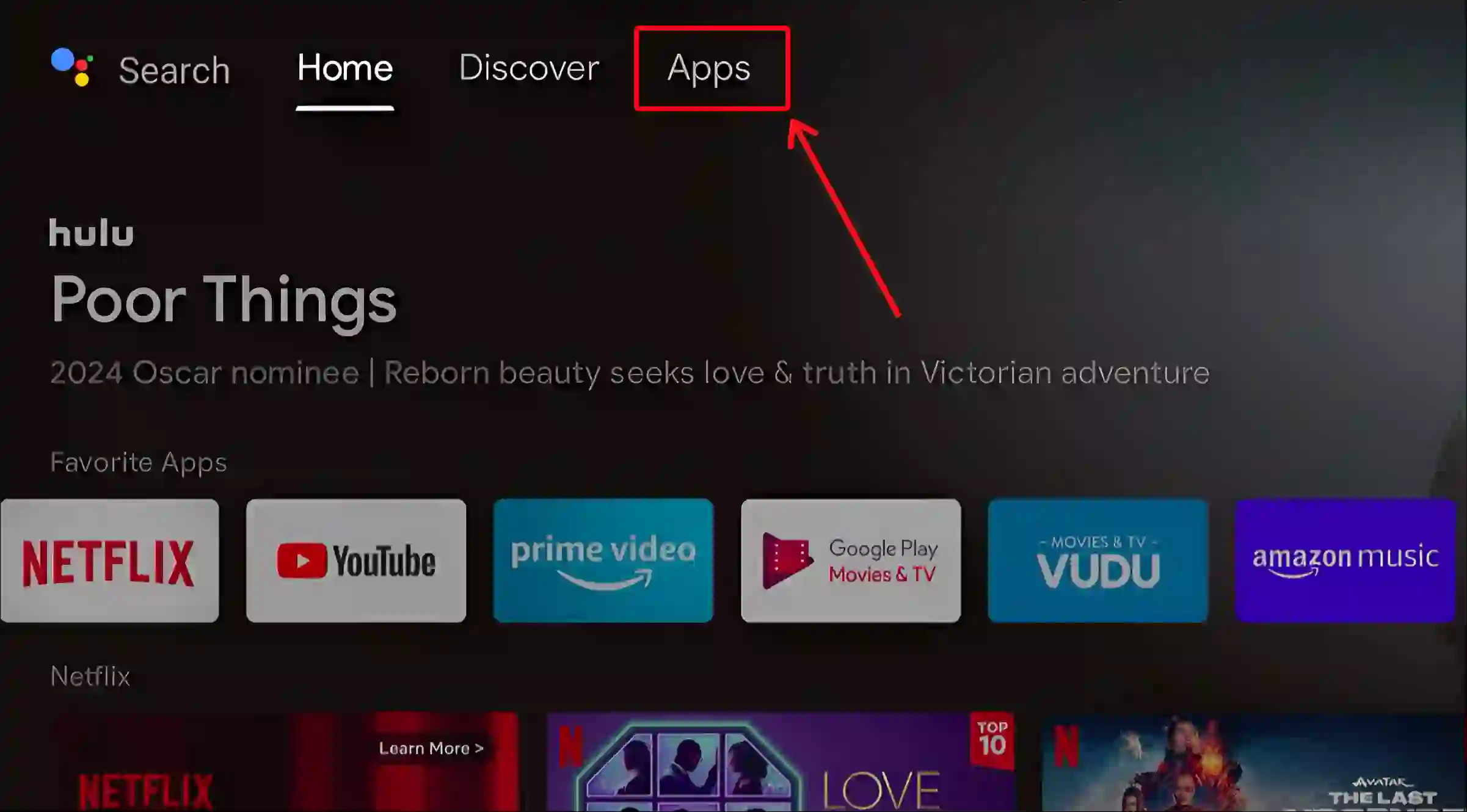
2. Find and Select Google Play Store.
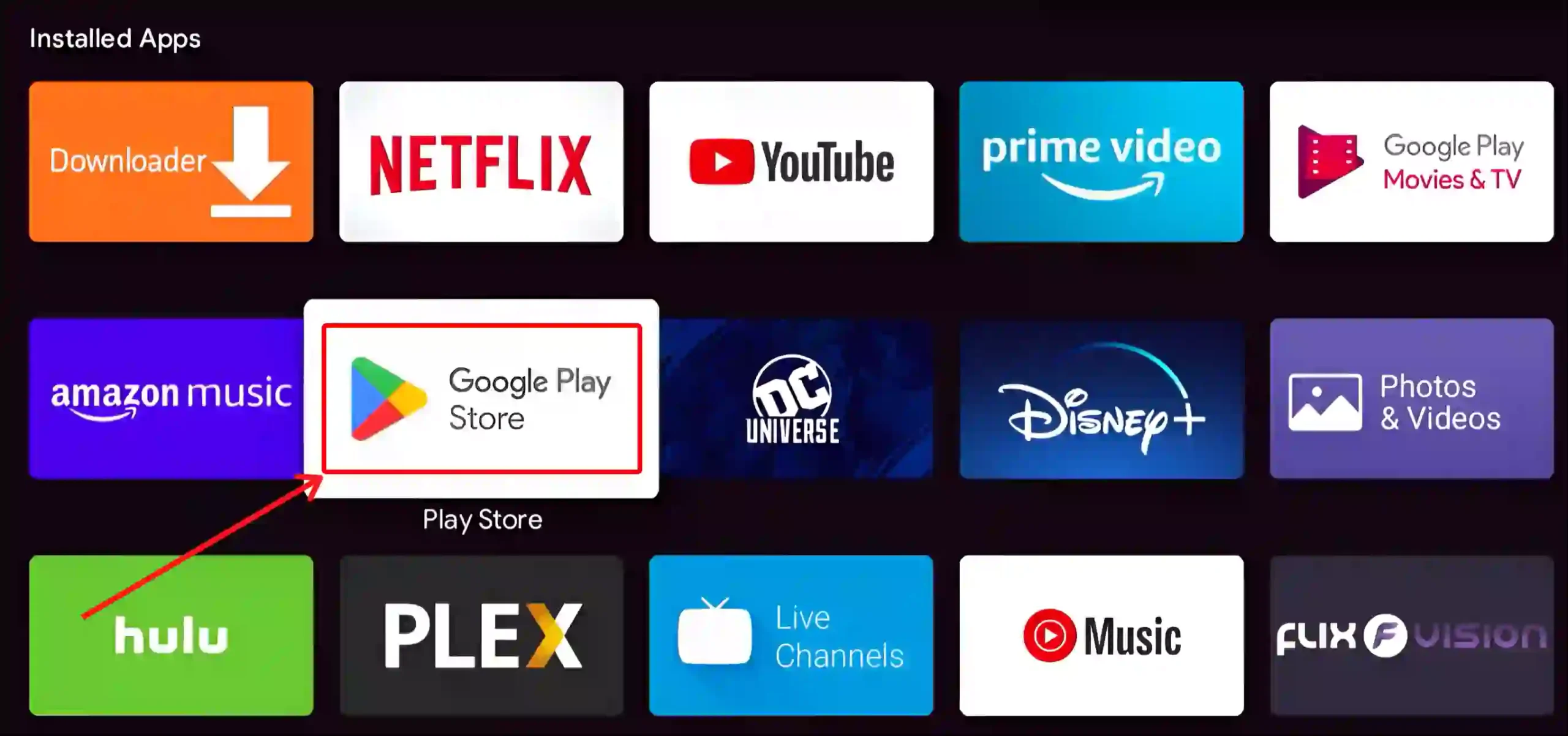
3. Go to Your Profile Icon and Select Play Protect.
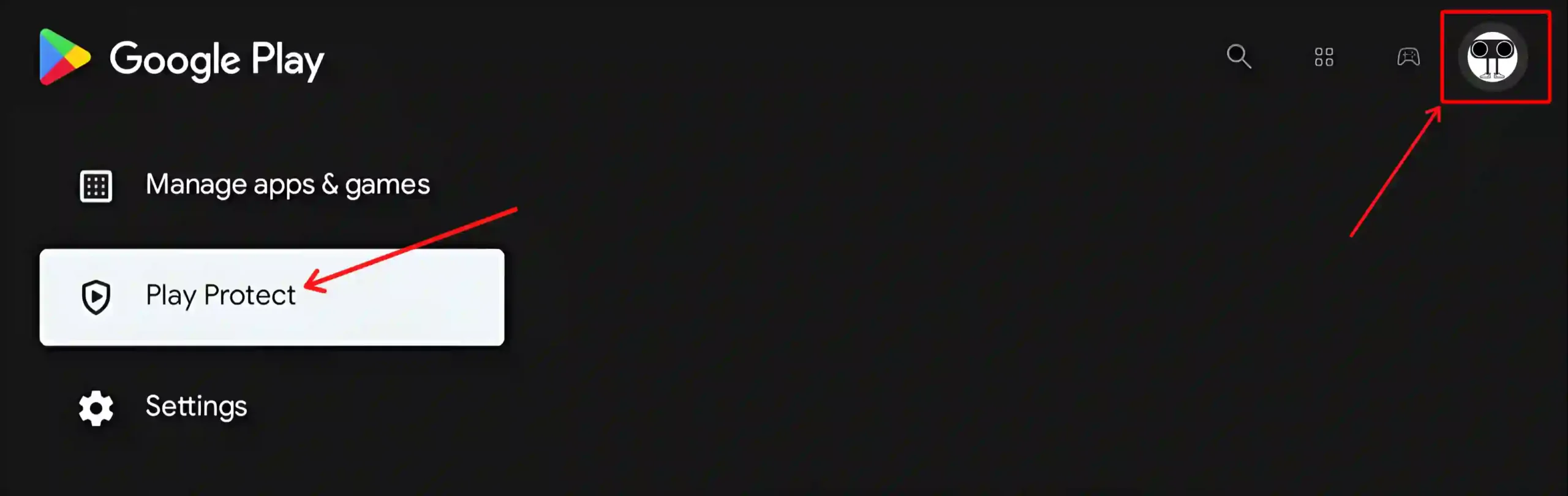
4. Turn On Toggle Switch Next to Scan apps with Play Protect.
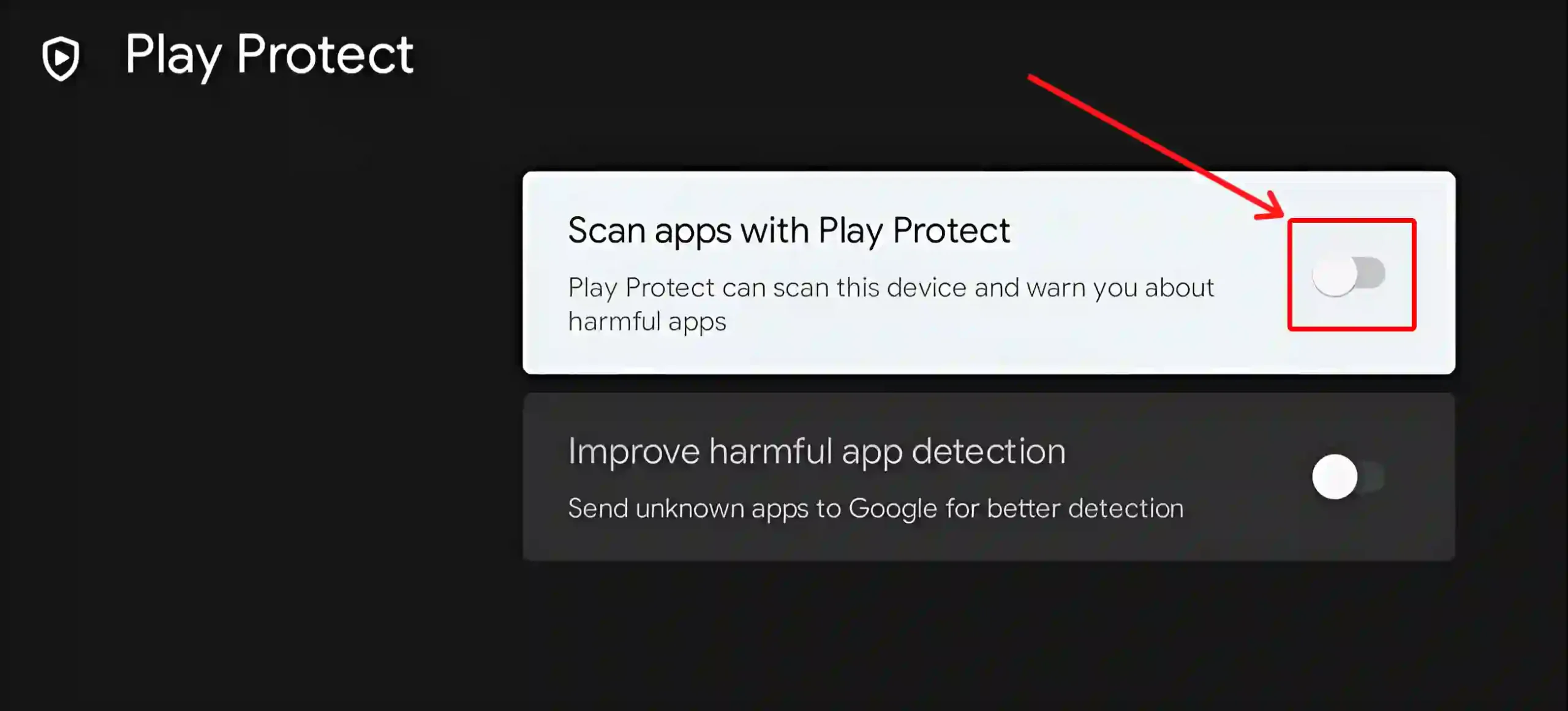
5. To Confirm Click on TURN OFF.
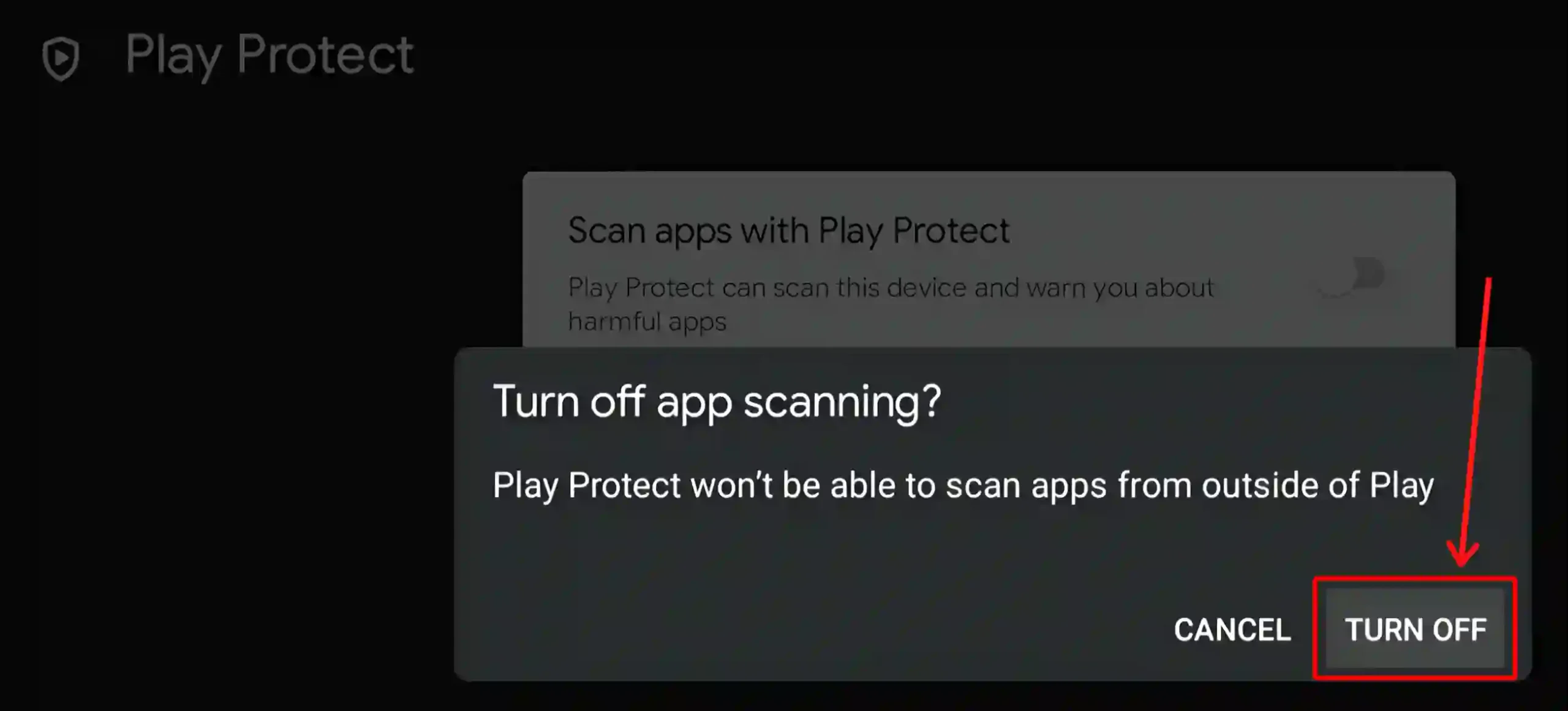
That is all! The above steps work for all Android TVs as well as the Nvidia Shield TV. As soon as you turn off this security feature, Google Play Protect will no longer be able to scan for apps from outside of Play on your Android TV and Nvidia Shield.
Also read: How to Open Play Store in Google TV (2 Easy Ways)
How to Turn Off Google Play Protect on Google TV
If you have Google TV and want to get rid of Google Play Protect, it is absolutely possible. Google TV is the successor to Android TV. However, the method of turning off Google Play Protect on Google TV is slightly different from Android TV. For this, follow the steps given below.
To disable Google Play Protect on Google TV:
Step 1: Turn On Your TV and Select Your Profile Icon at Top Right using Remote.
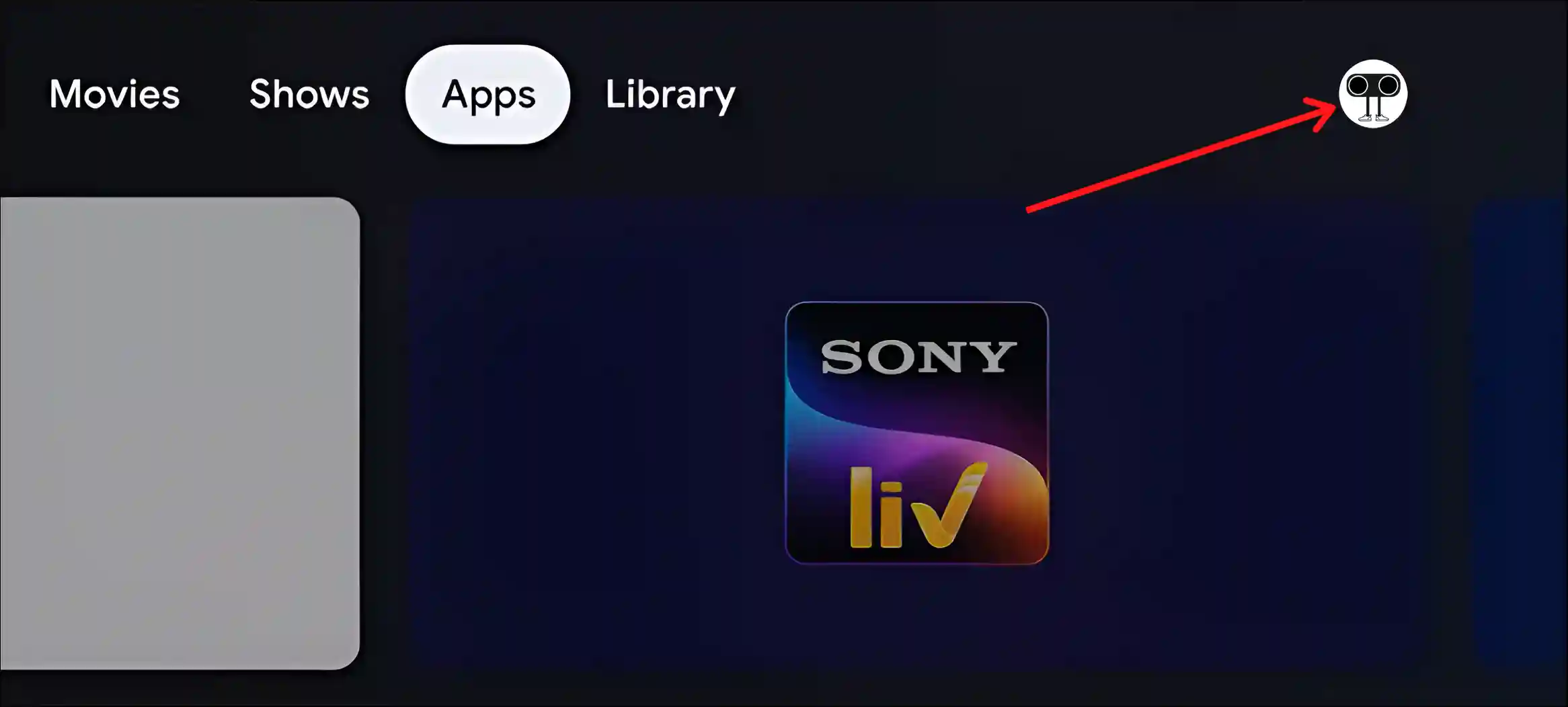
Step 2: Select Settings.
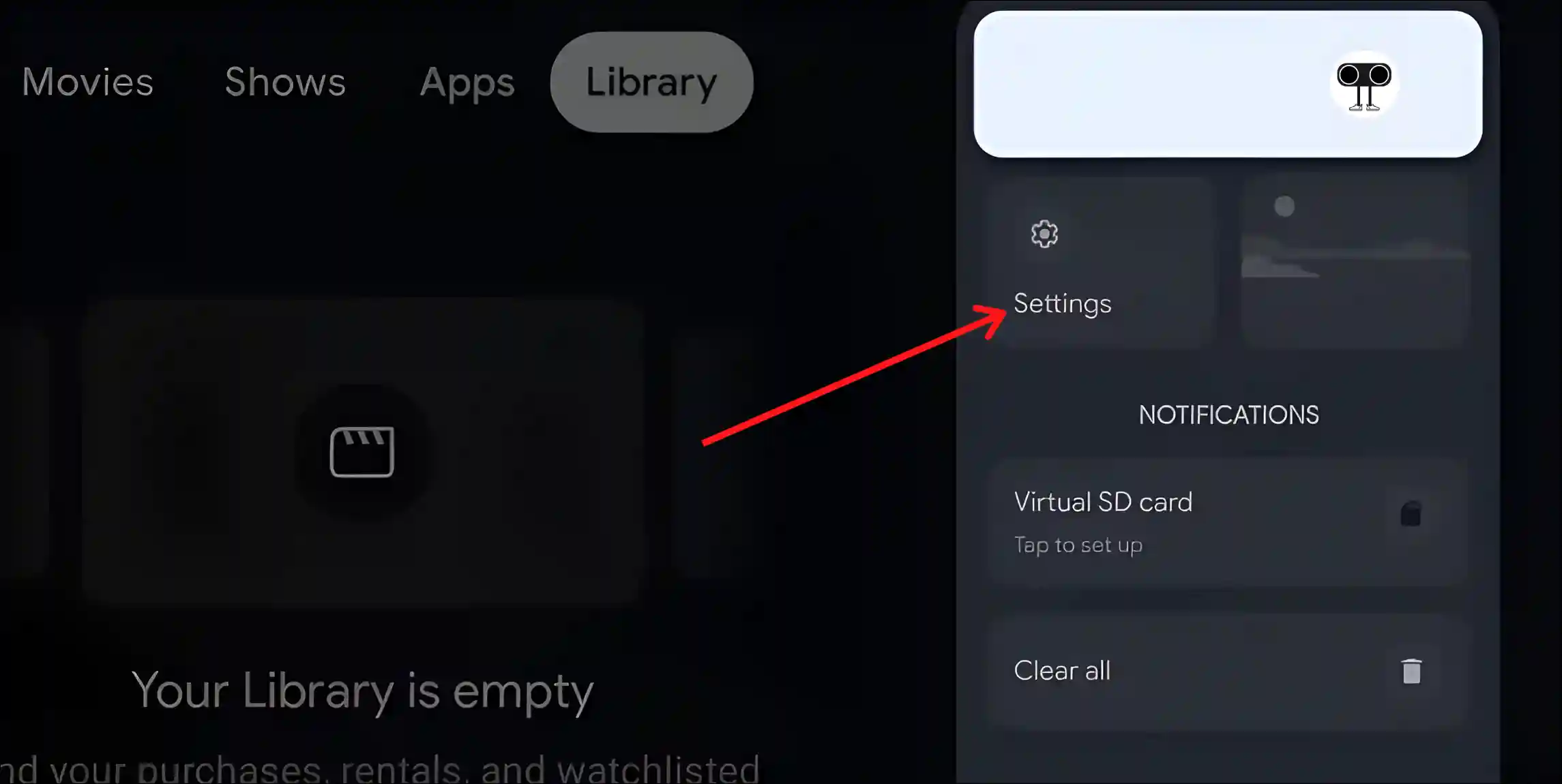
Step 3: Select Apps.
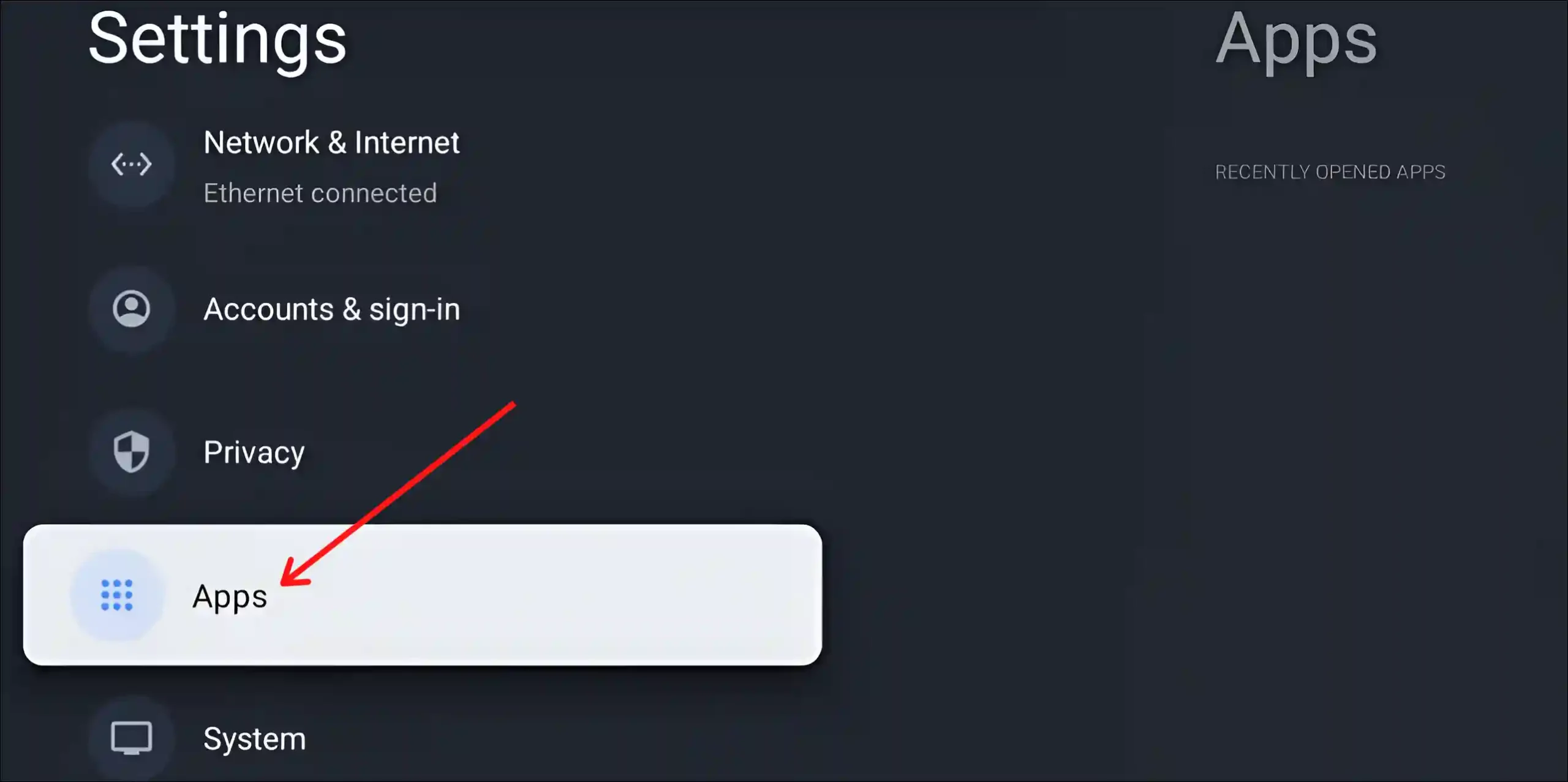
Step 4: Select Security.
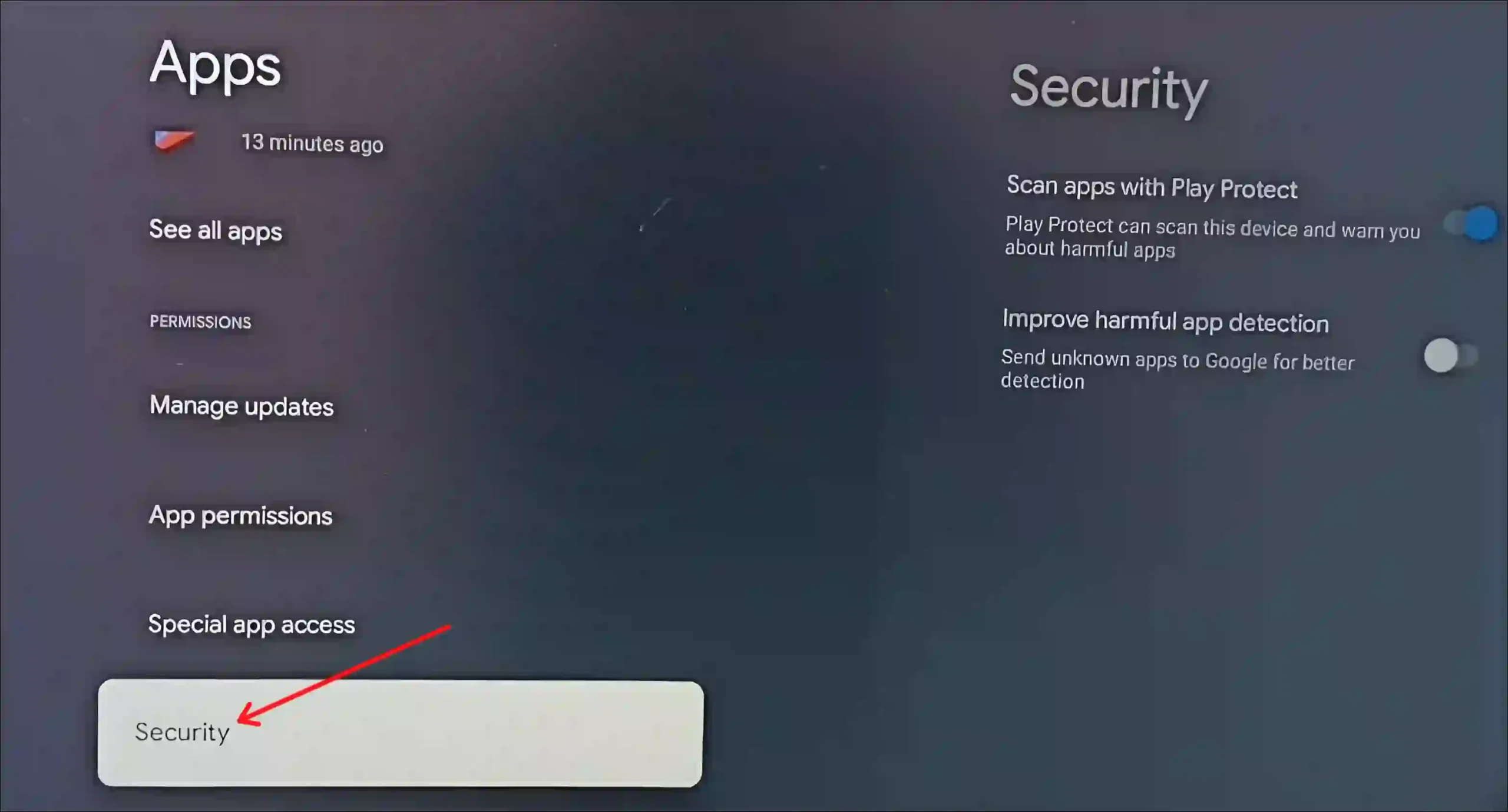
Step 5: Press OK Button on Remote to Turn Off Toggle next to Scan apps with Play Protect.
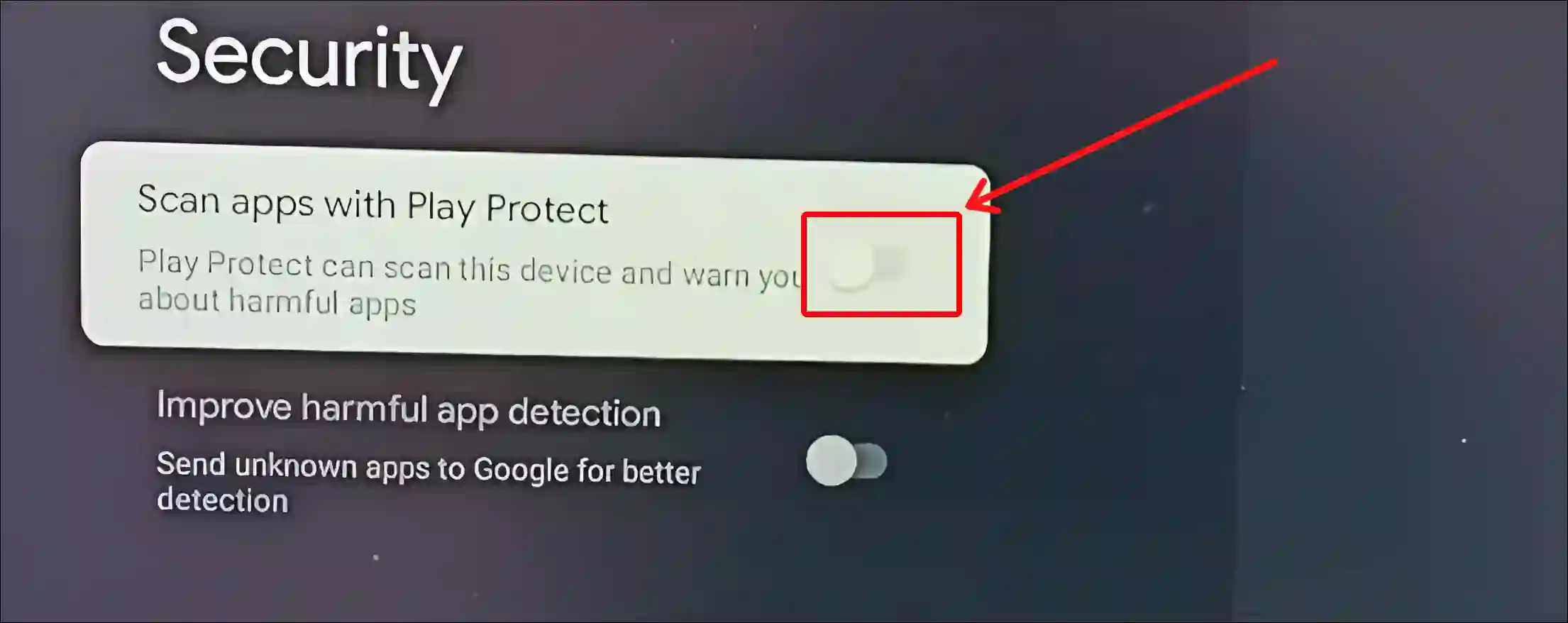
That’s it! Now the Play Protect security feature on your Google TV has been permanently turned off. However, you can turn it on again as per your convenience by following the above steps.
You may also like:
- How to Turn ON or OFF NFC on Android
- How to Disable 2G on Android Phone
- How to Delete or Disable Apps on Android
- How to Increase Download Speed in Chrome on Android
- How to Enable and Disable Parental Controls on Android
- How to Turn Off Keyboard Vibration on Android
FAQs
Q 1. Will disabling Google Play Protect affect my Android device’s performance?
Answer – No! If you disable Google Play Protect, it doesn’t affect the performance of your Android device. However, disabling it removes the extra layer of security from your device.
Q 2. Can I disable Google Play Protect temporarily and then re-enable it?
Answer – Yes! You can temporarily disable Google Play Protect on your Android phone, Android TV, and Google TV. And later, you can re-enable it as per the requirement.
Q 3. What should I do if Google Play Protect is blocking an app I trust?
Answer – If Google Play Protect is blocking one of your trusted apps, you can temporarily disable Play Protect to allow it to install. After installation, you’ll need to re-enable Play Protect.
I hope you have found this article very helpful. And with the help of this article, you have learned to turn off Google Play Protect on Android phone, Android TV, and Google TV. If you are facing any kind of problem, please let us know by commenting below. Please share this article.