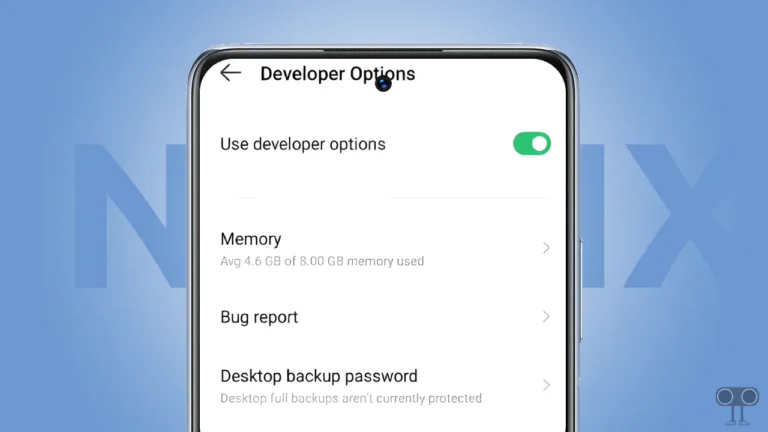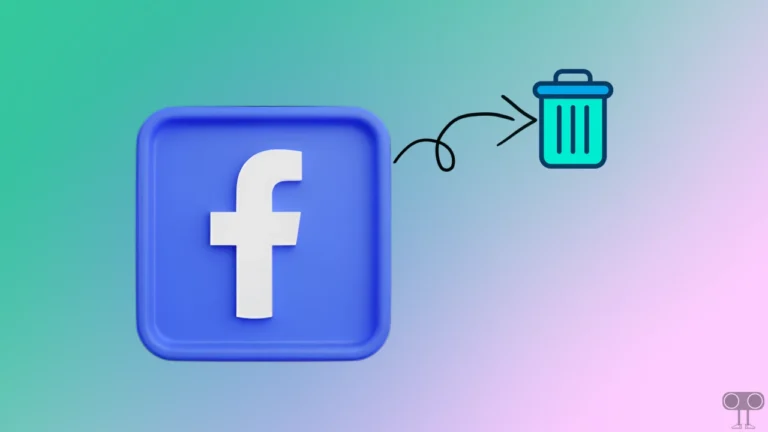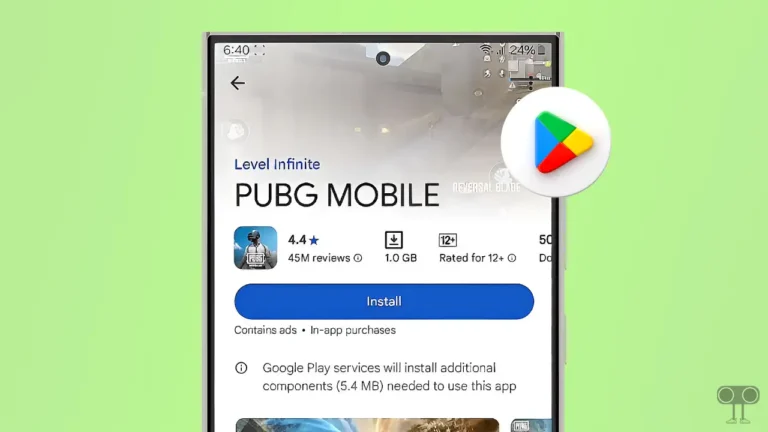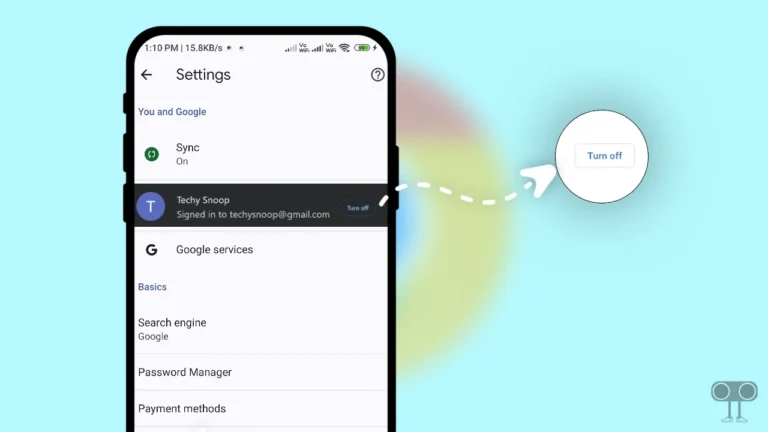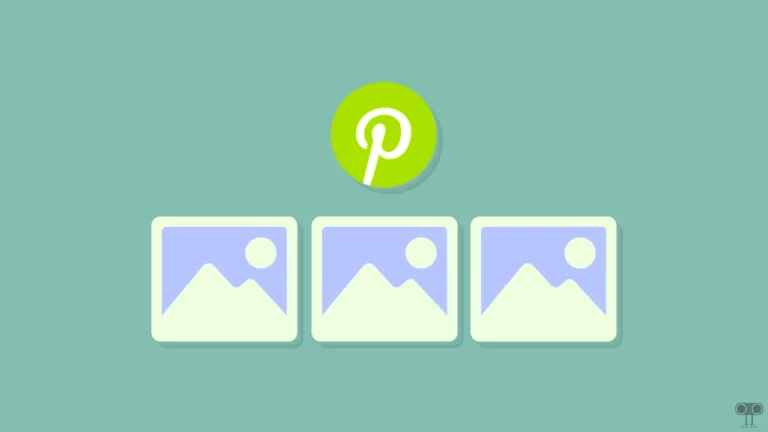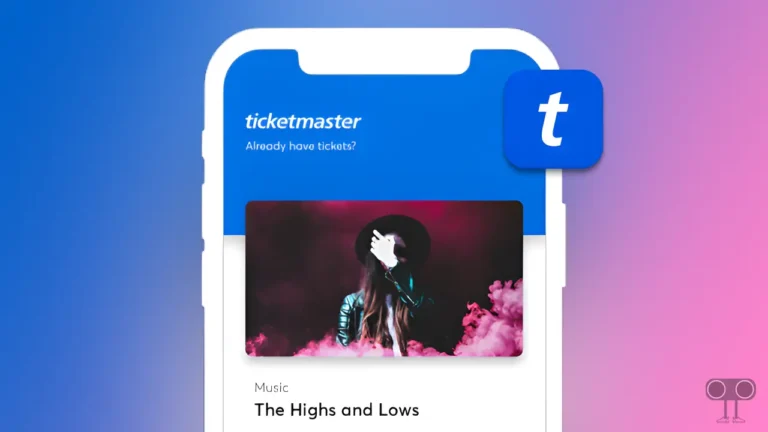How to Clear All App Cache on Android at Once
It is quite common to store app cache on Android devices. This cache often prevents the functions of applications from working properly. And Android users often remain troubled. However, in the settings of an Android device, we get the option to delete or clear the cache file of apps. But we can just clear the cache of all the apps one by one. But in this article, I have shared a complete guide, step-by-step on how to clear all app caches on Android at once.
Let me tell you that App Cache is an Android feature that stores a small amount of data from any installed app locally on the phone. This cache helps you to open the application again quickly. But after several days, this app cache becomes outdated or corrupted. Due to this, the app has to face many types of problems, like the app crashing or keeping stopping.
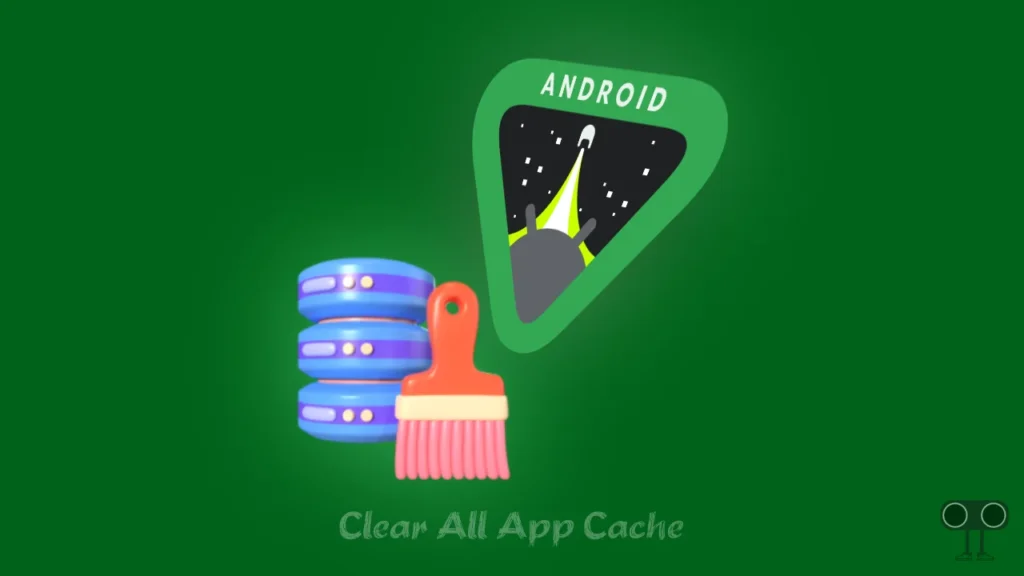
On the other hand, if you have more apps installed on your phone, then the size of the cache file for all the apps becomes very large. Which consumes the internal storage of your phone. Due to this, you may have to face problems like device storage being full in Android. So after reading this article, you do not need to clear the cache file of apps one by one on your Android phone.
Now you can clear the cache of all the apps present on your Android phone at once. For this, you have to read and follow the steps given below carefully. This method has been tested by us and works 100%.
Also read: How to Turn Off Developer Options (Mode) on Android
How to Clear All App Cache on Android at Once
No matter which Android smartphone (Samsung, Redmi, Pixel phone, Xiaomi, Realme, Oppo, Vivo, Motorola, Infinix, Nothing, OnePlus, etc.) you use, in just one click you will be able to clear the cache of all the apps installed on the phone.
To delete all apps cache on android at once:
Step 1: First of All You Need to Download and Install “Assistant for Android“ App from Google Play Store on Your Android Device.
Step 2: Once the App is Installed, Open the App. Now It’ll Ask for ‘Apps with Usages Access’ Permission.
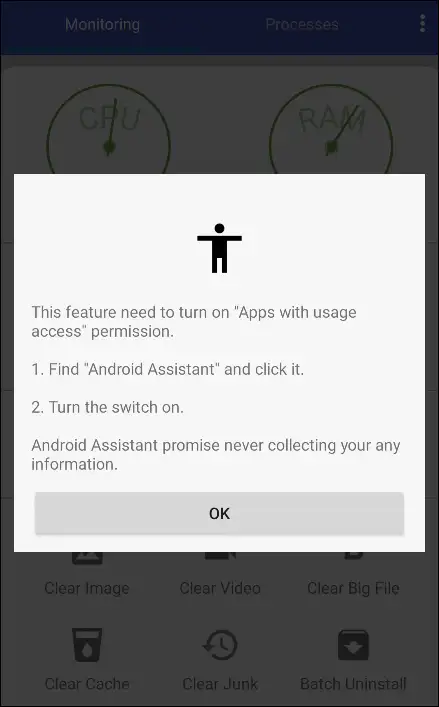
- Click on OK.
- Click on Android Assistant.
- Click on Toggle Switch Next to Permit Usage Access, and Turn It On.
Step 3: Now Click on Clear Cache on App’s Home Screen.
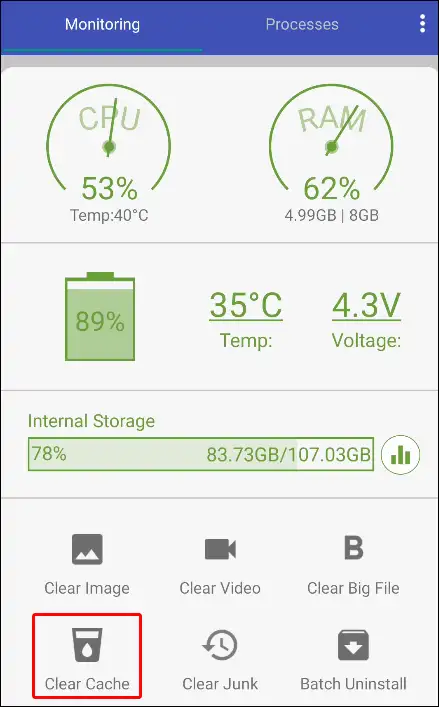
Step 4: Click on CHECK ALL to Select All Apps.
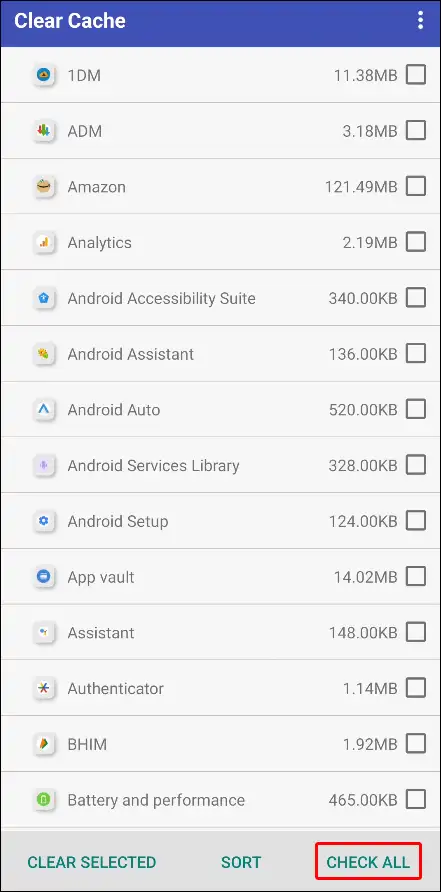
Step 5: Now Tap on CLEAR SELECTED.
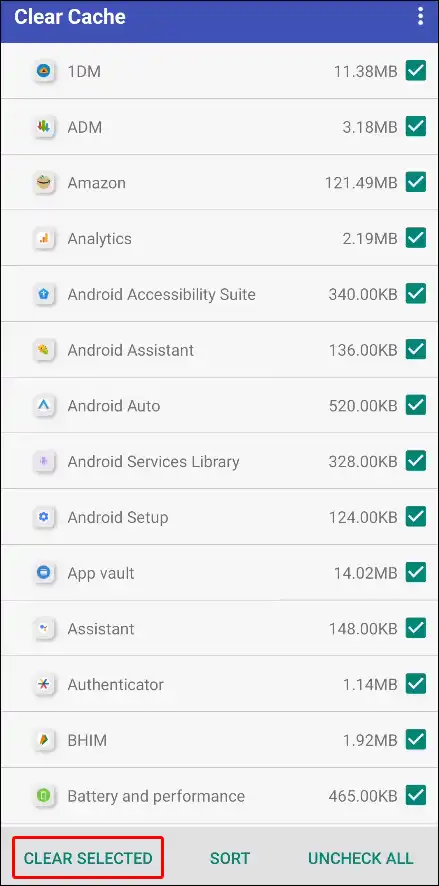
Step 6: Here It’ll Ask Again for Accessibility Permission. Allow It.
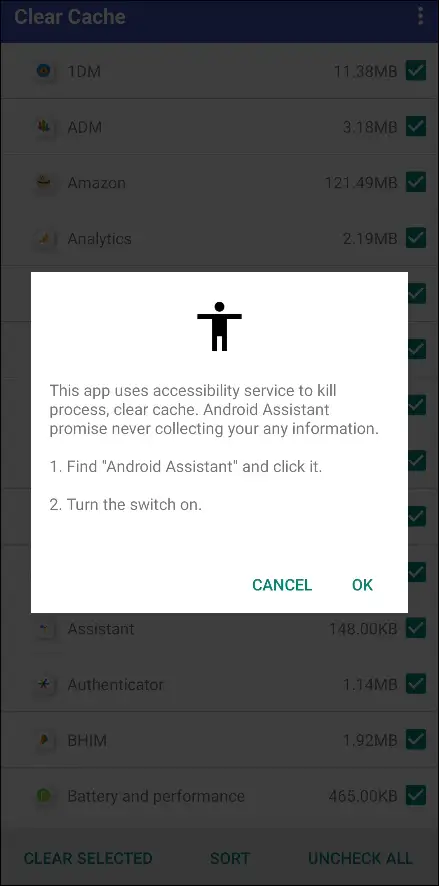
- Click on OK.
- Tap on Downloaded Apps.
- Tap on Android Assistant.
- Now Turn On Toggle Switch Next to use Android Assistant.
Step 7: Click Again on CLEAR SELECTED.
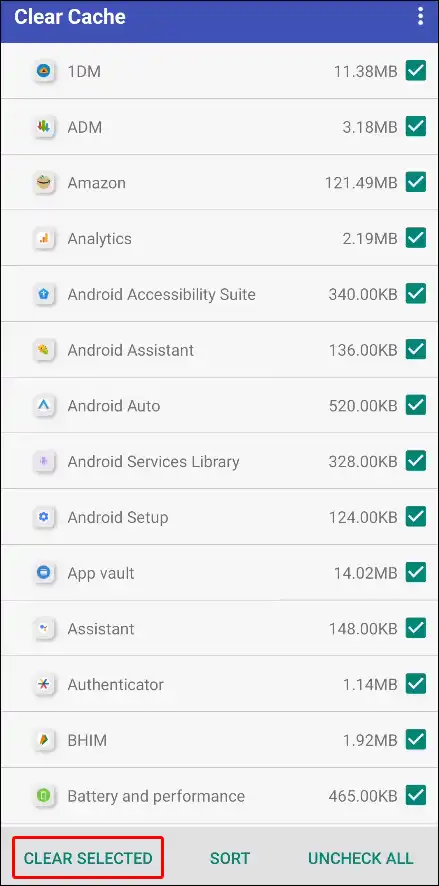
That’s it! your work is done. Now the corrupt cache files of all the apps present on your phone will be automatically cleared.
Note: All the steps given above have to be followed carefully. If you follow some steps wrongly, then your phone’s data may get deleted.
You may also like:
- How to Disable Bluetooth Absolute Volume on Android
- How to Lock YouTube Screen on Android While Watching Videos
- How to Set Specific Ringtones for Specific Contacts on Android
- How to Delete Trending Searches on Android Phone
I hope you liked this (How to clear all app cache on Android at once) article. And after reading this article, you have cleared the cache of all the apps on your Android phone. If you are facing any kind of problem, please let us know by commenting below. Also, share the article with your friends.