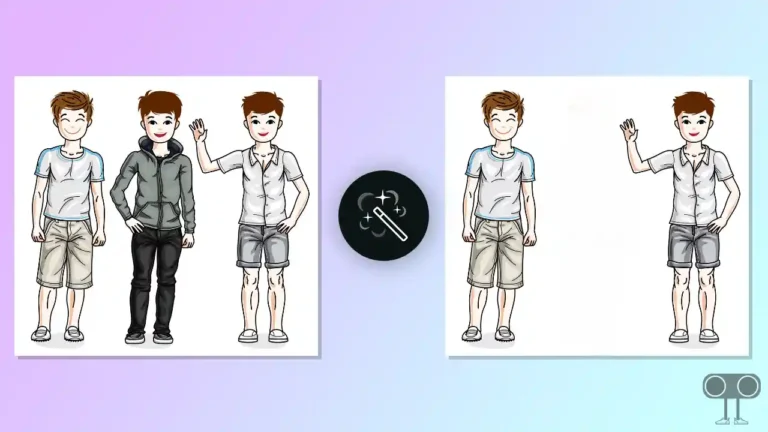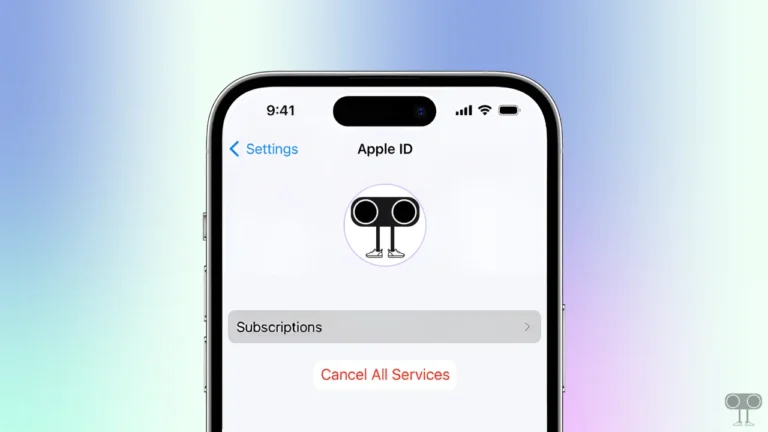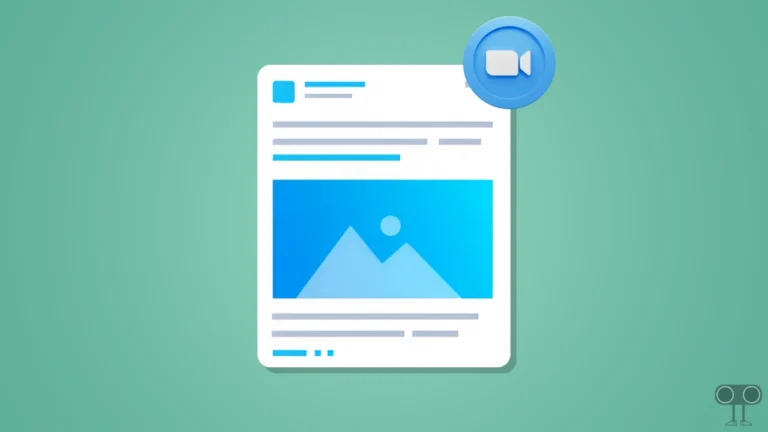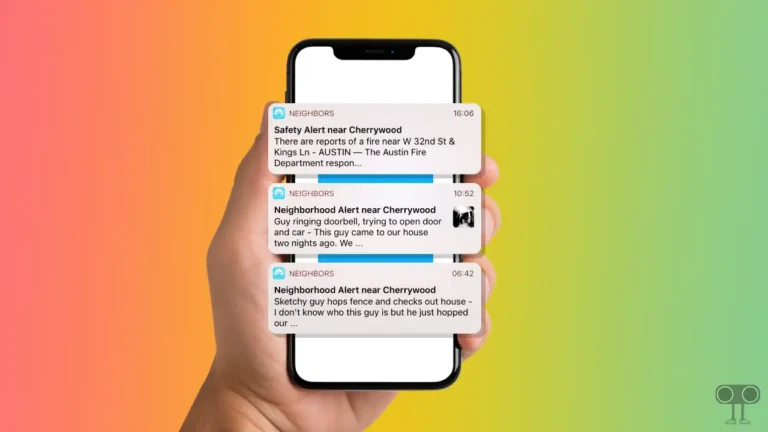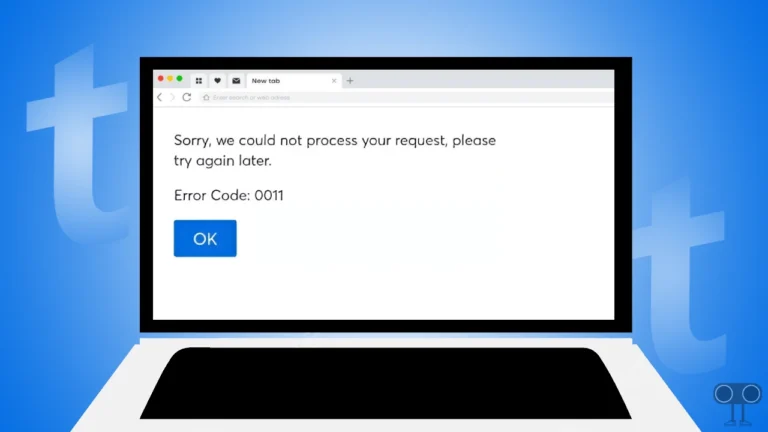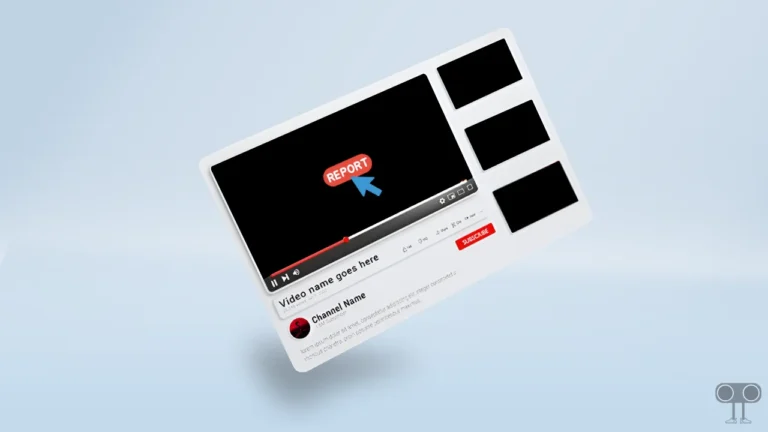How to Disable Parental Controls on Roblox
Parental Controls is a feature in Roblox that allows parents or guardians to manage and monitor their children’s activities on the platform. This Parental Controls feature of Roblox helps parents ensure safety and an online experience. If you are a parent and have enabled parental controls in Roblox, but now if you want to turn it off, then in this article I have shared how to disable parental controls on Roblox.
When enabling parental controls in Roblox, you have to set a 4-digit PIN. And this PIN code is required again to turn off the Parental Controls feature in Roblox. With this feature, parents can manage account restrictions, parent PINs, activity monitoring, purchase restrictions, content filters, reporting, moderation tools, etc. in Roblox.
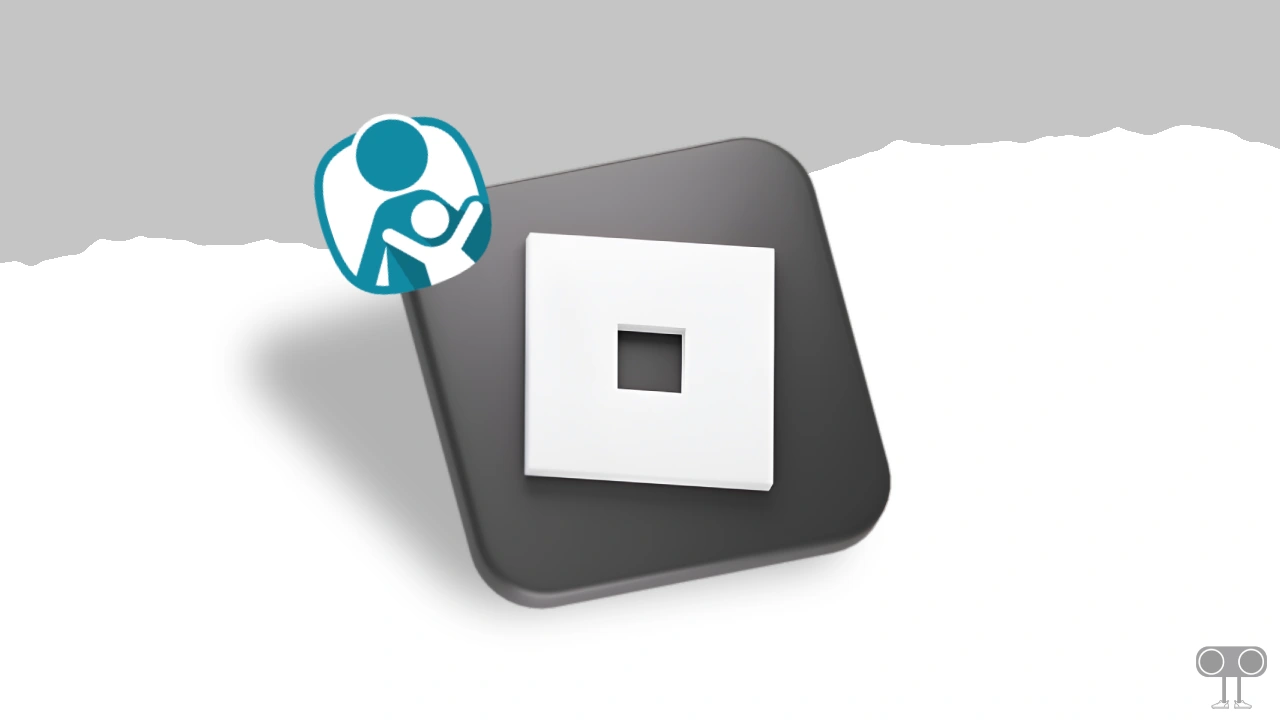
How to Disable Parental Controls on Roblox
To turn off parental controls in Roblox, you must first disable the parent PIN. For this, you will need the PIN that you created while setting up parental controls. Follow the steps given below.
To disable Parent PIN on Roblox to remove Parental controls:
1. Open Roblox.com↗ in Your Browser and Log in to Your Account.
2. Tap on Gear Icon at Top Right Corner and Click on Settings.
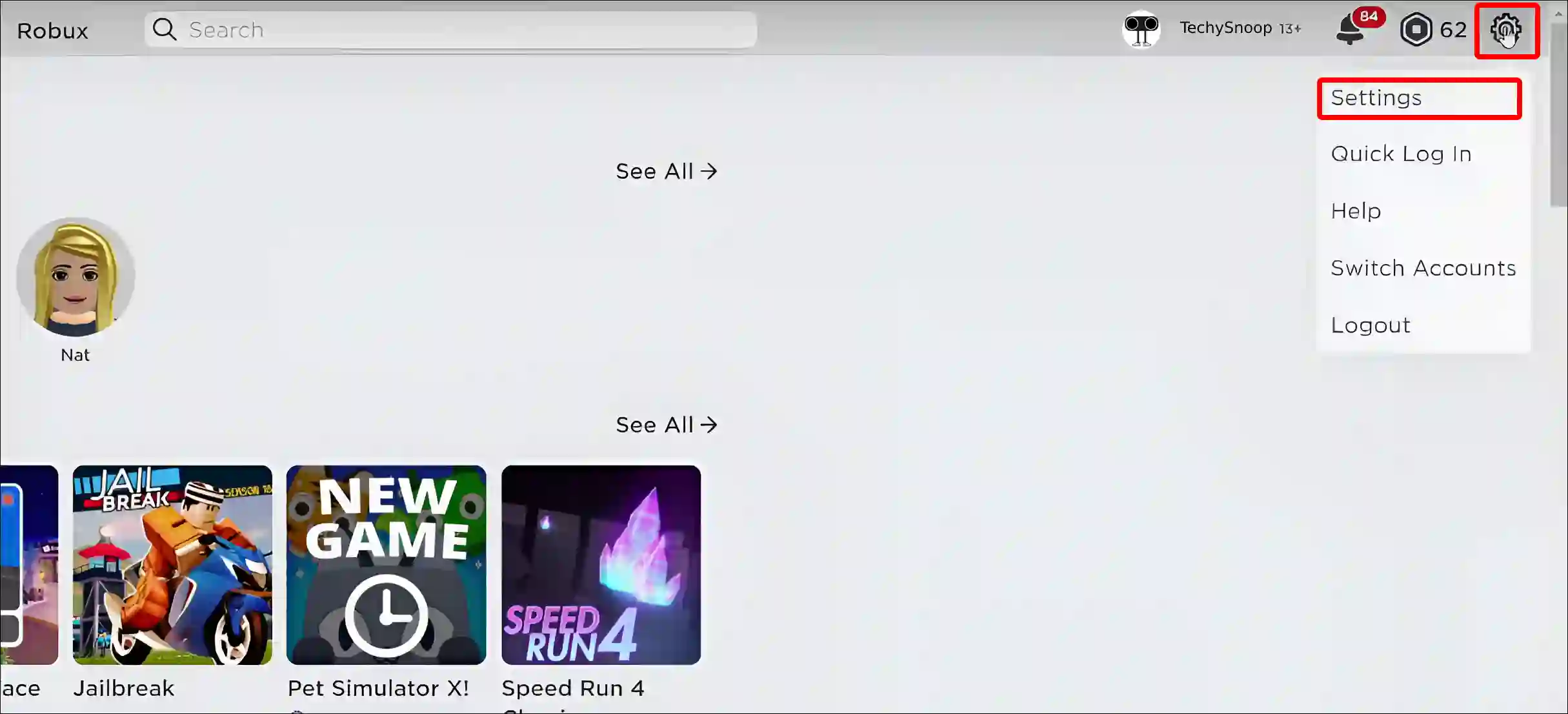
3. Now Tap on Parental Controls.
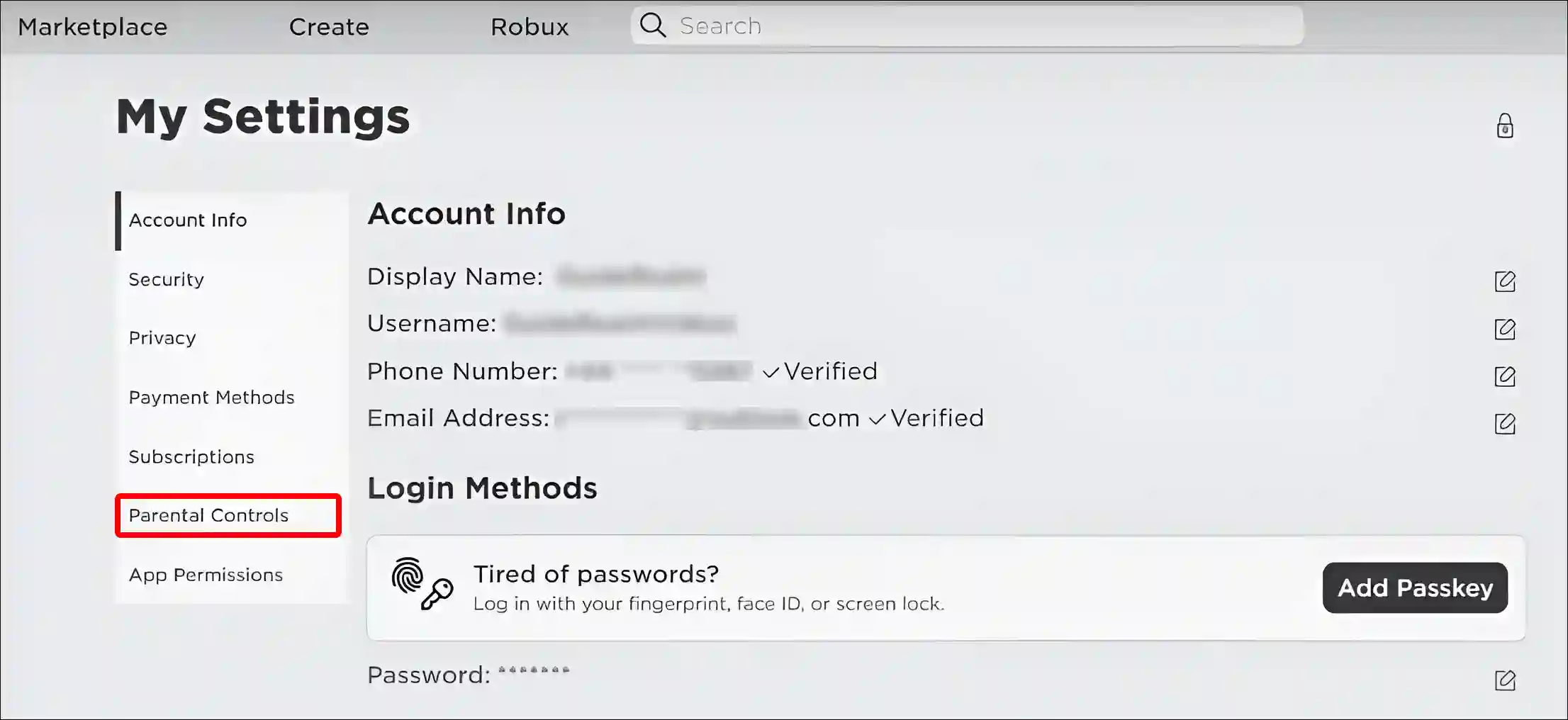
4. You can See that ‘Parent PIN is Enabled’. Tap on Toggle Icon.
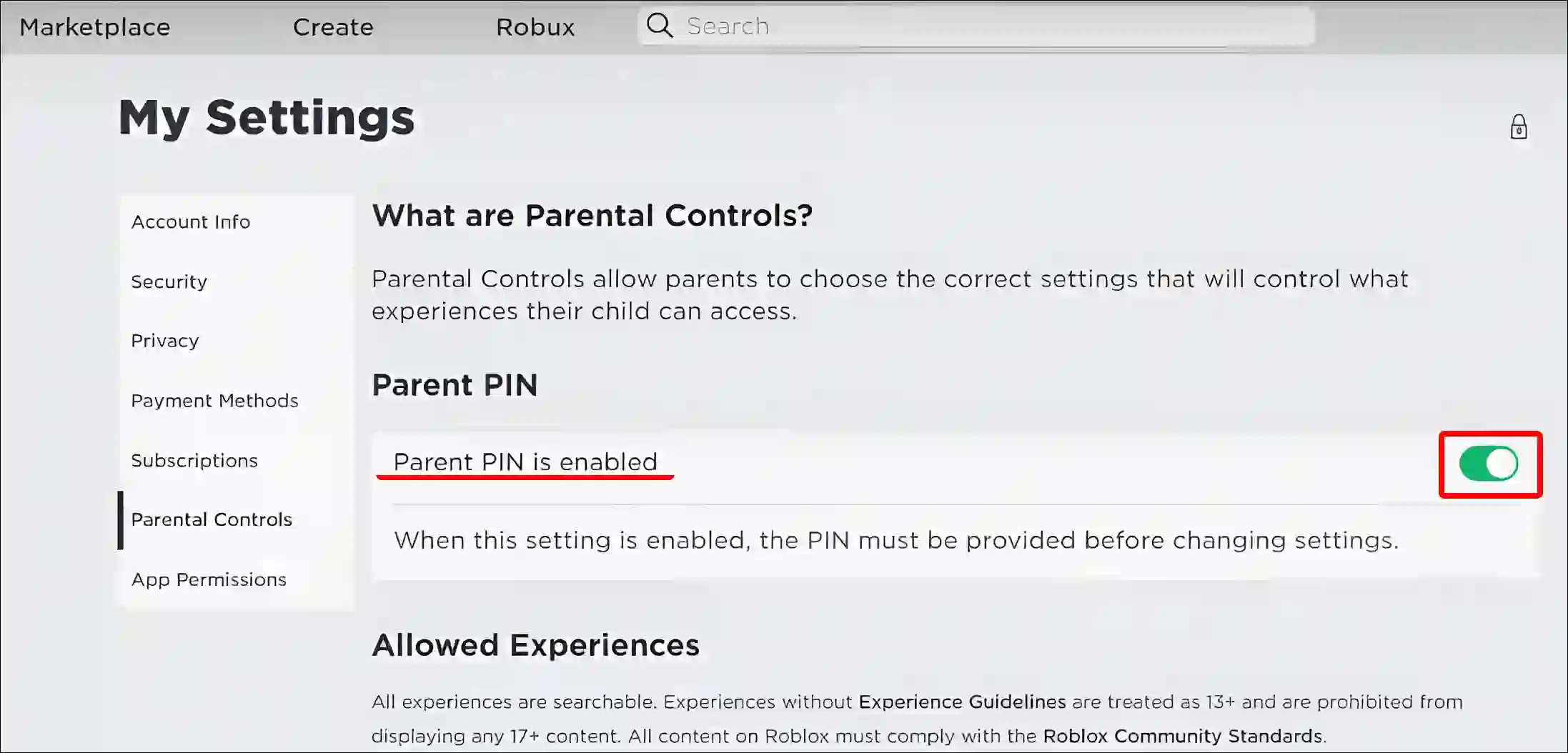
5. Now a Pop-up Box will Appear, Here Enter Your 4-Digit PIN and Tap on Unlock.
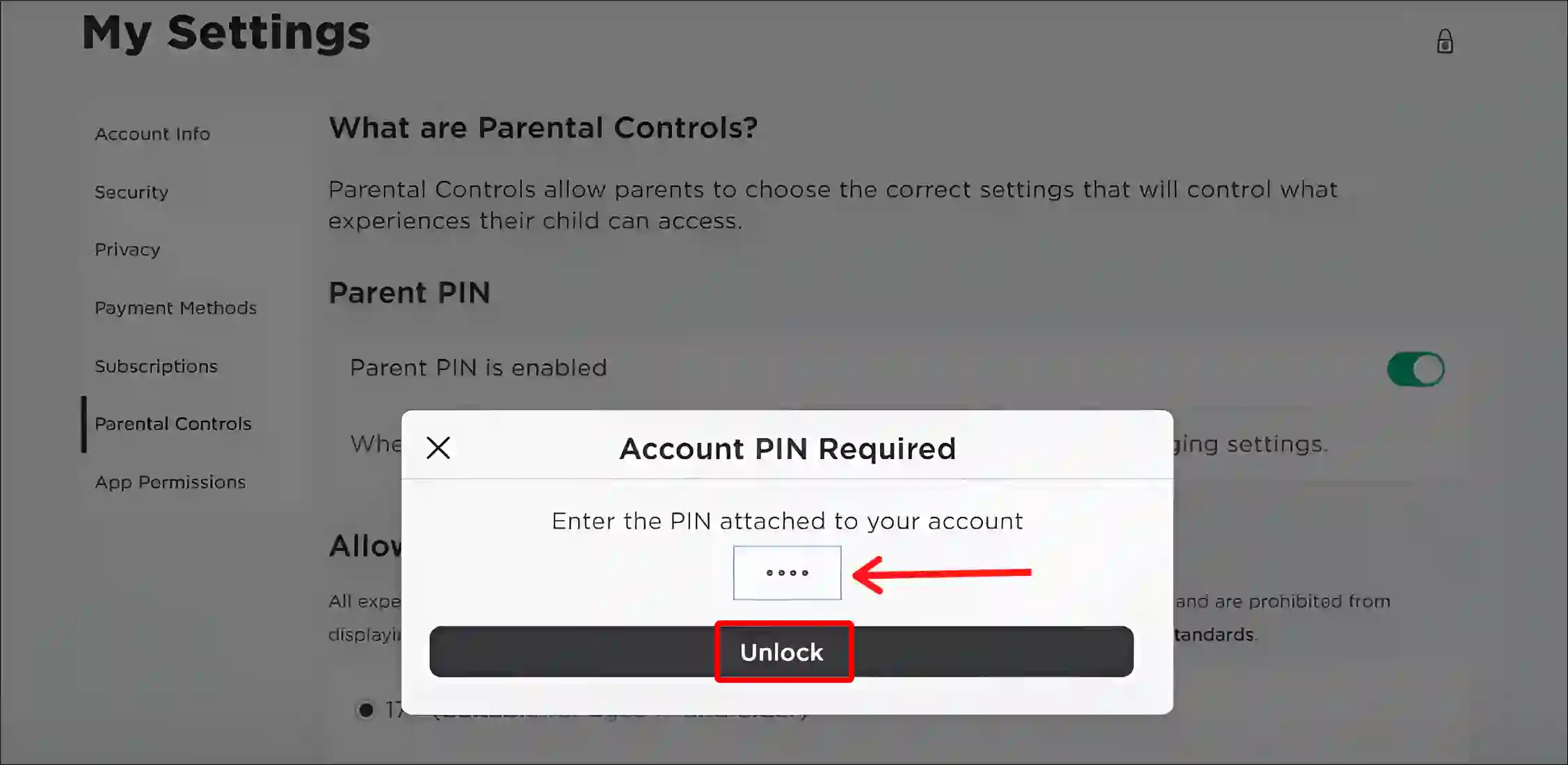
6. That’s it! Now Parent PIN is Disabled on Your Roblox Account.
As soon as you have followed all the above steps correctly, Parental Controls mode has been successfully disabled from your Roblox account.
Also read: How to Disable IPv6 on Windows 11 (2 Ways)
How to Disable Parental Controls on Roblox Mobile
If you use the Roblox app on your Android or iPhone, you can also turn off these parental controls easily. Let me tell you that mobile Roblox settings are slightly different from desktop settings. For this, follow the steps given below.
Step 1: Update the Roblox App and Open in Your Phone.
Step 2: Tap on Three Dots in Circle at Bottom Right Corner.
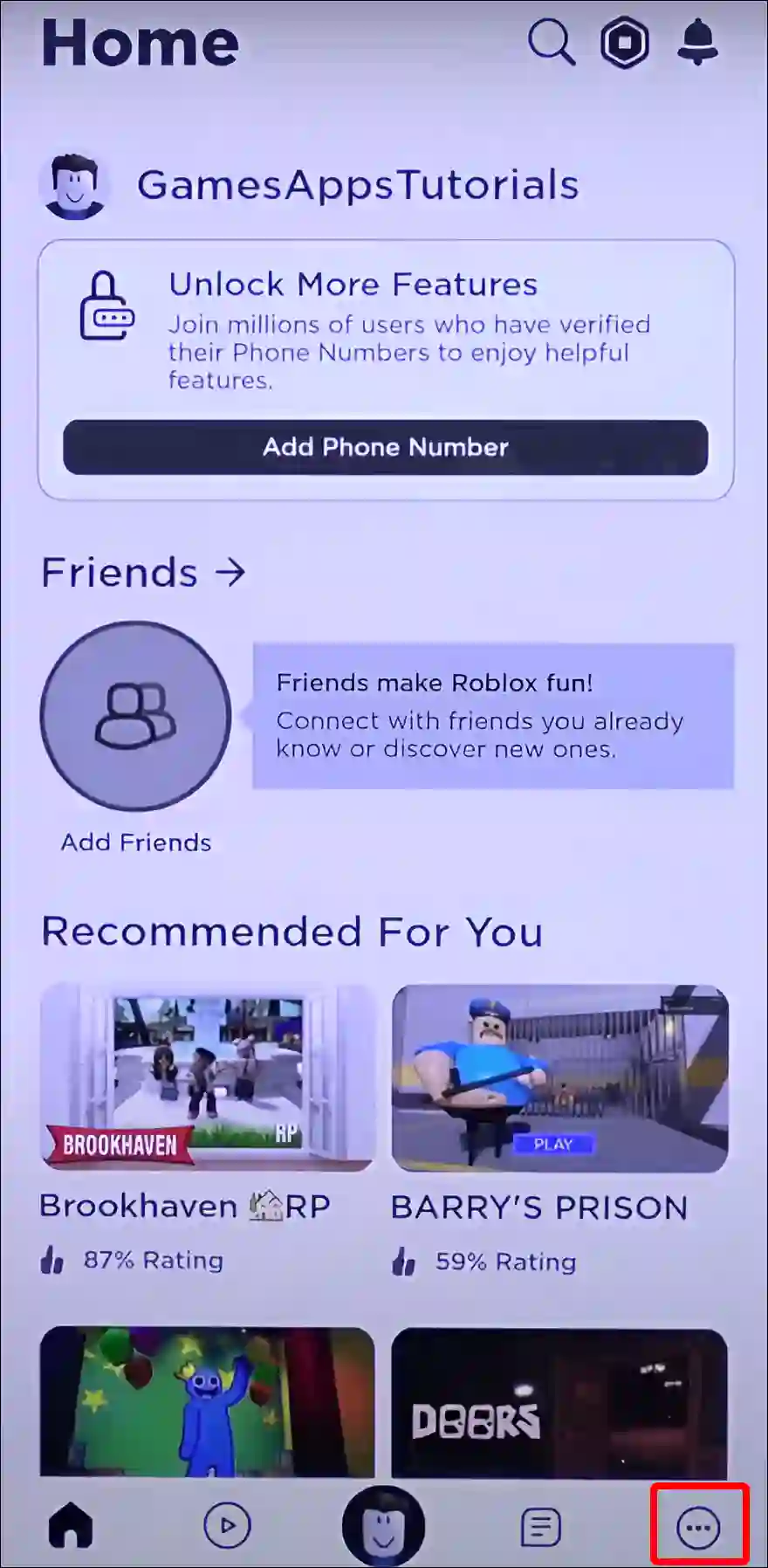
Step 3: Tap on Settings Icon.
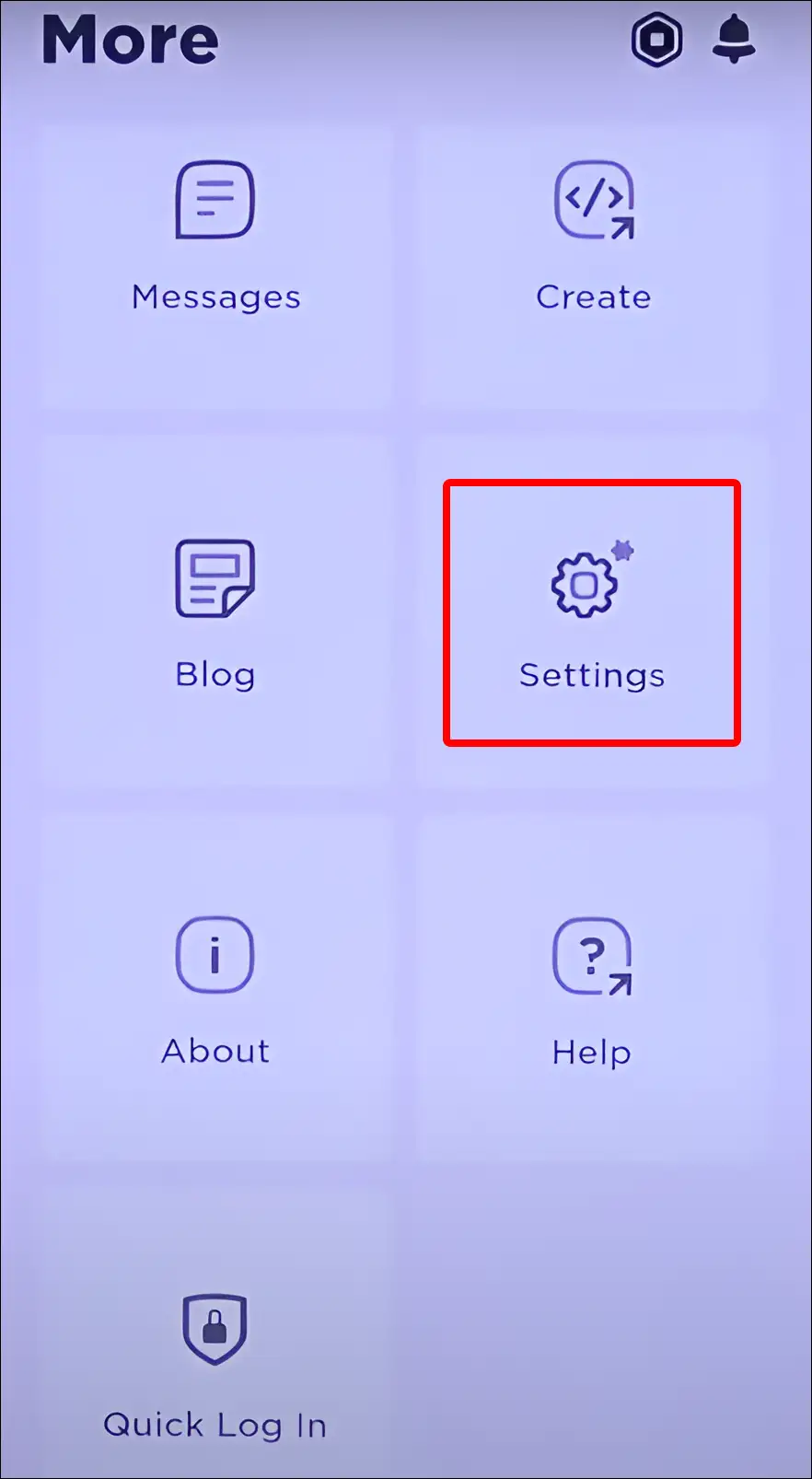
Step 4: Tap on Parental Controls.
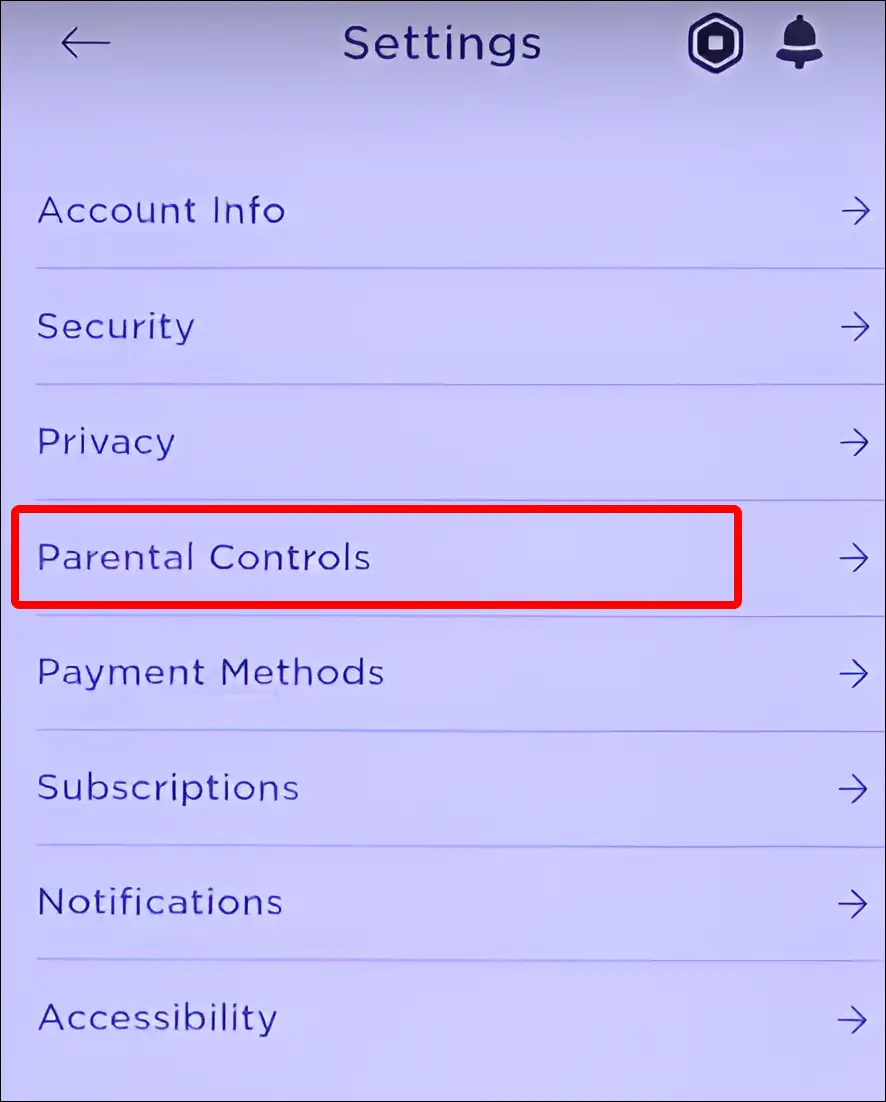
Step 5: You can See ‘Parent PIN is Enabled’. Tap on Toggle Icon.
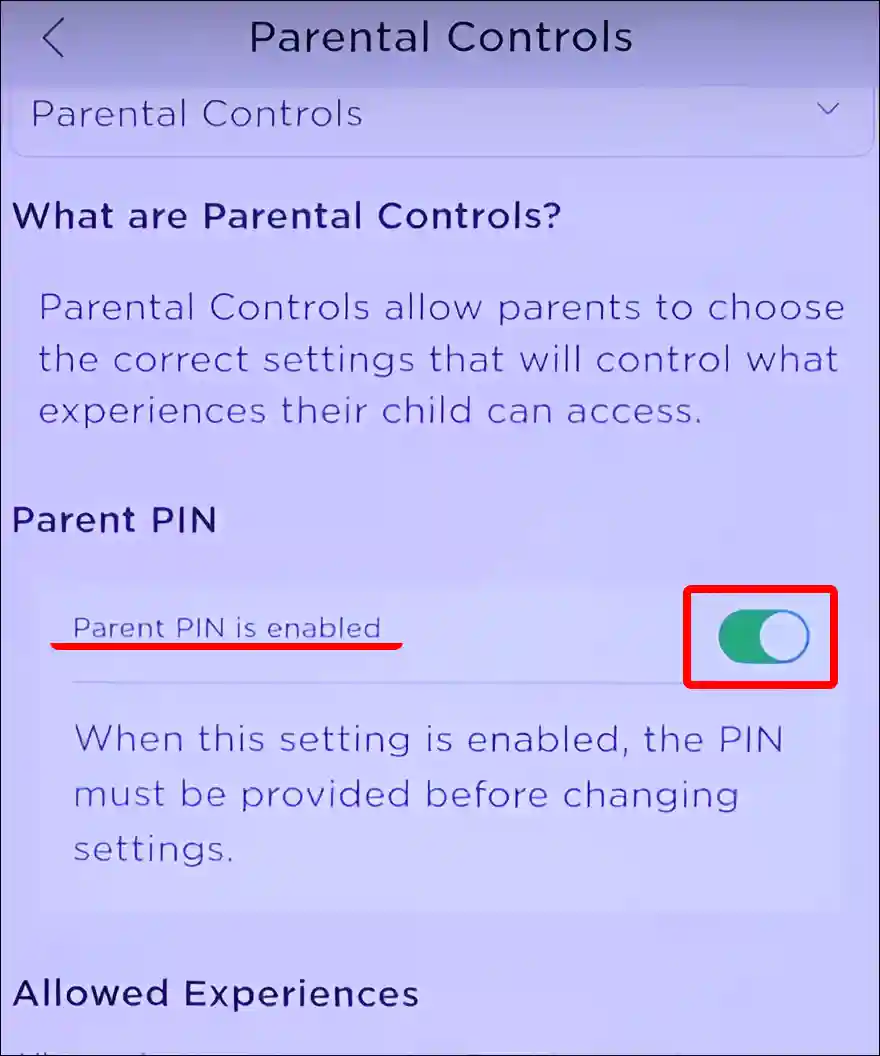
Step 6: Now It will Ask You for Account PIN. Enter Your 4-Digit Pin and Tap on Unlock.
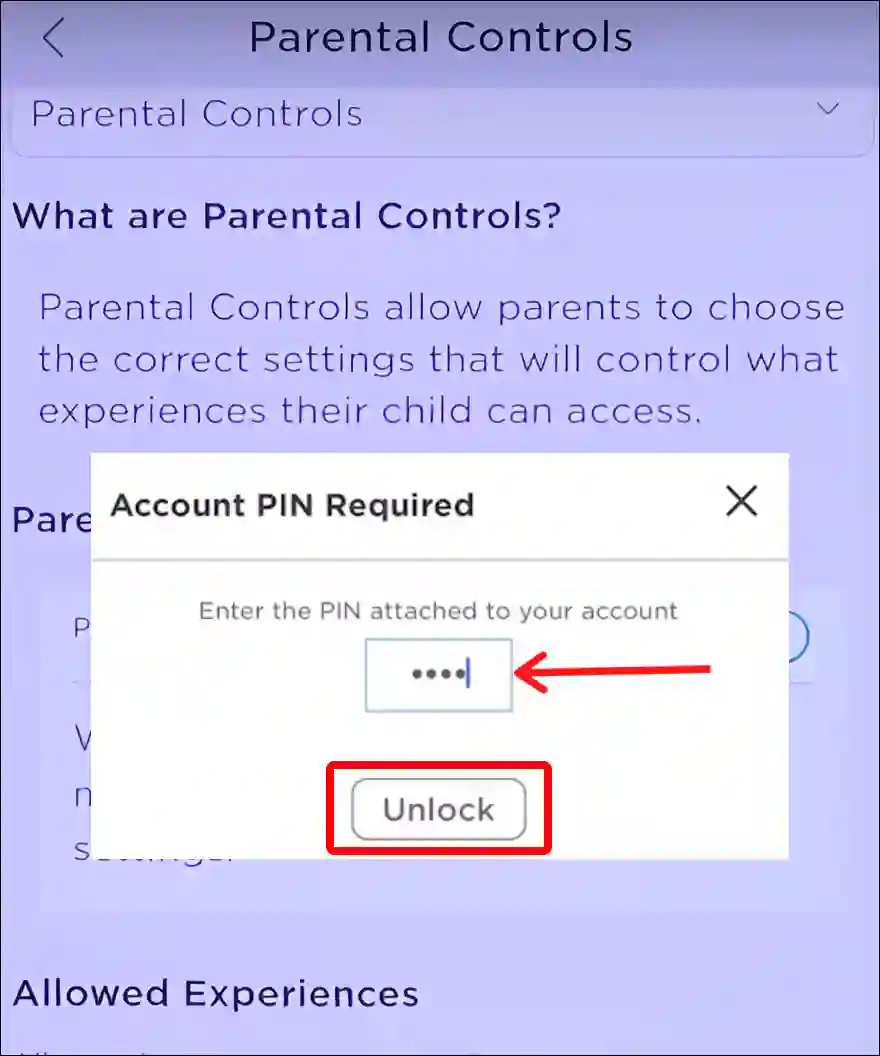
That’s all! The parental controls feature has been removed from your Roblox mobile.
You may also like:
- Disable Ad Blocker in Chrome Browser on Mobile & PC
- Enable or Disable Developer Mode on Windows 11
- Disable Hardware Acceleration in Chrome
- Disable Autoplay in Firefox on Android/Desktop
- 3 Ways to Allow Camera Access on Snapchat (Android & iPhone)
FAQs
Q 1. Can I remove Roblox parental controls without a PIN or password?
Answer – No! If a PIN or password was created when you enabled the Parental Controls settings on your Roblox account, then you can’t switch off Parental Controls without the PIN or password.
Q 2. Is there any way to remove parent pin on Roblox if you forgot it?
Answer – If you forgot your Roblox parent PIN or password, don’t worry. You can easily reset your PIN by contacting Roblox customer support. Then, with the help of the new PIN, you will be able to turn off parental controls in Roblox.
I hope you have found this article very helpful. And you have learned how to disable parental controls on Roblox. If you are facing any kind of problem related to Roblox parental controls, then let us know by commenting below. Please share this article with your friends.