How to Remove Notifications Bell Icon from Taskbar on Windows 11
There’s a notifications bell icon on the far right of the Windows 11 taskbar. which is a row of unseen notifications. You can click on the notifications bell icon to see all the notifications you missed while the ‘Do not disturb’ mode was enabled. Earlier, this notifications bell icon could not be removed, but now it is possible. In this article, I have shared how to remove notifications bell icon from taskbar on Windows 11.
This Windows 11 (build 22635.3930 or higher releases) update from Microsoft allows users to hide this notifications bell icon from the taskbar. However, this bell icon appears very small in the taskbar, due to which users do not have any kind of issue.
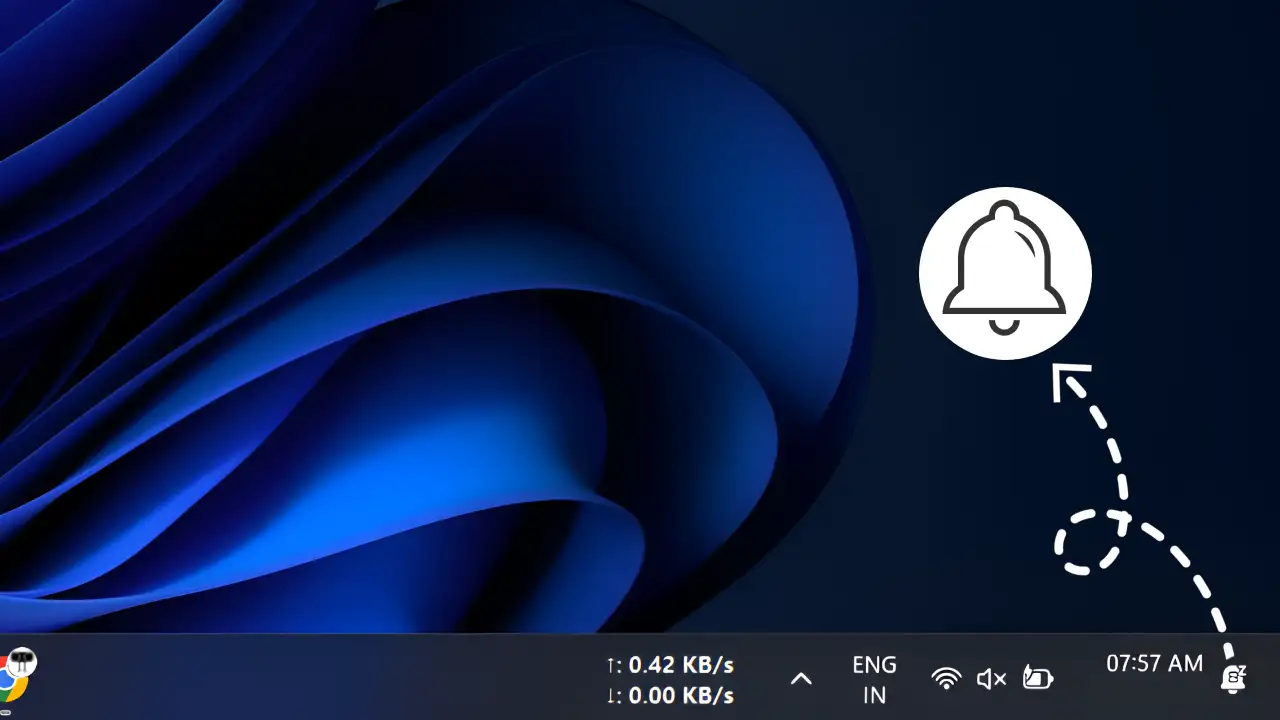
But if, for some reason, you want to remove it from the taskbar of your Windows 11 laptop or PC, then you will have to follow the steps given below carefully.
How to Remove Notifications Bell Icon from Taskbar on Windows 11
To hide the notifications bell icon from the taskbar on a Windows 11-running laptop or computer:
1. Press Windows + I Keys on Keyboard to Open Settings.
2. Tap on System > Notifications.
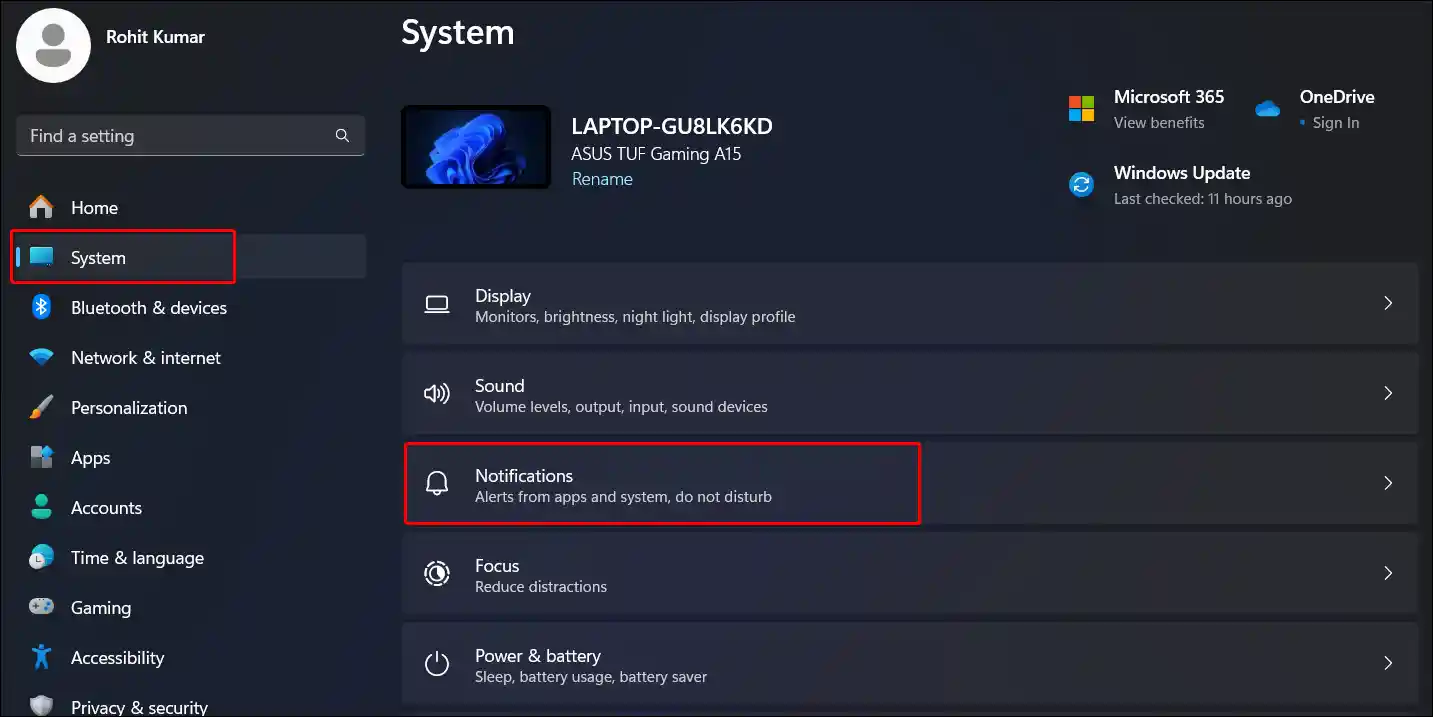
3. Click on Notifications.
4. Uncheck the ‘Show notification bell icon’ Box.
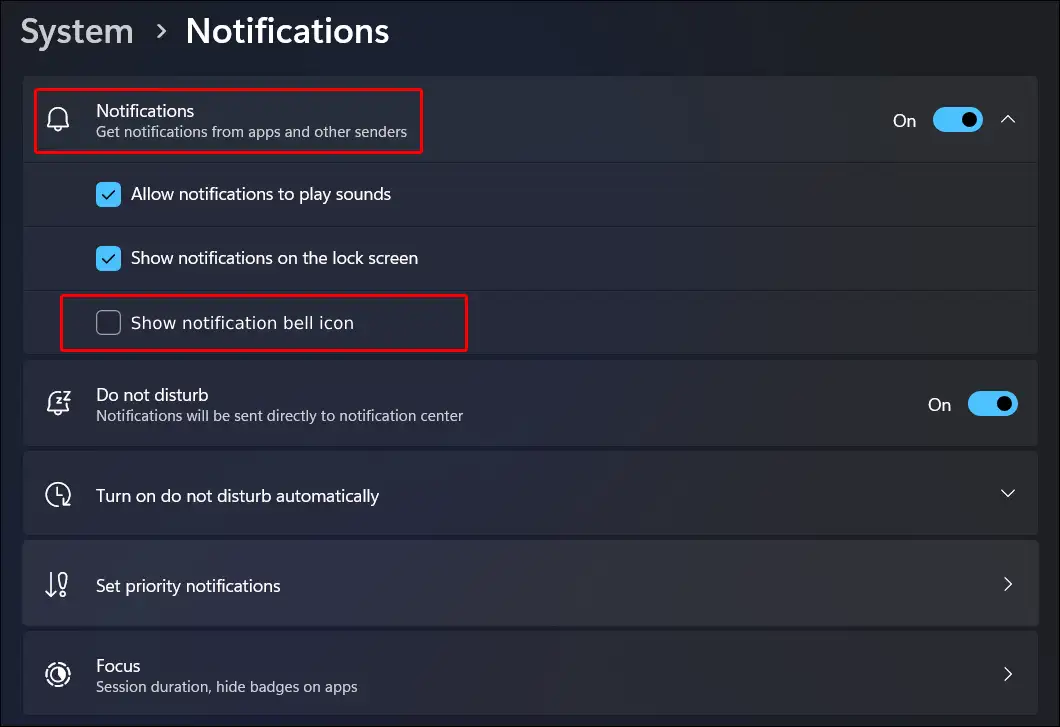
That’s it! Your work is done! As soon as you follow the above steps, the Notifications Bell Icon will stop appearing in your Windows 11 taskbar. However, you can bring back the Notifications Bell Icon on the taskbar by following the same steps.
Important: If you have removed the Notifications Bell Icon from the taskbar of your PC or laptop but still want to see unseen notifications, you can access the Notifications panel by pressing the Windows + N shortcut.
You may also like:
- How to Disable IPv6 on Windows 11 (2 Ways)
- How to Enable Battery Saver Mode on Windows 11
- How to Turn On and Off Hardware Acceleration in Opera GX
- How to Enable or Disable Developer Mode on Windows 11
I hope you have found this article very helpful. And you learned how to hide the notifications bell icon from the Windows 11 taskbar. Please share this article with your other friends.

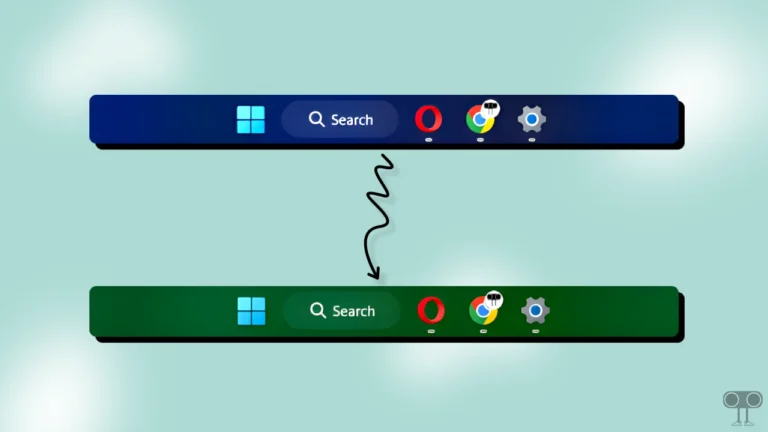
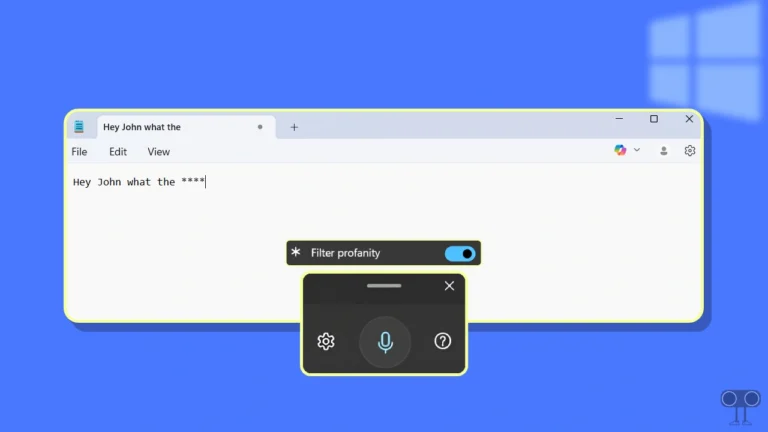

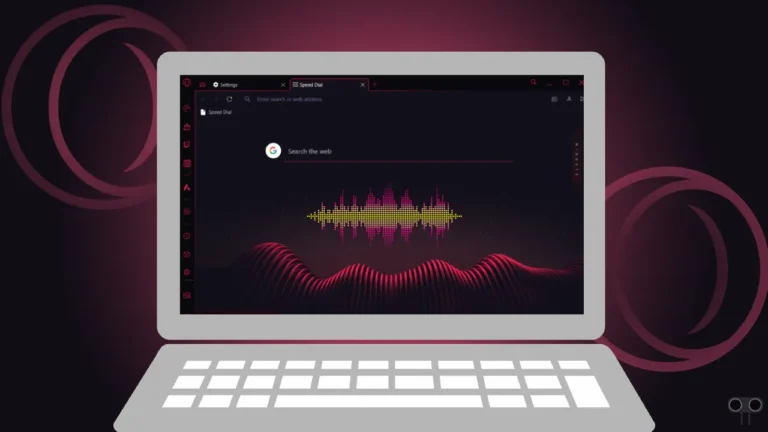
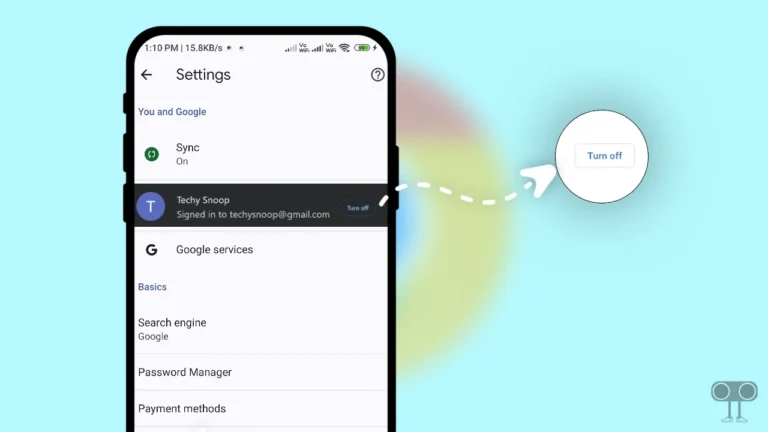
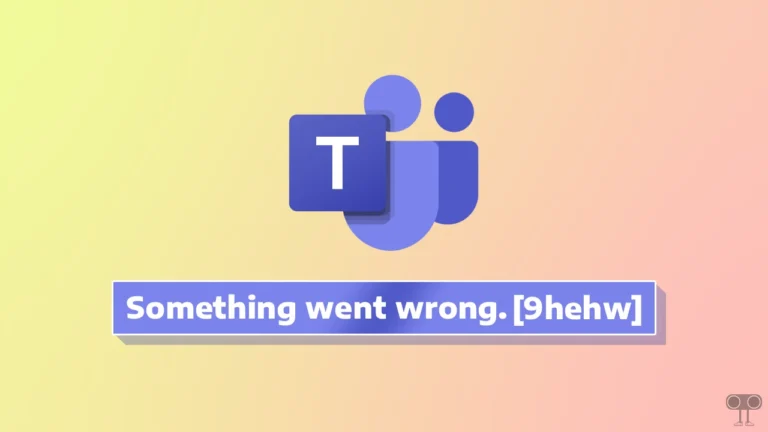
that option doesn’t exist for me
I’m guessing they took this away after the time of writing. Your “Show notification bell icon” is now “Show reminders and incoming VoIP calls on the lock screen”
Windows 11 Home, version 26100.2605.
The third checkbox under ‘Notifications’ is “Show reminders and incoming VoIP calls on the lock screen”, not “Show notification bell icon”.
Sometimes I wonder about the nincompoops Microsoft is hiring in its Windows UI division. Even if not permanently hiding/disabling the notification bell icon, would it be such a bad idea to semi-hide it, and only make it appear when needed, similar to the ‘Safely Remove Hardware and Eject Media’ icon?
Or something that you can optionally pin to Start Menu, the desktop or the taskbar, if you really like your notifications.
You don’t have to put the bell icon at the corner and steal usable space from the date and time display.