7 Ways to Fix Vinted App Not Working on Android
Vinted is the perfect platform for online shopping for clothes. The Vinted app is a popular online marketplace and community that allows users to buy and sell clothes, shoes, and accessories. However, being a server-based online application, sometimes the Vinted app doesn’t work.
It is often seen that when the Vinted app doesn’t work, then users have to face login issues, app crashing, loading errors, search functionality, and payment errors. You can use the Vinted app on both Android and iPhone.
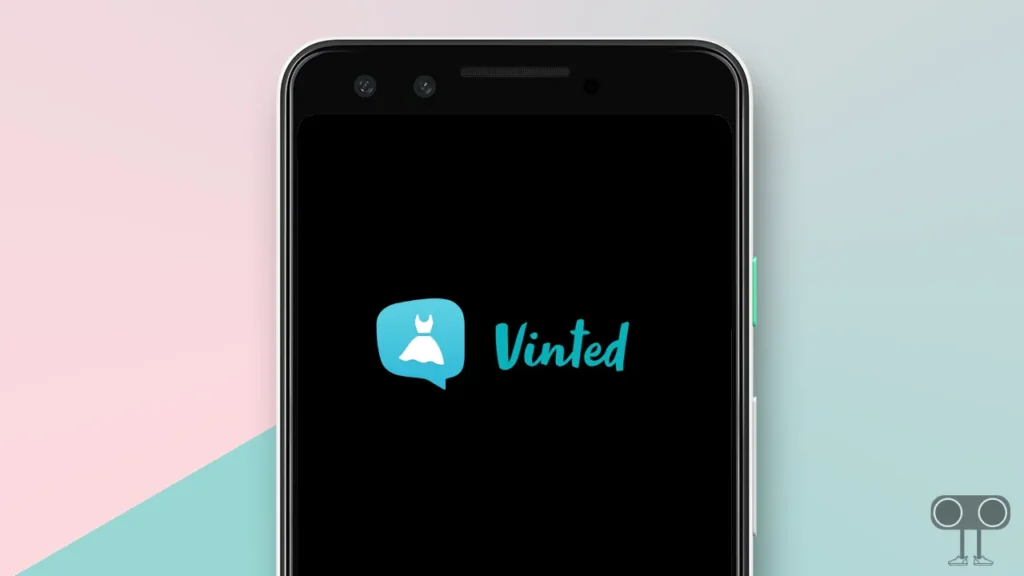
If you’re also worried because the Vinted app not working today properly, then this article is for you. In this article, I have shared some troubleshoots with you, by following which you can easily fix the problems related to the Vinted app.
7 Ways to Fix Vinted App Not Working on Android
#1. Check Your Internet Connection
First of all, check the internet connection on your phone. If the internet is not working on your phone or the internet connection is very weak, then you will not be able to access the Vinted app properly. You can check the internet connection with the help of the internet speed test app on your phone.
Also read: How to Disable Autoplay in Firefox on Android/Desktop
#2. Restart Your Phone
A simple phone restart can fix minor problems with your Vinted app. Many times, due to continuous use of the phone, some apps stop working properly. In this situation, restarting the phone is an easy solution.
To Restart Your Android Phone:
- Press and Hold Power Button on Your Phone.
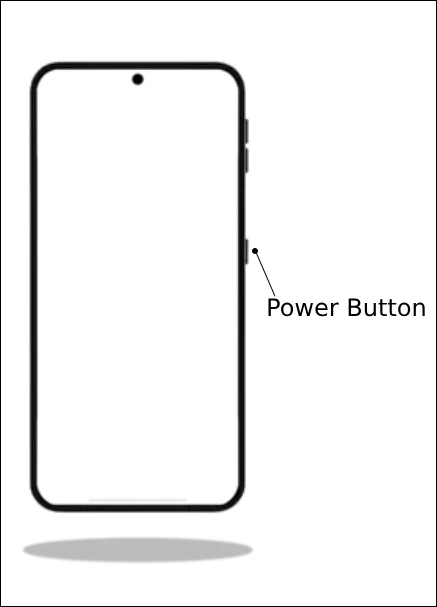
- Click on Reboot or Restart Button.
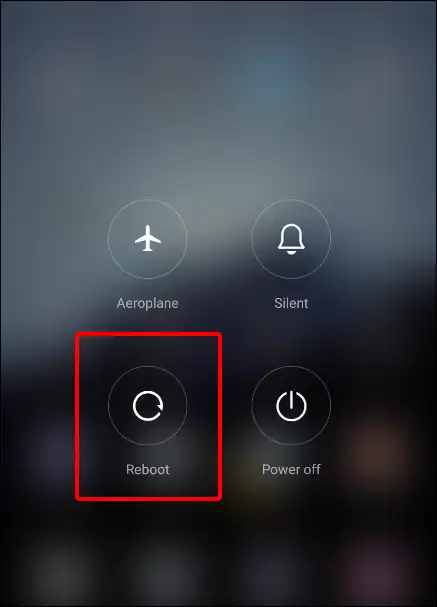
#3. Check Vinted App Server Status
If you are seeing some error messages when you open the Vinted app, then there may be a problem with the Vinted app server. Sometimes, due to the Vinted app server being down or maintenance scheduled, you may face problems in the Vinted app.
By clicking on this Downdetector link ➚, you will easily be able to check the Vinted app server status. If there is a server-related problem, then you will have to wait until Vinted App Server goes live.
#4. Clear Vinted App Cache
If Vinted app continuously keeps crashing or stopping on your phone, then the outdated cache of Vinted app can be a major reason behind it. Because continuously using any app creates a cache file, which later gets converted into a junk file. To fix this problem, you will have to clear the cache of the Vinted app.
To Clear Vinted App Cache on Android:
- Go to Setting > Apps.
- Click on Manage Apps.
- Select Vinted App and Click on Storage.
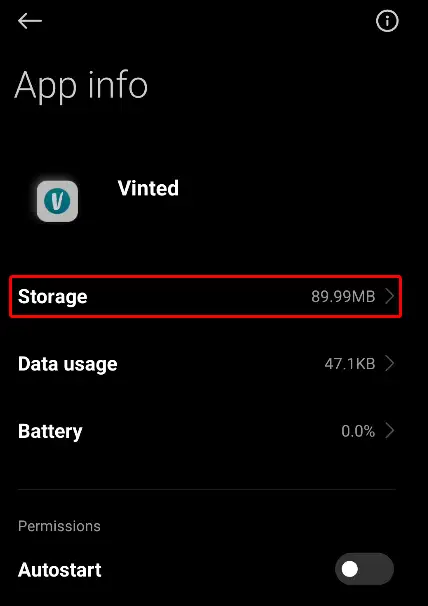
- Tap on Clear Data and Tap on Clear Cache.
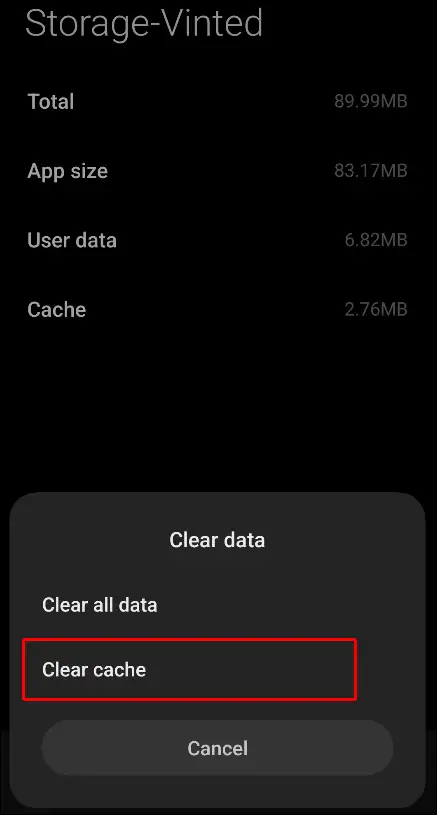
Note: Do not click on Clear All Data. This can logout your account from Vinted app.
Also read: 5 Top Ways to Fix Google Maps Keeps Stopping
#5. Update Vinted App to the Latest Version
Sometimes Vinted app does not work properly due to bugs in older Vinted app versions. For this, first of all go to Google Play Store and update Vinted app. As soon as you update, your Vinted app will be installed on your phone with the new version.
To Update Vinted App on Your Android Phone:
- Open Google Play Store and Search for ‘Vinted’ App.
- Now Check, is There any Update Avaiable.
- If Update Available, Click on Update Button.
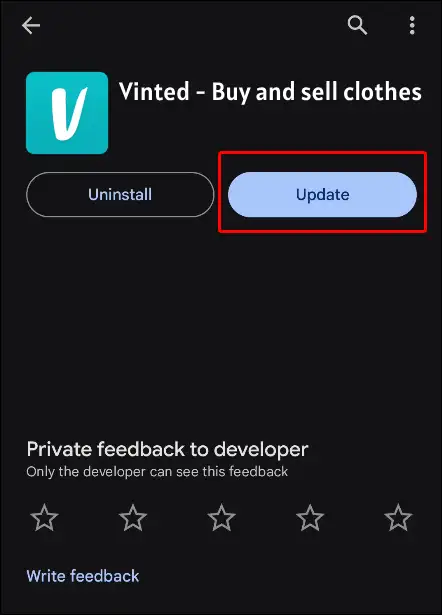
#6. Force Stop the Vinted App
Many times, you can get an app working again by force-stopping it. On Android devices, you get the option to force start. To force start the Vinted app, go to Settings > Apps > Vinted > Force Stop.
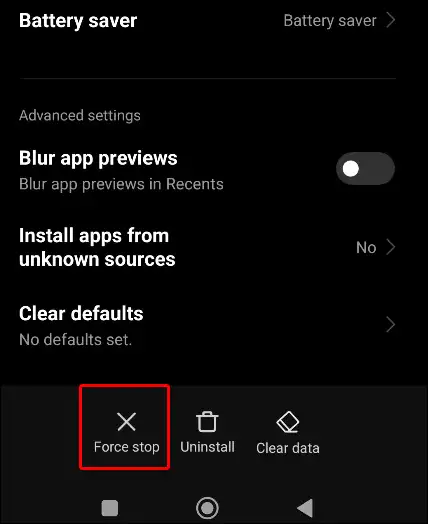
#7. Uninstall and Reinstall the Vinted App
If you have followed all the methods given above and your Vinted app is still not working properly, then you will have to uninstall your Vinted app and reinstall it again. For this, you can uninstall the app by going to the phone’s settings. Then go to the Play Store and install the Vinted app again. When the Vinted app is installed, log in to your account again.
Also read: How to Enable and Check Visual Search History in Google Lens
I hope that after reading this article, you have fixed the Vinted App not working problem. What problem did you have related to the Vinted app? Please tell us by commenting below. Also, share this article on social media.

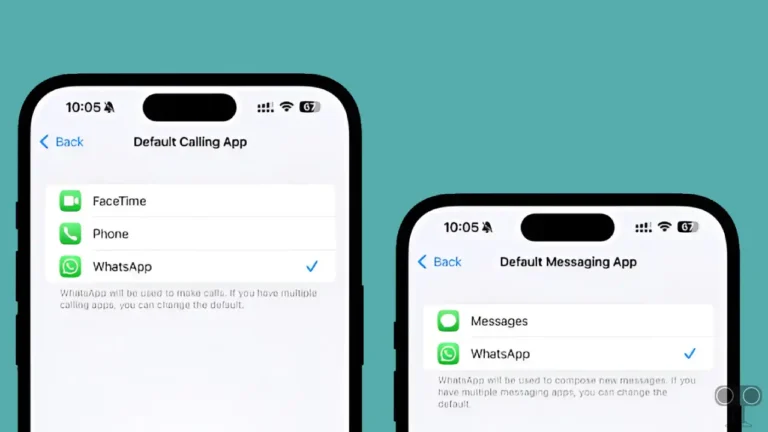
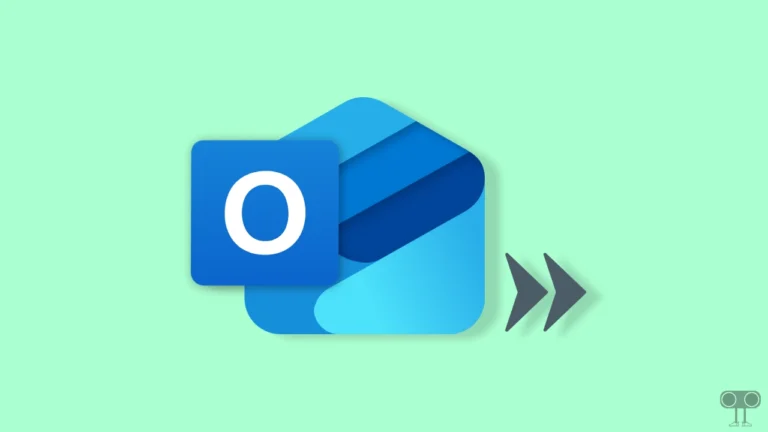
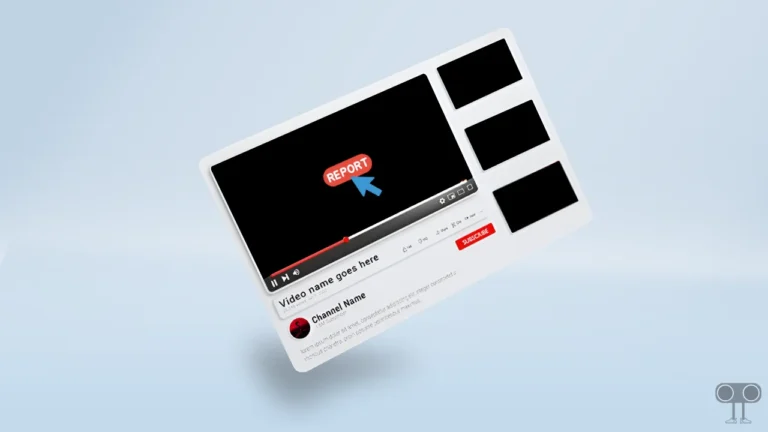
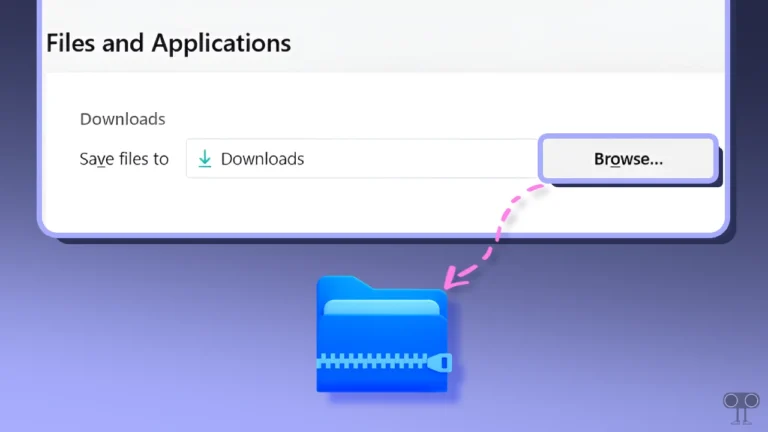
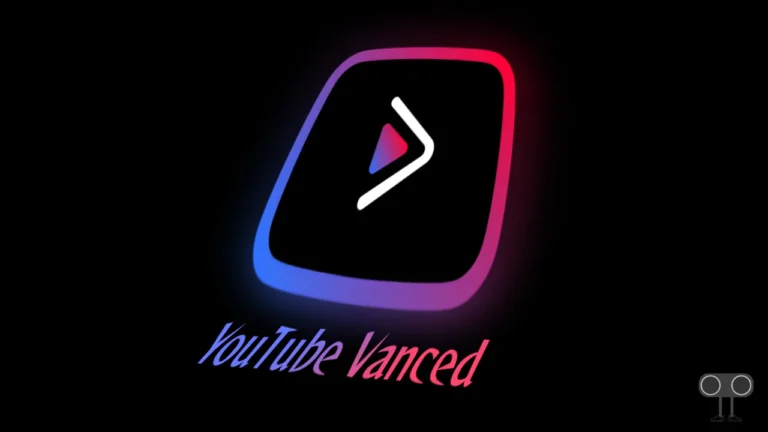
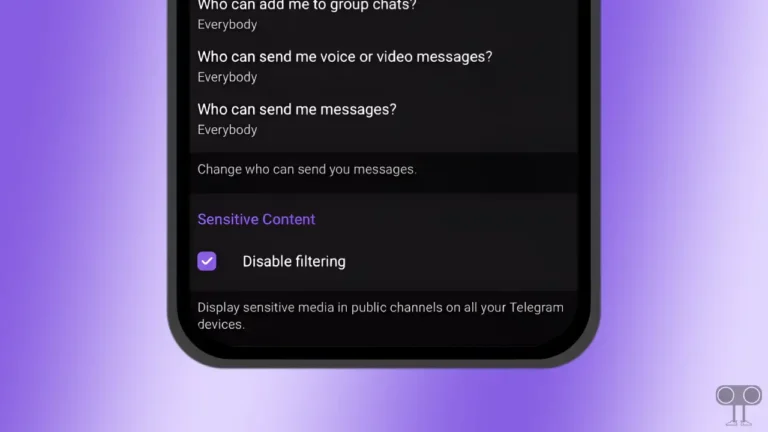
I still cannot access my Vinted Profile within the app. 🤷
I tried all of them. Still get a server error. I’ve now contacted Vinted and hopefully they can sort it. I did notice it only happened after I had updated my phone, so unsure if that could be a reason