8 Ways to Fix YouTube Vanced Not Working on Android
If you are fond of watching videos on YouTube, then you must have heard about YouTube Vanced or used YouTube Vanced at some point in time. YouTube Vanced is a modified version of the official YouTube app. YouTube Vanced is most popular among users for its ad-free experience. But suddenly, for some users, YouTube Vanced not working properly on Android. and Here is how to fix it.
When you are enjoying YouTube Vanced and suddenly some features like ad blocker, background play, picture-in-picture mode, etc. stop working on YouTube Vanced, then it seems quite frustrating. This is happening with many users.

So if you are also struggling with YouTube Vanced problems on your Android phone, then by following this article given below, you can easily get rid of the YouTube Vanced has stopped working problem.
Why is My YouTube Vanced Not Working Today
YouTube Vanced is an application built on server-based technology, which sometimes stops working due to technical glitches. There can be many reasons why YouTube Vanced is not working, such as Internet connectivity issues, an outdated app version, server-side issues, device compatibility issues, corrupted data or cache, device storage issues, microG issues, Android version issues, an unknown bug . or glitch, etc.
Also read: How to Lock YouTube Screen on Android While Watching Videos
8 Ways to Fix YouTube Vanced Not Working on Android
#1. Check Your Internet Connection
Just as good internet connectivity is required to watch videos on the official YouTube app, similarly, YouTube Vanced also requires a strong internet connection. If the internet connection in your phone is very poor or is not working properly, then you may face problems like videos not loading, videos not playing, or keeps buffering in YouTube Vanced.
In such a situation, you need to check the strength of the internet connection on the phone. For this, you can easily test internet speed on Android or iPhone by downloading the Speed Test by Ookla app on your mobile. If the internet is actually not working, you may need to switch to another Wi-Fi or internet connection.
#2. Restart Your Device
If the YouTube Vanced app keeps stopping or crashing when you open it on an Android phone, sometimes a simple phone restart can easily fix these minor problems. To restart an Android phone, press and hold the phone’s power button for a while, then click Reboot or Restart on the screen. Your phone will restart after some time. After this, open YouTube Vanced and see whether the problem has been fixed or not.
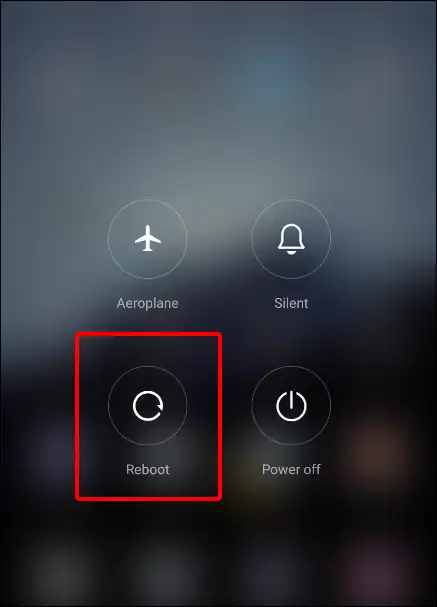
#3. Clear YouTube Vanced’s Corrupted Cache
An outdated or corrupt cache file of YouTube Vanced keeps getting saved in the phone’s storage, which prevents the functionality of the app from working properly. And this can cause video loading and playback issues in YouTube Vanced. In this situation, you will have to delete or clear the cache of the YouTube Vanced app installed on the phone. For this, you can follow the steps given below.
To clear YouTube Vanced app cache on Android:
- Go to Settings on Your Phone and Navigate to Apps.
- Tap on Manage Apps and Find YouTube Vanced.
- Click on Storage and Tap on Clear Cache.
Also read: 3 Ways to Disable Restricted Mode on YouTube
#4. Update YouTube Vanced to the Latest Version
If you have an outdated version of YouTube Vanced installed on your phone, then you may face problems like YouTube Vanced not working after 1 minute. For this, you will have to update the YouTube Vanced application with the latest version. You can download and install the latest version of YouTube Vanced from Github or the developers’ website on the internet.
#5. Reinstall microG for YouTube Vanced
Do you know what is microG? Let me tell you that microG is a third-party Google Services Framework that provides additional features and functionality to YouTube Vanced on Android phones. If you are also facing issues related to YouTube Vanced or microG, then you probably need to reinstall microG.
To reinstall microG on your phone, follow the steps given below:
Step 1: Clear microG app data
Go to Settings > Apps > Manage Apps (All Apps) > microG App > Storage > Data > Clear data and Clear cache.
Step 2: Uninstall microG
Go to Settings > Apps > Manage Apps (All Apps) > microG App > Uninstall.
Step 3: Reinstall microG and YouTube Vanced
Once you have followed the above steps, then you have to download the latest version of microG and YouTube Vanced. After this, reinstall both of these files.
Step 4: Configure microG
After reinstalling microG, you have to configure it. For this, follow the steps given below.
- Open the microG app.
- Click on Settings or Configure.
- Choose “Google Services Framework” and Toggle it On.
- Select “Google Play Services” and Toggle it On.
- Select “Google Sign-in” and Toggle it On.
- Select “Google Analytics” and Toggle it Off (Optional).
Also read: How to Turn Off Developer Options (Mode) on Android
#6. Disable Battery Saver Mode
Sometimes, if Battery Saver mode is on for YouTube Vanced, the app doesn’t work properly. For this, you will have to go to Settings and turn off the battery saver running on YouTube Vanced. Steps are given below to turn off the battery saver on Android.
- Open Settings on Android.
- Navigate to Apps > Manage Apps.
- Select YouTube Vanced App.
- Tap on Battery Saver and Choose No Restrictions.
#7. Wait for a While
Sometimes YouTube Vanced doesn’t work because there may be server issues. And you may face error 400 in YouTube Vanced. In such a situation, you should wait for some time. It is often seen that, after some time, YouTube Vanced starts working again on its own.
#8. Try ReVanced Extended
If you have followed all the above methods and YouTube Vanced is still not working or YouTube Vanced is loading infinitely, then now you should try ReVanced Extended. This Revanced extended is also an advanced version of YouTube Vanced. More information related to this will be available on the internet.
Also read: How to Disable Bluetooth Absolute Volume on Android
I hope you liked this “YouTube Vanced not working on Android” article. If you are facing any problems related to YouTube Vanced, then please let us know by commenting below. Also, please share the article.

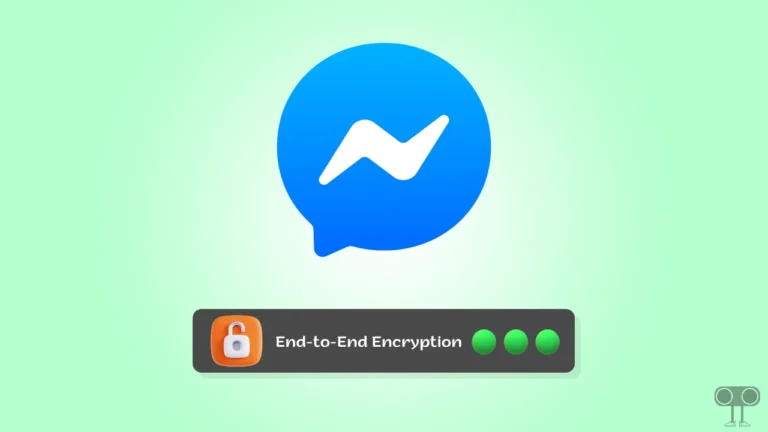
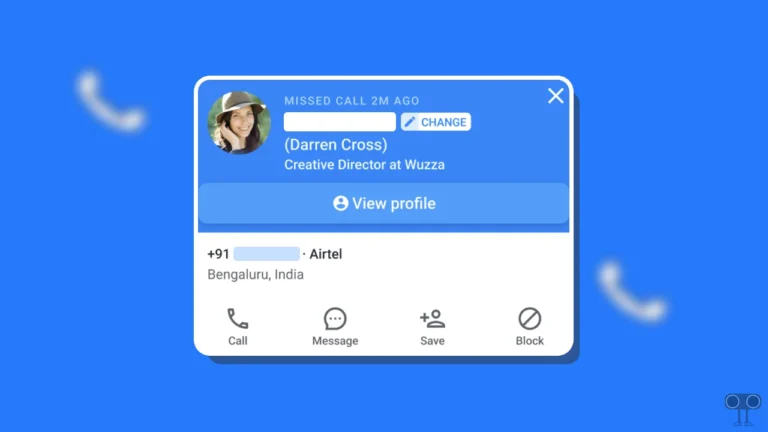
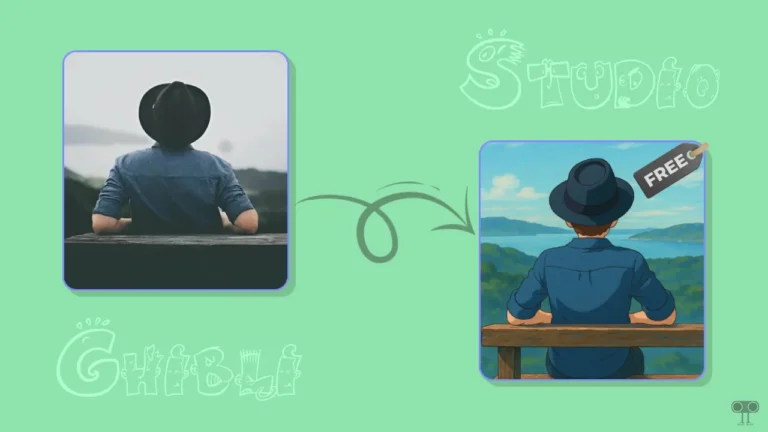
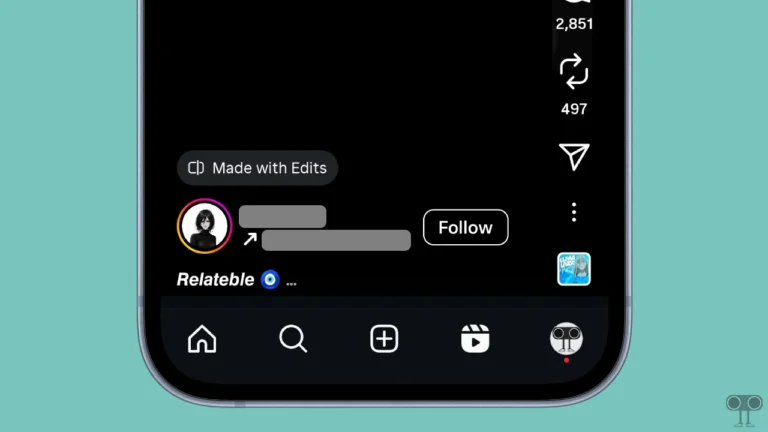
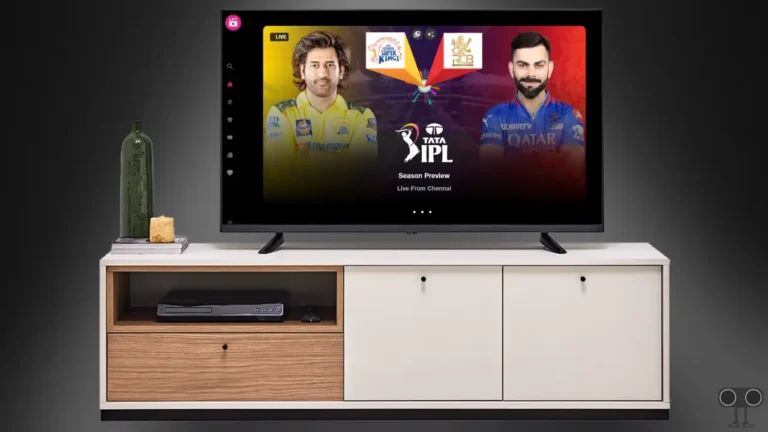
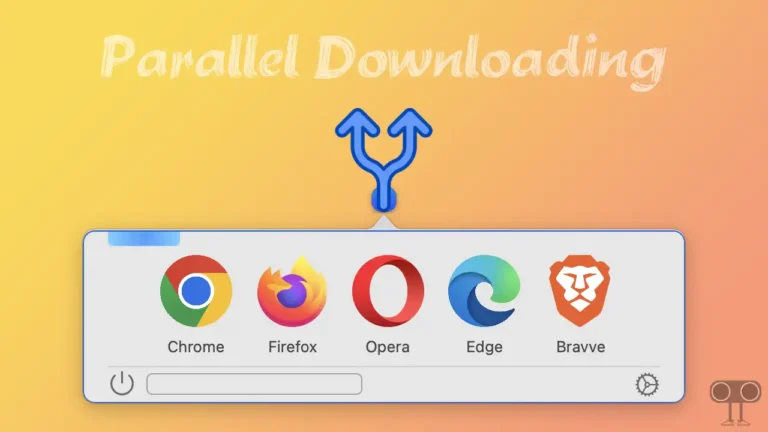
Revanced manager browser samsung I downloaded third party ,block explicit mode. Could remove copyright or fix . Just need provide strong signal. Could help me kindly please