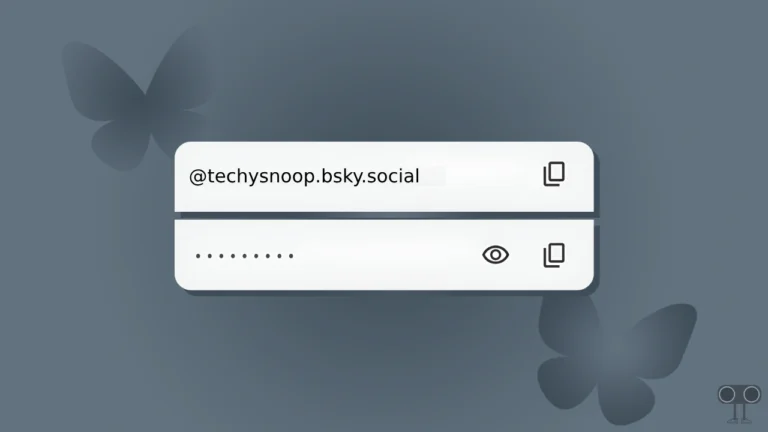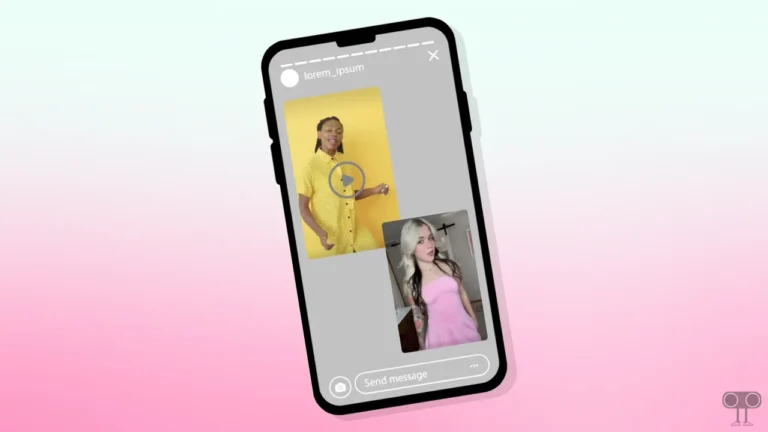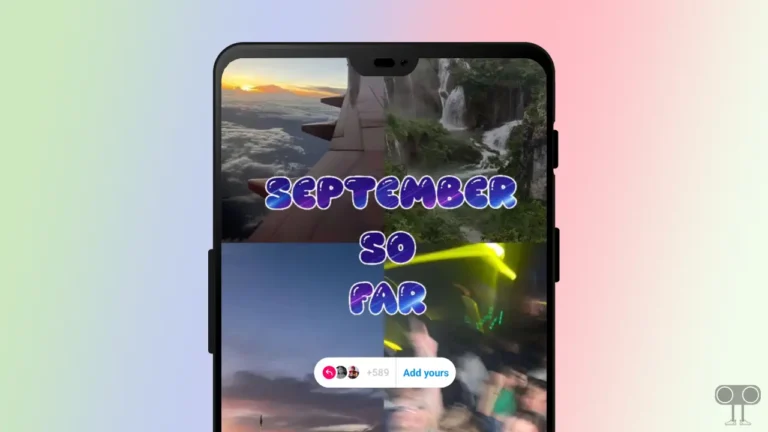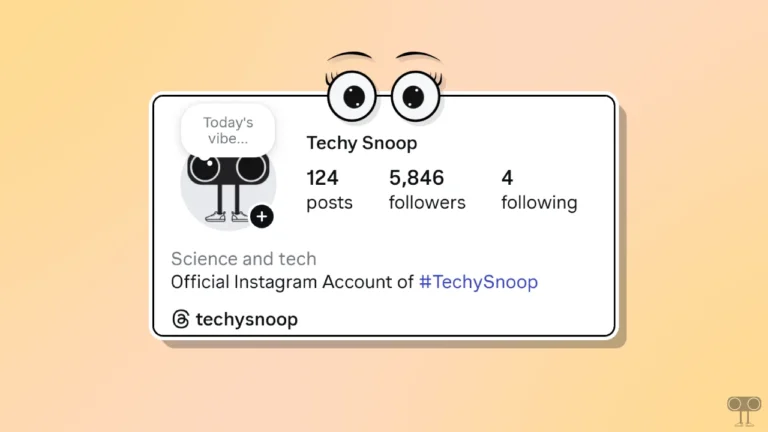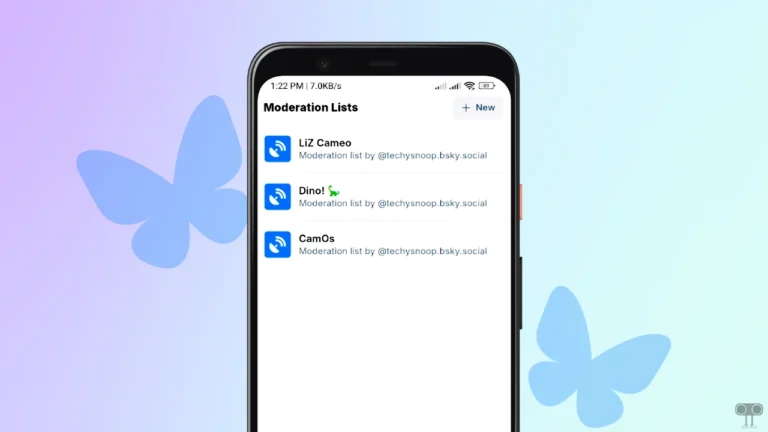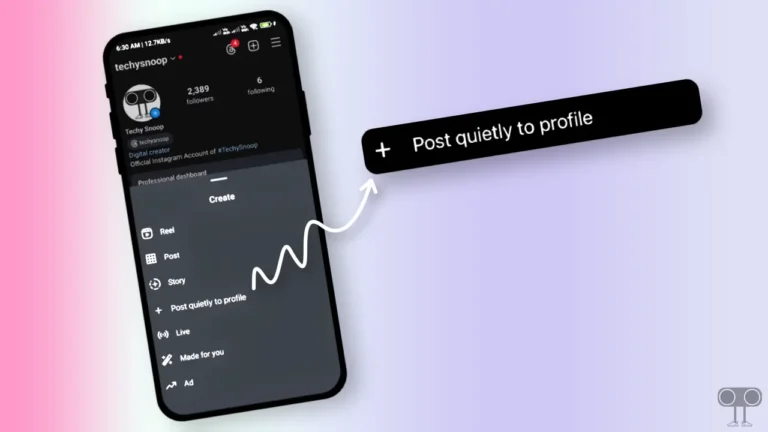How to Disable Voice Chat in WhatsApp Group
Some time ago, Meta launched the Voice Chat feature in WhatsApp groups for Android and iOS (iPhone). It allows you to have instant live conversations with group members in voice chat. This voice chat feature of WhatsApp is exactly similar to Spaces of X (Twitter). WhatsApp users or group members want to turn off this voice chat feature. And they are looking for how to disable voice chat in WhatsApp group on the Internet and YouTube.
As a new feature, WhatsApp group members are using it a lot to talk to each other live. But there are many users who face problems due to this voice chat ringing again and again in the group. Now these users are looking to disable or deactivate the voice chat in the WhatsApp group.
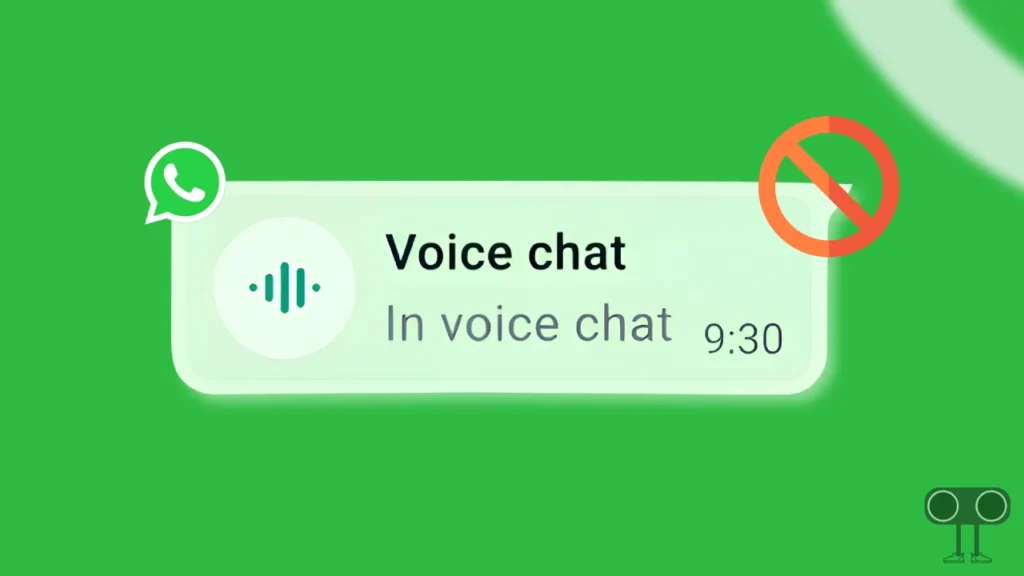
Can You Disable Voice Chat in WhatsApp Group
No! At the time this article is being written, there is no official option to remove this voice chat from the WhatsApp group. But there is a possibility that with future updates, you will be able to disable voice chat in WhatsApp.
However, if you are a WhatsApp group member (not an administrator), you can mute voice chat in a WhatsApp group. Muting this feature is a great option for you if you are troubled by frequent voice chat notifications. Below, I have shared how you can mute voice chat in a WhatsApp group.
Also read: How to Convert JPG to PDF on Android Phone
How to Mute Voice Chat in WhatsApp Group
To mute Voice chat in WhatsApp group on Android or iPhone:
1. Update Your WhatsApp and Open it on Your Phone.
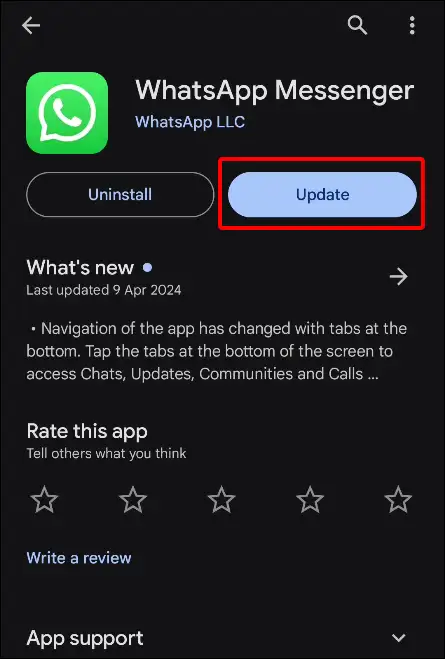
2. Open WhatsApp Group and Open Group Info by Clicking on Group Name on Top.
3. Now Tap on Notifications.
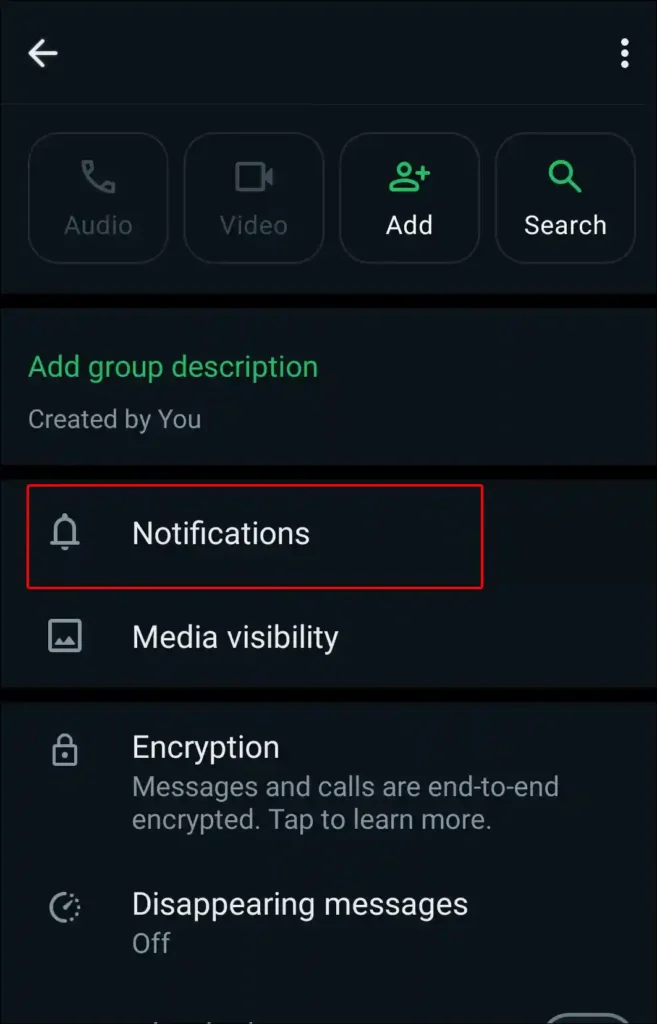
4. Turn On Toggle Switch Next to Mute Notifications Under Voice Chat Section.
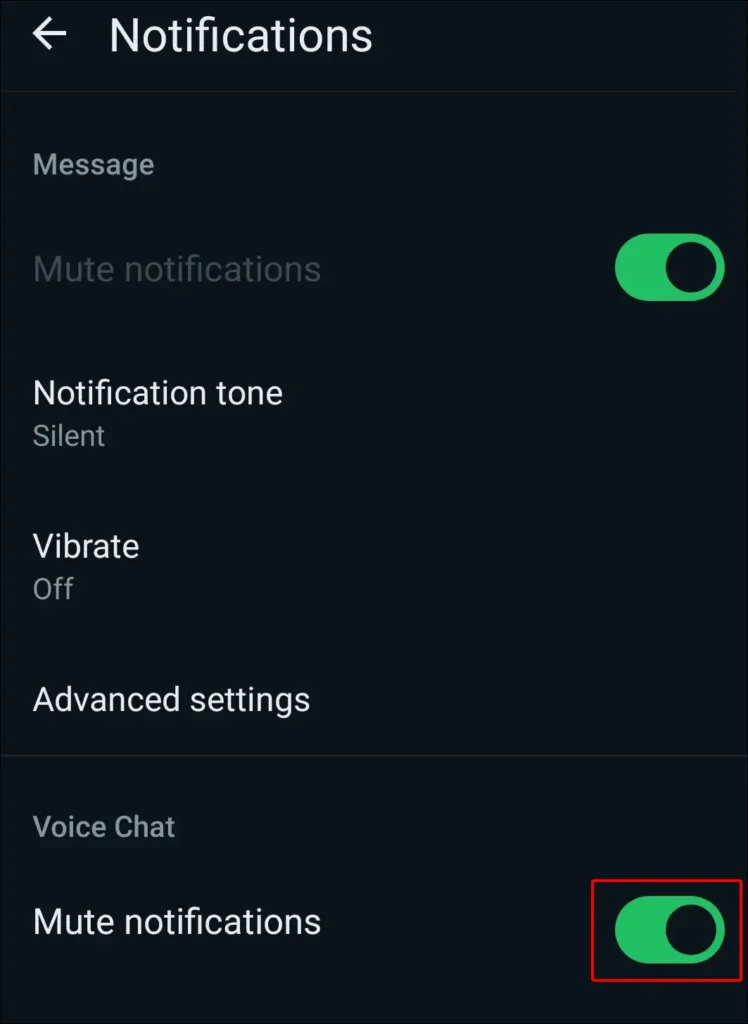
5. Now Select Always and Tap on OK.
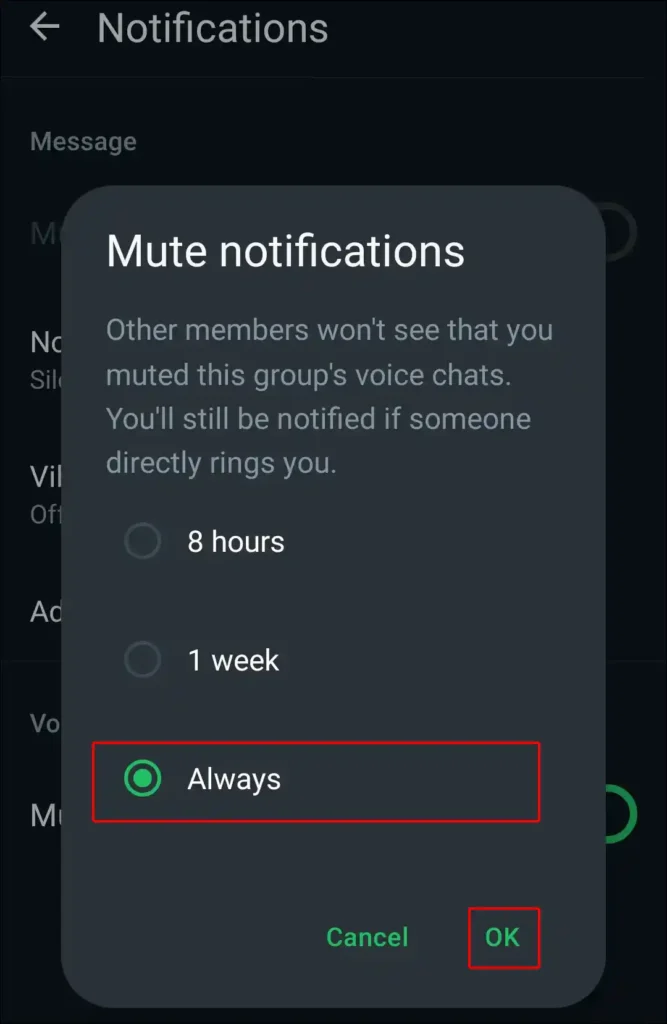
Note: “Other members won’t see that you muted this group’s voice chats. You’ll still be notified if someone directly rings you.”
As soon as you follow all the steps given above and mute the notifications, you will get rid of the unwanted voice chat ring. But if someone calls you directly, you will definitely get a notification.
You may also like:
- How to Turn Off and On Read Receipts on WhatsApp
- How to Enable Link Preview in WhatsApp on Android
- 3 Simple Ways to Set Full Profile Picture on WhatsApp
- How to Create and Delete Community on WhatsApp
FAQs
Q 1. Can admin disable voice chat in WhatsApp group?
Answer – Currently, there is no such option in WhatsApp through which the group administrator can disable this voice chat. However, members who are repeatedly starting voice chat can be removed.
Q 2. Can I mute a group Voice chat on WhatsApp?
Answer – Yes! You will be able to mute the voice chat feature in WhatsApp as a group member. To do it, open WhatsApp Group > Group Info > Notifications > Turn On Mute Notifications (Voice Chat) > Always > OK.
So if you too were looking for a way to disable voice chat in WhatsApp group, then I hope you found this article helpful. If you are facing any kind of problem, please let us know by commenting. Please share this post with your friends.