9 Ways to Fix Ticketmaster App Not Working on Android
If you want to buy tickets online for events like concerts, sports games, theatre productions, etc., the Ticketmaster app is a one-stop platform. The Ticketmaster app is a popular ticketing app that allows its users to buy, sell, and transfer tickets. But what if the Ticketmaster app suddenly stops working? In this article, I have shared how to fix Ticketmaster app not working on Android step-by-step.
Why is Ticketmaster App Not Working Today?
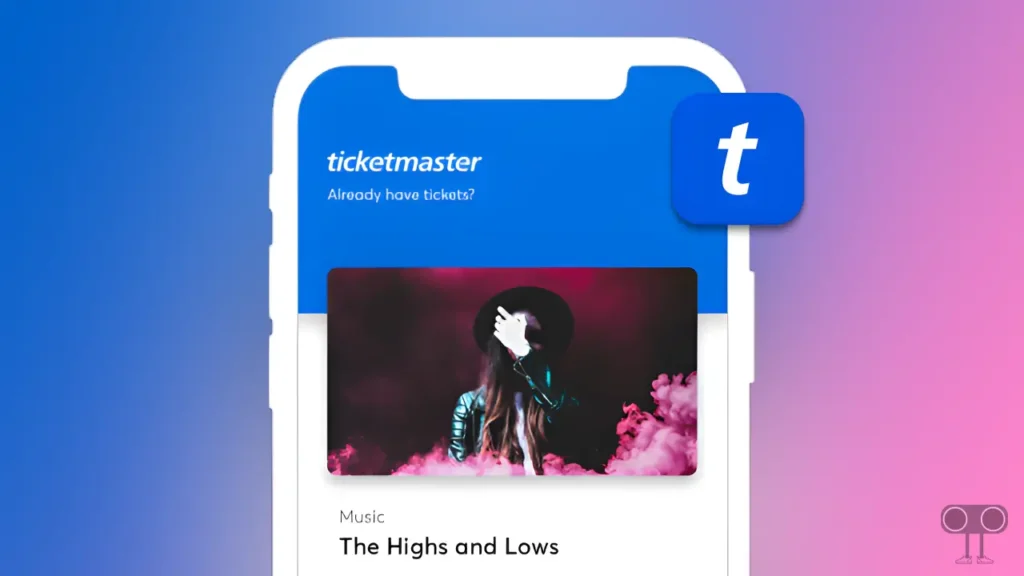
If the Ticketmaster app is not working, there could be several reasons. Like server issues, internet issues, outdated app issues, corrupt app cache issues, VPN issues, device compatibility issues, bugs etc.
Users face many different types of problems in the Ticketmaster app when they want to buy, sell, or transfer tickets online. According to some users, they face problems like login problems in the Ticketmaster app, tickets not showing up, barcodes not showing, and tickets not being transferred. But there is no need to worry. By following these 9 methods given below in this article, you can get rid of the problem of the Ticketmaster app not working.
9 Ways to Fix Ticketmaster App Not Working on Android
#1. Check Your Internet Connection
The Internet is required to access any online platform. If the internet connectivity on your Android phone is very weak, then you cannot buy or sell tickets with the Ticketmaster app. You may see a ‘No Internet Connection’ error message on the screen. For this, you should check the internet strength; if the internet is not working, then you should switch to another internet connection.
Also read: Ways to Fix TikTok Slideshow Not Working
#2. Restart Your Android Phone
Sometimes a simple phone restart can easily resolve many minor problems related to the Ticketmaster app. For this, you just have to press and hold the power button of your Android phone for some time. After this, you have to click on the Restart or Reboot option on the screen. Your phone will restart after some time. Now check whether the Ticketmaster app is working again or not.
#3. Check if Ticketmaster Server is Down
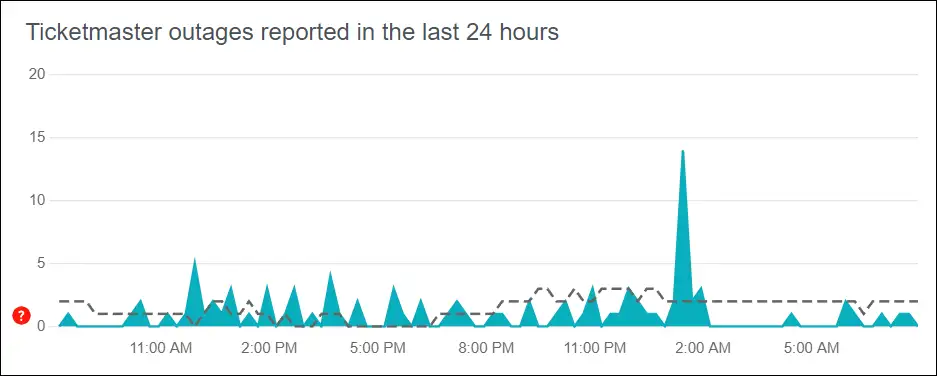
The Ticketmaster app will stop working if the server is down. The Ticketmaster app server goes down when suddenly too many users come to the app simultaneously to buy or sell tickets. Sometimes, due to server maintenance by engineers, the Ticketmaster app may stop working for some time. To see the Ticketmaster server outage live report, you can click on this Downdetector link ↗.
#4. Clear Ticketmaster App’s Cache
If the Ticketmaster app keeps crashing or stuck on loading screen, then sometimes this problem can be easily fixed by clearing the cache of the app. All Android phones store a small amount of data of installed applications, which later gets converted into a corrupted cache. This cache file prevents the Ticketmaster app from working properly.
To clear Ticketmaster app cache on Android:
- Open Settings on Your Phone.
- Tap on Apps > All Apps (Manage Apps).
- Find Ticketmaster App and Click on It.
- Tap on Storage.
- Click on Clear Cache.
Also read: How to Clear All App Cache on Android at Once
Note: Do not click on ‘Clear Data‘ even by mistake. Otherwise, you will be logged out of the Ticketmaster app, and you will have to log in to the app again.
#5. Update Your Ticketmaster App to the Latest Version
If you have an outdated version of the Ticketmaster app on your phone, then it is possible that you may have to face problems like tickets or barcodes not showing due to bugs in the app. For this, you should go to the Google Play Store and quickly update the Ticketmaster app. Then see whether the Ticketmaster app is working properly or not.
#6 Turn Off VPN
The Ticketmaster app is not available in all countries. And some users access it from other regions with the help of a VPN. If VPN is also active on your phone, then perhaps the Ticketmaster app is not working due to this. For this, you should quickly turn off the VPN. Turn off the VPN and see if the Ticketmaster app starts working on your phone.
#7. Log out and Login Back
Many times, due to account-related problems, Ticketmaster app functions do not work properly. For this, log out of your account from the Ticketmaster app and then log in again. Many problems can be fixed with this logout and login process.
#8. Try Ticketmaster Website to Buy-Sell Tickets
If the Ticketmaster app not working even after following all the above methods, then now you have to access the Ticketmaster website in your desktop browser. Many times, when the app does not work, users manage their tickets with the help of the website.
#9. Wait for a While
Sometimes problems are caused by Ticketmaster, and there is nothing you can do. In such a situation, you should just wait. Once the developers fix the issues related to this Ticketmaster app, you will be able to use the app properly on your phone.
If the Ticketmaster app is not working on your Android phone either, then I hope you found this article quite helpful. If you are facing any kind of problem, then please let us know by commenting below. Share this article as much as possible.

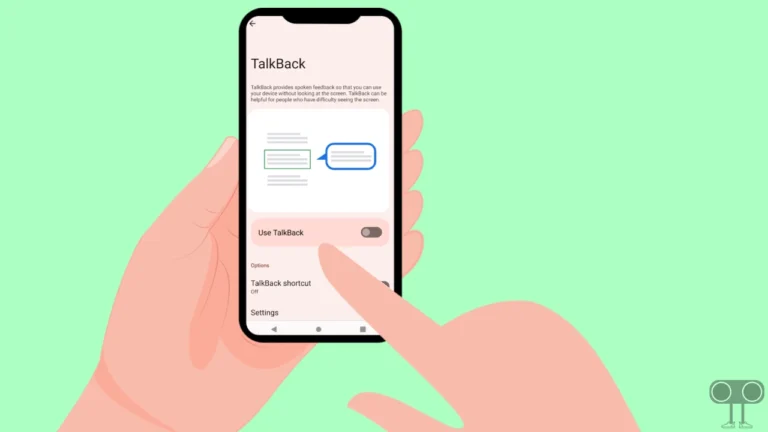
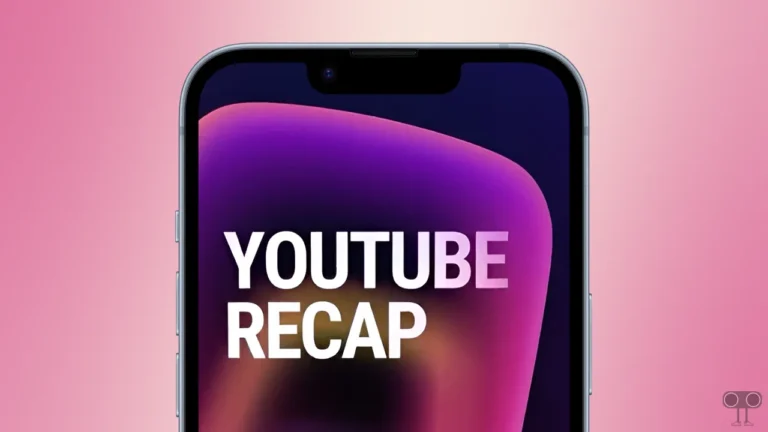
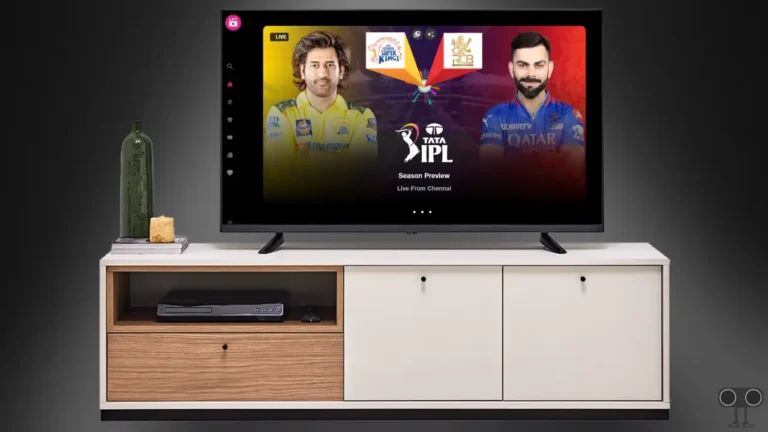
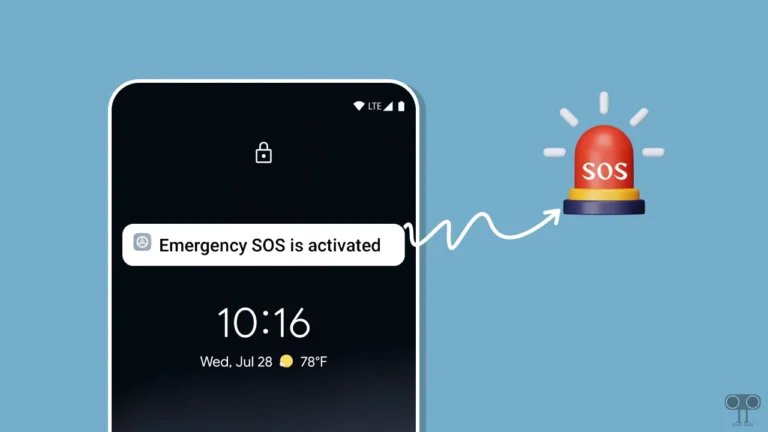
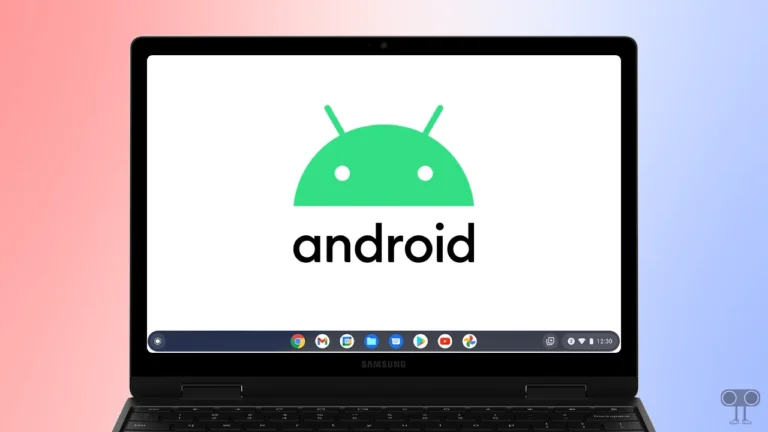
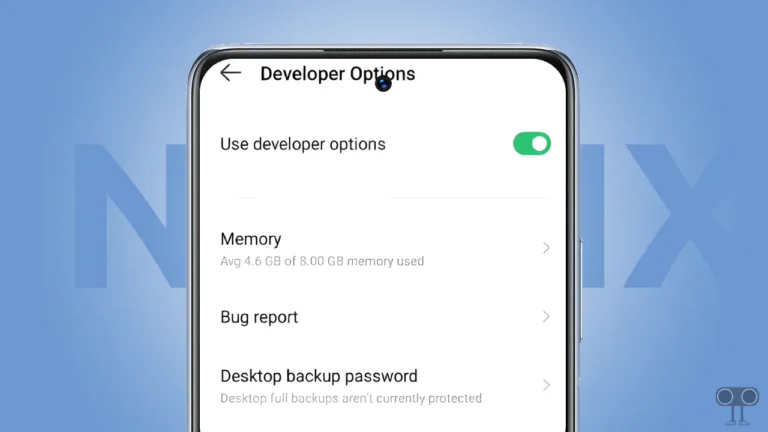
I encountered a bug where login to the TicketMaster app on Android would not allow me to login. It would get stuck on the login screen showing . . . whenever it was attempting to login.
It turns out that the issue was that I set Firefox as my default web browser on my phone and the app did not like that. I changed my default browser to Chrome and that solved the problem.
Hope this information helps others looking to solve their issues with TicketMaster