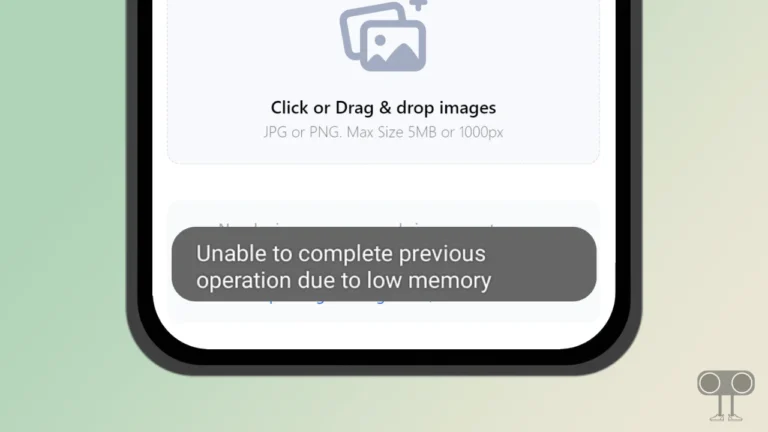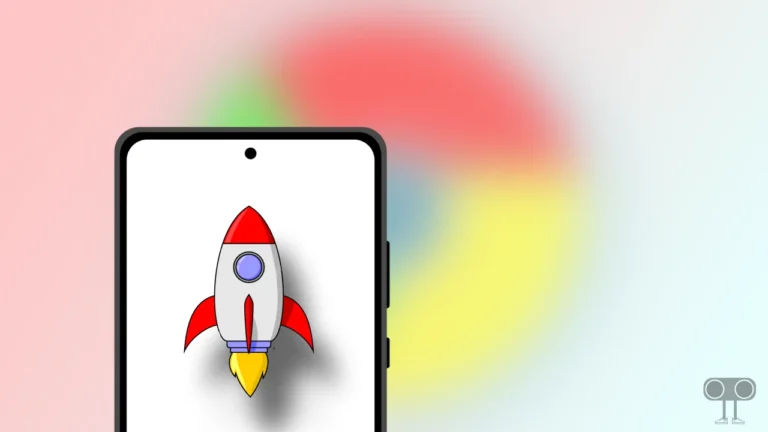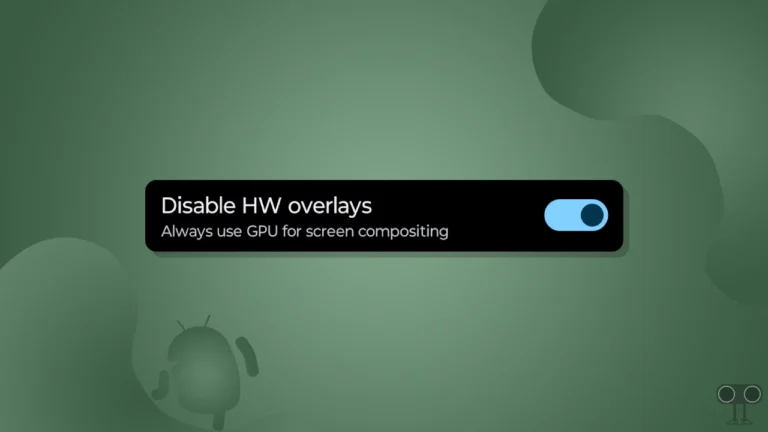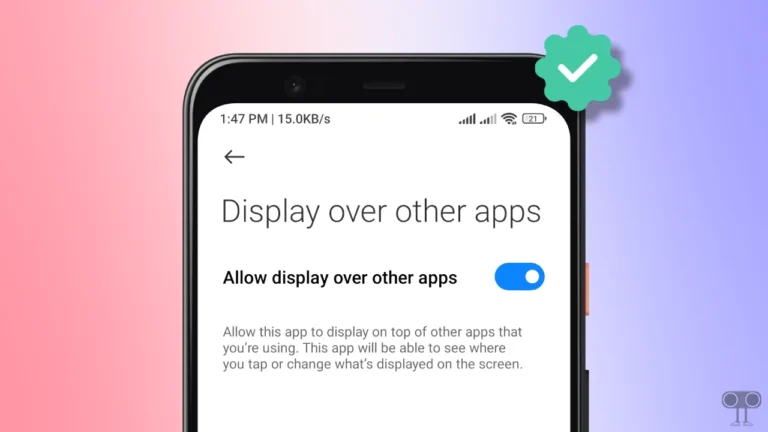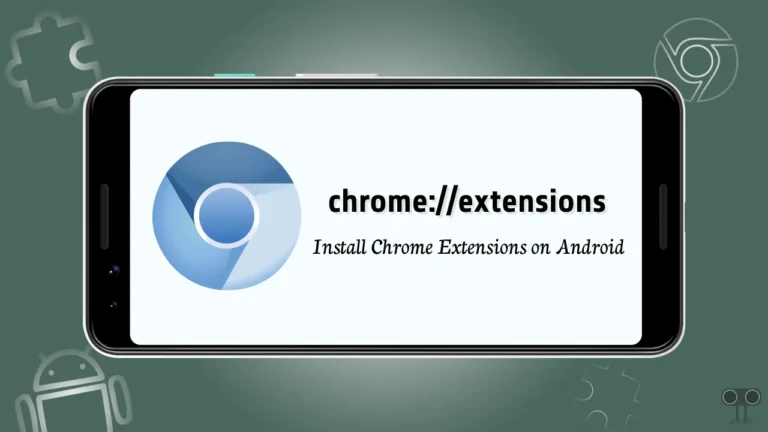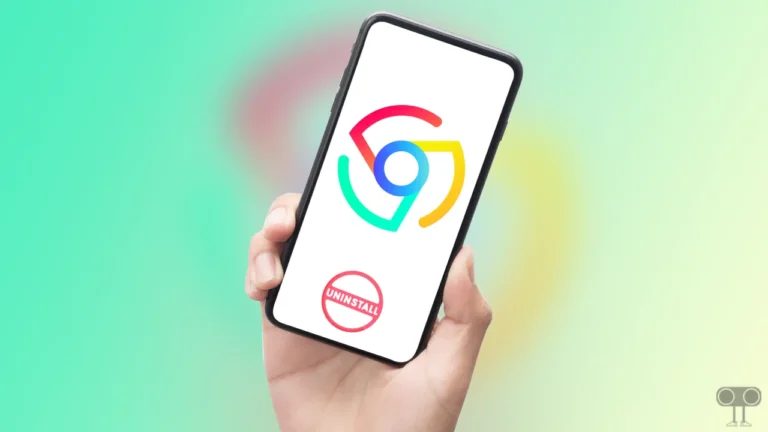How to Enable/Disable Spam Protection in Google Messages on Android
Google introduced the “Spam Protection” feature on Android phones for its users privacy. This spam protection feature is present in the Google Messages app on Android. This spam protection feature in Google Messages protects you from unwanted messages like spam, scams, etc. In this article, I will tell you that how to enable or disable spam protection in Google Messages on Android.
You can keep your messaging experience safe by turning on this spam protection feature on your Android devices (smartphone or tablet). However, let me tell you that this spam protection feature is enabled by default in Google messages. But many times users themselves turn off this feature and want to enable it later.
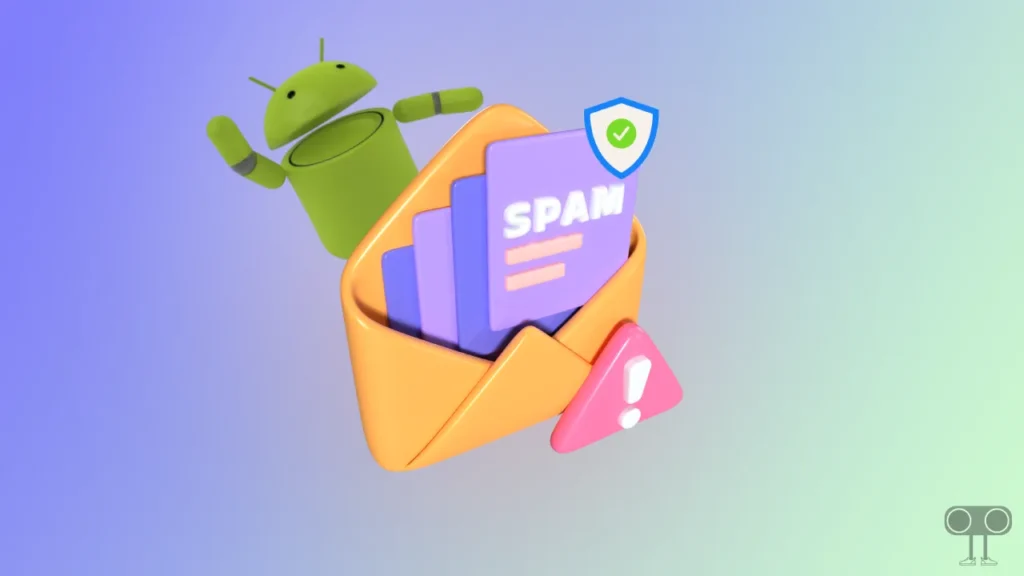
Google uses a machine learning algorithm to prevent unwanted messages and malicious activities through spam protection on your phone. Android users are often troubled by malicious links, attachments, or other suspicious contents. In such a situation, steps to turn on or off spam protection have been given below.
How to Enable Spam Protection in Google Messages on Android
As I mentioned above, the spam protection option is enabled by default in Google Messages on Android phones. But if someone has switched it off and you want to restart it, then follow the steps given below.
Turn on spam protection on any Android:
1. First of All, Update Google Messages App from Play Store.
2. Open Google Messages App and Tap on Profile Icon on Top Right.
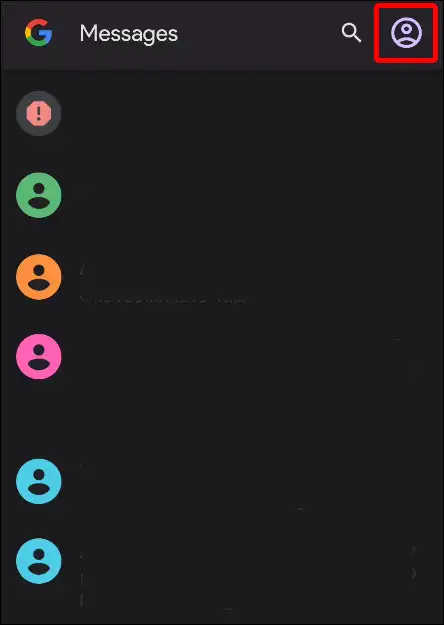
3. Now Click on Messages Settings.
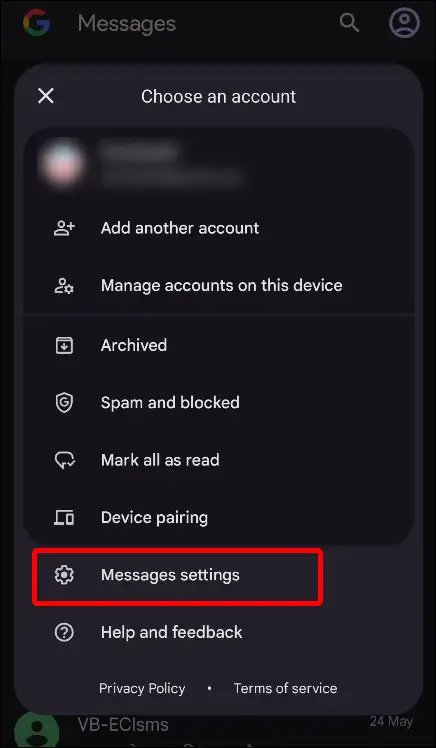
4. Tap on General Option.
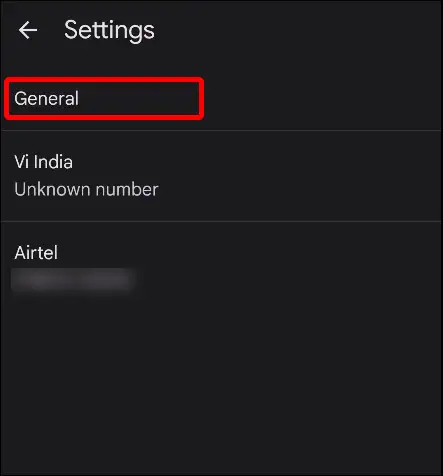
5. Scroll Down and Tap on Spam Protection.
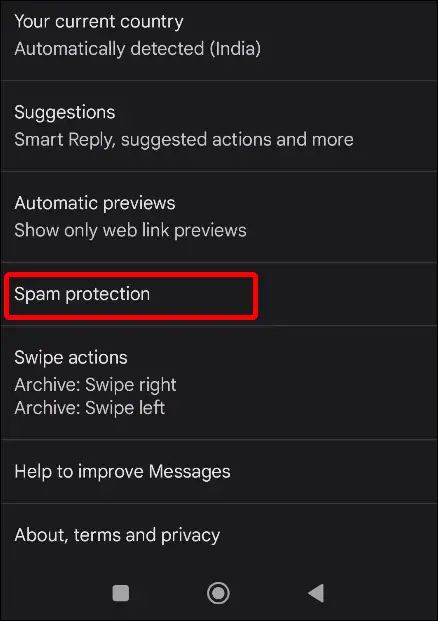
6. Now Turn On Toggle Switch Next to Enable Spam Protection.
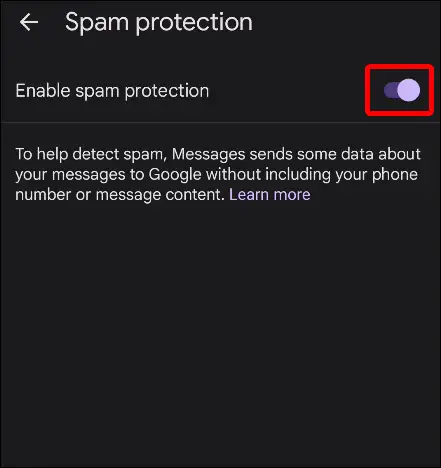
As soon as you turn on this toggle switch, the spam protection feature starts working on your phone.
Also read: 3 Ways to Uninstall Chrome Browser on Android
How to Disable Spam Protection in Google Messages on Android
Some users also know spam protection as spam filters. Some people want to turn off this spam protection due to some personal reasons. But we would not advise you to do so. Always keep this feature turned on on the phone. But if you want to disable it, then follow the steps given below.
Turn off spam protection on any Android:
Step 1. Open Google Messages App and Tap on Profile Icon on Top-Right.
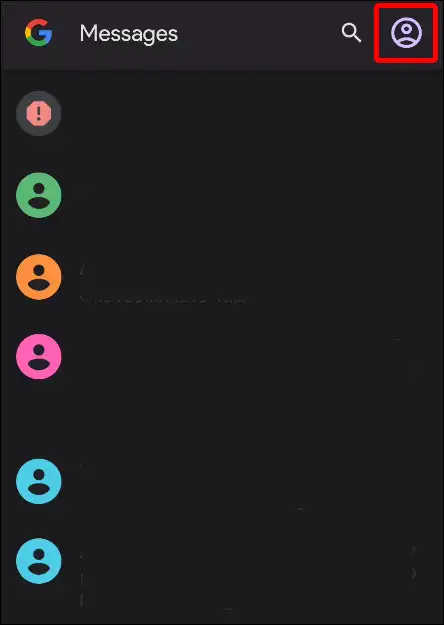
Step 2. Tap on Messages Settings > General.
Step 3. Scroll Down and Spam Protection.
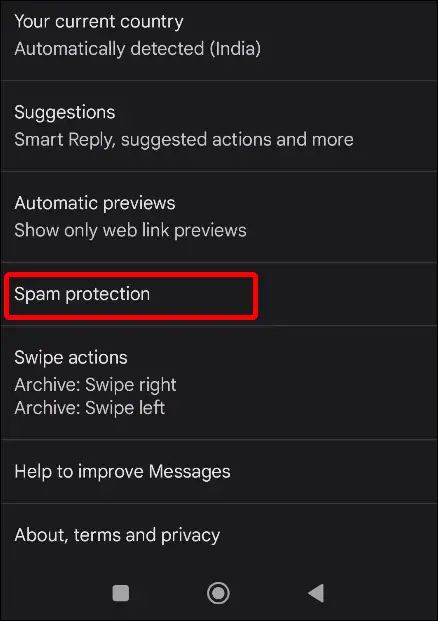
Step 4. Now Turn Off Toggle Switch Next to Enable Spam Protection.
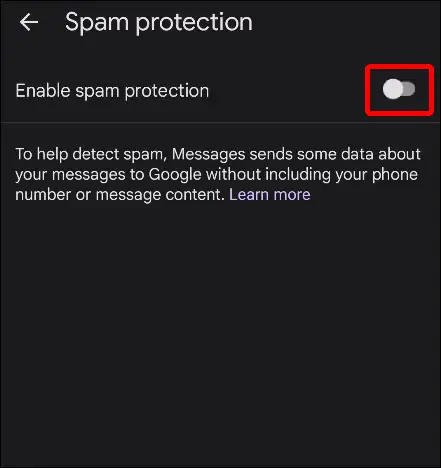
As soon as you turn off this toggle switch, the spam protection feature stops working on your phone.
You may also like:
- What is TTY Mode on Android and How to Enable or Disable It?
- 4 Ways to Check IMEI Number on Android Phone
- How to Clear All App Cache on Android at Once
- How to Turn Off VoLTE on Android Phone
- Turn Off Developer Options (Mode) on Android
- Disable Bluetooth Absolute Volume on Android
FAQs
Q 1. What does “Enable spam protection” mean?
Answer – Spam protection is an Android feature. If you enable it, it will protect you from spam, scams like suspicious links or contents, etc.
Q 2. Is spam protection a paid feature?
Answer – No! This is a 100% free feature that is available in Google messages. You can easily enable it by going to your Google messages settings.
I hope you found this article helpful and have learned how to enable and disable spam protection in Google messages. If you have any questions related to this, please tell us by commenting below. Share this article as much as possible.